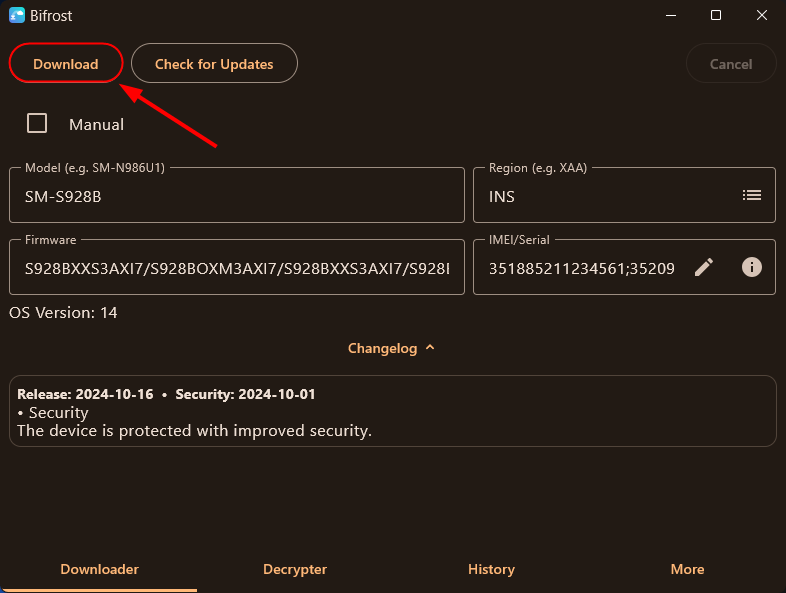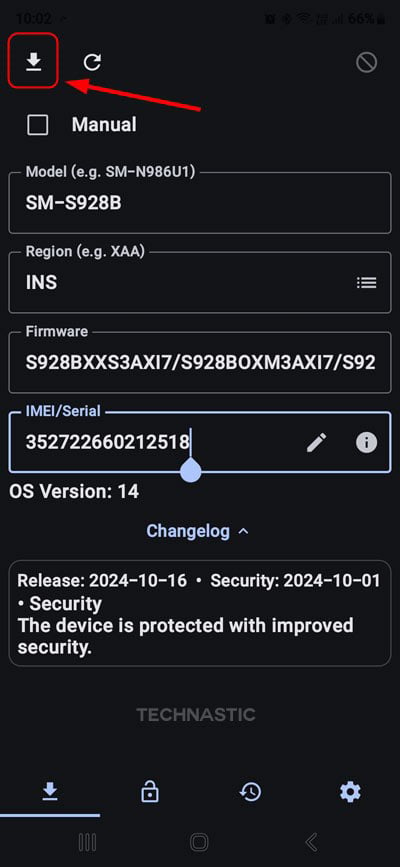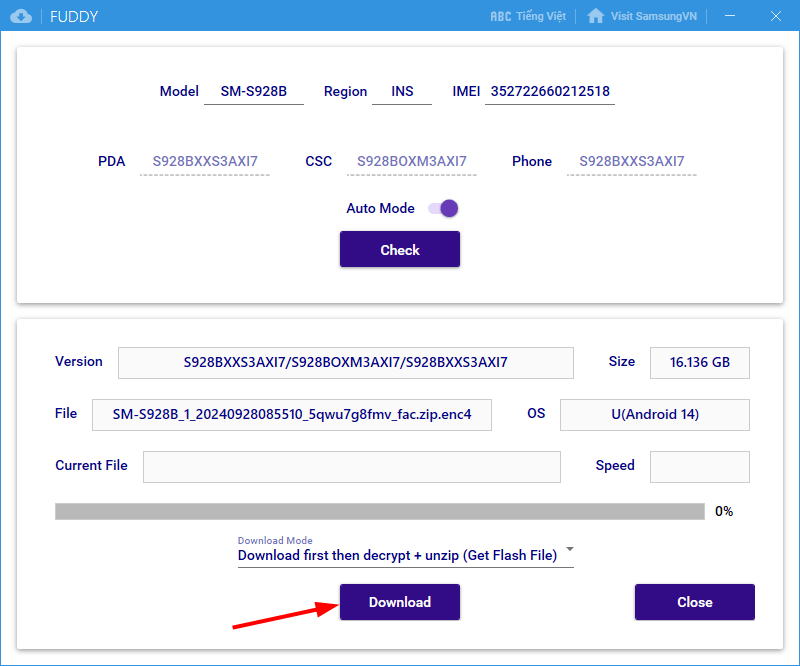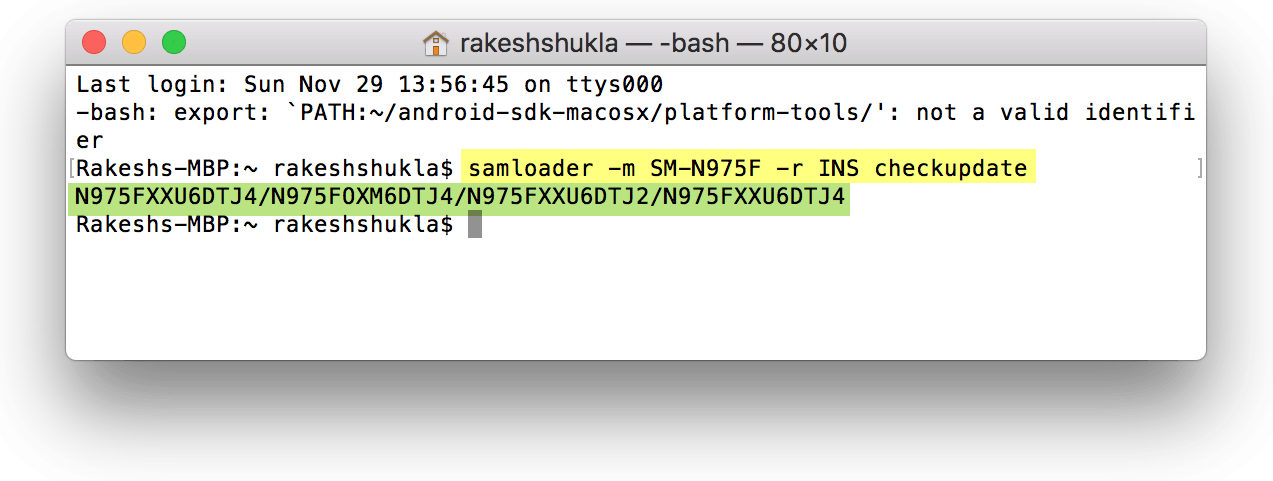Samsung users are lucky to have several firmware download tools, such as Frija, Fuddy, Bifrost, Samloader, SamFetch, Samfirm.js, and SamFirm. These tools download the firmware, encrypt it, and perform a CRC check to verify its integrity. When you extract the firmware ZIP, you get BL, AP, CP, and CSC binaries to flash with Odin. This tutorial will explore all the working firmware download tools for Samsung Galaxy devices.
Samsung firmware binaries contain all core elements and partitions, such as bootloader, data, vendor, key storage, EFS, user data, system, modem, kernel, and recovery.
- BL: The BL binary with .tar.md5 extension flashes the bootloader.
- AP: The full form of AP is ‘Android Processor‘. It contains the system image.
- CP: CP stands for ‘Core Processor‘. This binary contains the ‘modem.img’.
- CSC: The full form of CSC is ‘Consumer Software Customization‘ or ‘Country Specific Code‘. The CSC component contains customizations related to geographical location, APN settings, carrier branding, etc. Flashing the CSC (only) binary will wipe all the apps, data, settings, and files, and your device will be reset to factory status. The CSC binary contains the Samsung PIT file.
- HOME CSC: This binary is the same as CSC but does not wipe your phone’s data during the firmware update.
1. Bifrost (Win/Mac/Linux/Android)
Bifrost is by far the best Samsung firmware download tool. It’s a cross-platform tool based on Samloader, but it has a GUI. The tool supports Windows, macOS, Linux, and even Android.
Bifrost has a clean and user-friendly interface. It requires your Samsung phone’s model number and CSC to look for the latest firmware update. The tool automatically decrypts the firmware when the download is complete.
Download the latest version of Bifrost for Windows, Linux, and macOS, launch the tool, enter the model number and CSC, and fetch the firmware. You can also download Samsung firmware on an Android device. Just download the Bifrost APK, sideload it on your phone, launch the app, and fill in the required fields to download the Samsung firmware.
2. Frija Tool (Windows)
Frija is another great alternative to fetch the latest Samsung firmware without any speed cap. It’s a simple tool with a clean and user-friendly UI. Frija supports auto and manual modes. In Auto Mode, the tool automatically detects Samsung devices. However, you have to enter the model number, CSC, IMEI, and serial number to check for the firmware update in Manual Mode.
If the provided details are correct, Frija will download the firmware. Refer to our full-fledged guide to download the latest Frija and learn the steps to use it.
3. Fuddy (Windows)
Fuddy is yet another firmware download tool for Samsung Galaxy devices. Its user interface reminds me of the old version of Frija. Fuddy is available only for Windows. Please refer to our detailed tutorial to learn how to use Fuddy to download firmware for your Samsung device.
4. Samloader (Mac, Windows, Linux, Android)
Samloader is a great Frija alternative. It’s a versatile tool that will help you download Samsung firmware on macOS, Linux, Windows, and even an Android device using a terminal emulator app. It is a Python-based script that can check for the latest firmware for your Galaxy device via the Terminal (macOS) or the Command Prompt (Windows) and download it. Head to my detailed Samloader tutorial to learn how to use it on Mac, Windows, and Linux.
5. SamFirm.js (Win/Mac/Linux)
While Samloader is a Python-based firmware download tool, SamFirm.js is baked in JavaScript. It requires the latest Node.js installed on your computer. It takes Samsung firmware downloading to a new level. Needless to say, SamFirm.js has no GUI.
Jesec has developed SamFirm.js in collaboration with LuK1337. It is a “streaming downloader, decryptor, and extractor” for Samsung devices.
6. SamFirm (Windows)
SamFirm is the short form of Samsung firmware. It used to be the only tool until Frija surfaced. Even though the developer has discontinued the development, SamFirm still works. This firmware downloader tool is not as user-friendly as Frija, but it’s the only available alternative to the latter.
You can download the Samsung firmware for your Galaxy phone or tablet with SamFirm in just five steps, as shown in the screenshot below.
- Download SamFirm and extract the downloaded zip.
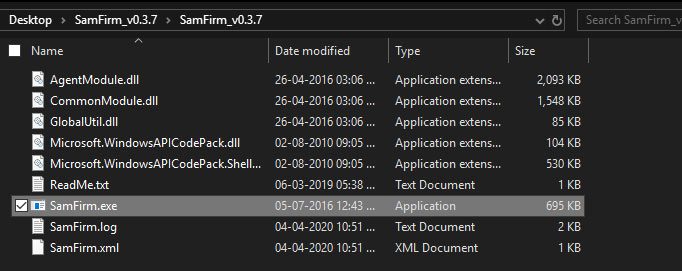
- Open the extracted folder and double-click SamFirm.exe to launch it.
- In the box next to Model, fill in your Samsung device’s model number. You can find the model number by going to Settings > About phone.
- In the Region field, you need to fill in the CSC of your device. Read my tutorial to find out your Samsung phone’s CSC.
- Now, click the Check Update button.
- SamFirm will fetch the details of the latest firmware available for your device and show its file name, AP, CSC, and CP versions of the software update, and its size.

- Finally, click the Download button and choose the location where you want to save the file. When the firmware file is downloaded, unzip it to get the BL, AP, CP, CSC, and HOME CSC files for your Samsung device model.

7. SamFetch (Win/Mac/Linux)
SamFetch is another firmware downloader available to Samsung users. It is a simple Web API that lets you download firmware from Samsung servers without any speed limitations. SamFetch is a Python-based program that utilizes Samloader’s code as a web route to download Samsung firmware.
Just like Samloader, SamFetch doesn’t automatically decrypt the downloaded firmware. You need to use a command to decrypt the firmware in SamFetch.
Install BL, AP, CP, and CSC Files with Odin
Now that you have the firmware files ready, check out the following steps to use Odin to flash Samsung Galaxy devices.
- Download Samsung Odin and extract the zip.
- Make sure you have already downloaded the correct firmware zip and extracted it on your Windows desktop
- Download and install the Samsung USB driver on your computer.
- Power off your Samsung device and boot it into Download Mode.
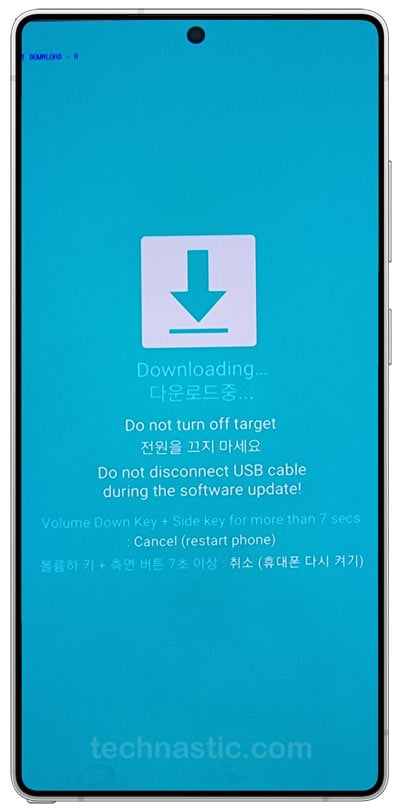
- Connect your device to the computer. Make sure to use the original Samsung USB cable to avoid any issues. When Odin detects your device, the ID COM port will be highlighted in blue.
- Open the firmware folder that contains the 5 binaries with .tar.md5 extension.
- Click the BL button in Odin, navigate to the firmware folder, and add the file with “BL_” in its name.
- Then click the AP button and select the firmware binary with “AP_” in its name. Don’t panic if the Odin window freezes temporarily after selecting the AP file.
- Similarly, add the CP and CSC (plain CSC if you want a clean installation and HOME_CSC if you don’t want to wipe your device data) files to the corresponding fields in Odin.
- Finally, click the Start button to initiate the installation.
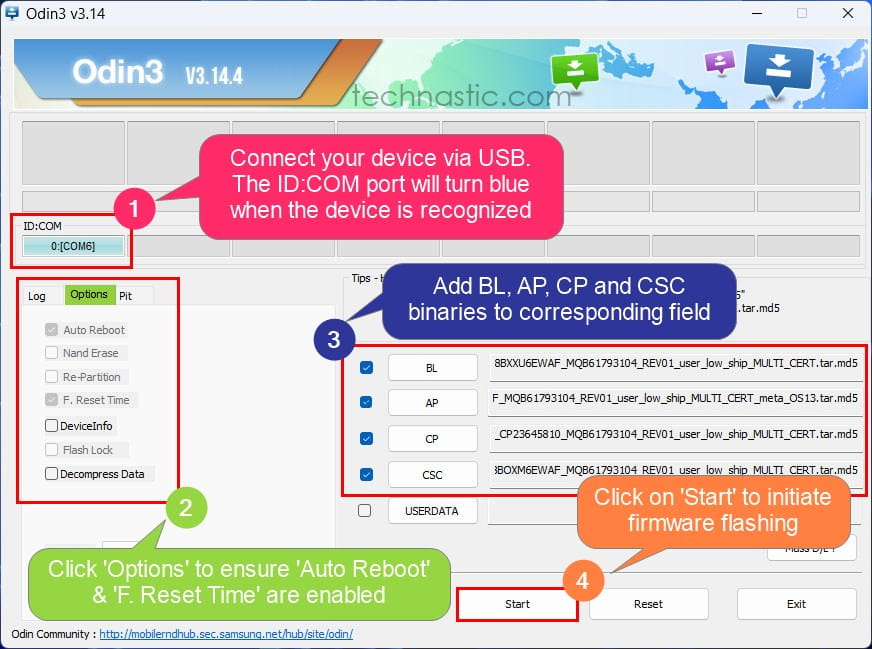
- Samsung firmware files might take 3-5 minutes to install. So, be patient and calm.
- Finally, you’ll get PASS!! message in Odin. It indicates that the firmware installation finished successfully.
- Your Samsung device will automatically reboot when the installation finishes.
You have successfully installed Samsung firmware on your Samsung Galaxy Device.
Being a veteran Samsung user, I recommend Bifrost or Frija because they allow free high-speed downloads directly from Samsung FUS. It’s pointless to pay a 3rd-party website to get Samsung firmware.
Read Next: List of Working Samsung Secret Codes