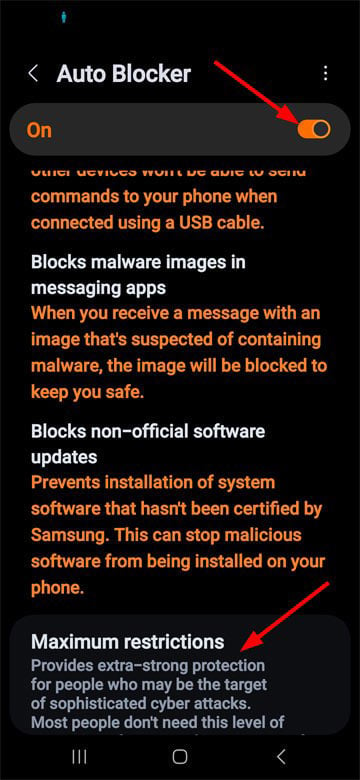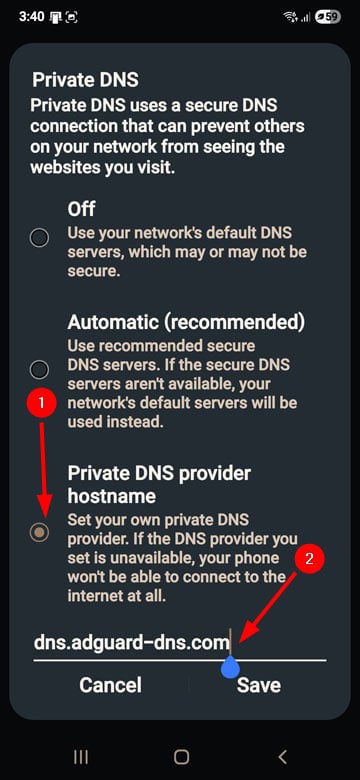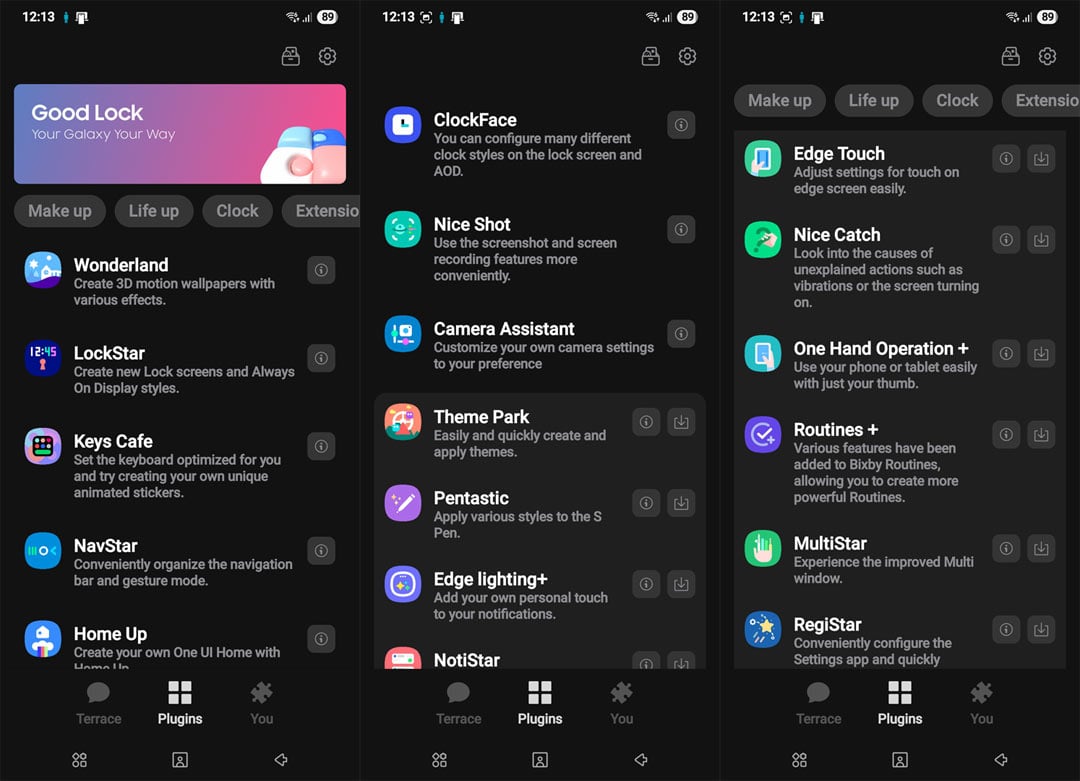Samsung One UI 8 brings several new features and changes, including a redesigned UI, enhanced notification system, better privacy controls, AI-powered enhancements, improved productivity tools, etc. Using the One UI 8 optimization tips and tricks in this guide, you can enjoy better battery life and tweak the performance of your Samsung Galaxy device.
With the system tweaks listed below, you can take your Samsung phone’s performance to the next level. We recommend performing a factory reset and starting from scratch for the best results. Don’t forget to back up your important data first.
Optimize One UI 8 for Faster Performance
One UI 8 hides several optimization settings that can make your device feel even faster. A few simple tweaks to the right settings can dramatically improve responsiveness, extend battery life, and enhance privacy without sacrificing features.
1. Disable Animations
Animations in One UI 8 look great, but they eat up resources. Navigate to Settings > Accessibility > Vision Enhancements and tap the toggle next to Reduce Animations and Reduce Transparency and Blur to enable the options.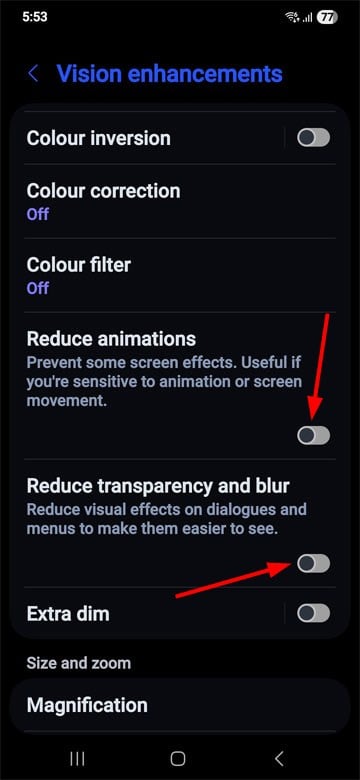
For more control without losing all visual feedback, navigate to Settings > Developer Options and set Window animation scale, Transition animation scale, and Animator duration scale to 0.5x. Your phone will instantly feel twice as fast.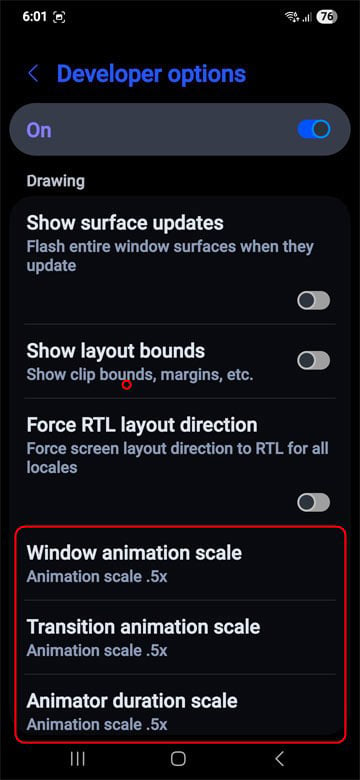
2. Adjust RAM Plus
RAM Plus is Samsung’s virtual memory feature that converts storage space into additional RAM. The sweet spot for RAM Plus is usually half your physical RAM. If your phone has 8GB of RAM, set RAM Plus to 4 GB. Go to Settings > Device Care, tap Memory > RAM Plus > 4 GB.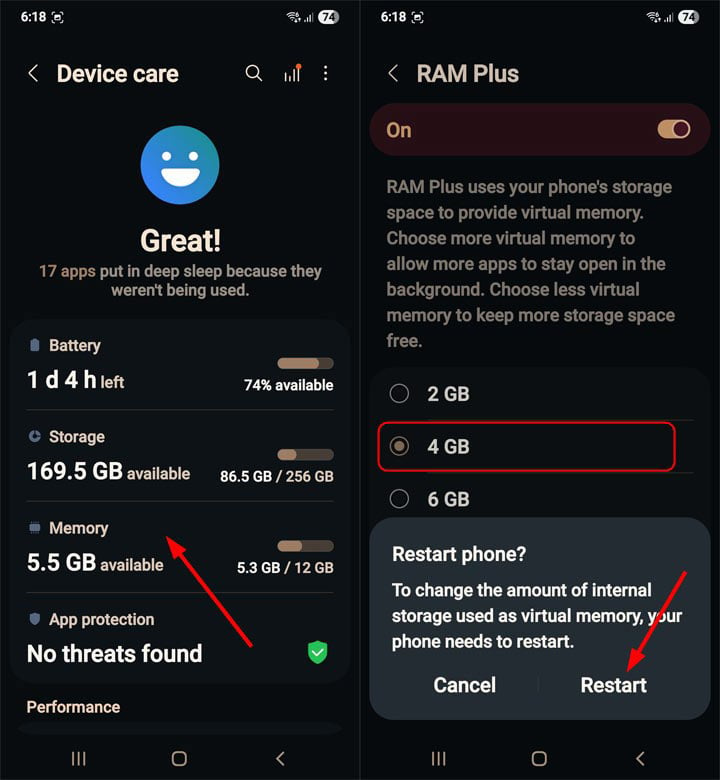
Note: If you experience lag in One UI 8, disable the RAM Plus feature.
3. Enable Scheduled Restarts
Periodic restarts are like a digital detox that clears memory and shuts down background processes. One UI 8 lets you schedule these cleanups. Go to Settings > Device Care > Auto Optimization > Auto Restart and set the time and frequency of restarts.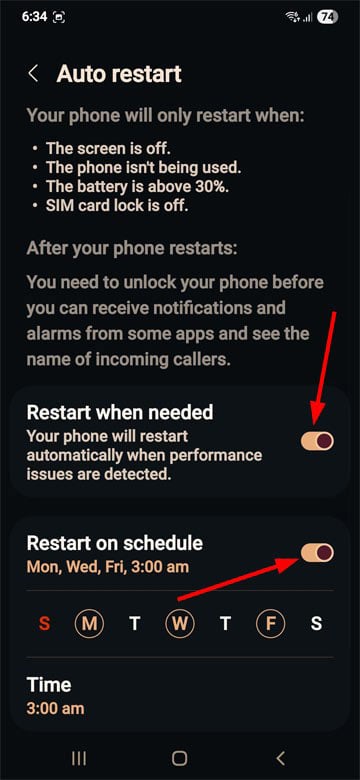
Your phone will restart when it’s not in use— the screen must be off, the device idle, battery above 30%, and the SIM card lock off.
4. Debloat Your Samsung Device
A smartphone overloaded with apps that offer little or no value will run slowly, drain its battery more quickly, and pose greater privacy risks. Fortunately, it’s easier than ever to debloat Samsung phones using the following tools:
5. Tweak System Settings
Below are a few system settings you should consider tweaking to make your Samsung phone snappier, save battery, and protect your privacy.
- Notification History: Navigate to Notifications > Advanced Settings > Notification History and turn it off.
- Synchronization: Open the Quick Settings panel, and tap the Sync tile to toggle it off.
- Location: Keep it disabled when not in use. Open Quick Settings and tap the Location tile to toggle the feature. Don’t turn it off if you use Google Maps.
- Display Resolution: Go to Display > Screen Resolution, and set it to FHD+.
- Display Brightness: Navigate to Display and turn on Adaptive Brightness.
- Screen Timeout: Set the screen timeout to 15 or 30 seconds from Display settings.
- Advanced Features: Navigate to Advanced Features and turn off Bixby, Multi window, unused Motions and Gestures, Video Effects, and Super HDR.
- Bluetooth Scanning: Go to Location > Location Services and turn off Bluetooth Scanning.
- Intelligent Wi-Fi: Navigate to Connections > Wi-Fi, click the 3-dot icon in the top-right corner, select Intelligent Wi-Fi, and enable the Turn Wi-Fi on/off Automatically option.
- Usage and Diagnostics: Navigate to Security and Privacy > More Security Settings and disable Send Diagnostic Data and Usage and Diagnostics.
- Advertising ID: Navigate to Security and Privacy > More Security Settings > Ads, tap the Reset Advertising ID and Delete Advertising ID options, and confirm.
- Always On Display: Open Quick Settings, and tap the Always On Display tile to toggle it off.
- Edge Panels: Open Display and disable the Edge Panels.
- Dark Mode: Enable Dark Mode or, at least, schedule it. Go to Display, and select Dark. Then enable the Turn on as Scheduled option. Alternatively, you can also use dark themes. Enable dark theme in all apps that support Dark mode.
- Trust Agents: Open Security and Privacy > More Security Settings > Trust Agents and disable all options.
Don’t Miss: ADB Commands to Improve Performance on Android
Battery Saving Tips for One UI 8
After major update, your device requires approximately a week to learn your usage patterns. During this period, you might notice higher battery drain as the system recalibrates. Below are some effective tips to extend the battery life on One UI 8.
1. Enable Light Performance Profile
The light performance mode in Samsung One UI 8 prioritizes better power efficiency and battery cooling over processing speed. With the Light Performance profile enabled, you can significantly extend the battery life. Open Settings > Device Care > Performance Profile and select Light.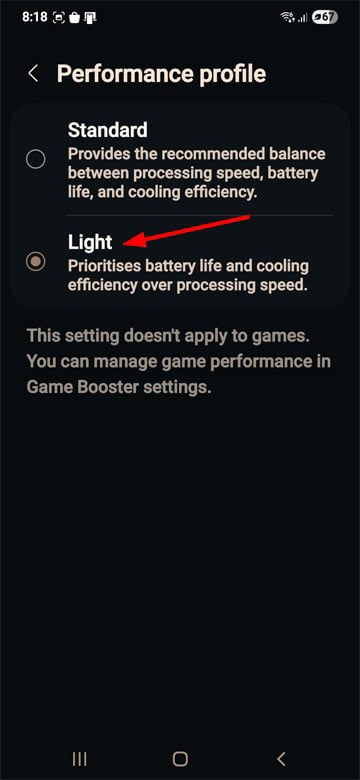
2. Set the Screen Refresh Rate to 60Hz
Most Samsung phones support a 120Hz refresh rate for smoother UI animations and transitions. However, such effects consume more CPU and battery juice. You can enjoy a faster performance and longer battery life by lowering the refresh rate to 60Hz. Navigate to Settings > Display > Motion Smoothness and select the Standard mode.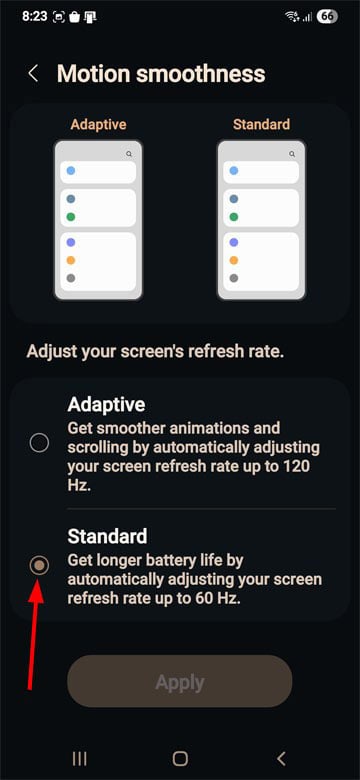
3. Manage Unused Apps and Background Processes
Several unused apps and processes continue to run in the background, continuously consuming the battery. One UI 8 allows you to manage such apps and reduce battery consumption.
Go to Battery > Background Usage Limits and turn on the Put Unused Apps to Sleep option.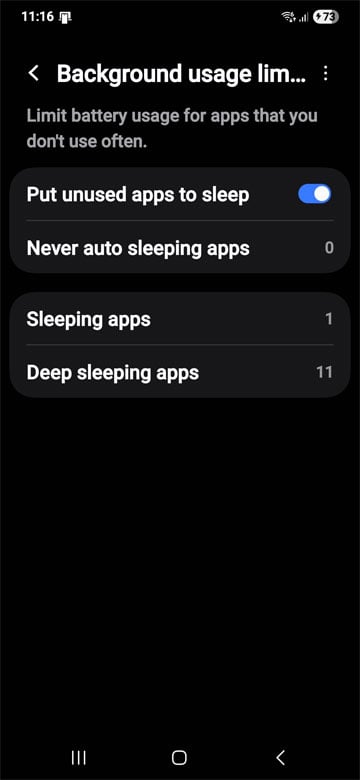
To set the maximum number of background processes, navigate to the Developer Options, find Background processes limit, and set it to 3-4 processes instead of the standard. This balances keeping apps responsive while improving system performance.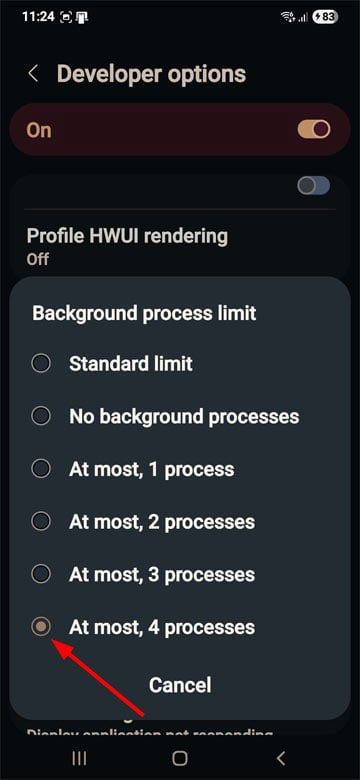
4. Enable Power Saving and Auto Dim Screen
The power-saving mode enables several battery-saving tweaks, such as disabling background location tracking, data syncing, UI animations, 120Hz refresh rate, AOD, etc. It sets the CPU processing speed to 70% and reduces display brightness by 10% to extend battery life. Go to Settings > Battery and turn on Power saving.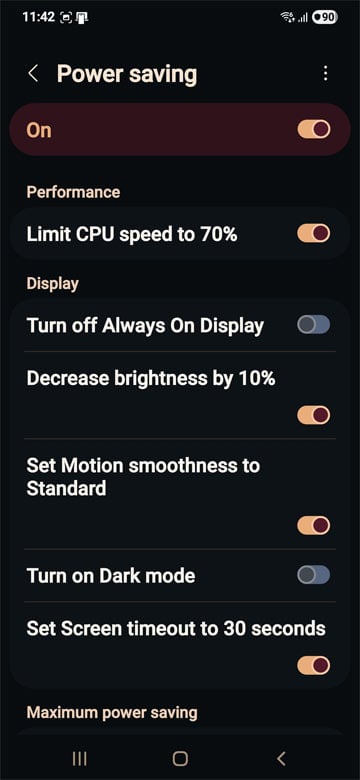
You can save more battery juice by enabling the Auto Dim Screen feature.
Editor’s Pick: How to Optimize Battery with ADB Commands
5. Calibrate Your Phone’s Battery
If you notice fast battery drain even after two weeks of the update, you should consider calibrating your phone’s battery. Do the following:
- Use your phone normally until the battery depletes completely and your device turns off.
- Plug in the charger and leave it charging for 2 hours while the phone is still off.
- Unplug the charger and turn on your phone.
- Use the phone again and let the battery die, like in Step 1.
- Repeat Step 2.
- Now, turn on the phone.
That’s it! You should notice improvement in the battery performance.
6. Fix Battery Drain in Google Apps
Open the Battery settings on your Samsung phone and tap the View Details option to check the battery usage data. If Google apps top the list, do the following:
- Go to Settings > Apps. Tap the Filter and sort icon next to the total count of your apps, and enable Show system apps.
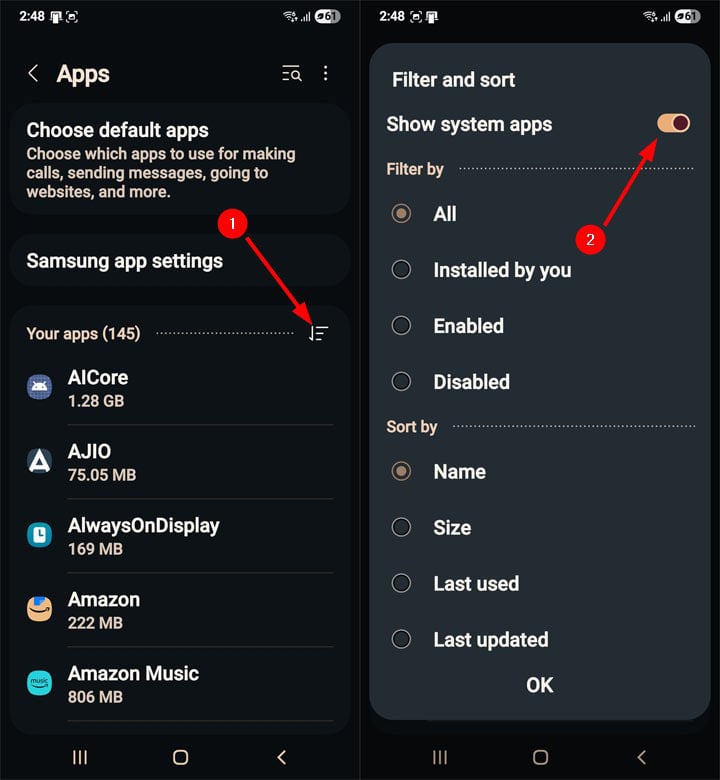
- Look for the following apps.
- Google Play Store
- Google Services Framework
- Google Play Services
- Android System WebView
- Open each app’s Storage section and clear the app cache and data. Also, select the App details in store option for each app and select the Uninstall option in the Play Store.
Follow the setup for each app, and the battery drain issue should be fixed.
Enhance Privacy and Security in One UI 8
One UI 8 offers several features to protect your privacy and secure your Samsung Galaxy device.
1. Activate Auto Blocker
Auto Blocker is one of those features most Galaxy users are unaware of. When enabled, it blocks the installation of unverified apps, malware images in messaging apps, commands via USB cable, and non-official software updates.
If you’re concerned about security, tap Maximum Restrictions in Auto Blocker settings to enable stronger protections like blocking automatic downloads of attachments and removing location data when sharing pictures.
2. Use Find My Mobile and Theft Protection
Samsung’s Find My Mobile service is better than Google’s version. Set it up now, before you need it:
- Head to Settings > Security and Privacy > Lost Device Protection
- Tap Find My Mobile and enable Allow this phone to be found, Send last location, and Offline finding.
- Then select Theft Protection and enable Identity Check, Theft Detection Lock, Offline Device Lock, and Remote Lock.
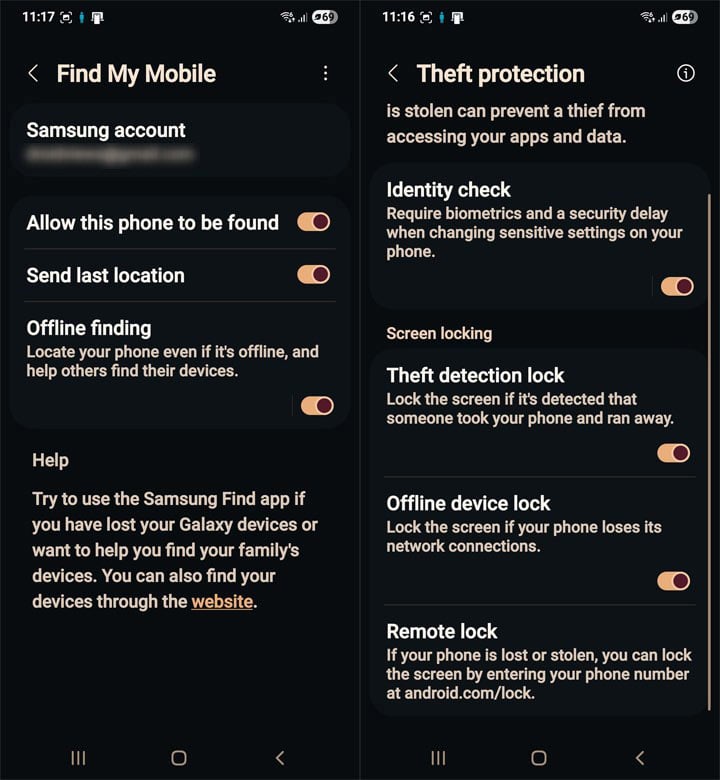
3. Manage App Permissions
App permissions are at the core of Android’s security framework. If you don’t manage app permissions thoughtfully, you might put your privacy at risk.
The Privacy Dashboard shows you exactly how apps access your data:
- Open Settings > Security and Privacy.
- Tap Permission Manager to control what data your apps can access.
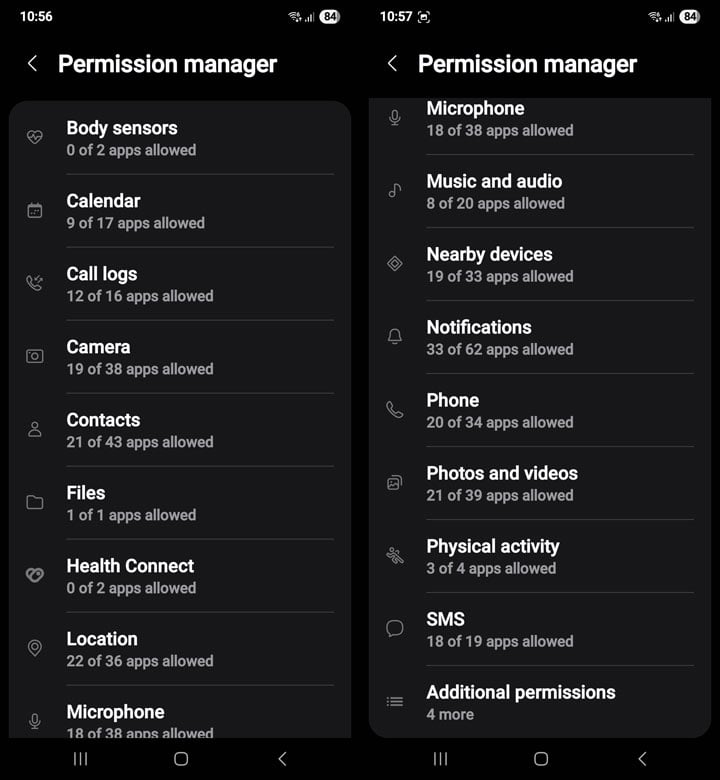
- Select any category (Location, Camera, etc.) to see which apps have permission.
You can also check permissions for individual apps:
- Go to Settings > Apps.
- Select an app and tap Permissions.
- Set each permission to Allow all the time, Allow only while using, Ask every time, or Deny.
Keep an eye on how apps use your data by checking the Privacy Dashboard, which shows how your information was accessed in the last 24 hours.
4. Review Apps with Special Access
Some Android apps require access to sensitive permissions. Special access should be granted cautiously to protect your privacy.
- Open Settings > Apps, tap the 3 dots in the top-right corner, and select Special Access from the menu.
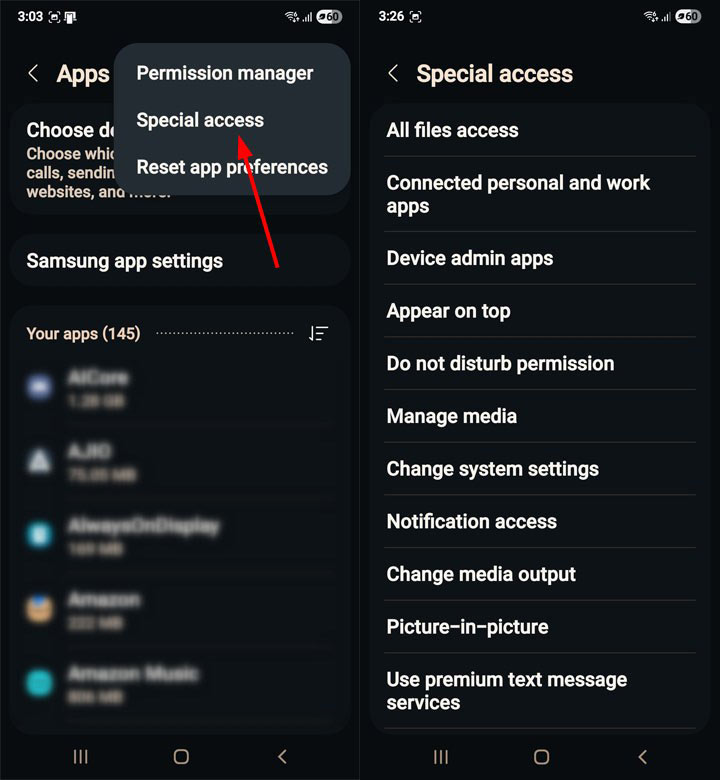
- Tap each item under the special access section and check for apps that shouldn’t have a specific permission.
5. Lock Apps with Biometrics
Keep nosy friends away from your sensitive apps using Secure Folder, which is built into Samsung’s defense-grade Knox security platform:
- Go to Settings > Security and Privacy > More Security Settings > Secure Folder.
- Set up authentication if you’re using it for the first time.
- Tap Add apps and pick the apps you want to protect.
- Choose your preferred biometric method (fingerprint or face recognition).
Now, when you open these apps, you’ll need to verify your identity first.
6. Remove Ads System-wide
With a quick tweak, you can remove ads on your Samsung Galaxy device system-wide.
- Open Settings > Connections > More Connection Settings.
- Tap Private DNS, select Private DNS Provider Hostname, and add one of the following DNS addresses.
- dns.adguard-dns.com
- dns.adguard.com
Miscellaneous Tips to Master One UI 8
Here are some more tips and tricks to use your Samsung phone like a pro.
1. Use Android Shortcuts and Gestures
- Launch the Camera quickly: Double-press the Power button
- Go to Settings > Advanced features > Motions and gestures and enable the options to:
- Silence your phone instantly
- Lift to wake the phone’s screen
- Turn the screen on/off with a tap
- Use app functions: Long-press an app icon on the home or apps screen to access specific app functions.
- Access the Power Menu: Press and hold the Power and Volume down keys for 3 seconds.
- Force power off your Samsung phone: Hold the Power and Volume down buttons for 7-8 seconds.
- Split screen for multitasking: Tap the app icon in the Recents view to open it in split-screen.
- Switch between Chrome tabs: Swipe (left or right) your finger across the browser URL bar.
- Quickly switch between Google accounts: Swipe the profile icon vertically in Gmail. Drive, Photos, Play Store, etc.
- Gboard shortcuts:
- Control the cursor in Gboard: Swipe the spacebar
- Switch between letter cases: Highlight text and tap the Up (Shift) key.
- Use special characters: Start dragging finger from the ?123 key directly to the special character you want to insert in the text.
- Highlight and delete text: Swipe from the backspace key to the left to select and delete words.
Must Read: 20 Most Useful Android Shortcuts for Doing Things Faster
2. Customize One UI with Good Lock Apps
With the Good Lock app suite, you can personalize various aspects of the One UI interface and functionality beyond the default settings.
Download the Good Lock app from the Galaxy Store to extend One UI 8’s existing features.
- Home Up: Customize the home screen, app drawer, and folder styles.
- QuickStar: Modify the Quick Panel (notification shade) and status bar.
- Sound Assistant: Fine-tune audio settings, including per-app volume controls.
- Theme Park: Create and apply custom themes, icon packs, and color schemes.
- Nice Shot: Use the screenshot and screen recording features more efficiently.
- LockStar: Customize the lock screen with widgets, clocks, and shortcuts.
- ClockFace: Change the Always On Display (AOD) and lock screen clock styles.
- NavStar: Customize navigation bar buttons and gestures.
- Key Cafe: Optimize the Samsung Keyboard, create stickers, and customize its layout, design, and symbols
- Camera Assistant: Customize camera settings.
- Edge Lightning+: Add a personal touch to the edge lighting notifications.
- Edge Touch: Adjust settings for touch on the edge screen.
- NotiStar: Manage the notifications history.
- RegiStar: Reconfigure the Settings menu.
3. Use One UI Photo-editing Tools
The built-in Gallery app in One UI 8 includes seriously impressive photo-editing tools. Open a photo in the Gallery app, tap the Edit icon, and you can do the following things:
- Change and adjust the angle of photos and fill in the gaps around the edges with AI-generated backgrounds.
- Move or shift the objects or people in a photo.
- Resize the objects and people in photos.
- Remove people and objects from photos and fill the gaps with matching backgrounds.
- Erase unwanted shadows and reflections in photos.
- Copy selected objects and people to the clipboard and add them to other photos.
- Select the objects and people from the photos and turn them into stickers.
- Increase the resolution of low-quality photos.
4. Leverage AI and Smart Features
Samsung One UI 8 integrates AI for enhanced productivity. You can use the following Galaxy AI features to make the most of your Samsung phone.
- Call Assist (Phone): Get real-time translation during calls.
- Writing Assist (Samsung keyboard): Get grammar and spelling suggestions, change writing style, create summaries, translate messages, organize text into bullet points, etc.
- Interpreter (Standalone app): Enable the feature from the Quick Panel and use AI to translate conversations.
- Note Assist (Samsung Notes): Auto-format notes with headers, bullet points, and paragraphs, summarize notes, transcribe voice notes, translate text, and correct spelling and grammar.
- Transcript Assist (Phone, Voice Recorder): Transcribe, summarize, and translate voice and call recordings.
- Browsing Assist (Samsung Internet): Summarize, translate, and read highlighted text aloud on webpages.
- Photo Assist (Gallery, S-Pen actions): Move, remove, and resize people and objects in photos, remaster photos, convert your drawing to images, transform pictures of people into cartoons and paintings.
- Drawing Assist (S-Pen actions): Turn simple sketches into detailed images, create images from text descriptions, and change photos into cartoons and paintings.
- Audio eraser (Video Editor): Eliminate unwanted noise in videos.
- Photo ambient wallpaper: Change your photos based on the time and weather.
- Health Assist (Samsung Health): Get personalized guidance based on your health data.
5. Use Custom Icons in One UI Home Launcher
Having used Nova Prime for 10 years, I finally switched to the One UI Home Launcher, which now supports more customization options. Here is how to apply custom icon packs on Galaxy phones and tablets.
6. Explore One UI 8 Features
You can’t make the most of your Samsung phone unless you discover those new features introduced with One UI 8. I have written a detailed article listing all new features and changes in One UI 7. On diving deeper, you will discover new features, such as stackable widgets, Now Bar, vertically scrolling apps screen, app and widget style customization, clock styles for lock screen, camera features, etc.