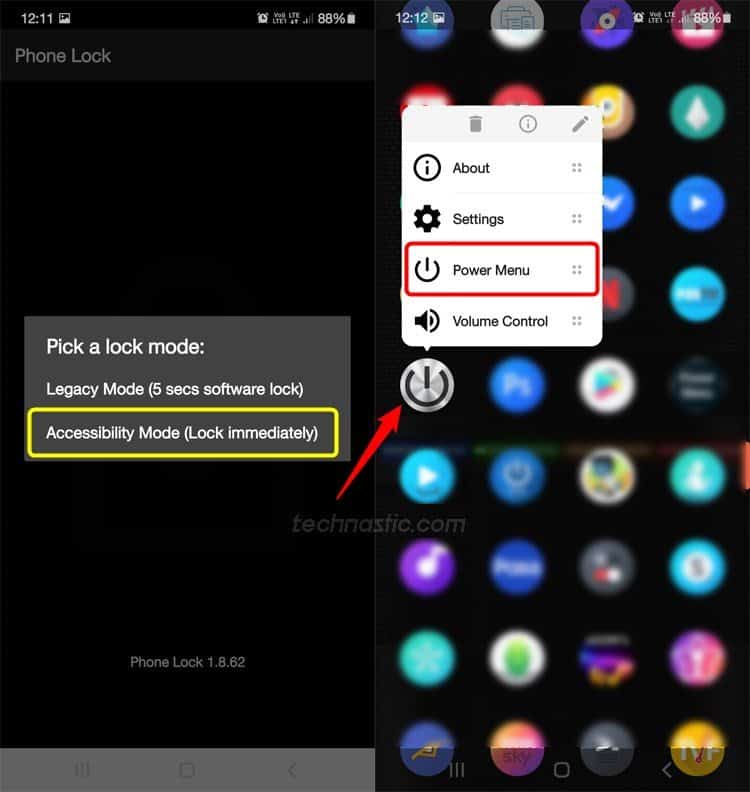Is your Android phone or tablet’s power button broken? You must be having difficulty locking, unlocking, and turning your device off or on. While turning off a phone without the power button is easy, turning on a switched-off device is almost impossible. Getting the faulty hardware key repaired is the only way to fix things. However, before you do that, try the alternate ways to perform power button-related functions, such as restarting, powering on, or powering off.
Once you can turn on your Android phone or tablet using the tips above, you can try the following methods to turn your device on or off without using the power key.
1. Android Accessibility Power Menu
Android devices have an Accessibility menu to help physically impaired people use their phones. Having enabled it, you can launch the Power Menu or wake up the screen.
- Navigate to Settings > Accessibility on your device. If you have a phone from Chinese brands like Xiaomi, Pixel, Huawei, Oppo, Realme, OnePlus, Vivo, etc., you can find Accessibility under Additional settings. Now you need to enable the Accessibility or Assistant Menu.
- Samsung devices: Tap Interaction and dexterity, and enable the Assistant menu. A floating button will appear at the right edge of the screen. Tap it and select the Power off menu option.

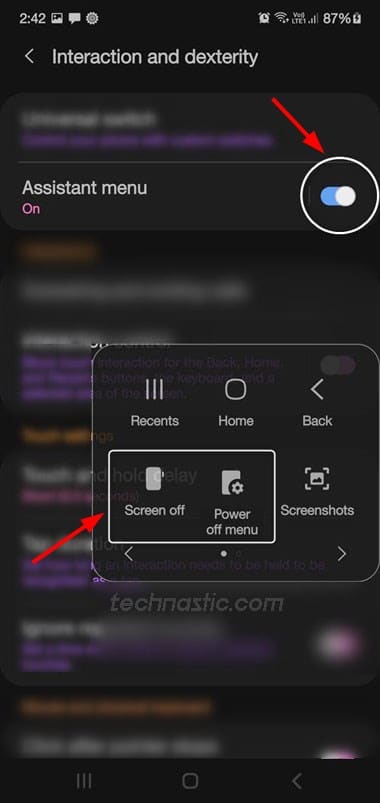
- Other brands: Navigate to Accessibility > Accessibility Menu and enable it. You’ll see the Accessibility Menu icon on the navigation bar. Just tap the Accessibility Menu icon and select the Power or Lock screen to lock or restart your phone without the power button.
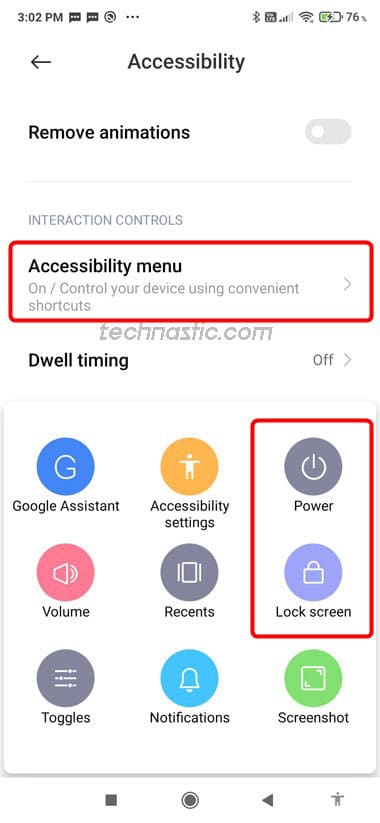
You should now be able to lock, restart, and turn off your Android phone or tablet without the power button.
2. Third-party Apps to Turn on Android Devices
The Google Play Store has several apps that let you access the power menu on Android devices without holding the power key. Please note that such apps require Accessibility permissions. Below are some apps that let you turn your device on or off without using a hardware key.
Buttons Remapper
Buttons Remapper is a nifty app that lets you remap the Volume up and down buttons to turn the lock screen on or off by holding the Volume button. The app requires device administrator access to do its job.
- Open Buttons Remapper and tap the toggle next to the Service enabled option.
- Grant it the required permissions.
- Then tap the ‘+’ icon and select Short and long press. You can also set the long-press duration for the button.
- Select the Volume up or down key and set the Lock screen under Action.
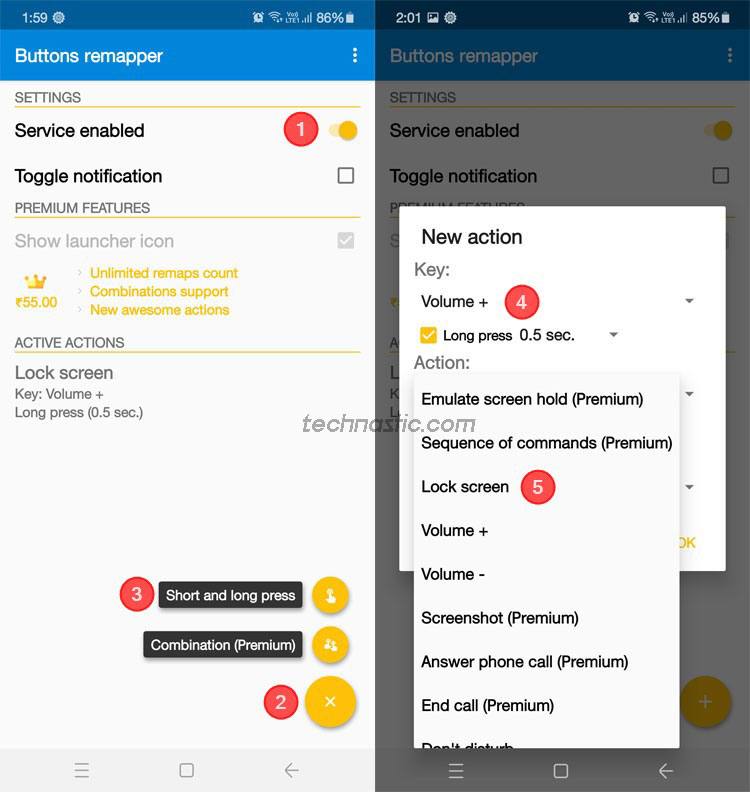
You can now turn your phone’s screen on or off by holding the Volume up/down key.
Phone Lock
Phone Lock + Volume (OFF+) is another nice app that lets you lock your Android device with a single tap. To access the Power Menu or volume controls, long-press the app icon. Using this app, you can turn off and restart your phone without the power and volume buttons.
Power Button to Volume Button
Power Button to Volume Button lets you remap the volume key to lock your phone using the volume key and from the notification area.
Note: The volume key feature to lock the phone of this app doesn’t work on Android 10 and above.
3. Turn on and Lock Samsung Devices using Bixby
If you own a Samsung phone or Galaxy Tab, you can turn off and lock your device without the power button using Bixby commands. Unfortunately, Google Assistant commands don’t work for this purpose.
- Launch the Samsung Bixby app on your device and use “Unlock my phone” or “Lock my phone” to lock or unlock your device.
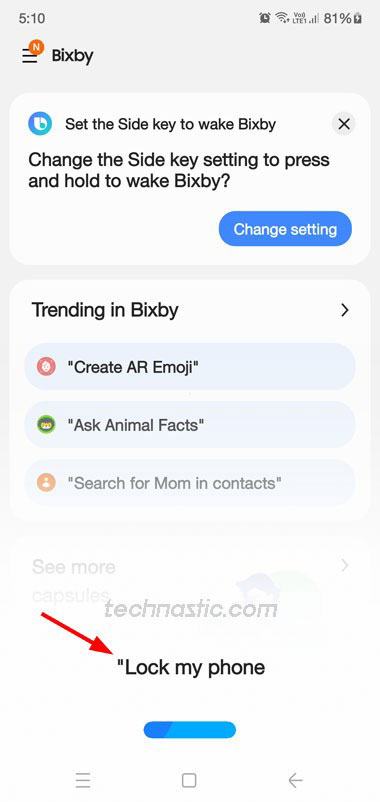
- Bixby will turn on the screen, and then you can unlock it using your PIN, pattern, or biometrics.
4. Lock Xiaomi and Redmi Phones via Quick Ball
Xiaomi and Redmi offer a nice feature called Quick Ball. It has shortcuts like Home, Recents, Back, screenshot, and Lock.
- Navigate to Settings > Additional settings and tap Quick Ball.
- Now tap the toggle icon next to Turn on Quick ball.
- You can now lock your phone by tapping the Lock shortcut in Quick Ball, and unlock it with a double-tap.

5. Schedule Power Off Time via Android Settings
If you want to turn your Android phone on or off but can’t because the power button is broken, you can schedule the power-on/off time.
- Go to Settings and tap the search box.
- Type “schedule” in the search box and select Schedule power on/off.
- You can set the power on/off time to make your phone turn on and off automatically without the power button.

6. Turn off and Restart the Device via ADB
You can use an ADB command to restart or turn off your phone.
- Install Android SDK Platform-tools on your Windows, Mac, or Linux computer. If you don’t want to install ADB and Fastboot, you can use the commands in the Chrome browser via Web ADB irrespective of OS. If you don’t have access to a computer but have another Android device, read our tutorial on using ADB commands on Android devices.
- Connect your device to a computer using a compatible USB cable.
- Enable USB debugging and authorize ADB on your Android device.
- Launch a command window.
- Now type the following command and press the Enter key.
adb reboot
- Similarly, you can turn off any Android device using the following command.
adb shell reboot -p
Fixing a Stuck or Broken Power Button
There may be various reasons why the power button of your phone or tablet is not functioning properly. Overuse, pressing too hard, accidental drops, moisture, dust, lint, etc., may affect its functionality negatively.
Clean Power Button with Isopropyl Alcohol
- Make sure your phone or tablet is turned off. If it’s on, read my tutorial to learn how to switch off a phone without the power button.
- Get a cotton swab or an old toothbrush.
- You’ll also need some Isopropyl alcohol with the highest percentage (90-99%) you can find.
- Dip the cotton swab or brush into the alcohol and shake off the excess alcohol.
- Now, clean the sides of the power button gently.

- Ensure you get the toothbrush bristles inside the gap around the power button.
- While cleaning, press the power button at intervals to check if it’s loosening up.
- Keep cleaning until the power button starts giving tactile feedback.
Warning: Don’t use Hydrogen peroxide as doing so might damage your phone’s buttons.
Use Hairdryer
In case cleaning with Isopropyl alcohol doesn’t work for you, try the following on top of it.
- Take a hairdryer.
- Cover all sides of your phone with some fabric except the power button.
- Now blow moderately hot air on the power button.
Doing so will loosen up the stiff power button since the heat will soften any fatty or sticky deposits, the rubber/plastic component used below the button. Additionally, try these tips to remove moisture from your phone. If the above tips didn’t help you fix the broken power button, visit a service center.
I tried to mention all possible ways to lock, wake up, unlock, and restart Android devices without the power button. However, getting the damaged power button fixed or repaired is the only feasible solution.