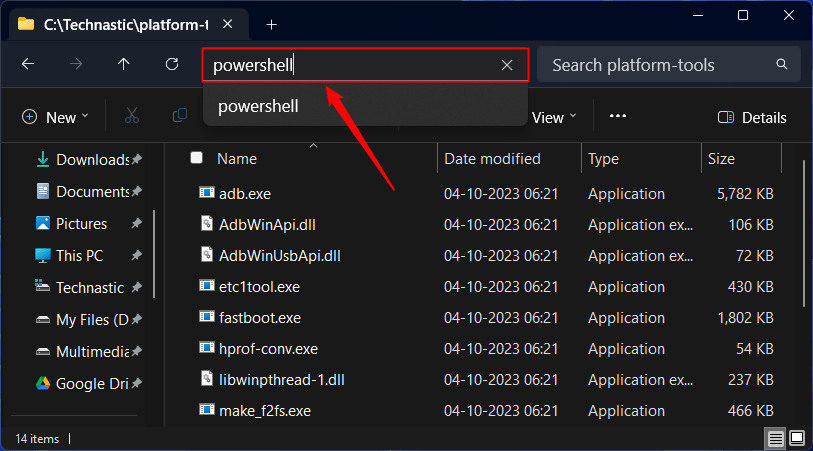ADB is a useful command-line tool that can perform countless developer-level tasks on Android devices. To use ADB and Fastboot commands on Windows, macOS, or Linux to control and customize your Android phone or tablet, you must set up the ADB and Fastboot drivers on your computer. Below, you can download the latest Android SDK platform tools (zip) for Windows, Linux, and macOS directly from the Google servers.
Using ADB and Fastboot commands, you can install, uninstall, debug, and emulate apps, enable and disable system settings, back up your data, push and full files, and remotely control your device from your computer. Moreover, you can also flash factory images, custom recovery, sideload APK, and so on.
SDK is an abbreviation for Software Development Kit. The SDK platform tools contain the ADB and Fastboot drivers for Android. These drivers are essential because they let a computer establish a connection with an Android phone, tablet, or smartwatch via a USB cable or ADB over Wi-Fi. The ‘SDK platform tools’ are a part of the Android SDK Manager and Android Studio. However, you can download it separately as a Zip package for Windows, Linux, and Mac.
Download Android SDK Platform Tools
Below you can download the Android SDK Tools for all three major operating systems.
| OS | Latest Platform-Tools | Tutorial Link |
|---|---|---|
| Windows | platform-tools-latest-windows.zip | Installation Guide for Windows |
| macOS | platform-tools-latest-darwin.zip | Installation Guide for Mac |
| Linux | platform-tools-latest-linux.zip | Installation Guide for Linux |
You can also use ADB commands directly on your Android device without a computer.
How to Set up Android SDK Platform Tools
Now that you have downloaded the SDK platform tools, let’s see how to set up ADB and Fastboot drivers on your Windows PC.
1. Launch a Command Window with Platform Tools Path
First, unzip the “platform-tools-latest.zip” to an easily accessible location on your computer and follow our detailed instructions below. To use ADB commands, you must launch the command window with the path of the ‘platform-tools‘ folder. You can do that in 2 ways.
Method 1: From the Windows Context Menu
- Open the folder that contains the ADB and Fastboot files.
- On Windows 10, press the Shift key and right-click in an empty area inside the folder window. Windows 11 users can right-click inside the folder window.
- Select the ‘Open in Terminal‘ (Windows 11) or ‘Open PowerShell window here‘ (Windows 10) option from the context menu.
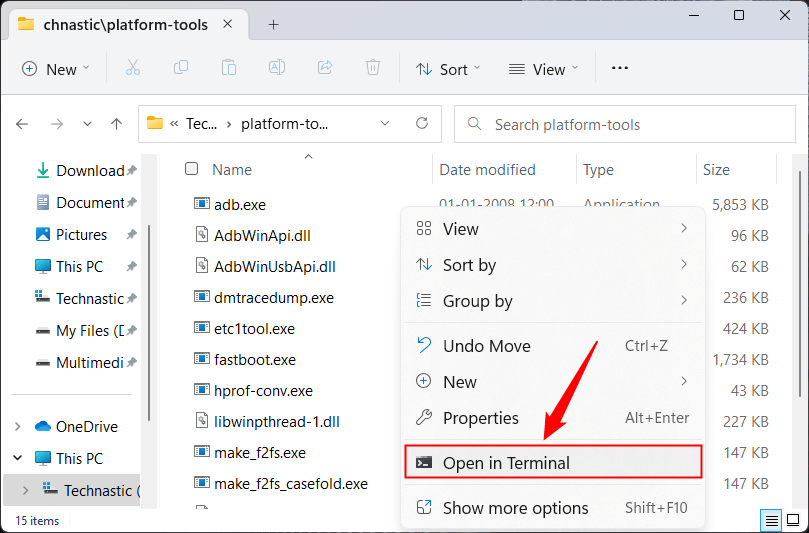
Method 2: From the File Explorer Address bar
Open the ‘platform-tools‘ folder, type “cmd” or “powershell” in the folder window address bar, and press Enter.
A command window with the path of the ‘platform-tools’ folder path will launch as shown in the screenshot below.
2. Enable USB Debugging from the Developer Options
Next, you must enable USB debugging so your Android device and computer can communicate. You can find it under Settings> Developer options. If you don’t find the Developer Options in device Settings, let’s enable it first.
Navigate to Settings > About device> Software Information and tap the Build number 7 times. Enter your device PIN when prompted to unlock the hidden Developer Options on your Android device.
Now go back to Settings > Developer options, tap the toggle next to USB debugging, and select OK when prompted.
3. Verify and Authorize ADB Connection
Finally, let’s see how to connect to and authorize ADB on your device.
- Navigate to Display settings on your Android device and extend the Screen timeout duration to 5 to 10 minutes.
- Connect your phone or tablet to the computer using a compatible USB cable.
- Now launch a command window, type the following command, and click Enter.
adb devices
- At this time, you’ll receive a prompt on your Android device to authorize ADB via a USB connection. Tap on the Allow option.

- You’ll see the list of the Serial numbers of attached devices in the command window represented by a string of alphanumeric values as shown below.

You are all set to use ADB and Fastboot commands. You can also set up system-wide ADB so you can execute commands from anywhere without navigating to the “platform-tools” directory every time.
Should you encounter any errors while using ADB, refer to our tutorial on fixing the ‘ADB or Fastboot is not recognized‘ issue.
Having set up ADB and Fastboot on your PC, you must explore our detailed list of commands to explore what you can do with them.