With the surge of smartphones, digital content consumption is increasing by leaps and bounds. One can often find oneself bombarded with an overwhelming amount of videos autoplaying on social media platforms. Fortunately, there is a way to get rid of irrelevant autoplaying videos while scrolling through Facebook. In this tutorial, we’ll show how to disable video autoplay on Facebook (2025) for the web and the platform’s app for Android and iOS.
Facebook offers Media Settings that let you control video, sound, and autoplay. If you find these features annoying, you can disable them easily by following this guide. The steps to turn off the video autoplay on Facebook for Android and iOS are pretty much the same. You can disable the in-app browser on Facebook and Twitter apps to open links in Safari and Chrome.
Disable Videos Autoplay on Facebook for Android
If you are an Android user, follow the instructions below to get rid of the auto-playing videos in your Facebook app.
- Open the Facebook app on your phone and tap on the Hamburger or profile icon in the top-right corner of the screen.
- On the profile settings page, tap Settings & privacy.
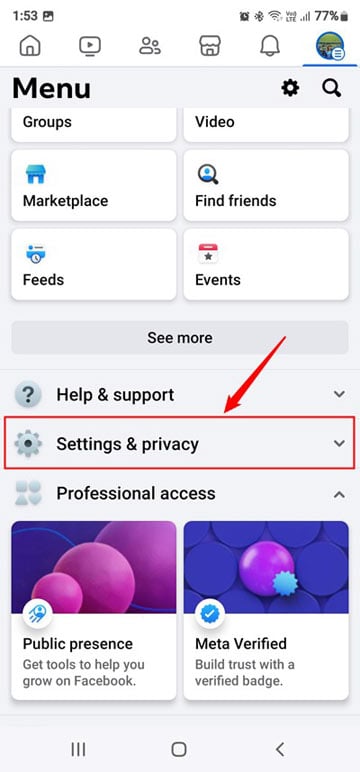
- In the Settings & privacy menu, tap on Settings.
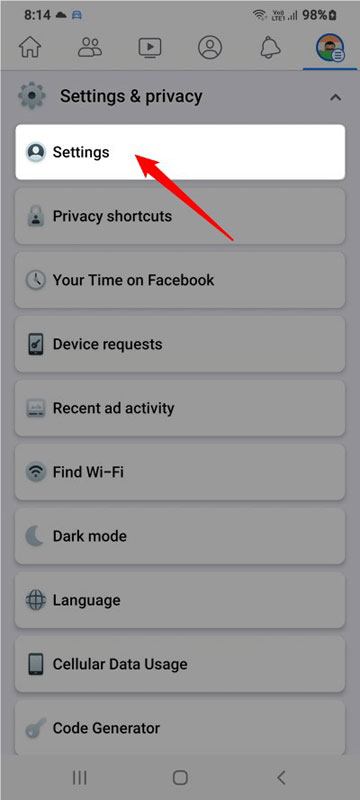
- Under the Preferences head in the Settings menu, look for Media, and tap it.

- Under Media settings, tap the checkbox next to the Never Autoplay Videos option.
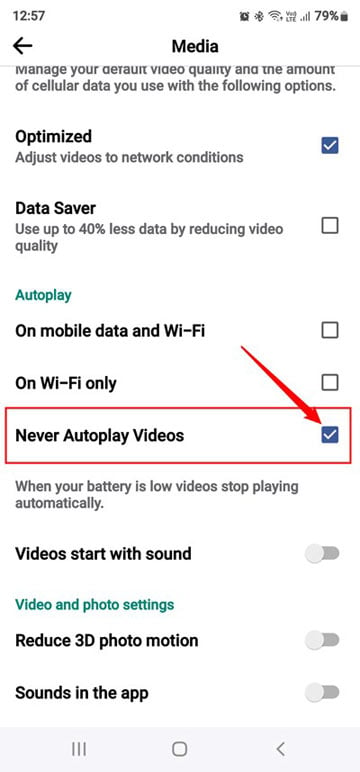
Now, go back to your Facebook news feed and you’ll notice that videos no longer play automatically.
Don’t Miss: How to Use Bold and Fancy Text on Facebook and Instagram
Turn off Autoplay Videos on Facebook for iOS
If you have an iPhone or iPad, you can enable the Never Autoplay Videos option by following the steps given below.
- Open the Facebook app on your iOS device and tap the hamburger icon on the bottom bar.
- Now tap on Settings & privacy > Settings.

- Look for an option named Media and tap on it.
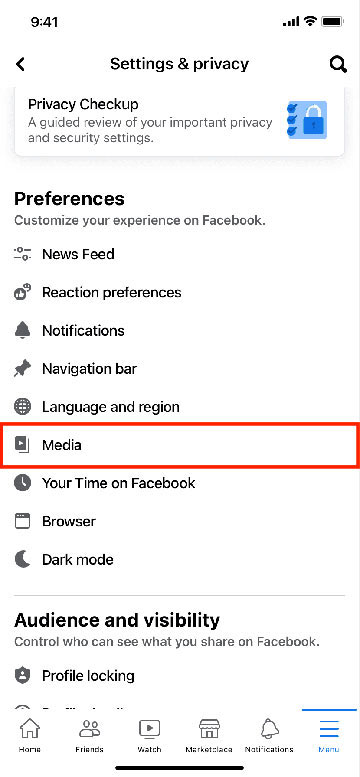
- Look for Never Autoplay Videos under Videos and Photos settings on your iPhone and tap the checkbox next to it as shown below.
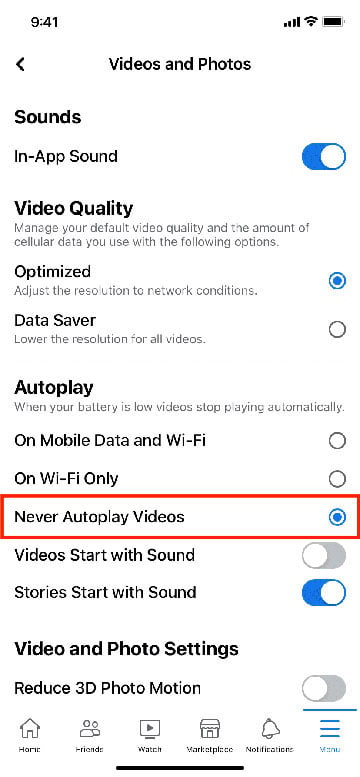
Disable Videos Autoplay on Facebook Web
- Log in to your Facebook account and click the Profile icon at the top-right corner of your Facebook timeline.
- Click the Settings & privacy option from the drop-down list.
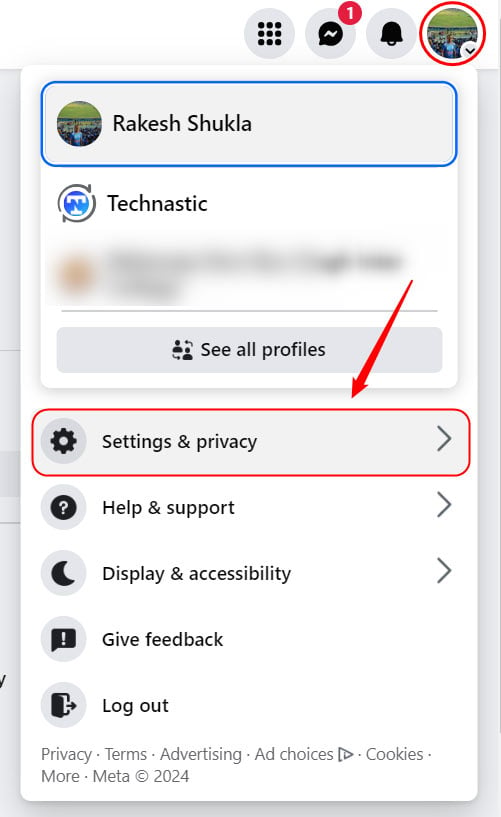
- In the next menu, click Settings.
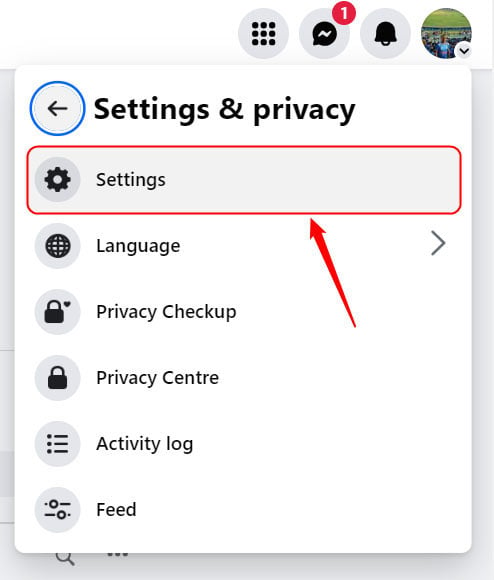
- This will open the Settings menu.
- Look for Media and click it.
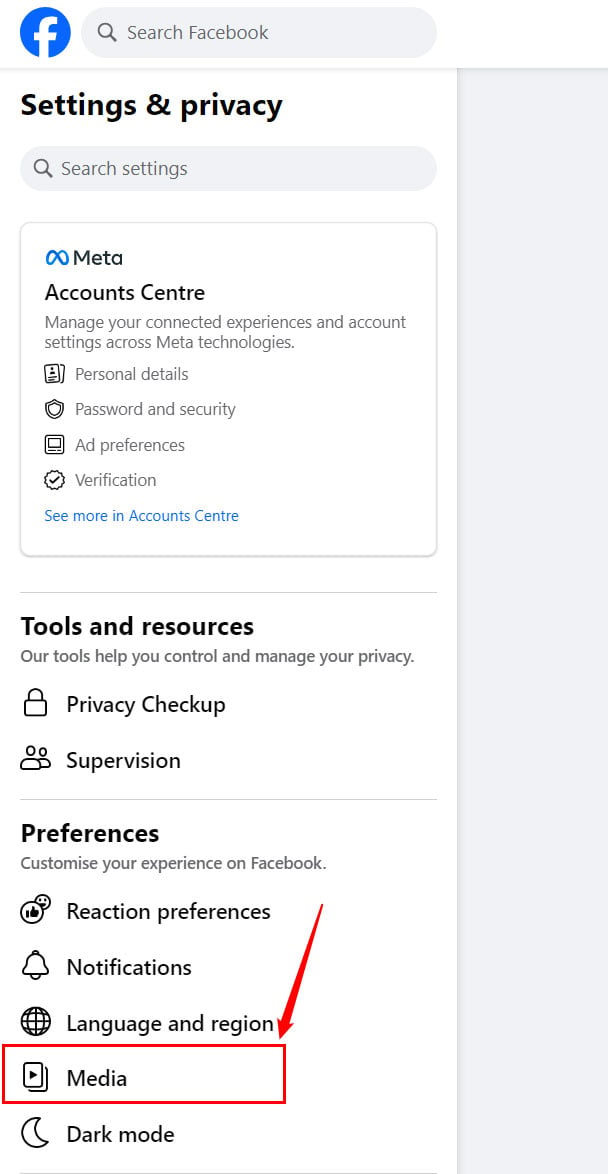
- You’ll now have all the Video-related settings on your computer’s screen.
- Click the ON button next to the Videos autoplay option and select Off on the pop-up that appears.
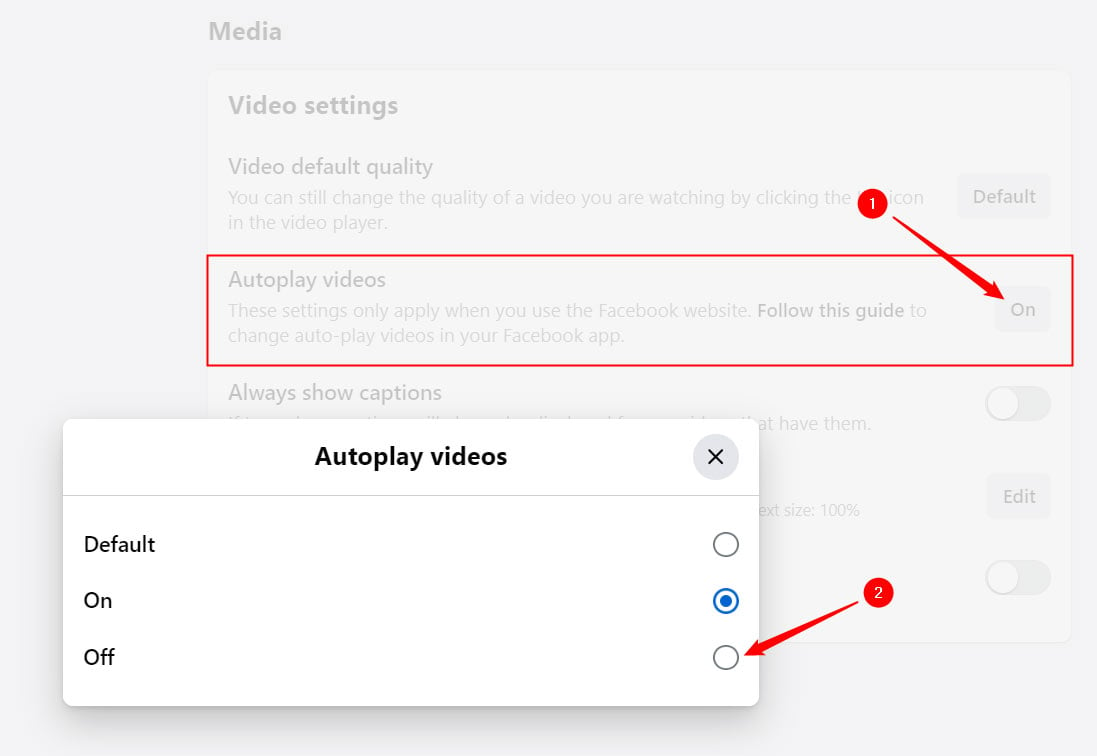
- Now you will not be annoyed with videos auto-playing in your Facebook feed.
That’s it. You can now scroll endlessly through your Facebook posts without being annoyed by the videos auto-playing.
Read Next: How to Turn off Active Status on Facebook and Messenger