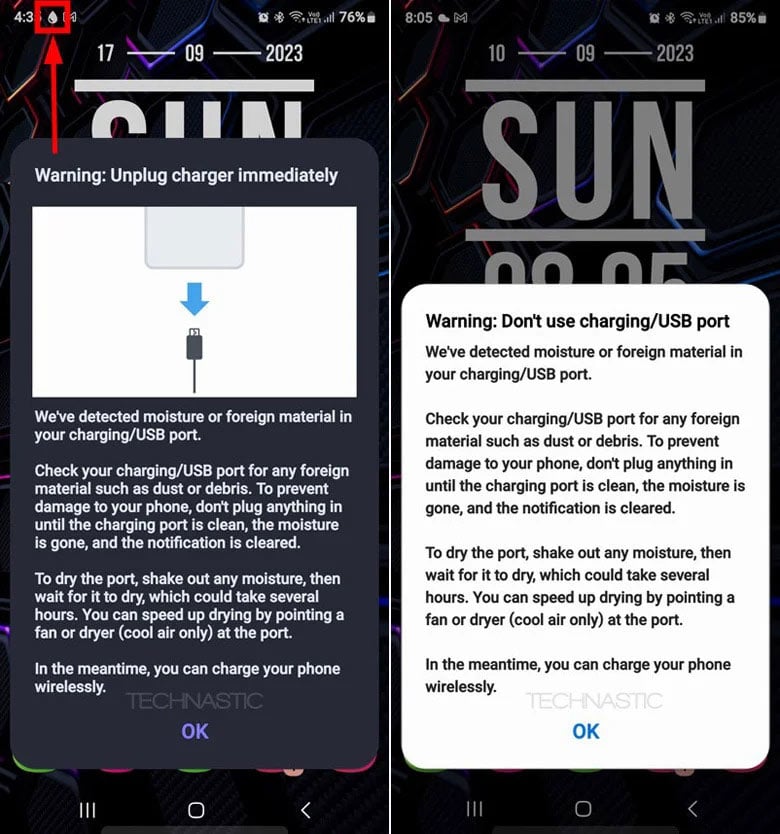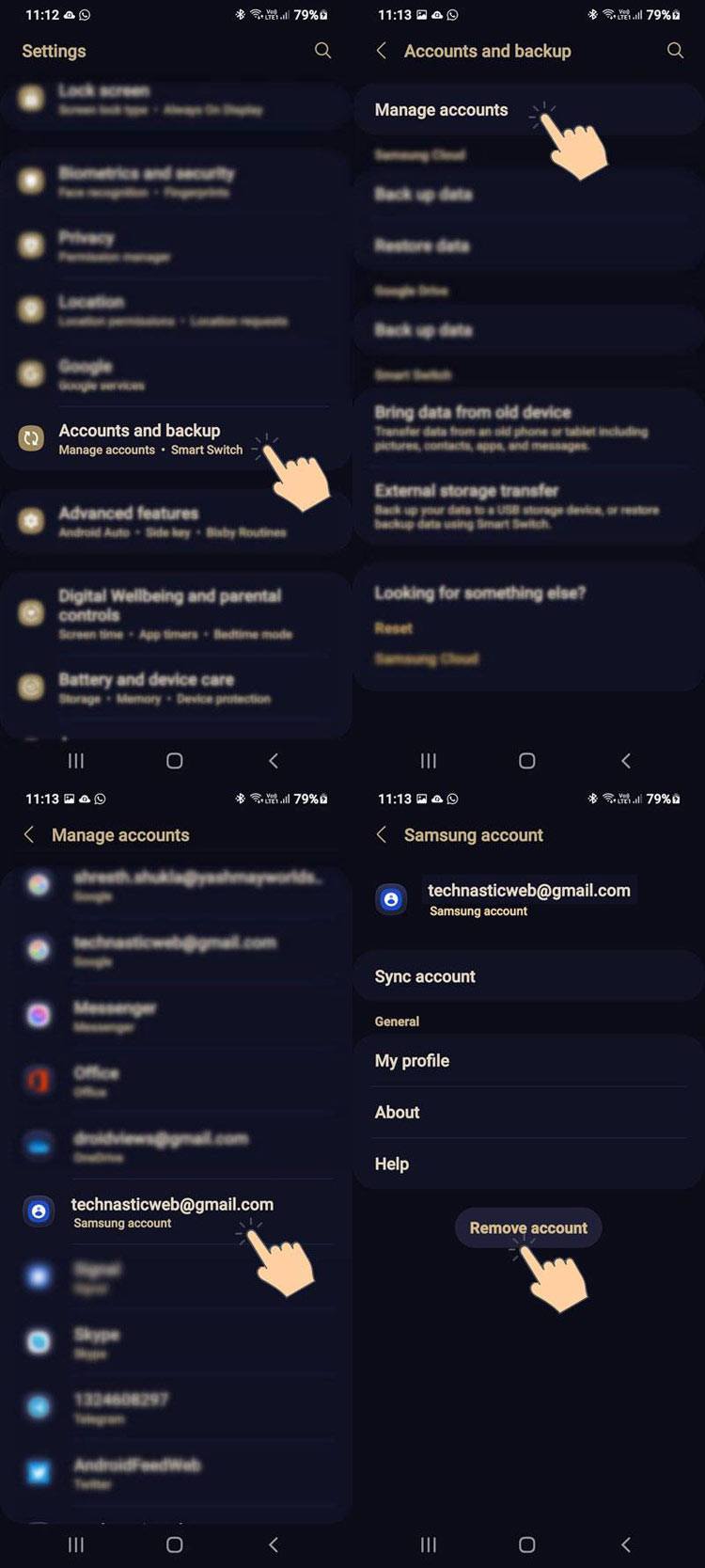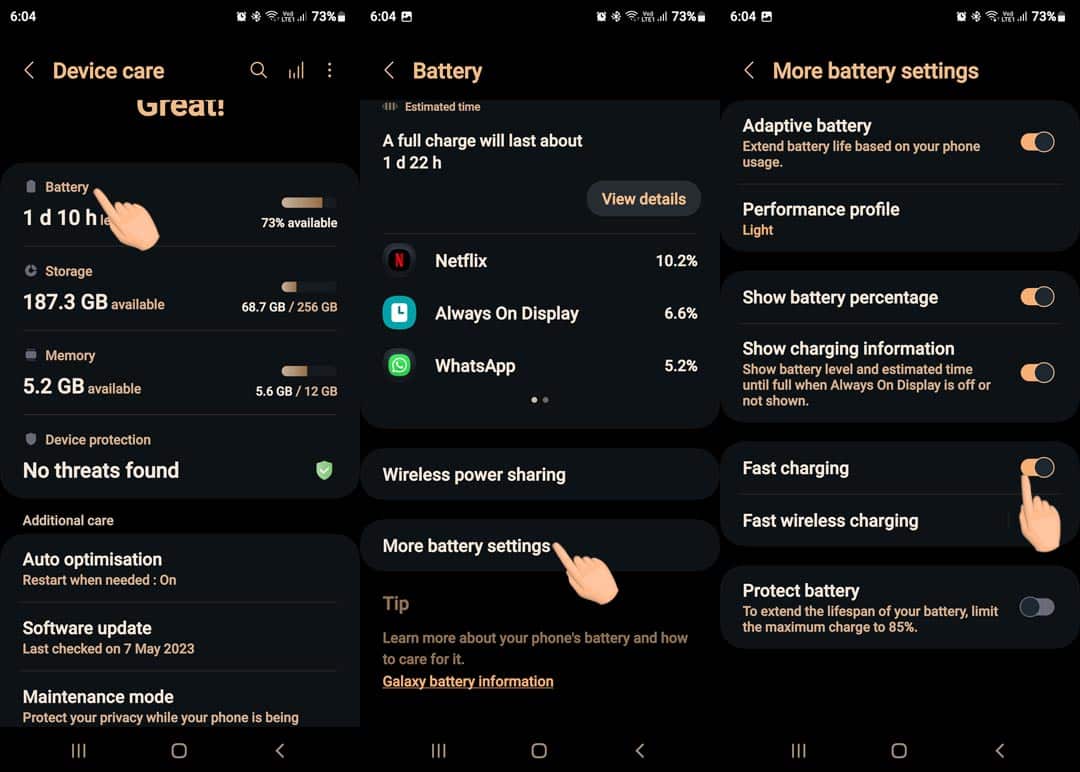- Rinse the charging port with Isopropyl alcohol or clean the dust particles with an alcohol swab.
- Blow mildly hot air in the charging port with a hairdryer at moderate speed from different angles for a few minutes to dry moisture.
- Sign out of your Samsung account.
- Plug the charging cable into the USB port of your laptop or desktop.
Almost all high-end Samsung smartphones come with an IP68 rating. When a wet or humid charging port comes in contact with electricity, it might cause a short circuit, damage the device, and make it unusable. The moisture detection sensor on Samsung phones is a safeguard against short-circuiting. If you get the ‘moisture detected in charging/USB port’ warning, do not panic, as it is only a temporary problem you can fix with the solutions provided in this article.
You might have the moisture detection warning due to one of the following reasons:
- The charging port is wet or has moisture residuals.
- Dust or sand particles have built up inside the charging port.
- The charging port has been damaged due to corrosion and careless usage.
- You have used incompatible charging accessories.
When your Samsung phone detects moisture, you’ll see a water drop icon in the status bar and a notification from the Android System.
Warning: Don’t use charging/USB port! We’ve detected moisture or foreign material in your charging/USB port.
Below are some easy fixes to remove the annoying moisture-detected warning if your Samsung phone has recently been exposed to water or a humid atmosphere.
1. Remove Moisture or Dust Particles from the USB Port
Take a soft, dry cloth and gently wipe your Samsung phone. Shake it while keeping the charging port down. Then place it in the open air or under the ceiling fan for some time so the moisture evaporates. If it doesn’t help, try the following tips.
- Take a plastic or rubber toothpick, wrap it with tissue paper or thin cotton cloth, and move it gently inside the USB port to wipe the moisture.
- You can also try to rinse the charging port with distilled water, alcohol, or petrol and then wipe it using paper towel strips.
- Get an alcohol swab, insert it inside the charging port, move around it, and leave your phone for a few minutes to let it dry.
- If you have a hairdryer, blow mildly hot air at slow or moderate speed into the USB port from different angles for a few minutes to ensure the moisture dries up.
- Blow compressed air at low pressure into the USB port.
- Get a set of tweezers and gently rub the plastic part that holds the charging contacts to remove any corrosion and dirt particles blocking the device’s charging.
- Use tweezers with tissue paper soaked in isopropyl alcohol to wipe the charging port.
2. Put Your Phone in Rice Grains or Silica Gel
Rice, being hygroscopic, absorbs RH (relative humidity). Stuff your phone in a bag of dry rice and leave it there for an hour or so. The rice grains will suck all moisture from the device and you’ll get rid of the annoying charging problems.
If your phone got wet with seawater, do not place it in rice grains, as salty water is sticky. Rinse and wipe your phone first with clean and fresh water, and put it in a jar with Silica gel, considered a better moisture absorber than rice.
3. Drain Your Phone’s Battery to Zero
If you are sure your Samsung phone is dry but can’t charge it due to the moisture issue, stop trying to charge it. Let your phone’s battery run down to zero. When the battery juice is completely drained, boot it up again and plug in the charging pin. This moisture detection fix has reportedly worked for many Samsung users.
4. Connect Your Samsung Phone to a Computer
Connect your Samsung phone to a laptop or desktop PC using a USB cable. Put your phone in data transfer mode. To do so, swipe down the status bar, tap the Android System USB options tile, and switch to Transferring file / Android Auto. Your phone should start charging normally. 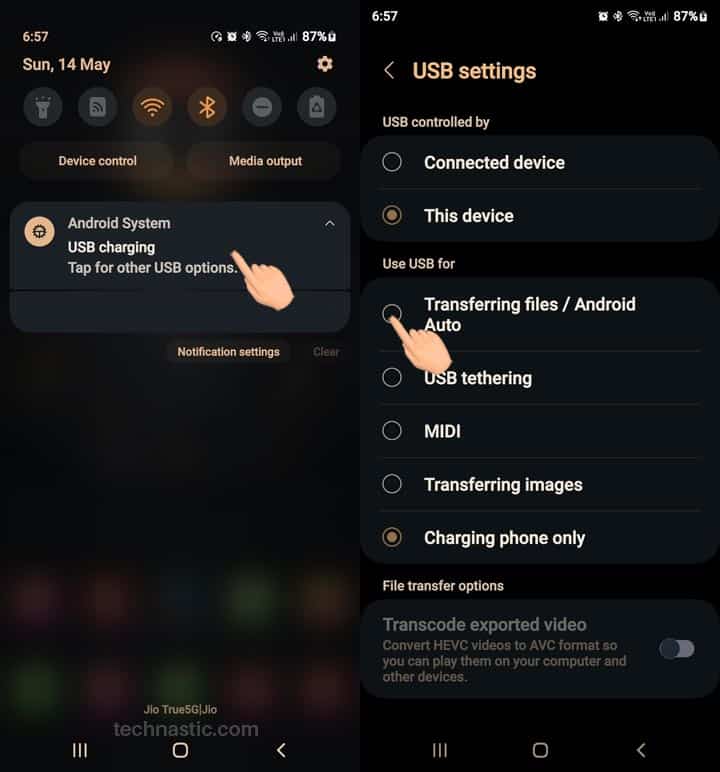
5. Sign out of Your Samsung Account
It might sound weird, but several Reddit users claimed to fix the moisture detection warning simply by signing out of their Samsung account. To sign out of your Samsung Account on your Galaxy device, navigate to Settings > Accounts and Backup> Manage Accounts, tap your email ID, and select Remove.
6. Boot into Safe Mode
Safe Mode is a diagnostic tool for Android devices. If you noticed that you started getting the “Moisture has been detected in the charging port” warning right after installing a 3rd-party app, this tip might help you. A rogue app might trigger serious problems, including the moisture bug. Reboot your Samsung device into Safe Mode using the following steps.
- Press and hold the Power key to open the Power menu.
- Touch and hold the Power off option until the Safe Mode icon appears.
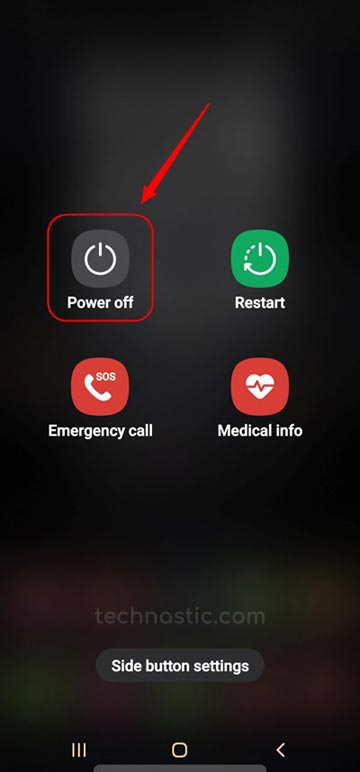
- Tap the Safe mode icon to reboot your phone in Safe Mode.
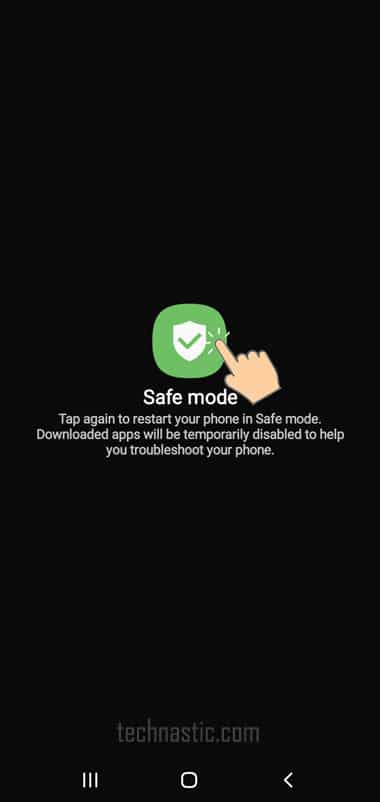
Now, plug in the charging cable. If you no longer get the error in the USB port, it means the real culprit is a recently installed app. You can uninstall suspicious apps in Safe Mode by going to Settings > Apps. When done, reboot your device to exit Safe mode.
Editor’s Pick: 4 Ways to Check the Manufacturing Date of Samsung Devices
7. Disable Fast Charging
Disabling fast charging can make the moisture warning on your Samsung Galaxy device disappear. The steps to reach the setting differ depending on the software version.
Now, try charging your device.
8. Wipe the Cache Partition
Another tip that has helped many people solve the moisture-detected warning on their Samsung phones is clearing the cache partition. Boot your Samsung device into Recovery Mode, highlight the Wipe cache partition option using the Volume Down key, and press the Power button to select it.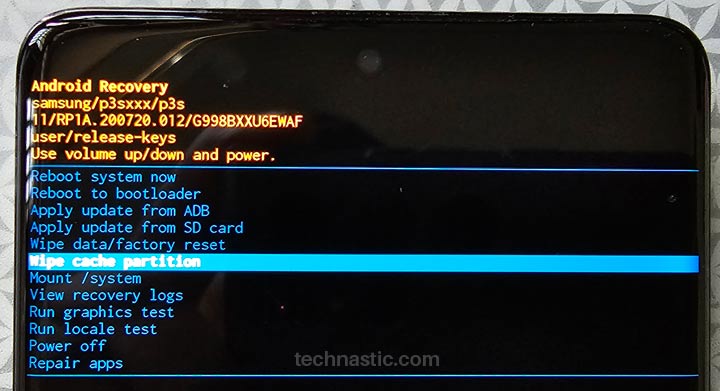
Choose Yes when prompted. When the cache partition is cleared, return to the main menu and select the Reboot system now option. Now, try to charge your phone to check if the error has disappeared.
9. Reset Device Settings
Resetting your phone’s Settings might also help you fix the charging issues caused by the “moisture has been detected” warning. Doing so will also clear the USB settings cache.
Navigate to Settings > General management > Reset and select the Reset all settings option.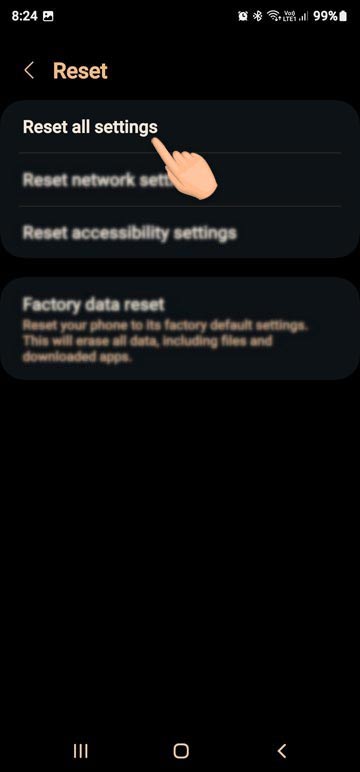
10. Perform a Factory Reset
Resetting your phone will wipe all data and third-party apps. However, it might fix the charging issue as well. You can factory reset your Samsung device from device settings or via the Recovery Mode.
- Go to Settings > General management > Reset > Factory data reset and tap the Reset button.
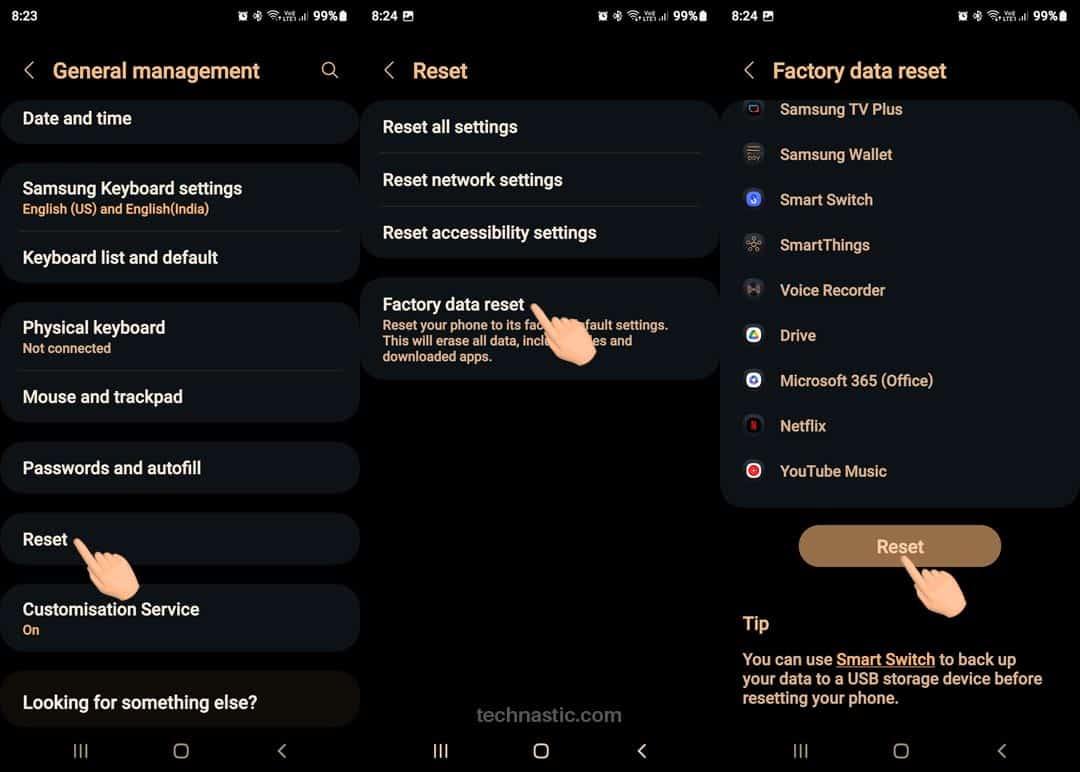
- Boot your Samsung phone into Recovery Mode, highlight the Wipe data/factory reset option using the Volume Down key, press the Power button to select it, choose Yes, and reboot your phone.
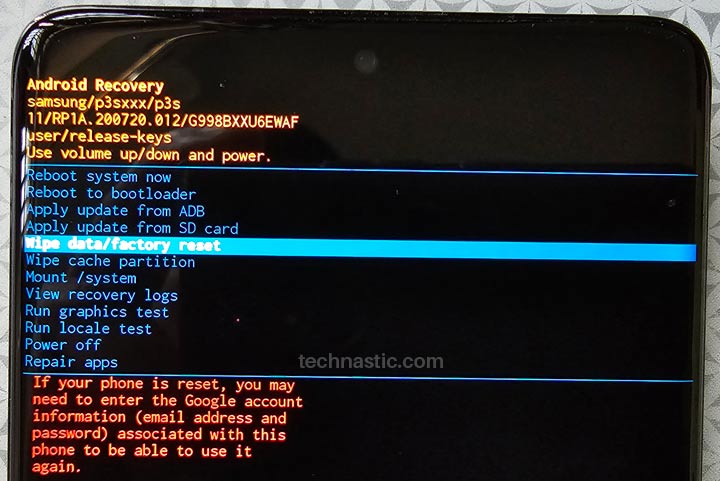
11. Change Your USB Cable or Use a Wireless Charger
Are you sure your phone’s charging port is bone dry and clean? Either your USB cable or the charging port is damaged, or there is an issue with the charging port. There are several fixes to try if your Samsung phone doesn’t charge.
- Try using a different USB-C type cable to charge your phone. Doing so will rule out the possibility of a damaged charging pin. If the moisture-detected bug has disappeared, it’s time to get a new charging cable.
- Use a wireless charger so your phone doesn’t run out of juice.
- Finally, visit the nearest Samsung service center to get the charging port replaced.
The fixes described above should have fixed the moisture detected in the charging port error on your Samsung device. If nothing works, contacting Samsung support or visiting the service center is your last resort, as some hardware-related problem may be at play.
Read Next: 30 Best Dark Themes for Samsung One UI