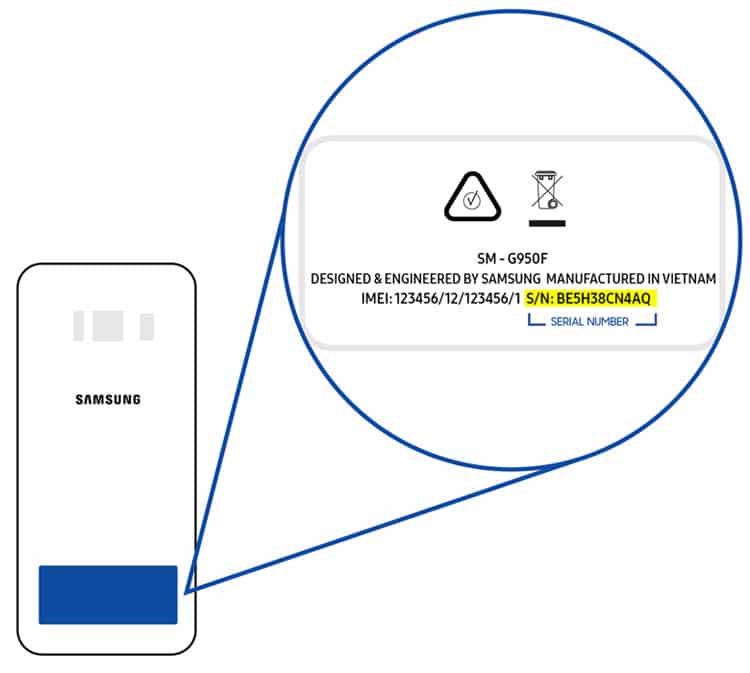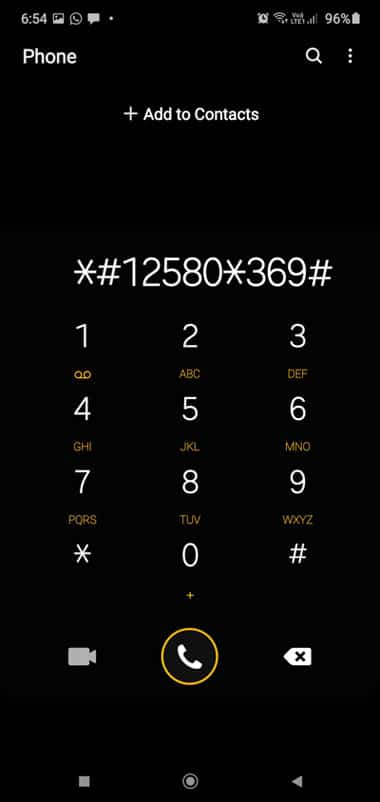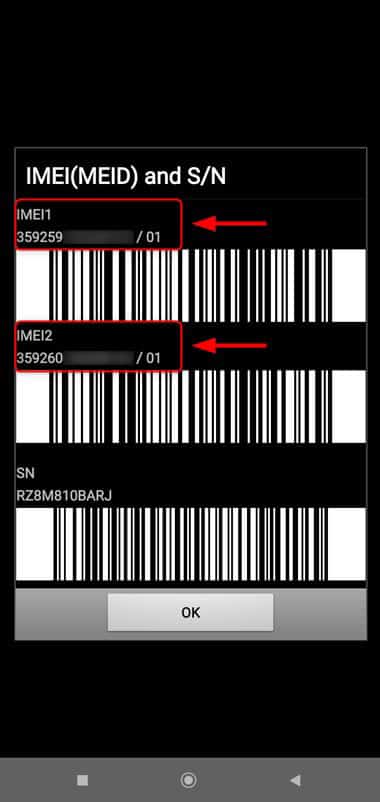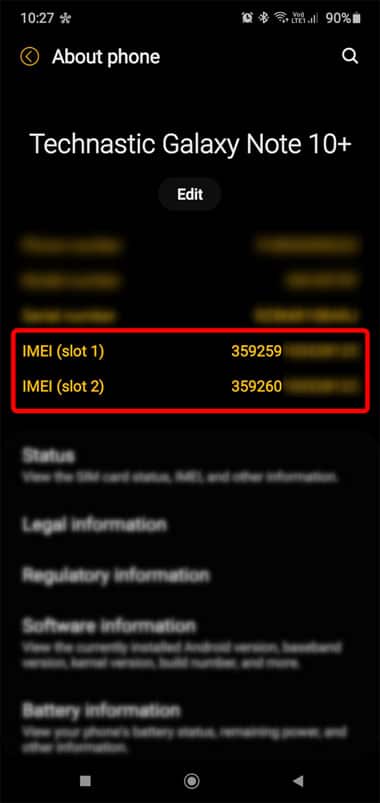If you own a Samsung phone or tablet and want to check its manufacturing date, you can use the Samsung serial number, IMEI number, or dialer code to know when your device was made. Moreover, you can also check the mobile activation date of the Samsung or any Android phone using the serial number, IMEI, 3rd-party apps, secret code, and ADB command. Once you have discovered the manufacturing date, you can easily check how old a phone or tablet is and if it’s still under warranty. Besides, we’ll see how to check the activation date of an Android device.
1. Using Serial Number
Every Samsung Galaxy phone and tablet has a unique S/N or Serial Number that contains 11 alphanumeric characters. Now, if you think that the serial number of your Samsung Galaxy device is just a string of random characters, you’re wrong. In reality, all these characters tell something about your device and one set of characters in the serial number tells about the manufacturing date of your Samsung device.
1. Finding the Serial Number
Before we check the manufacturing date of Samsung phones or tablets, let’s find out how to get the serial number. Navigate to Settings > About phone or About tablet to find your phone’s serial number.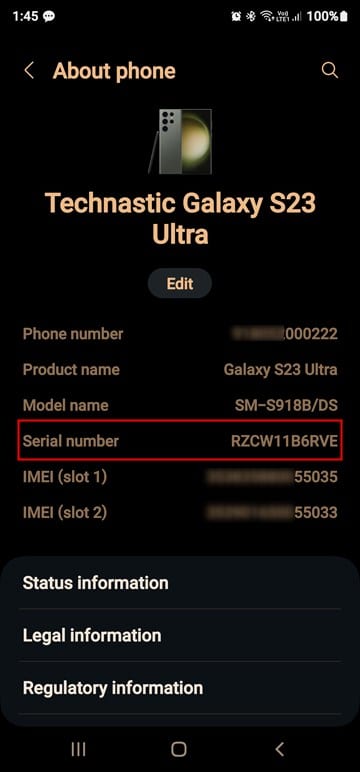
Besides, you can find the serial and IMEI number by dialing *#06# Alternatively, use the following ADB command to find the serial number.
adb shell getprop | grep -e 'serialno'
Moreover, you can also check the serial number of your Samsung Galaxy device printed on the back panel. However, you’ll have to use a magnifying glass to read it because the text is too small.
2. Decoding Samsung Serial Number
As I mentioned above, the serial number of your Samsung device is more than a string of random values. By decoding the serial number, you can easily find its product type, the factory where it was assembled, the month and year of manufacture, and the serial number itself. In case you also have a Samsung TV, check out my article describing how to decode the serial number of your TV and find out its manufacturing date and warranty status.
As you can see in the screenshots above, the Serial number of my Galaxy S24 Ultra is RZCX11NEPKK. When you decrypt the serial number, you’ll get the month and year your phone or tablet was manufactured.
It’s time to crack the Samsung serial number in further detail. Suppose the serial number of your Galaxy device is RZCX11NEPKK. Let’s see how we can decode it.
- R: Samsung uses ‘R‘ at the beginning of the serial number of all its smartphones and tablets. It represents the product code assigned by the manufacturer to determine the device’s family. So, even if you own a Samsung Galaxy Tab, its serial code would start with the R product code.
- ZC: The 2nd and 3rd characters of the serial numbers of Samsung devices represent the code of the Samsung factory and the country where a phone or tablet was assembled. ZC and Z8 are present in the serial numbers of my India-made Galaxy S24 Ultra and Note 20 respectively. It means ZC and Z8 are the codes for Samsung mobile production units in India. Thus, these 2 characters tell about the Samsung mobile manufacturing country. Similarly, if the 2nd & 3rd characters of the serial number are C5, it’s made in Vietnam.
- X: The 4th character of the serial number represents the year of manufacture. If you check out the Samsung production date table below, X stands for the year, which is 2024.
- 1: The 5th character is the code for the month of manufacture for a Samsung mobile device. 1 represents January. Thus, the manufacturing date of my Galaxy S24 Ultra is January 2024.
- 1NEPKK: Finally, come the last 6 characters, the actual serial number of your Samsung Galaxy device. These alphanumeric values contain technical information about the device like its chipset, storage, color, model, etc.
You can calculate a Samsung phone’s month and year of manufacture using the 4th and 5th characters of the serial number.
| Year | January | February | March | April | May | June | July | August | September | October | November | December | |
|---|---|---|---|---|---|---|---|---|---|---|---|---|---|
| Month & Year Code | 1 | 2 | 3 | 4 | 5 | 6 | 7 | 8 | 9 | A | B | C | |
| 2001 | R | R1 | R2 | R3 | R4 | R5 | R6 | R7 | R8 | R9 | RA | RB | RC |
| 2002 | T | T1 | T2 | T3 | T4 | T5 | T6 | T7 | T8 | T9 | TA | TB | TC |
| 2003 | W | W1 | W2 | W3 | W4 | W5 | W6 | W7 | W8 | W9 | WA | WB | WC |
| 2004 | X | X1 | X2 | X3 | X4 | X5 | X6 | X7 | X8 | X9 | XA | XB | XC |
| 2005 | Y | Y1 | Y2 | Y3 | Y4 | Y5 | Y6 | Y7 | Y8 | Y9 | YA | YB | YC |
| 2006 | A, L | A1, L1 | A2, L2 | A3, L3 | A4, L4 | A5, L5 | A6, L6 | A7, L7 | A8, L8 | A9, L9 | AA, LA | AB, LB | AC, LC |
| 2007 | P | P1 | P2 | P3 | P4 | P5 | P6 | P7 | P8 | P9 | PA | PB | PC |
| 2008 | Q | Q1 | Q2 | Q3 | Q4 | Q5 | Q6 | Q7 | Q8 | Q9 | QA | QB | QC |
| 2009 | S | S1 | S2 | S3 | S4 | S5 | S6 | S7 | S8 | S9 | SA | SB | SC |
| 2010 | Z | Z1 | Z2 | Z3 | Z4 | Z5 | Z6 | Z7 | Z8 | Z9 | ZA | ZB | ZC |
| 2011 | B | B1 | B2 | B3 | B4 | B5 | B6 | B7 | B8 | B9 | BA | BB | BC |
| 2012 | C | C1 | C2 | C3 | C4 | C5 | C6 | C7 | C8 | C9 | CA | CB | CC |
| 2013 | D | D1 | D2 | D3 | D4 | D5 | D6 | D7 | D8 | D9 | DA | DB | DC |
| 2014 | F | F1 | F2 | F3 | F4 | F5 | F6 | F7 | F8 | F9 | FA | FB | FC |
| 2015 | G | G1 | G2 | G3 | G4 | G5 | G6 | G7 | G8 | G9 | GA | GB | GC |
| 2016 | H | H1 | H2 | H3 | H4 | H5 | H6 | H7 | H8 | H9 | HA | HB | HC |
| 2017 | J | J1 | J2 | J3 | J4 | J5 | J6 | J7 | J8 | J9 | JA | JB | JC |
| 2018 | K | K1 | K2 | K3 | K4 | K5 | K6 | K7 | K8 | K9 | KA | KB | KC |
| 2019 | M | M1 | M2 | M3 | M4 | M5 | M6 | M7 | M8 | M9 | MA | MB | MC |
| 2020 | N | N1 | N2 | N3 | N4 | N5 | N6 | N7 | N8 | N9 | NA | NB | NC |
| 2021 | R | R1 | R2 | R3 | R4 | R5 | R6 | R7 | R8 | R9 | RA | RB | RC |
| 2022 | T | T1 | T2 | T3 | T4 | T5 | T6 | T7 | T8 | T9 | TA | TB | TC |
| 2023 | W | W1 | W2 | W3 | W4 | W5 | W6 | W7 | W8 | W9 | WA | WB | WC |
| 2024 | X | X1 | X2 | X3 | X4 | X5 | X6 | X7 | X8 | X9 | XA | XB | XC |
| 2025 | Y | Y1 | Y2 | Y3 | Y4 | Y5 | Y6 | Y7 | Y8 | Y9 | YA | YB | YC |
Thus, you know how old your phone is.
2. Using a Dialer Code
You must be aware of Android secret codes that let you get information about your Android device and perform diagnostic tests. You can use one of the Samsung secret codes to check the manufacturing date of a Samsung mobile or Galaxy Tab. This is the quickest way to know the very date your phone’s hardware was assembled and software was loaded on it.
Open the Phone app and dial *#12580*369#.
On the next screen, check out the RF Cal (Radio Frequency Calibration) section and you will find the manufacturing date of your Samsung device mentioned in front of it. Besides, the screen will also tell you about the BL, AP, CP, and CSC versions.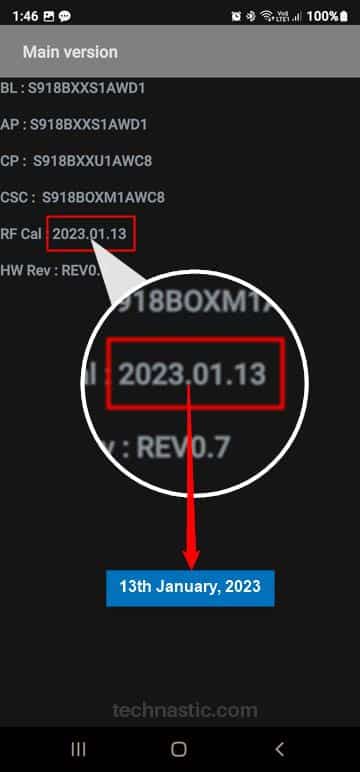
If you own an old Samsung device released before 2017, the above code might not work. You should try *#197328640#* or *#*#197328640#*#*. When you see the Service Mode menu, tap on Version Info. On the next screen, select Hardware or HW Version and tap Read CAL Date.
3. Via ADB Command
Finally, there is one more way to find out the manufacturing date of an Android phone or tablet. The battery is installed and calibrated on smartphones when all other components are assembled. If you have the LLB CAL value of your phone’s battery, you can find out when it was manufactured. This method involves using ADB and is pretty easy if you have already set up the Android SDK Platform Tools on your computer.
- Open the folder that contains the ADB and Fastboot drivers, type ‘powershell‘ or ‘cmd‘ in its address bar and press Enter to launch a command window with its path.
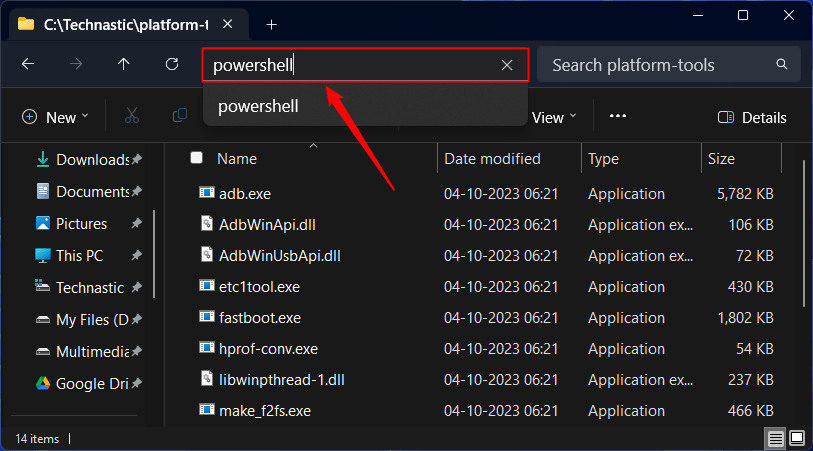
- Ensure that USB debugging is enabled on your device and the screen is on when you execute the command.
- Connect your Android device to your computer using a USB cable and type the following command to verify the connection.
adb devices
- ADB will return the serial number of your device.
- Now type the following command and hit Enter.
adb shell dumpsys battery
- You’ll get detailed information in the command window. You can check the battery charge cycle count, health, and charging capacity using the data in the output.

- Look at the numerical value next to LLB CAL (Lithium-ion battery calibration). As you can see, the LLB CAL date of my Samsung Galaxy S24 Ultra is 20240118 (YYYYMMDD). This 8-digit value translates into 2024-01-18 which means January 18, 2024. This date will match the RF CAL (Radio frequency calibration) date you get by dialing *#12580*369#.
That’s it! You have successfully found the manufacturing date of your Android device.
4. Using Device Info Apps
Finally, there’s another way to check the serial number, IMEI, manufacturing date, and other technical information about Android devices. The Google Play Store has several apps that can provide technical information about your Samsung Android phone or tablet. You can install one of the following apps to know how old your phone is and check Samsung mobile manufacturing country.
5. Using IMEI Number
Another way to find out the manufacturing date of your Samsung Android device is by analyzing the IMEI (International Mobile Equipment Identity) code of your phone or tablet. You can find out the IMEI of your Samsung device in 2 ways:
Once you have the IMEI number of your device, visit imeicheck.com, eimei24.com, imeipro.info, or imei24.com. Type your device’s IMEI there and click the Check button. You will have information like the date of manufacture, country of origin, serial number, and warranty status of your Samsung Galaxy device.
IMEICheck also lets you perform a Samsung warranty check and gives you information about the country of origin. If you are from the USA or Canada, you can check the warranty of your Samsung phone from their warranty information page.
6. Checking the Device Packaging Box
All OEMs place a slip on the original packaging of a phone or tablet. It contains information like the device serial number, IMEI number, manufacturing country, and date, etc. If you have that box, you can find the date and year of manufacturing mentioned on this slip.
I am sure this tutorial would have helped you check the manufacturing date of your Samsung mobile or Galaxy Tab, its serial number, warranty status, the manufacturing country, and the activation date.