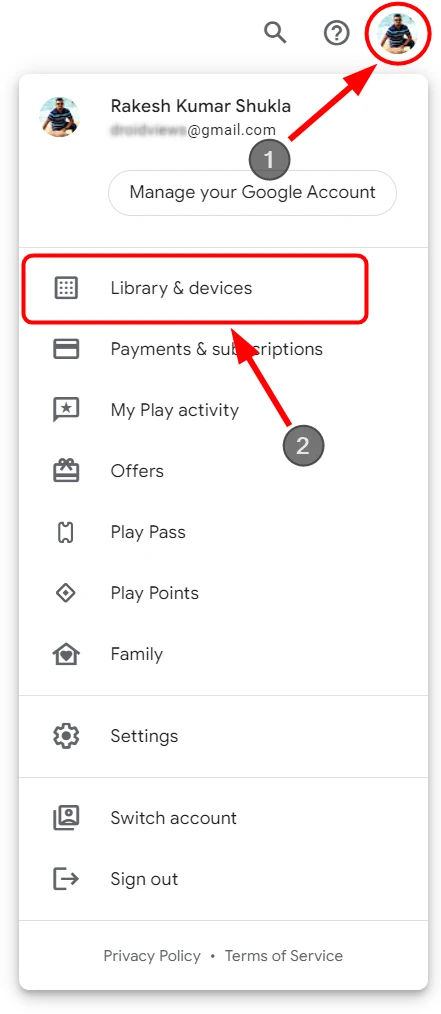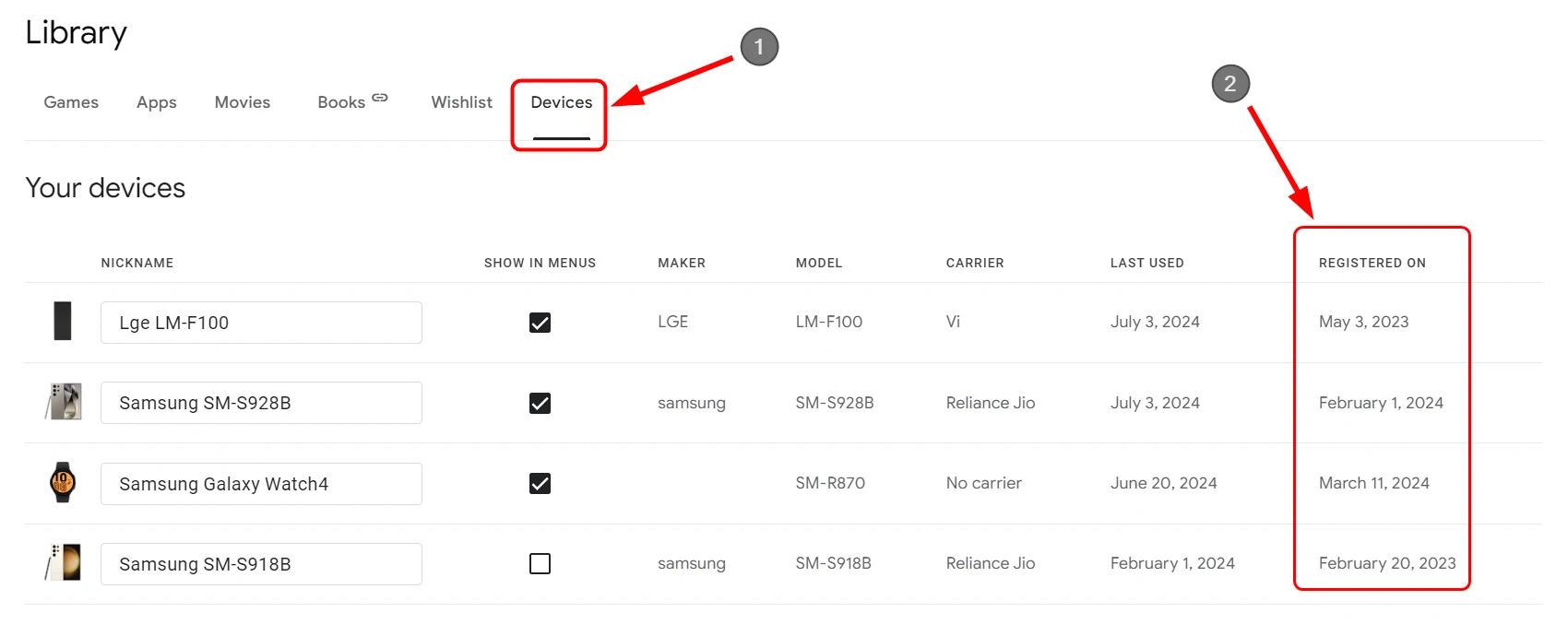You can find out how old your mobile phone is using the IMEI, Serial Number, dialer code, and apps. However, no app tells you the purchase date of your device. However, there are still a few ways to check the activation date of an Android phone or tablet. Usually, the IMEI activation date is the same as a phone’s activation. However, you can also find it in your Google Dashboard and the Play Store.
Typically, a smartphone or tablet is considered new until it’s packed inside the box and has not been activated by inserting a SIM card and registering with a Google account. Therefore, we must consider two things to check how old a phone is: its date of manufacture and activation. We already have a tutorial describing 4 methods to check the manufacturing date of Android devices.
Mostly, a phone’s activation date is also its purchase and IMEI activation date, because people usually register it on the same day. The purchase date is often also the date of activation.
1. Via Google Dashboard
A smartphone or tablet device is activated when we insert a SIM and sign in with a Google account. Fortunately, Google records when a phone or tablet is activated using a Google account.
-
- Open your Google Account by clicking the link on your desktop or mobile browser.
- Click the Security option on the left navigation panel.
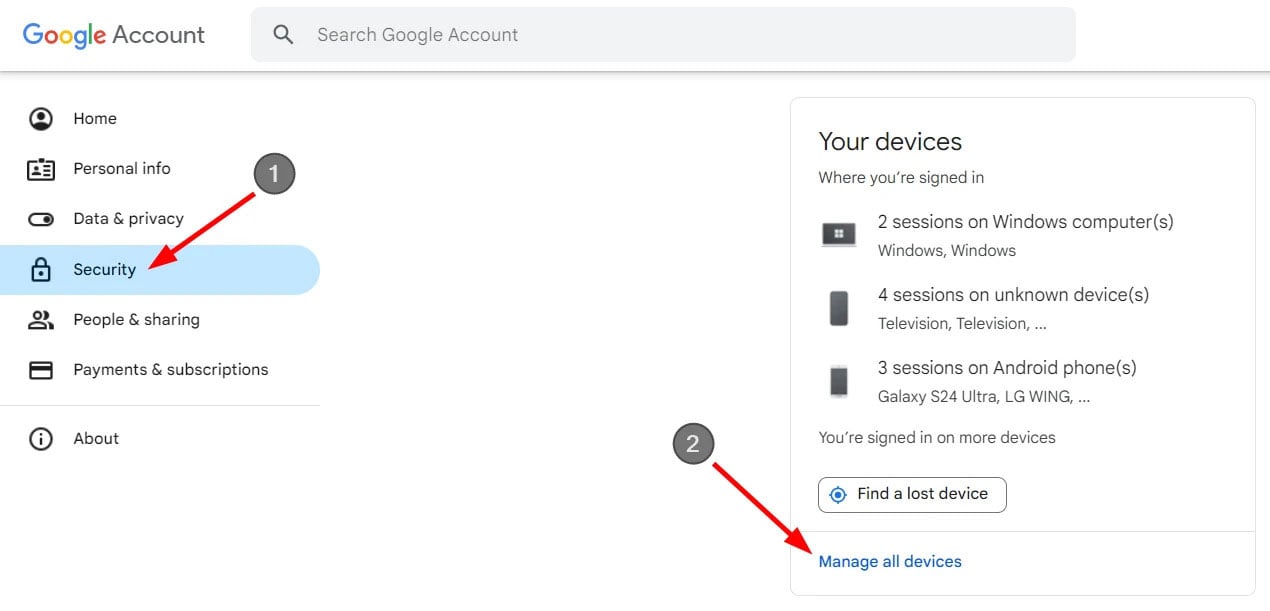
- Select the Manage all Devices option under the Your Devices panel.
- You’ll now see all the devices you’re currently signed into with your Google Account. Go to the Android section and select the Android device.
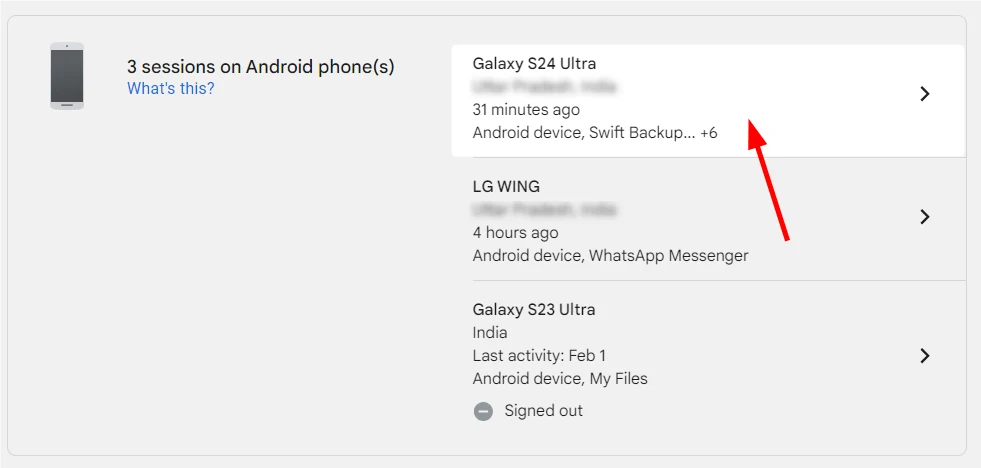
- You’ll see your Android phone or tablet’s activation date, or First sign-in date. If you want to customize this name, check out my guide on changing the Android device name.
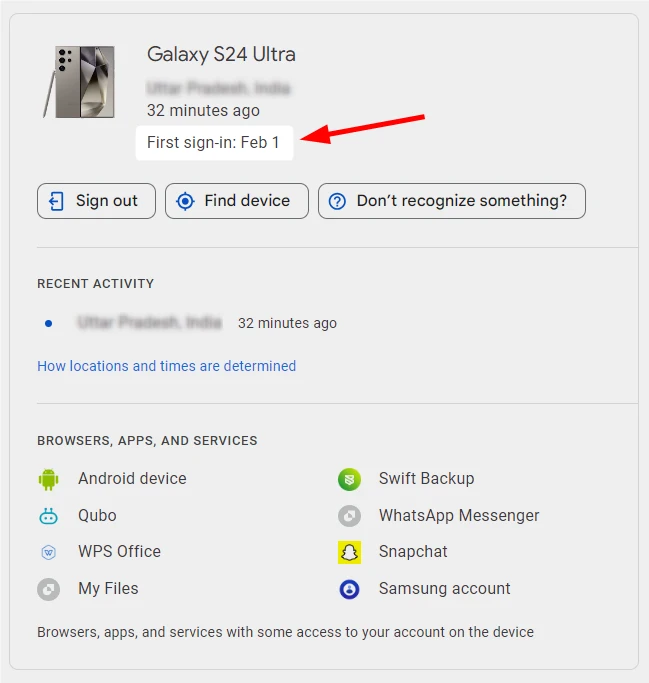
2. Via Play Store
You can also check the registration date of an Android device via the Google Play Store. Open the Play Store in a web browser on your computer or smartphone. Click your profile picture and select the Library & Devices option from the menu.
Click the Devices tab to view the registered devices. You’ll find your device’s activation or registration date under the ‘Registered on‘ section.
As you can see, the activation date of my Samsung Galaxy S24 Ultra is February 01, 2024.
3. Via Find My Device Service
Google’s Find My Device is a great service that helps Android users track, secure, and reset devices remotely. You can use this service to check the phone’s activation date and IMEI number.
- Open the Find My Device website in a mobile or desktop browser. You must be logged in with a Google account.
- Select your device from the list.
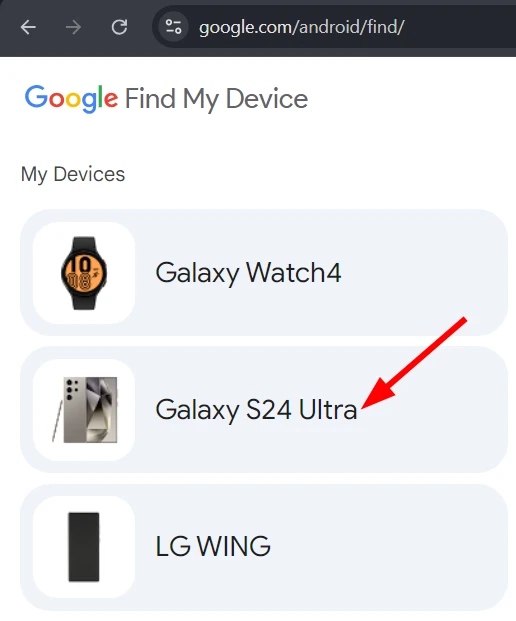
- Then click the Settings (gear) icon.
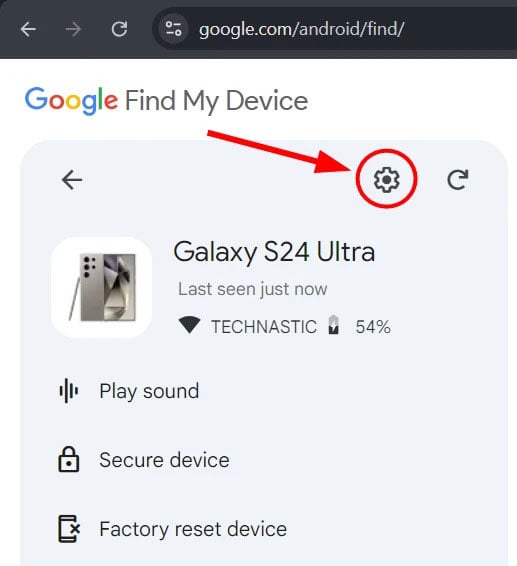
- You’ll find the activation date of your Android phone, tablet, or Wear OS watch mentioned next to the “First Registered” section.
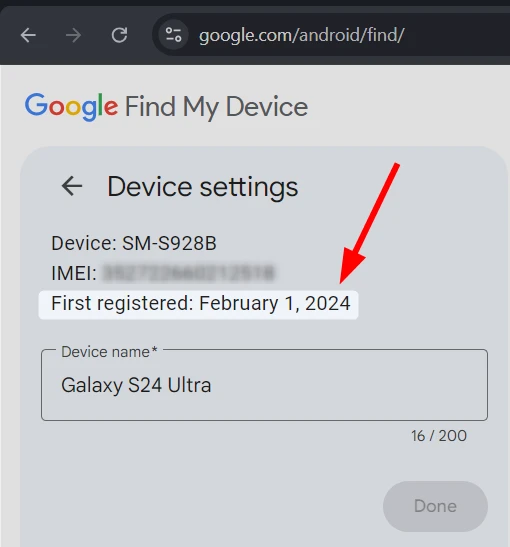
4. Using IMEI Number
If you own a Realme smartphone, you can use the OEM’s Phone Check service to get all information about your phone, including its activation date and time, by entering the IMEI number. Xiaomi offers a similar product authentication service, but does not give information about the purchase date of Mi phones for all models. Moreover, you can check if a phone is reported as blacklisted or stolen using the IMEI number.
- Visit imei.info by clicking the link.
- Open your phone’s dialer and type *#06# to find the IMEI number. You can also find the IMEI by going to Settings > About phone. Alternatively, you can use the following ADB command to get the IMEI number on your Android device.
adb shell service call iphonesubinfo 1
- Type your phone’s IMEI number in the ‘Enter IMEI‘ box.
- Click the Check button.
- On the next page, which shows all basic information about your Android device, click Warranty Check.

- On the next page, you’ll find the activation date of your Android phone.
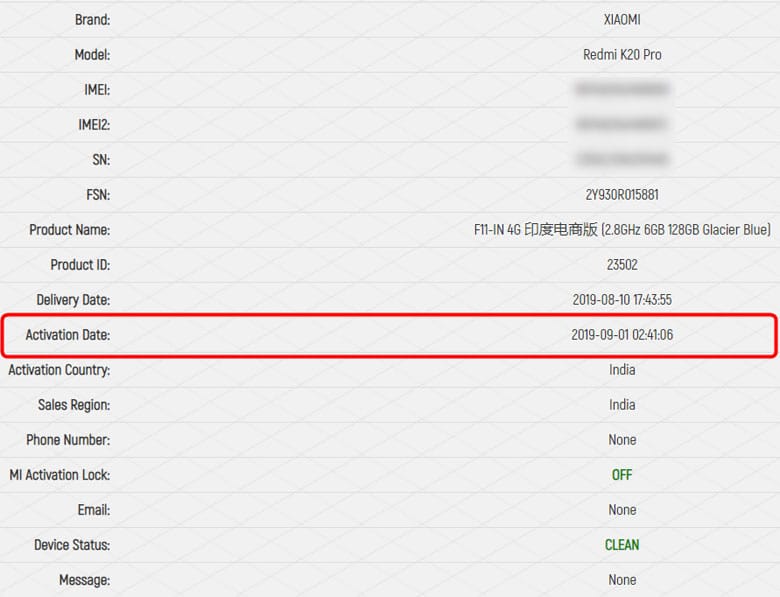
Alternatively, you can go to IMEI24 to check the purchase and IMEI activation date of any Android or iOS device.
Read Next: How to Boot Android Devices into Safe Mode