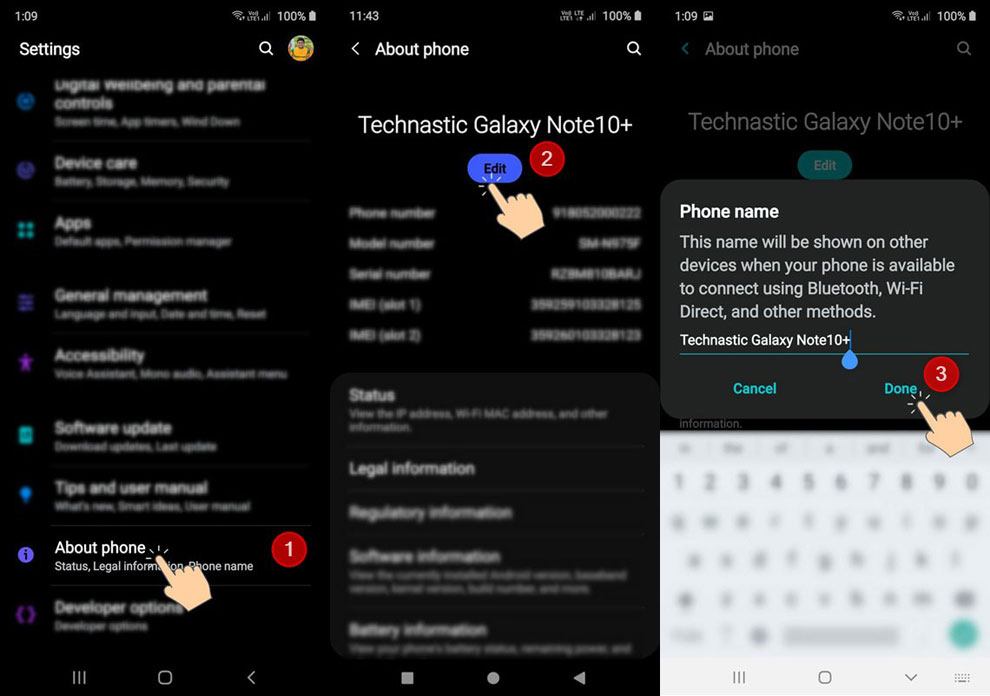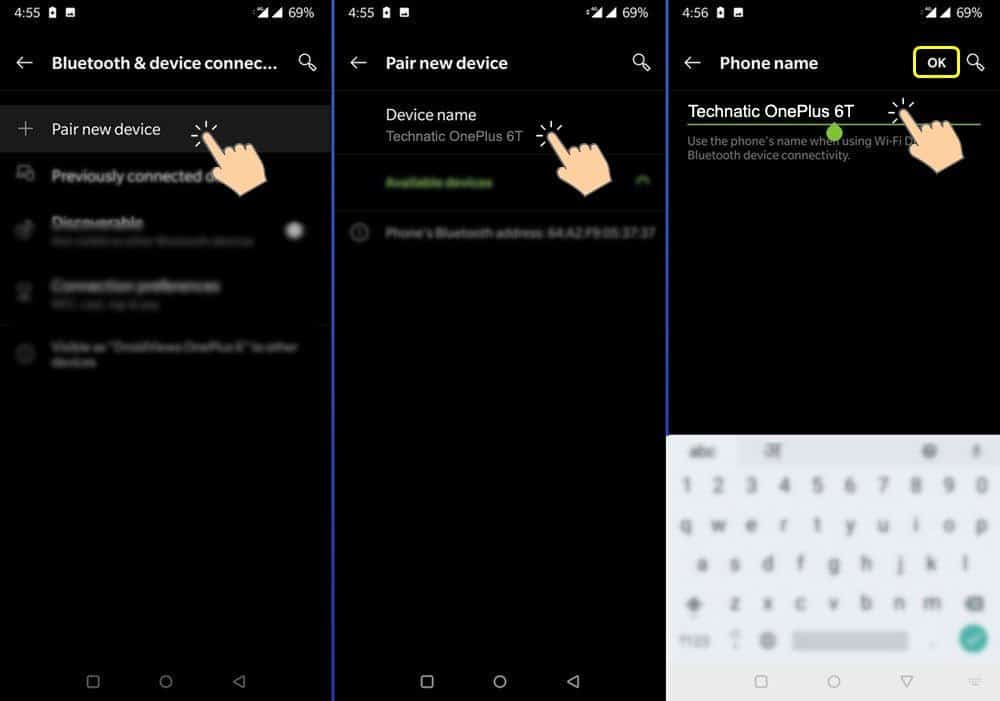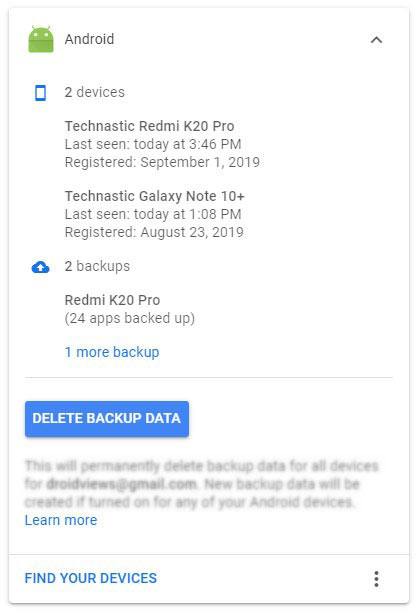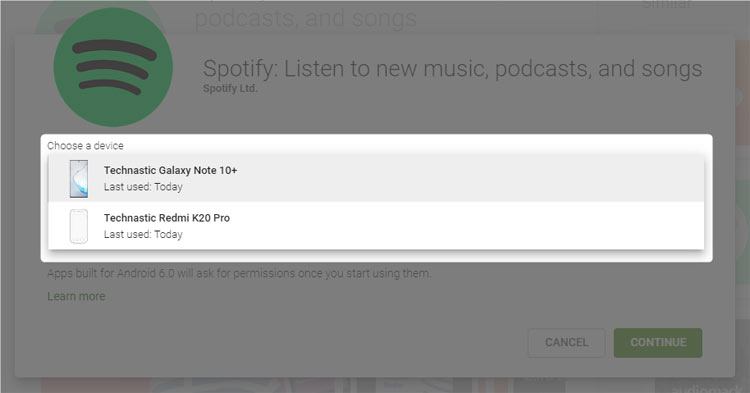All OEMs assign a model name, a device name, and a unique device codename to their phones and tablets. Your Android device’s name works as a hostname while connecting to other devices via Wi-Fi. A custom device name for Wi-Fi, Hotspot, or Bluetooth connection makes it easy to recognize a device in the list of other connected devices. Here is how to change the device name on Android for wired and wireless connections and in the Google Play Store.
I prefer to see a personalized name for all my devices, like a PC, smartphone, or Wi-Fi router. If you own an Android smartphone or a tablet device, follow the instructions below to change the following:
-
- Bluetooth name
- Wi-Fi Direct name
- Mobile hotspot name
- Device name in the Play Store
Changing the device name automatically changes the names for Bluetooth and Wi-Fi Hotspot connections. It’s possible to set one name for your Android device and a different Bluetooth name and hotspot name.
Changing Device Name via Settings
If you want to personalize the device name of your Android phone or tablet, the easiest way is to do it via Settings.
- Open the Settings app on your Android device.
- Scroll to About phone and tap it.
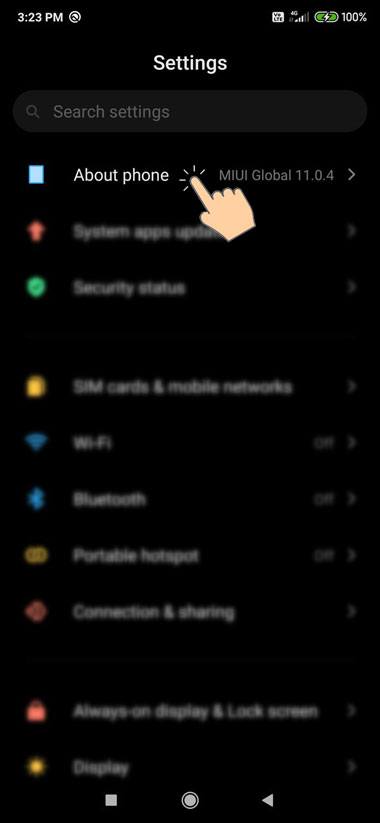
- Now tap the Device name option.

- Type the desired name and select OK.
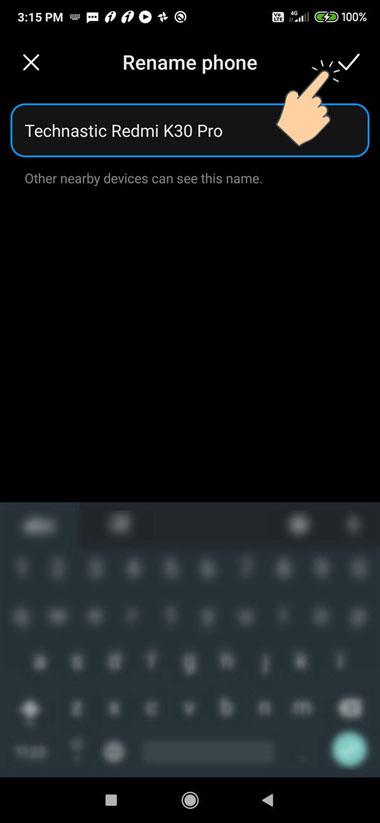
If you own a Samsung Galaxy phone or tablet, the steps to change the device name are almost the same.
Go to Settings > About phone and tap the Edit button. Type the device name you want and tap Done.
It doesn’t matter whether you own a device from OnePlus, Realme, Oppo, Vivo, Nokia, Lenovo, Huawei, etc., you only need to navigate to Settings > About phone > Device name, tap the current device name, and assign a new one. Once you change the name using the method given above, it’ll show the custom name for all wired and wireless connections.
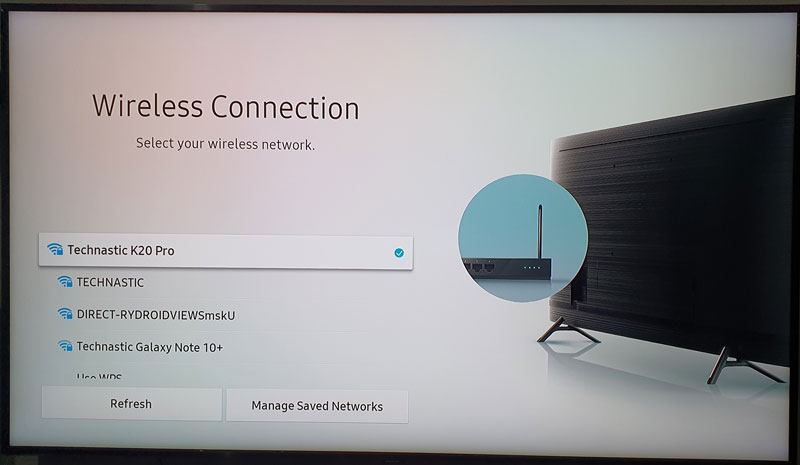
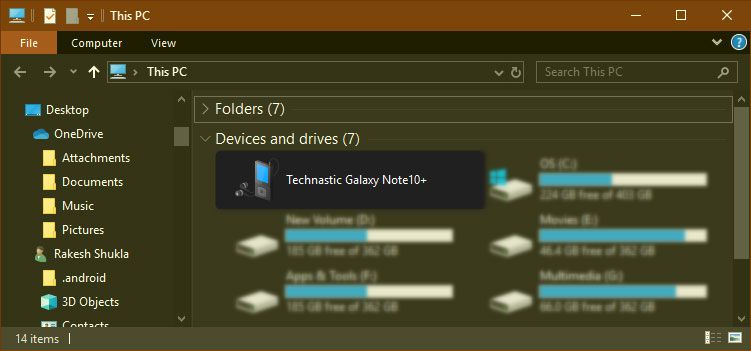
Change Device Name via ADB
While changing the Android device name via Settings is easy, there’s a geeky way to do the same using an ADB command. Do the following to change the name of your device via ADB.
- Set up the SDK Platform Tools on your computer.
- Open a command window with the path of the platform-tools folder.
- Now type the following command and press Enter. Ensure your phone’s screen is unlocked while you use the command and authorize ADB when prompted.
adb devices
- ADB will return the unique ID for your device to verify the connection.
- Now, execute the command below to get the current name of your Android device.
adb shell settings get global device_name
- You’ll see the name of your device in the command window. In my case, it displayed my device’s name “Technastic Galaxy Note 10+“.
- Now type or paste the following command and hit Enter. Don’t forget to replace the device name in the command with the name you want.
adb shell settings put global device_name "Galaxy Note 10+ Technastic" - The screenshot attached below will help you understand all the steps clearly.
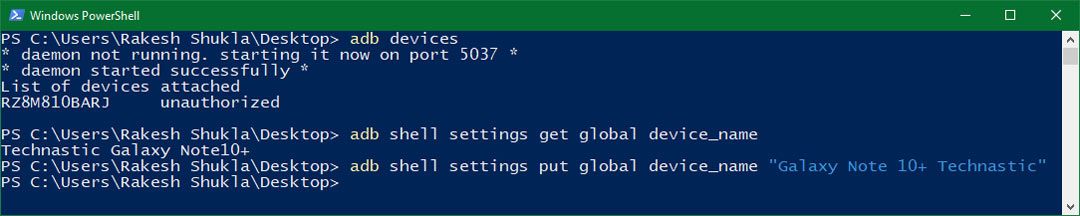
- Now, navigate to Settings > About phone to check if the device name is changed.

Change Wi-Fi Hotspot Name
The Wi-Fi hotspot name appears on other devices looking to connect to a Wi-Fi hotspot. If you want to customize this name, follow these steps.
- Open Settings on your Android phone.
- To change the hotspot name on Android devices from different OEMs, follow the steps below.
- Samsung devices: You need to enable the mobile hotspot before you can change its settings. Tap Mobile Hotspot and Tethering as shown below. Tap the current device name, rename it, and select the Save option.
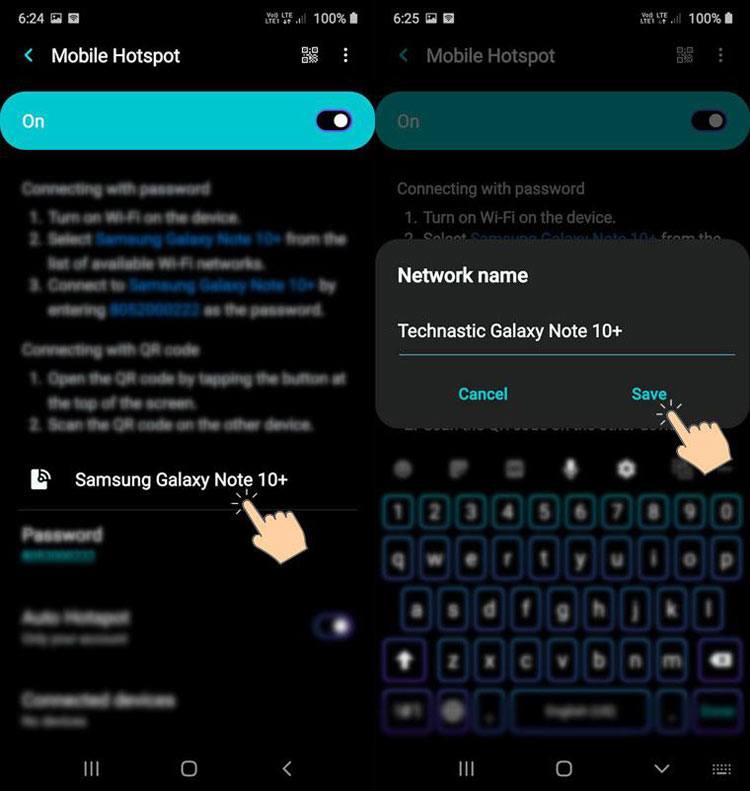
- Xiaomi devices: Tap Set up portable hotspot > SSID, type the desired portable hotspot name, and tap the OK icon.
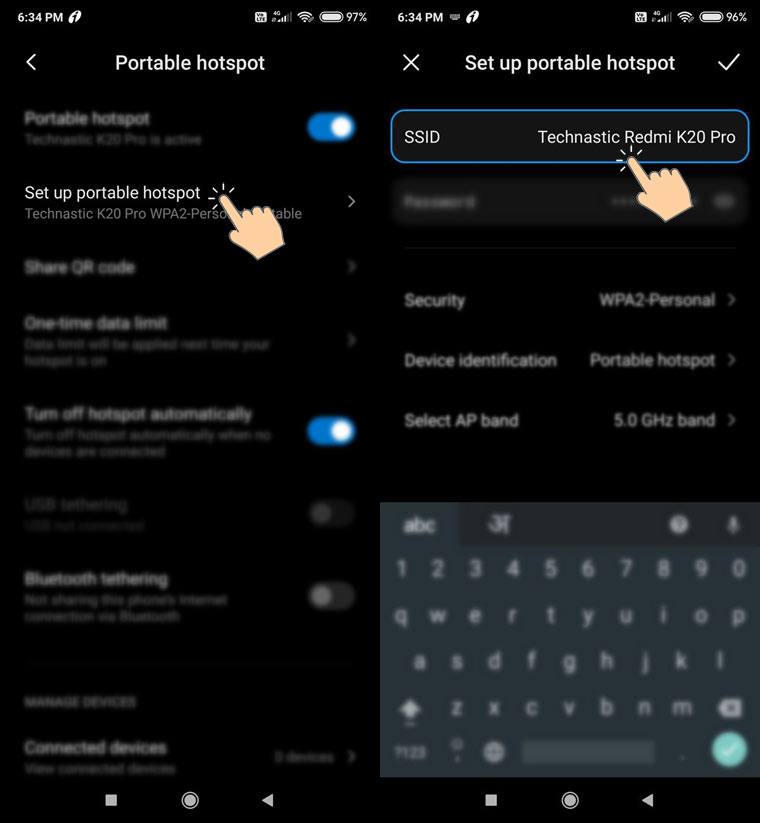
- OnePlus devices: Select Wi-Fi hotspot, type the name for the hotspot network, and select OK.
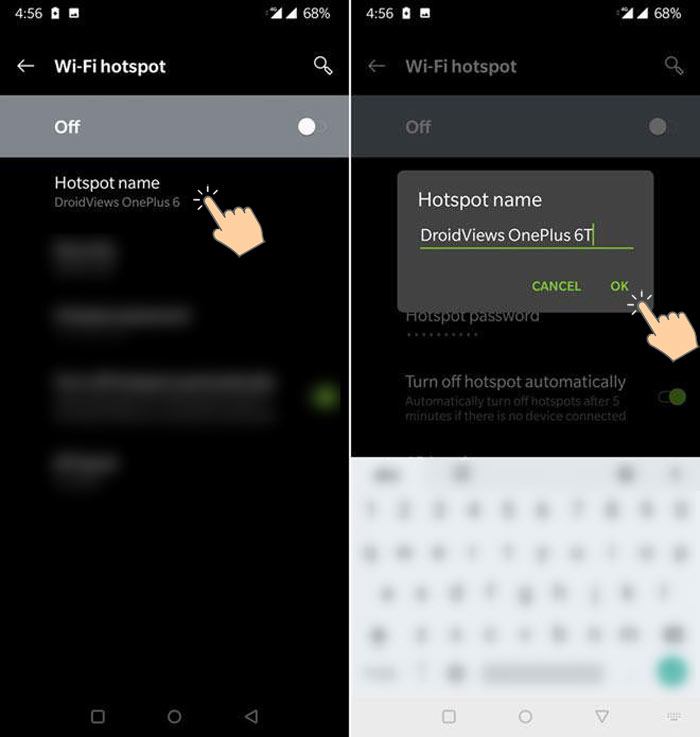
- Samsung devices: You need to enable the mobile hotspot before you can change its settings. Tap Mobile Hotspot and Tethering as shown below. Tap the current device name, rename it, and select the Save option.
Change Bluetooth Name
As mentioned above, you can set different device names for Bluetooth and Wi-Fi connections while keeping a different device name on Android. Below is how you can change the Bluetooth name for an Android device.
Note: You must turn on Bluetooth on your device before you can edit its settings.
- Open the Settings app on your Android device.
- Tap Bluetooth and turn it on. Alternatively, you can open the Quick Settings panel by sliding down the status bar and tapping and holding the Bluetooth icon.
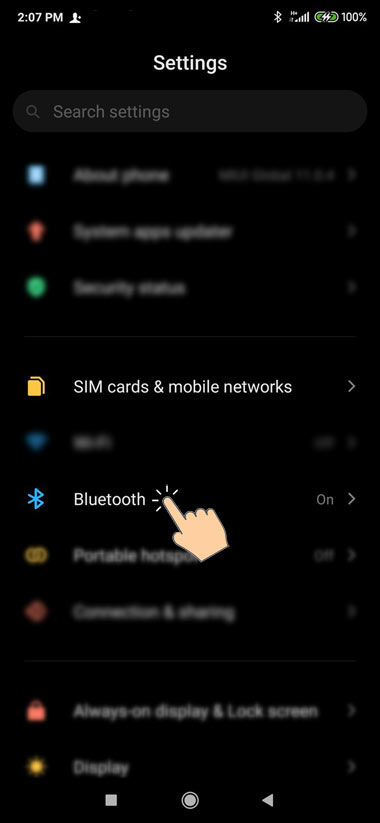
- Tap the Device name and type the Bluetooth name for your device.
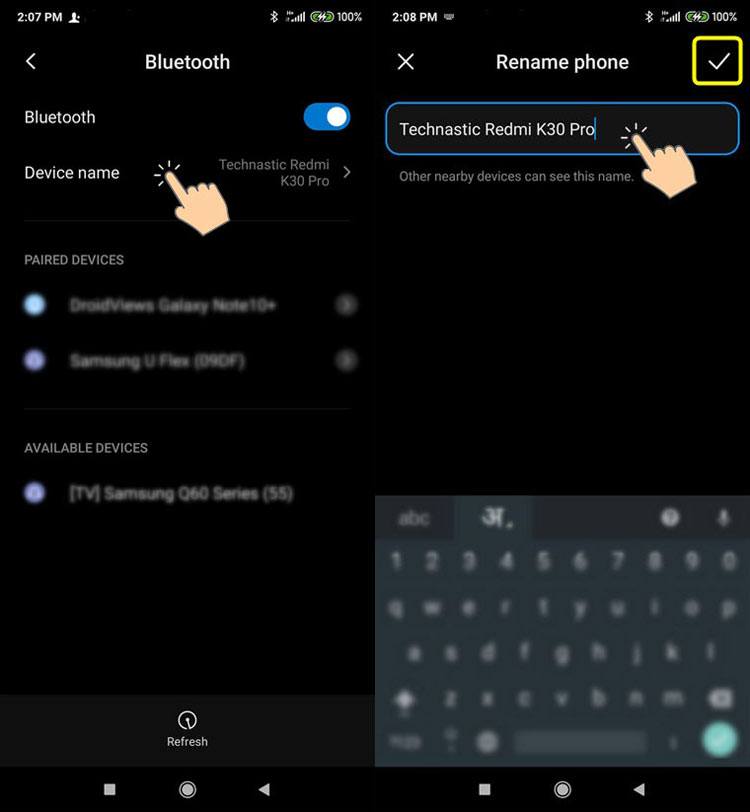
You can also change the Bluetooth name of your Android device using the following ADB command.
adb shell settings put secure bluetooth_name "device name"
Change Wi-Fi Direct Name
Wi-Fi Direct works faster than Bluetooth for sharing files over a wireless network. Here’s how to set the Wi-Fi Direct name for your device.
- Turn on the WiFi on your device first.
- Open Android Settings > Connections on your device and tap Wi-Fi.
- Now do as described below.
- Xiaomi phones: Select Additional settings and tap Wi-Fi Direct. Then tap the Device name and enter the name you want.

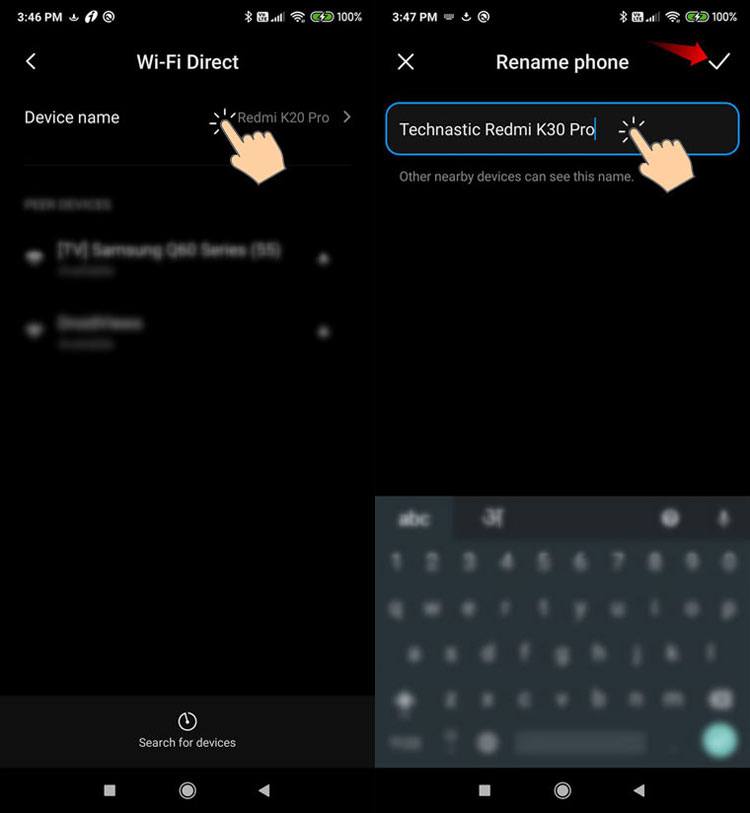
- OnePlus devices: Tap Wi-Fi Direct and on the next screen, tap the 3-dot icon at the top-right corner. Select Rename device and type the Wi-Fi Direct name for your phone.
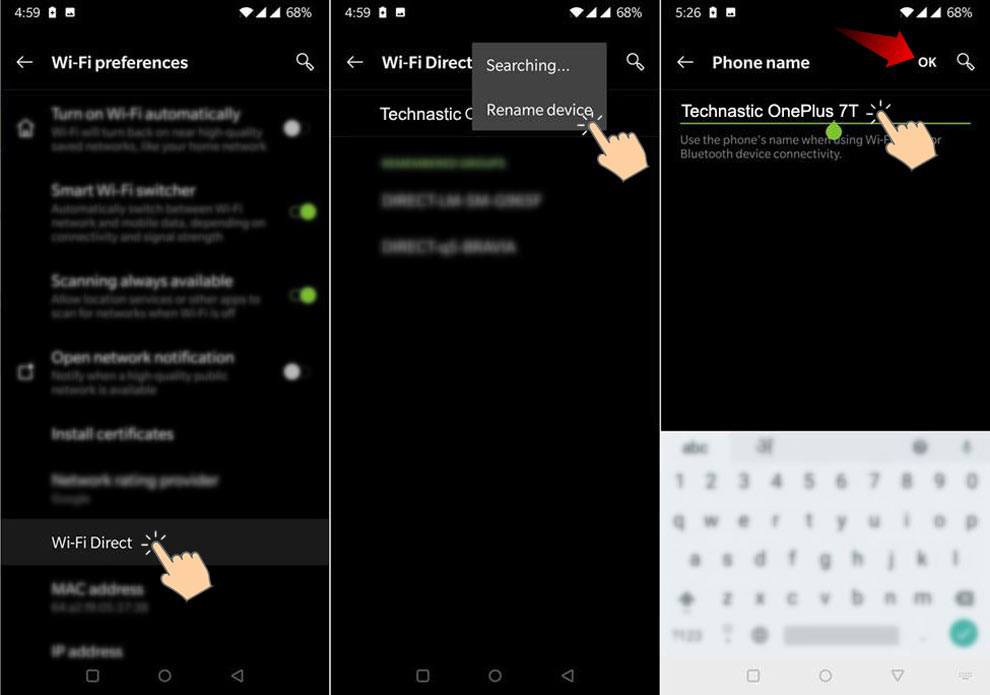
- Samsung devices: On Samsung Galaxy devices, the device name you set will automatically be assigned as the Wi-Fi Direct name for your device.
- Xiaomi phones: Select Additional settings and tap Wi-Fi Direct. Then tap the Device name and enter the name you want.
Change the Device Name in the Google Play Store
Every Android phone has the Google Play Store apps installed. All Android devices registered with the same Gmail ID are shown on your Google account dashboard.
If you want your Google Play Store and Google Dashboard to show a personalized name for your Android devices, follow the steps below.
- Open the Google Play Store settings page on your desktop or mobile browser.
- You’ll see the list of your devices.
- Tap or click the Edit button next to the device name and rename the device.

- After that, tap on the Update icon.
That’s it! You have successfully changed the device name for your Android phone. Next time you try to install an app from the Google Play Store (web), you’ll be asked to choose a device with the name you assigned.
It’s time to wind up my tutorial here. I hope now you’ll be able to change not only the device name on your Android but also the Bluetooth name, Hotspot name, and Wi-Fi Direct name. In case you still have any questions, please drop us a comment.