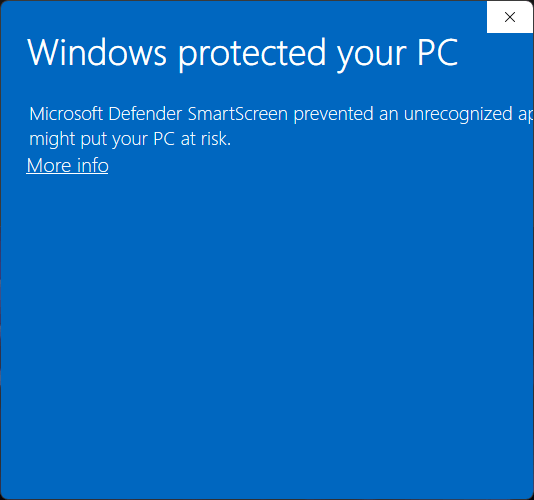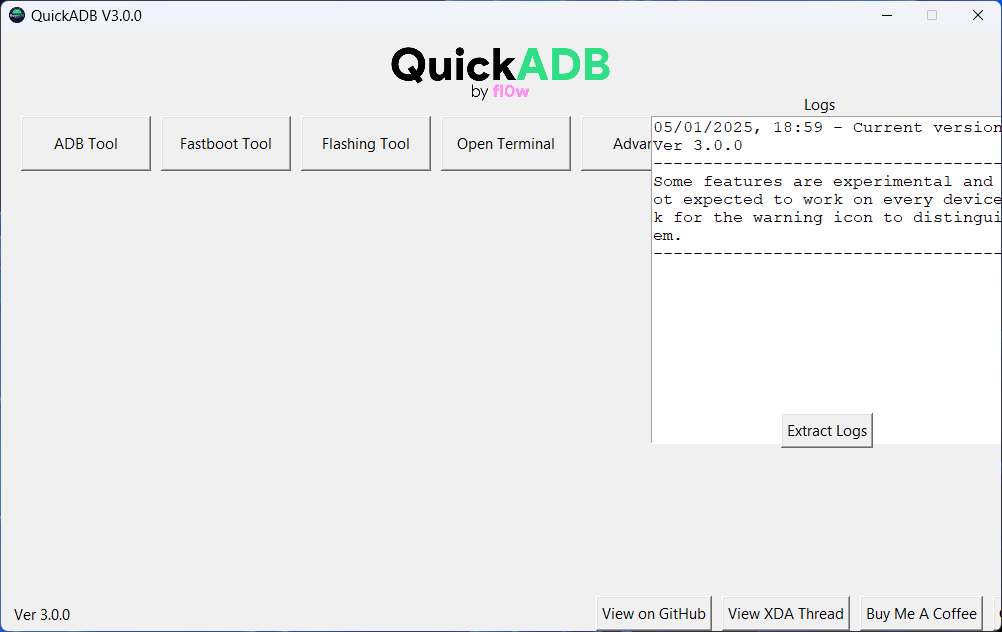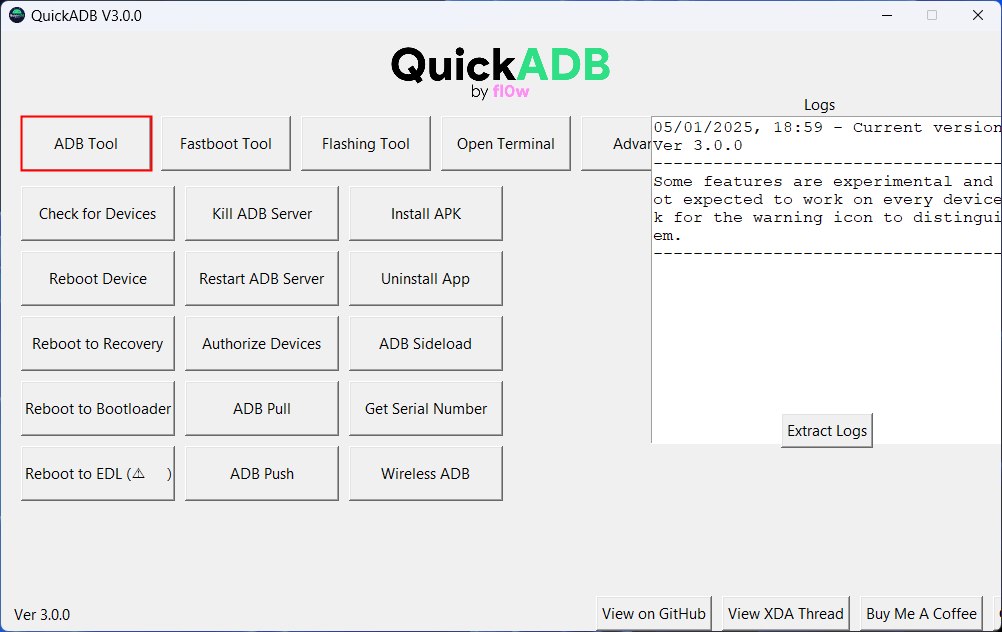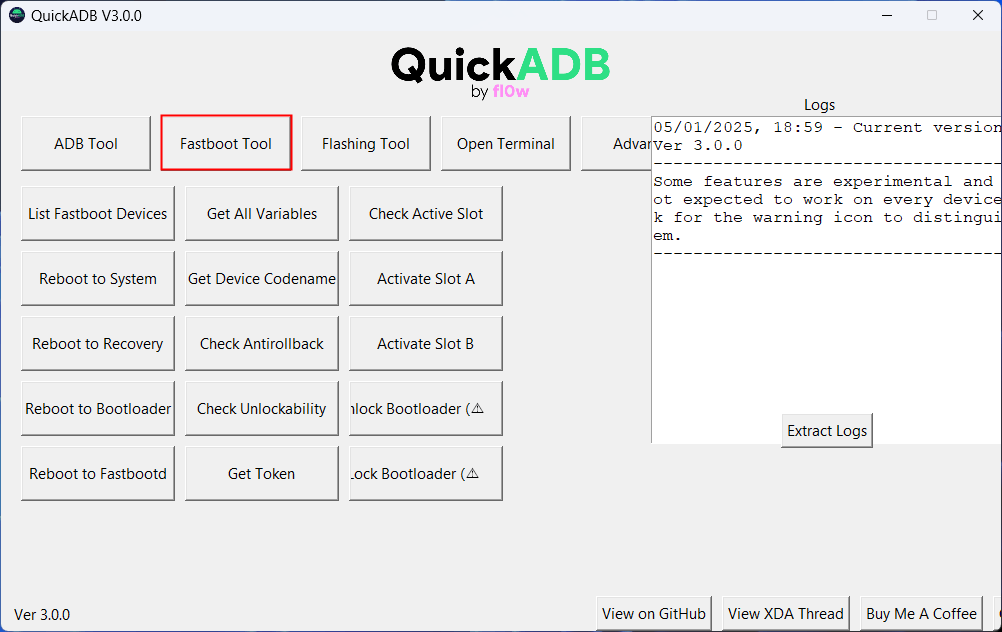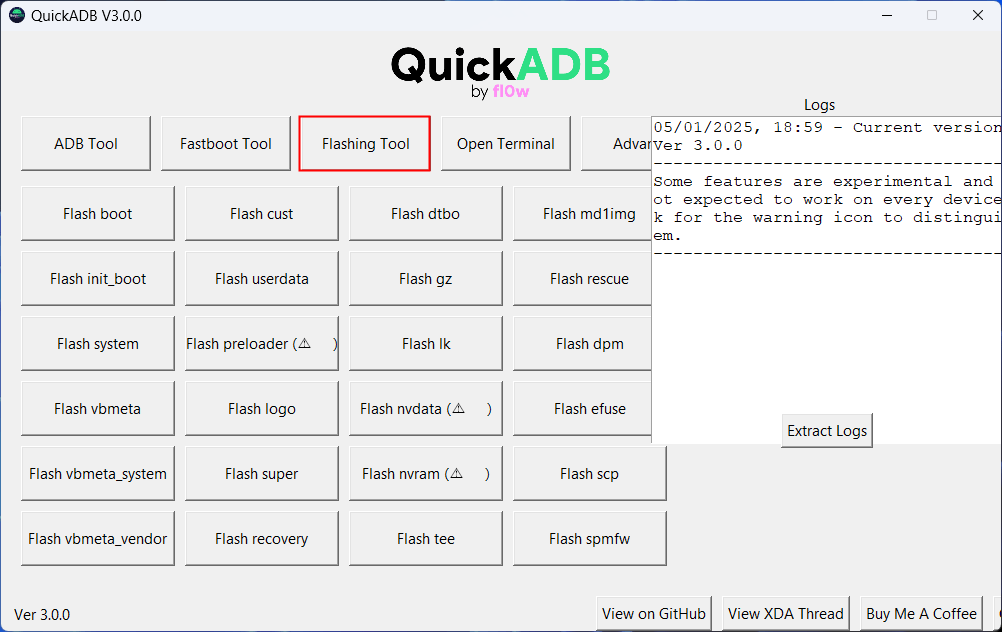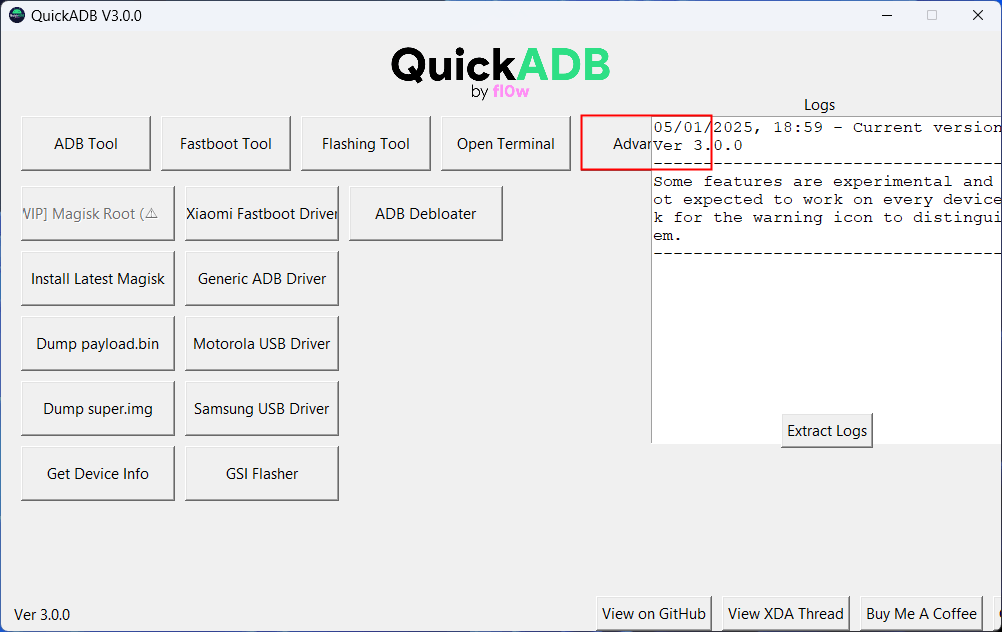ADB and Fastboot are tools for Android enthusiasts, advanced users, and developers. However, to harness the power of these tools, you must have ADB and Fastboot commands at your fingertips. However, with the QuickADB tool, you can perform almost all major ADB and Fastboot-related tasks without typing and executing commands manually. QuickADB automates tasks like sideloading APKs, uninstalling bloatware, pulling and pushing files, accessing the bootloader and fastboot modes, flashing system images and recovery, installing USB drivers, and whatnot.
Developed by CodeFl0w, QuickADB is a versatile ADB and Fastboot tool for all your basic and advanced needs as an Android user. With so much to do with a single click, you would hardly need to remember and type ADB commands. QuickADB was first released in September 2024, but it was unstable and lacked features.
QuickADB’s latest version works flawlessly and supports a host of new features and functionalities. Even tools like Web ADB and ADB AppControl fall short if you compare them to QuickADB in terms of supported functions.
Don’t Miss: ADB Commands to Improve Performance on Android
Download the Latest QuickADB Tool
QuickADB is an all-in-one portable tool for Windows 10/11 that gets ADB and Fastboot-related things done in no time. It has a plain graphical user interface, but its size is over 100MB because it also contains the USB Drivers for all major OEMs. We’ve requested the developer on his XDA thread to release a lite version of the tool and received a positive response from CodeFl0w.
QuickADB v3.0.0 | 101MB
Having downloaded the file, double-click QuickADB_V3.0.0.exe to launch the program. Antiviruses and firewalls like Kaspersky, McAfee, Windows Defender, etc., may flag QuickADB as a Trojan. Since the program is compiled with PyInstaller, it doesn’t have a signature. If you get the following error, please unblock the app from the app’s Properties or turn off your antivirus to bypass the false positive.
Windows protected your PC
Windows Defender SmartScreen prevented an unrecognized app from starting. Running this app might put your PC at risk.
When QuickADB is launched, enable USB Debugging from the Developer Options on your Android phone. Connect your phone to your Windows PC and authorize the ADB connection on the device when prompted.
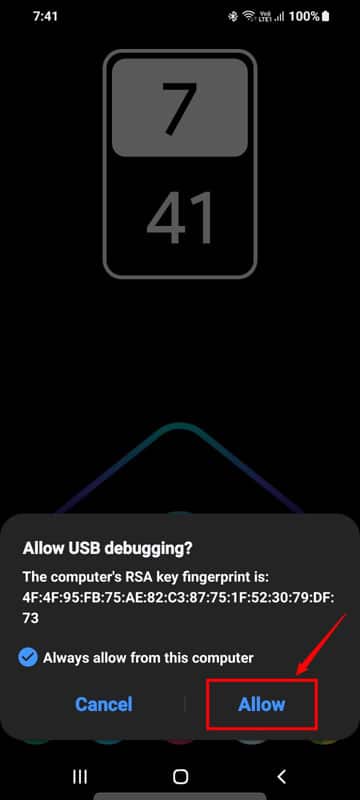 That’s it! You’re now ready to use QuickADB.
That’s it! You’re now ready to use QuickADB.
List of QuickADB Features
QuickADB offers more tasks related to ADB and Fastboot than you would ever use. The developer has categorized all QuickADB features into 5 sections.
- ADB Tool
- Fastboot Tool
- Flashing Tool
- Open Terminal
- Advanced
Below, we’ll check out all the features of QuickADB that fall into its 5 tabs.
1. ADB Tool
When you click the ADB Tool tab, you’ll have access to the following options:
- Check for Devices: Click this option to check the list of connected ADB devices. It works the same way as the ‘
adb devices‘ command. - Reboot Device: Click this button to restart your Android phone or tablet.
- Reboot to Recovery: Reboots the connected device into the Recovery Mode.
- Reboot to Bootloader: Click to boot your device into the Bootloader Mode or the Download Mode (Samsung devices).
- Reboot to EDL: Boot into the Emergency Download Mode (EDL) on a Qualcomm Android phone.
- Kill ADB Server: If you’re having issues with the ADB connection, killing the ADB server may fix the issue.
- Restart ADB Server: After killing the ADB server, use this option to restart it.
- Authorize Devices: ADB can’t communicate with a connected device unless the PC is authorized to connect to your device. Click this option and tap Allow when requested on your device.
- ADB Pull: Emulates the adb pull command to get files from a connected emulator.
- ADB Push: This lets you push files from the PC to your Android device.
- Install APK: If you need to sideload APK files on your Android phone via your computer.
- Uninstall App: This option can be used to uninstall apps on Android devices.
- ADB Sideload: You can use this option to sideload apps and OTA zips to Android devices.
- Get Serial Number: View your device’s serial number with a single click.
- Wireless ADB: Click this button, and enter your phone’s IP address to enjoy wireless ADB over Wi-Fi.
2. Fastboot Tool
The options under the Fastboot Tool tab will work only when your Android device is booted to the Fastboot mode and connected to your PC via USB. You can perform the following Fastboot-related tasks with QuickADB.
- List of Fastboot Devices
- Reboot to System
- Reboot to Recovery
- Reboot to Bootloader
- Reboot to Fastbootd
- Get All Variables
- Det Device Codename
- Check Anti-Rollback
- Check Unlocability
- Get Token
- Check Active Slot
- Activate Slot A
- Activate Slot B
- Unlock Bootloader
- Lock Bootloader
3. Flashing Tool
If you are into flashing system images on your Android device, QuickADB offers 24 options for all your flashing needs.
- Flash Boot
- Flash init_boot
- Flash System
- Flash Vbmeta
- Flash Vbmeta_system
- Flash Vbmeta_vendor
- Flash Cust
- Flash Userdata
- Flash Preloader
- Flash Logo
- Flash Super
- Flash Recovery
- Flash dtbo
- Flash gz
- Flash lk
- Flash nvdata
- Flash nvram
- Flash tee
- Flash md1img
- Flash rescue
- Flash dpm
- Flash efuse
- Flash scp
- Flash spmfw
4. Open Terminal
You do not need to download Android SDK Platform tools to use ADB and Fastboot commands if you have QuickADB. The tool has the SDK Platform Tools built in. Just click the Open Terminal tab to launch a command window from the same directory as the platform tools without adding the folder to your PATH.
5. Advanced
Whether you want to root your Android phone using Magisk, install the latest USB driver for your device, or uninstall bloatware, the Advanced tab has all those options.
- Magisk Root
- Install Latest Magisk
- Dump payload.bin
- Dump super.img
- Get Device Info
- Xiaomi Fastboot Driver
- Generic ADB Driver
- Motorola USB Driver
- Samsung USB Driver
- GSI (Google System Image) Flasher
- ADB Debloader
QuickADB is an easy-to-use tool because it has a GUI that helps users perform over 65 tasks without using an ADB or Fastboot command in the Terminal.
Source: GitHub