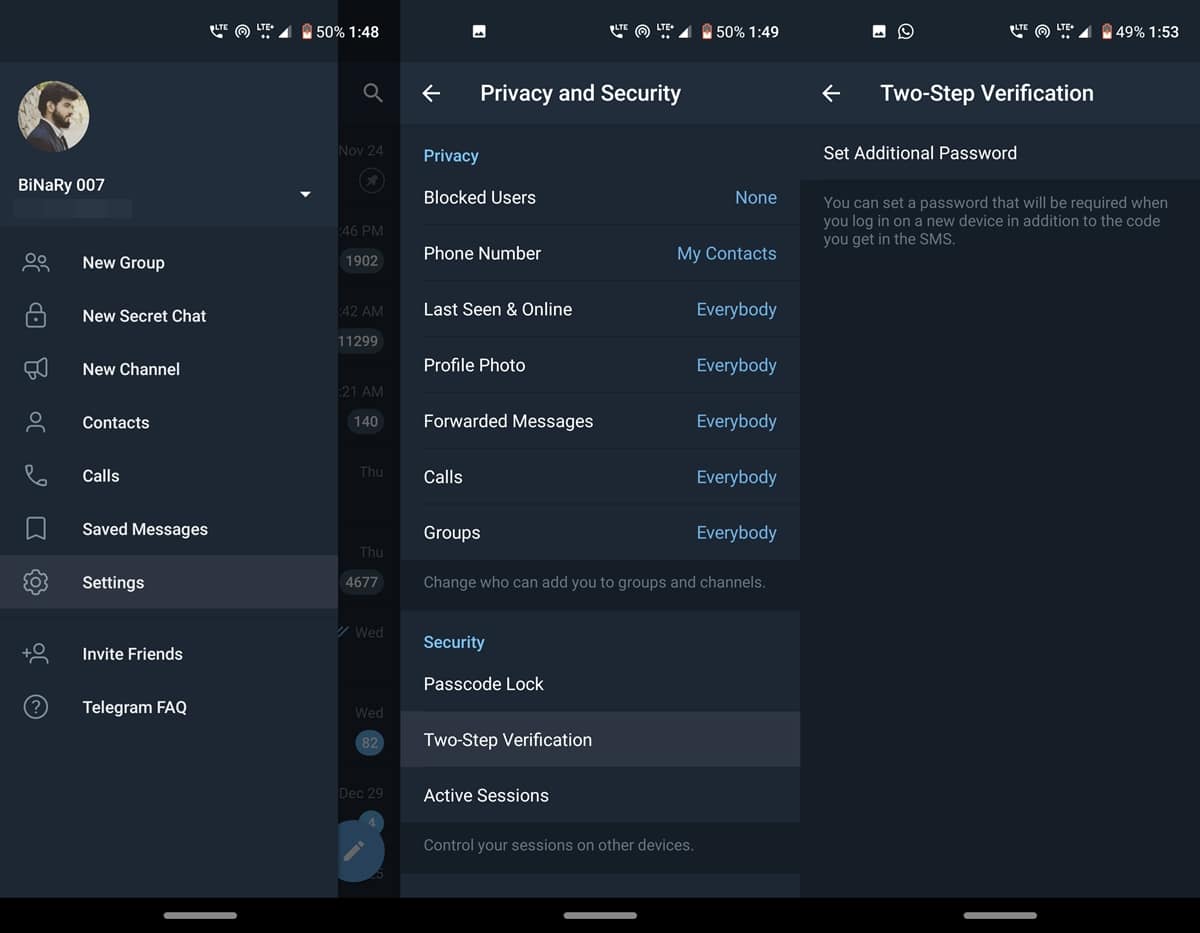Enabling Two-Step Verification gives you an extra level of security. And it is becoming much more important to do so, considering the rise in issues related to data privacy and leaks. Enabling the 2-factor verification is your best bet to secure your Telegram account. Telegram requires you to enter an OTP to log in by default. However, after enabling the two-factor authentication process, you’ll also have to enter another password for a successful login.
Although Telegram is regarded as among the most secure instant messaging platforms, adding a layer of security will only do more good to it. With that said, here are the steps to enable the Two-Step Verification in the Telegram app. Also, here are the steps to enable 2-step verification in the Twitter app.
Enable Two-Step Verification in Telegram
On apps like Facebook and LinkedIn, you could add a password or use third-party apps like Authy or Google Authentication. Telegram doesn’t take an additional app into account for enabling two-factor authentication. With that said, here are the instructions.
- Head over to the Telegram app on your device.
- Tap the hamburger icon and go to Settings.
- Next, head to Privacy and Security and go to the Security section.
- Under that, tap Telegram’s Two-Step Verification > Set Additional Password.
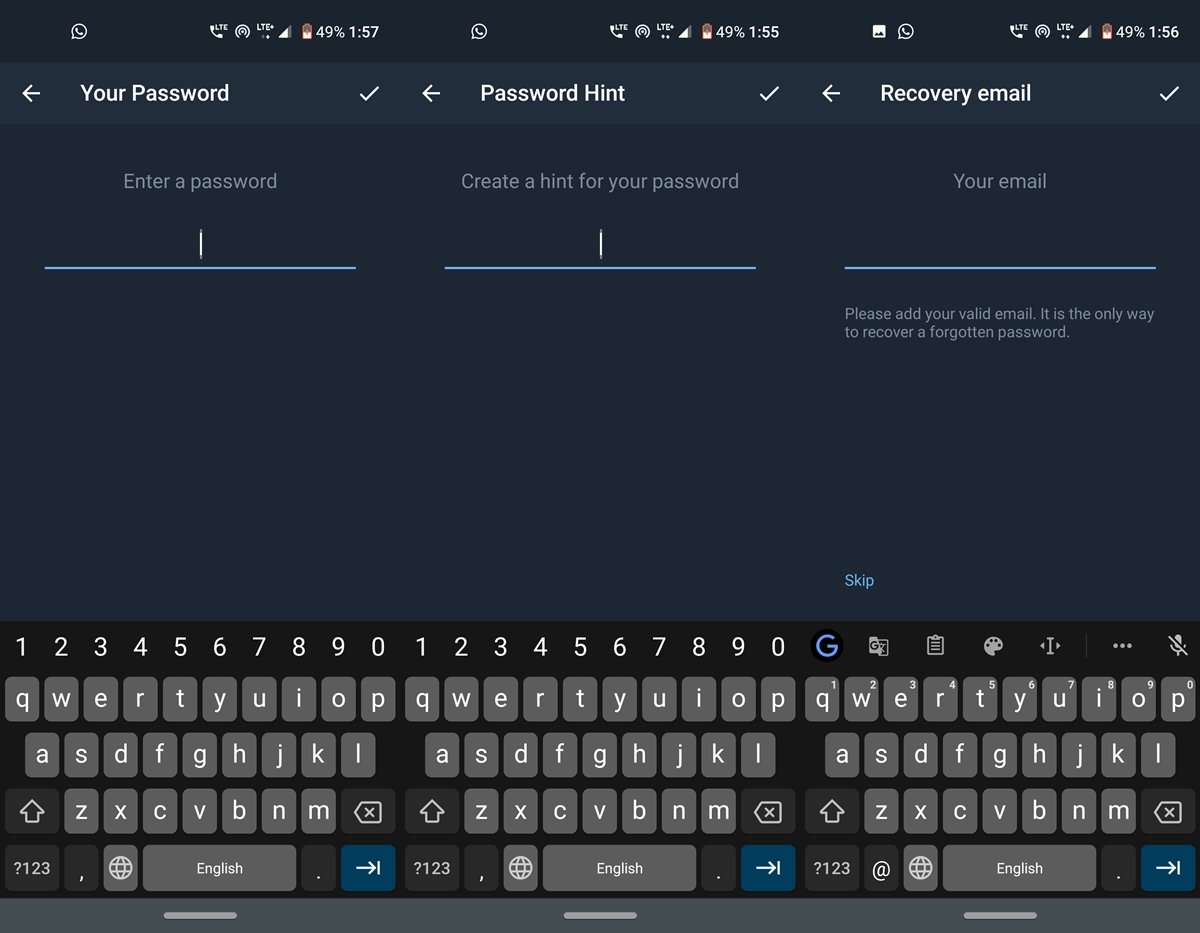
- Enter a password and re-enter it once to confirm your choice.
- Next, enter a Password Hint, followed by a Recovery Email ID. This is required in case you forget your password.
- Finally, to complete Telegram’s Two-Step Verification setup, enter the code you received in your email.
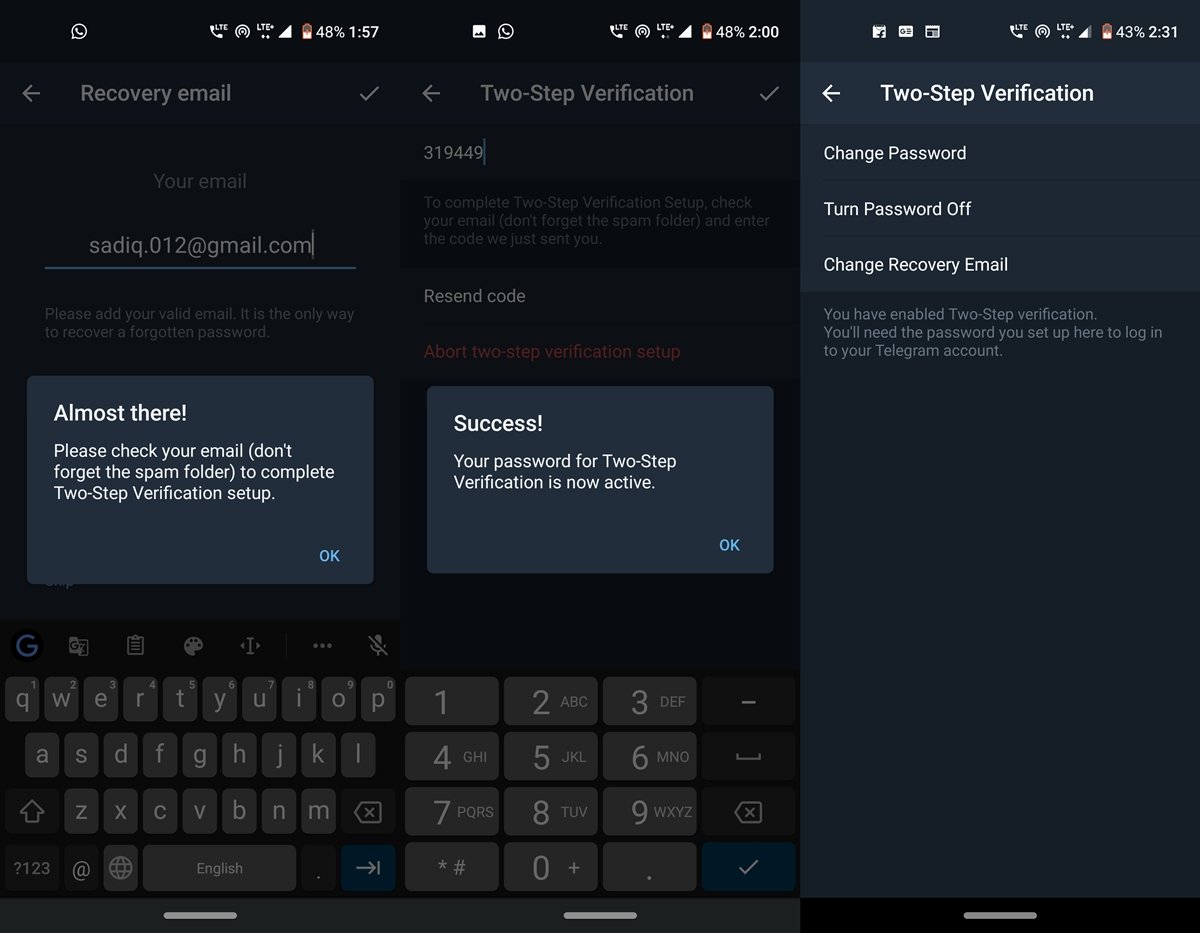
That is all for now. You could also change this password, change your recovery ID, or turn off the password. All this could be done from the Two-Step Verification option in the Telegram app itself. If you still face any issues executing the above steps, let us know in the comments section below.