I love the picture quality of my Samsung Smart TV (Q60 Series). Watching HD channels and movies in Full HD and 4K resolutions is a treat to the eyes. To enjoy a crisp and vibrant picture quality, we must customize it for the best viewing experience. However, in certain situations, the picture size settings on Samsung TVs are greyed out. This article will explore why the picture size settings are not available on your TV and how to change the picture size.
Picture Size Settings on Samsung TV
While it’s easy to fine-tune the picture settings on your Samsung TV, the picture size function may not be available at times. If the picture size settings are disabled, it doesn’t necessarily mean that your TV has some technical problems. The availability of the picture size depends on the source you are using to view digital content.
For example, you can’t change the screen resolution or aspect ratio for the apps on your Smart TV. However, you should be able to customize the following items under Picture Size Settings on HDMI connections while playing HD content:
- Picture Size
- 16:9 Standard: display the picture in the widescreen aspect ratio.
- Custom: You can customize the aspect ratio of the content manually.
- 4:3: Display the picture in SD (Standard Definition) aspect ratio.
- Fit to Screen: In this mode, the TV will display content fullscreen without cutting images from any side.
- Off
- On
- Auto
- Zoom and Position
The availability of all picture size settings depends on the input signal. Nobody likes the black bars on the top and bottom parts of the screen. Zooming the screen might help remove those bars but this option will be available only if a TV app supports it. Suppose an HD channel is showing upscaled SD content with an aspect ratio of 4:3, you will have black bars on the screen. Forcing fullscreen content with 4:3 content by applying a 16:9 aspect ratio will result in warped and stretched content.
Why are Picture Size Settings Not Available?
The function to zoom the screen and change the aspect ratio is not available for all content-playing sources. If you switch to the set-top or satellite box mode, you can change the picture size. However, it’ll again the picture size settings will be greyed out again if you switch to an app (Netflix, for instance) or a game.
All apps automatically set the aspect ratio depending on the configuration for certain content formats. Since they are not controlled by your TV, you can’t adjust the picture size.
Don’t Miss: How to Fix Internet Connection Problems on Samsung TV
Depending on the Source or TV Signal input type you are using to view content on your Samsung TV, the following picture size options will be available.
| Signal or Source Input | Available Picture Size |
|---|---|
| Component (RGB cables) | 16:9 Standard, Custom, 4:3 |
| Digital Channels (720p and 1080i/p) | 16:9 Standard, Custom, 4:3 |
| Digital Channels (3840 x 2160p) | 16:9 Standard, Custom |
| Digital Channels (4096 x 2160p) | 16:9 Standard, Custom |
| HDMI (3840 x 2160p) | 16:9 Standard, Custom |
| HDMI (720p and 1080i/p) | 16:9 Standard, Custom, 4:3 |
| HDMI (4096 x 2160p) | 16:9 Standard, Custom |
| USB (720p and 1080i/p) | 16:9 Standard, Custom, 4:3 |
| USB (3840 x 2160p) | 16:9 Standard, Custom |
| USB (4096 x 2160 p) | 16:9 Standard, Custom |
When I played content on my Samsung TV via HDMI using my laptop, I could choose between 4:3 and 16:9 screen sizes only. The Custom settings were greyed out. Things became even more irritating when I launched Prime Video and checked the settings. I found that the Picture Size Settings were unavailable. We can only hope that Samsung lets users fiddle with the picture size settings via some software updates in the future.
If you use an external source, you may have the option to change the aspect ratio, zoom, and positioning by changing the picture size settings on the external device itself.
Changing Picture Size on Samsung TV
If the picture size settings are available on your TV, you can customize them to your preference.
- Press the Menu or Home button on your Smart TV’s remote.
- Go to Settings.
- On the Settings menu page, click Picture.

- Highlight Picture Size Settings and click it.
- Now, you should be able to choose between 4:3, 16:9, and Custom aspect ratio or picture sizes.
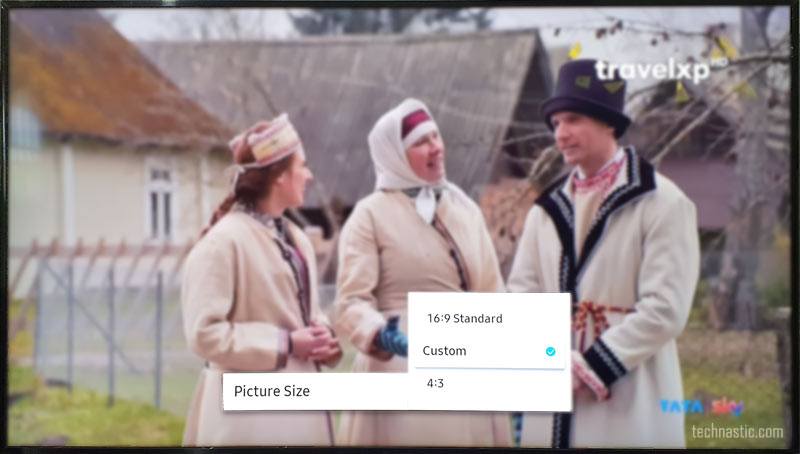
- Using the Fit to Screen option, you can choose if you want the TV picture to fit the screen size.
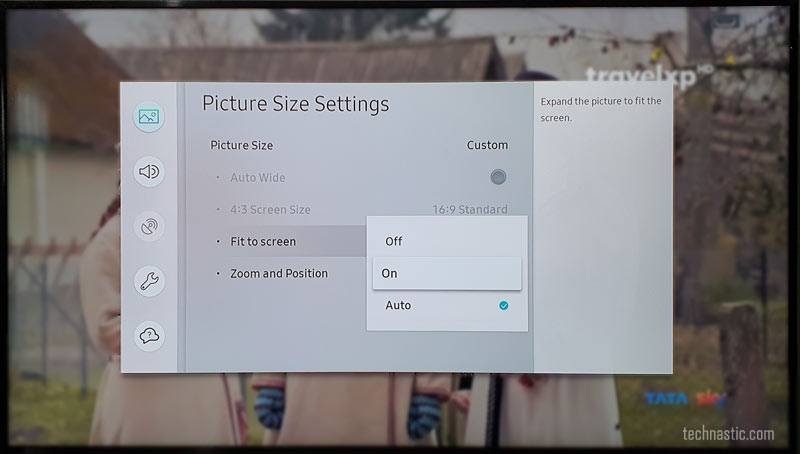
- Clicking the Zoom and Position option, which works best in HDMI mode, zooms the picture from all four sides. You can also change the picture position on the screen horizontally and vertically. All you need to do to customize zooming and positioning is highlight the desired boxes and press the Center button to make a selection.
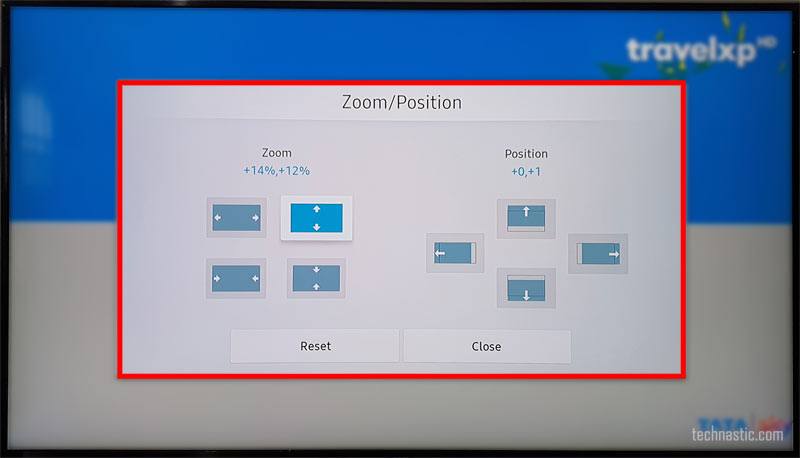
I hope you know why all or some picture size settings are not available or greyed out on your Samsung TV.
Read Next: How to Turn Off Voice Guide on Samsung Smart TVs