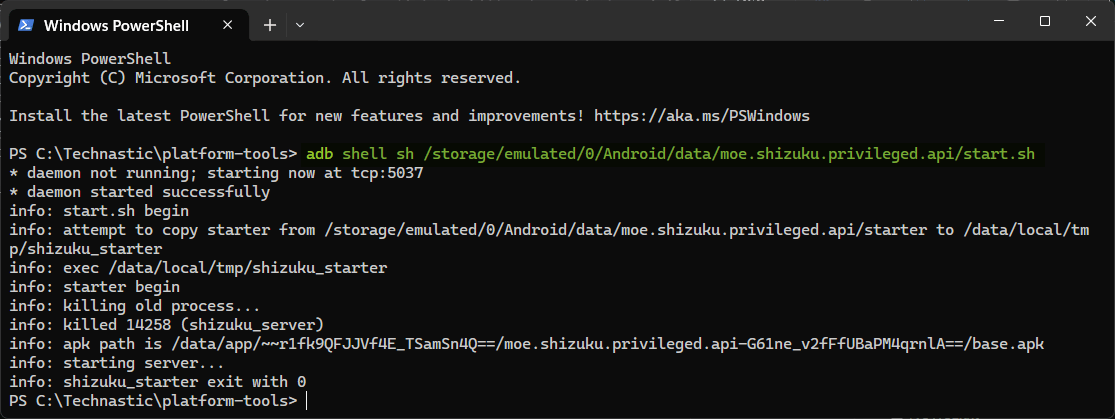- Shizuku acquires ADB-level permissions via wireless debugging.
- It then allows third-party apps to use system APIs directly to offer rootless mods and tweaks.
- There are hundreds of Shizuku-supported which let you customize your device and enjoy new features.
Gone are the days when root exploits, Magisk, and custom recoveries were the most sought-after things for Android power users. The Android OS has evolved a lot over the years. With new features added with every update rollout, modding through root and custom ROMs is losing relevance. Shizuku uses Android’s system APIs directly to facilitate apps that require root access for ADB permission. Today, we’ll learn how to set up and use Shizuku and supported apps to enjoy ADB-based rootless mods.
Developed by Rikka, Shizuku takes advantage of ADB’s capabilities combined with system APIs to achieve rootless mods and tweaks with the help of supported apps. This unique technique enables Sizuku to eliminate the need for granting root access to apps to implement system-level modifications to Android devices. For instance, Android users require root or ADB commands to uninstall system apps traditionally. However, Shizuku-supported apps like Canta and Package Manager can debloat Android without root.
Besides, Dozens of other apps leverage Shizuku’s capabilities to tweak, customize, and modify Android devices.
Via Wireless Debugging (without Root)
Before you explore Sizuku’s rootless capabilities, you must install and set up the app. Shizuku uses ADB but that doesn’t mean you have to use ADB commands to perform system-level tasks. You only need to grant it wireless debugging access via the Developer options on your device.
Let’s check out the detailed steps to install and prepare Shizuku.
- Navigate to Settings > About phone.
- Look for Build number. On a Samsung Galaxy device, you can find the Build number under About phone > Software information.

- Tap the Build number 7 times and enter your device PIN when prompted to enable the hidden Developer options.

- Now, download and install Shizuku from the Google Play Store.
- When the app is installed, launch it and tap the Pairing option under the Start via Wireless debugging section.

- Shizuku will prompt you to permit Notifications. Tap Notification options and then the toggle next to Notifications to allow permission.

- Tap the back button to return to Shizuku’s Pairing screen and tap Developer options.
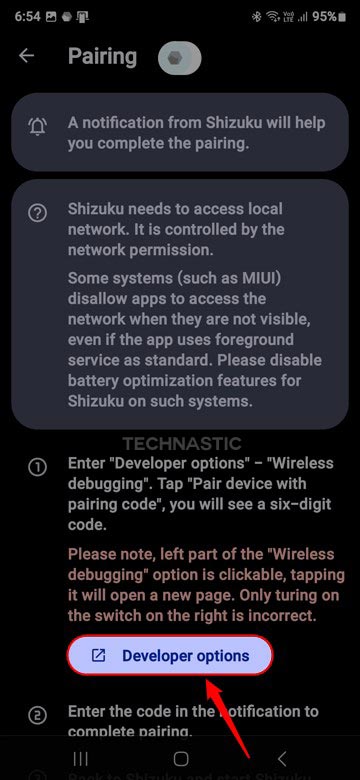
- You’ll be taken to the Developer options.
- Scroll down to the Debugging section and tap the toggle next to the Wireless debugging option to enable it. Then tap the option itself to view Wireless debugging settings.

- On the next screen, tap the Pair device with pairing code option.
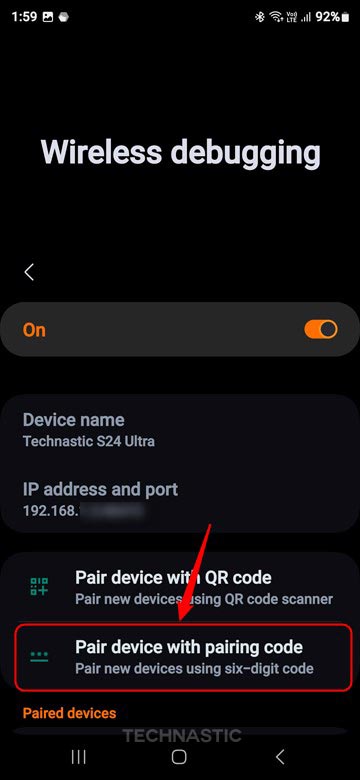
- You’ll get a 6-digit pairing code.
- Swipe down the status bar on your device and tap the Pairing device found notification from Shizuku. Then tap Enter pairing code, type the code, and select Send.
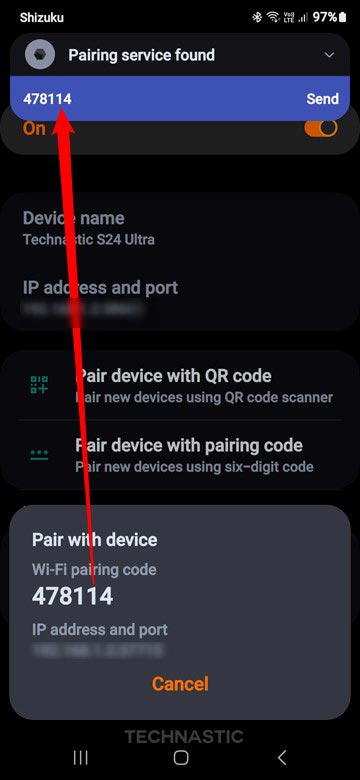
- Finally, open Shizuku and tap the Start button. Shizuku will run a privileged API script and start running in the background.

That’s it! You have set up Shizuku on your Android device and are ready to enjoy custom mods without root.
On Rooted Android Devices
Shizuku was born as an alternative for power users who do not want to root their devices and enjoy rootless mods. You can use it without root but if you have already rooted your device, you can set Shizuku more easily. Follow these quick steps.
- Launch Shizuku on your device and tap the Start button under the Start (for rooted devices) section.

- When Shizuku prompts you to allow Superuser privilege, tap Grant.
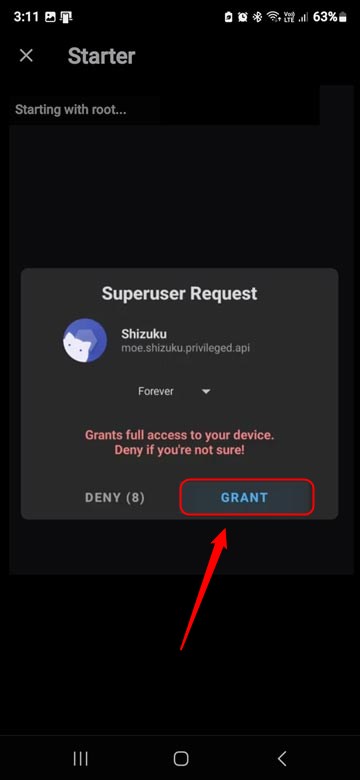
- That’s it! Shizuku will start running. Shizuku automatically starts running on rooted devices. If you want it to be deactivated when you reboot your device, you can do that from the app settings.
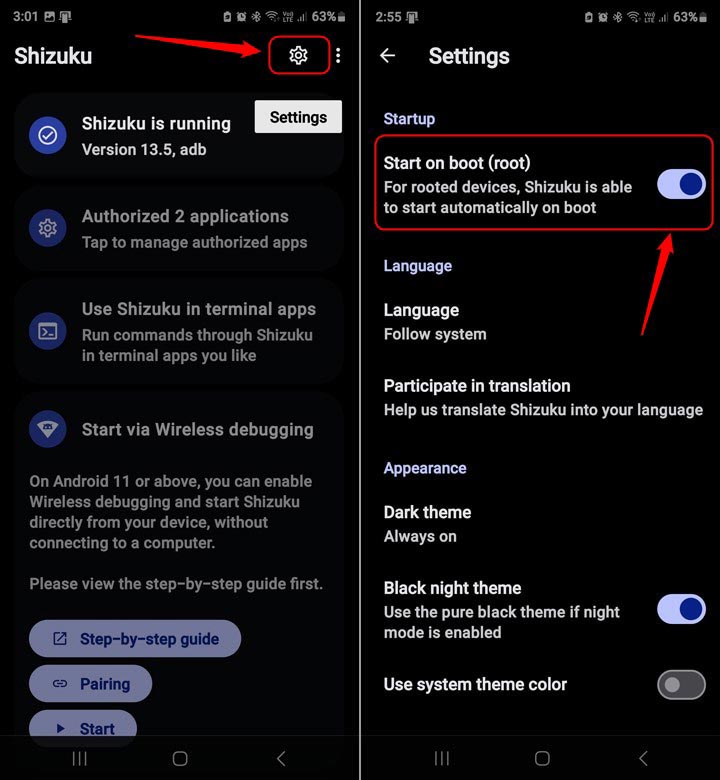
Setting up Shizuku via ADB
Enabling Shizuku via Wireless debugging is the easiest way to set up and use the app. However, you can also start Shizuku using an ADB command via your computer. This message is also easy given that Android SDK Platform Tools are installed on your PC.
If you are starting from scratch, do the following.
- Download the latest Android SDK platform-tools and unzip the file.
- Navigate to Settings > Developer options, tap the toggle button next to USB debugging, and select OK when prompted to Allow USB debugging.
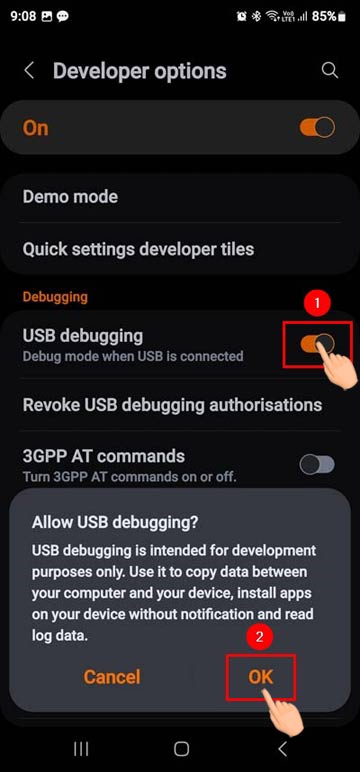
- Connect your Android phone to your computer via a USB cable.
- Navigate to the ‘platform-tools‘ folder, right-click inside the folder window, and select the Open in Terminal option from the context menu. Alternatively, you can type “powershell” or “cmd” in the folder address bar to launch a command window.

- Make sure your phone’s screen is on or unlocked during the ADB session otherwise, you will get an error.
- Now type
adb devicesin the command window and hit Enter to verify the connection. At this time, a dialog box entitled “Allow USB debugging” will appear on the device, tap Allow.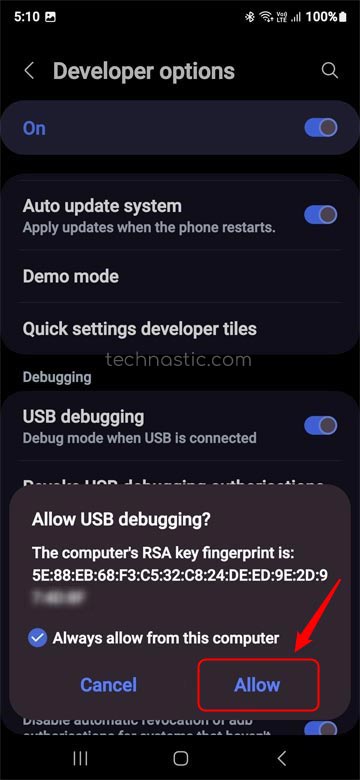
- ADB will return an alphanumeric value under List of devices attached. This means ADB has recognized your device.

- Copy the following command, paste it into the command windows and press Enter.
adb shell sh /storage/emulated/0/Android/data/moe.shizuku.privileged.api/start.sh
- If the command output ends with “shizuku_starter exit with 0“, Shizuku was started successfully.
Setting Up Shizuku on Rooted Devices
Shizuku was born as an alternative for power users who do not want to root their devices and enjoy rootless mods. You can use it without root but if you have already rooted your device, you can set Shizuku more easily. Follow these quick steps.
- Launch Shizuku on your device and tap the Start button under the Start (for rooted devices) section.

- When Shizuku prompts you to allow Superuser privilege, tap Grant.
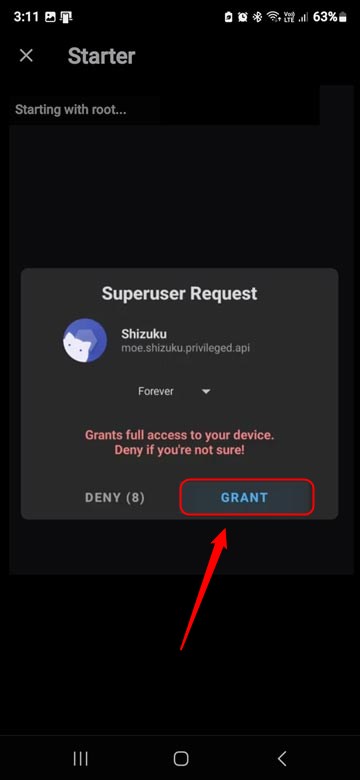
- That’s it! Shizuku automatically runs on rooted devices even after a reboot. If you want it to be deactivated when you reboot your device, you can do that from the app settings.
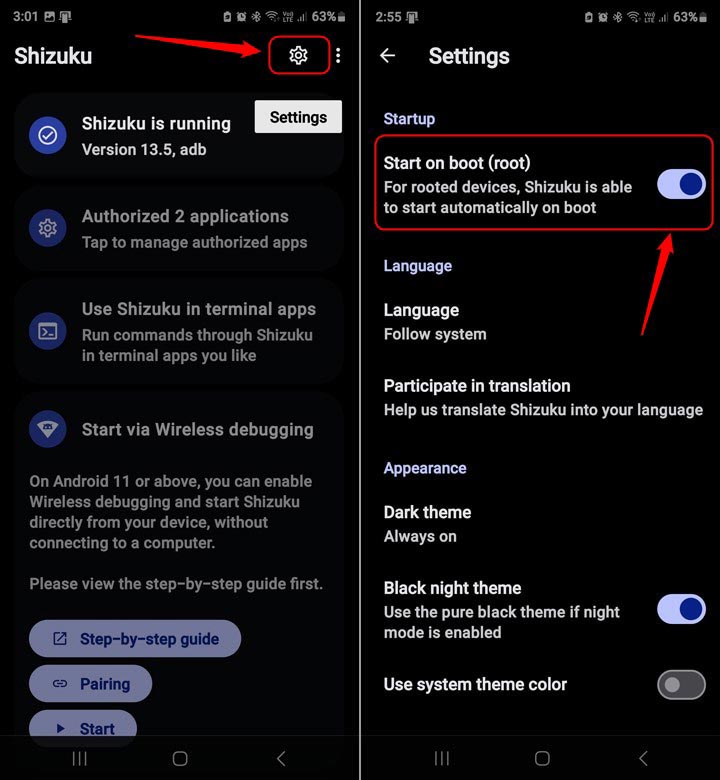
How to Use Shizuku Apps
Please note that Shizuku is not a regular app with features. It only facilitates Android’s system API permissions to the supported apps. When you install and run apps, please ensure that Shizuku runs in the background. Open the app when installed and authorize it to access Shizuku. After that, you can use all the rootless features of the app.
Shizuku has revolutionized how we used to modify Android devices with root apps. It lets you enjoy the benefits of ADB-based rootless mods without voiding the warranty of your device or compromising security. Sure, it doesn’t give a sense of power Superuser does, but it’s still a great option if you want to customize and modify your device to avail system-level tweaks.