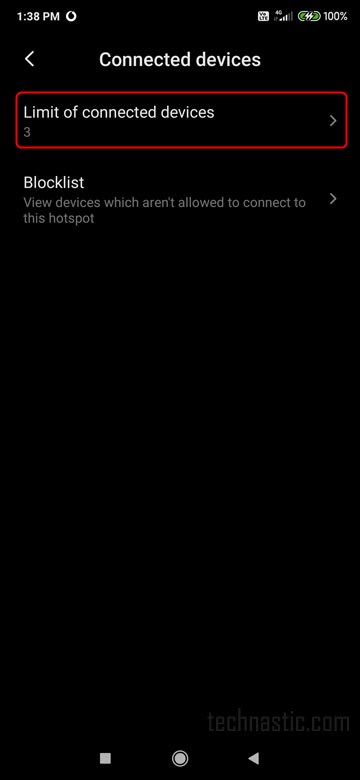- Restart your Samsung TV and the router.
- Reset your network settings from TV settings.
- Switch between 2.4 and 5 GHz Network bands.
Smart TVs are useless without a fast and stable internet connection. All apps and services require a wired or wireless network to function. No matter which Smart TV you own, network-related issues are common regardless of brand. There could be various reasons causing the connection problems but we can identify and troubleshoot them. If you own a Samsung Smart TV and are having connectivity issues, here are some workarounds if the Wi-Fi or internet connection is not working on your Samsung TV.
If your TV is unable to connect to a wired or wireless network, you might get one of the following error codes:
- Error Code 0-1
- Error Code 7-1
- Message code: 0
- Error Code 001
- Error Code 012
- Error Code 102
- Error Code 105
- Error Code 107
- Error Code 116
- Error Code 118
- Error Code 301
- ERROR_MODEL_BIND
Depending on the reason, the fix to network errors may differ. Below is a list of all possible workarounds and solutions to fix the Wi-Fi connection issue on Samsung TVs. Let’s check them out.
1. Restart Your Samsung TV
This is the easiest possible fix for the temporary internet connection problems. There are 2 methods to restart the TV and you should try both.
- Make sure your TV is on.
- Hold the Power button on the remote.
- Keep it pressed until you see the Samsung logo on the TV screen.
- The red LED on the TV will start blinking faster.
- When the TV is turned on, try reconnecting to Wi-Fi.
If that doesn’t work, try the following.
- Turn on your TV.
- Let it run for 5-10 minutes and turn it off by pulling out the power cable.
- Wait for about 30 minutes and then turn on your TV.
If your Samsung TV still doesn’t detect a wireless network, there must be something wrong with your router settings.
2. Restart the Network Source
This step should help you connect your TV to a Wi-Fi network in case there’s a problem from the router or hotspot device side.
- Unplug the power cable of the Wi-Fi router.
- Wait for about 5-10 minutes and turn it on again.
- Wait for 5 minutes until the router finishes loading the internet settings.
- Now, navigate to Settings > General > Network > Open Network Settings > Wireless. Select the Wi-Fi network you want to connect to check if the problem has been resolved.
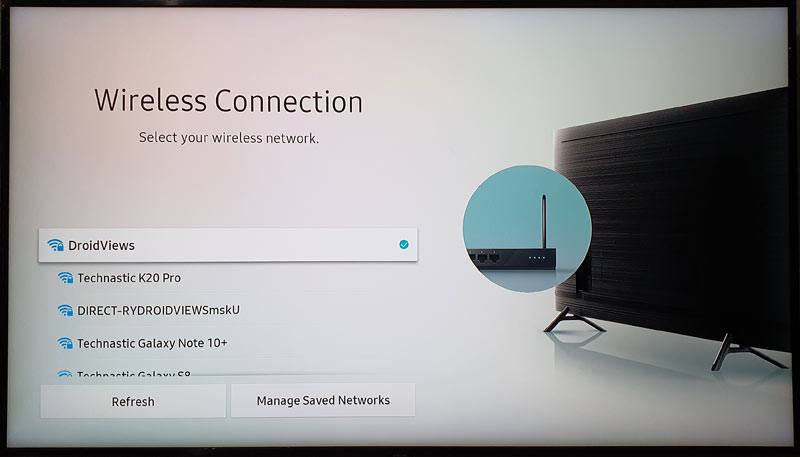
3. Check Your Wi-Fi Password
Believe it or not, a wrong password is one of the most common reasons behind an internet connection failure. Sometimes, people type an incorrect password by mistake even if they have the correct one. Make sure you have the correct password and if you have it, enter it correctly.
- Press the Home button on your remote.
- Go to Settings > General > Network > Open Network Settings > Wireless.
- Select the wireless network you want to connect to and type the password carefully. You can enable the Show Password option to check if you have typed the correct password.
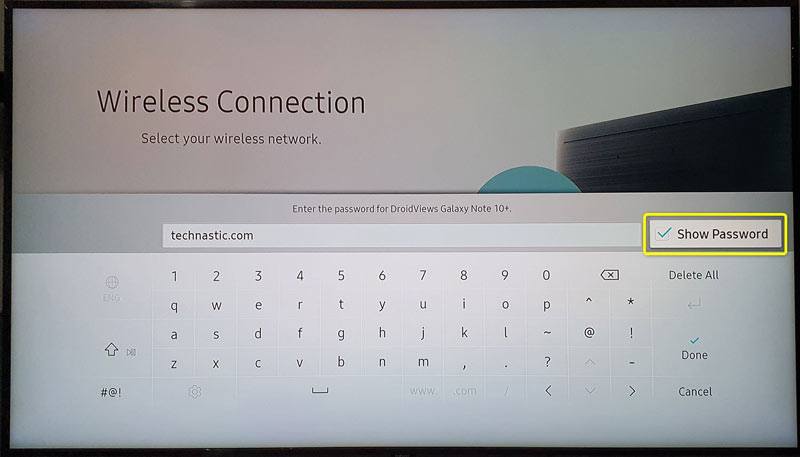
- If your Wi-Fi router’s password is too difficult or long, you should try to change it to a simpler and shorter one.
4. Check Wi-Fi Signal Strength
Navigate to Settings > General > Network > Open Network Settings > Wireless and check how many signal bars it has. If the signal is weak, the TV will connect to the network but you won’t be able to stream content or load anything from the internet. This is normal if the router is placed behind many walls. Moving the router closer to your TV or using a Wi-Fi repeater might strengthen the signal.
5. Reset Network Settings
If your Samsung TV won’t find Wi-Fi or detect a wireless network, there may be some problem with the network configuration. Resetting the network on your TV might help fix the Wi-Fi connection issue.
- Press the Home button on the TV’s remote.
- Go to Settings > General > Network.
- Click the Reset Network option and select Yes.
- Now, restart your TV and reconfigure the network settings.
6. Disconnect All Other Devices
Some Wi-Fi routers have a preset limit on the number of devices they can connect to. If you’re trying to connect to a wireless hotspot using a smartphone, you should check under device hotspot settings if it has a limit of connected devices. For instance, if the maximum number of devices your network source (router or hotspot) can connect to is 5, connecting a 6th may not be possible unless you disconnect one of the connected devices or increase the limit. I had this issue on my Android phone once.
When I disconnected other connected devices or increased the limit of connected devices via hotspot, my Samsung TV instantly got connected to the wireless network.
7. Connect to a Different Wi-Fi Network
The internet connection problem on your Samsung TV may have two scenarios.
- The TV can find available networks but can’t connect to them.
- Samsung TV does not detect available networks at all.
To troubleshoot the issue, try to connect your TV to different networks. If it fails to connect, check the network settings on your TV. However, if it connects to other networks except your router, contact your internet service provider.
Don’t Miss: Best Picture Settings for Samsung TV
8. Set the DNS Server and IP Address
DNS or Domain Name System is a network of directories that resolves hostnames (technastic.com, for example) associated with an IP address. By default, devices like computers, smartphones, and smart TVs automatically resolve the DNS via the IP to connect to the Internet. However, if your device can’t do that for some reason, you can configure the DNS server manually to fix an internet connection issue.
Here is how you can set up the DNS server on your Samsung TV.
- Navigate to Settings > General > Network > Network Status.
- Cancel the network test and select IP Settings.
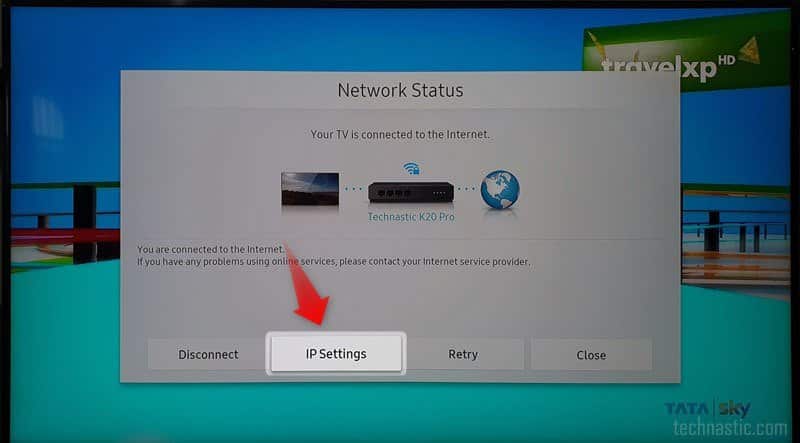
- Go to DNS Settings and select Enter Manually.
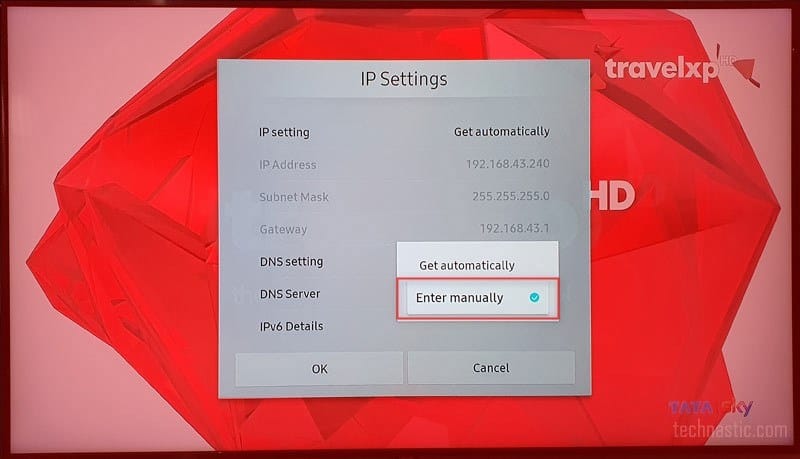
- Now enter 8.8.8.8. Having typed the first 8, use the arrow (>) button to navigate to the second field to enter the next 8, and so on. Finally, select the Done option on the number selector bar.
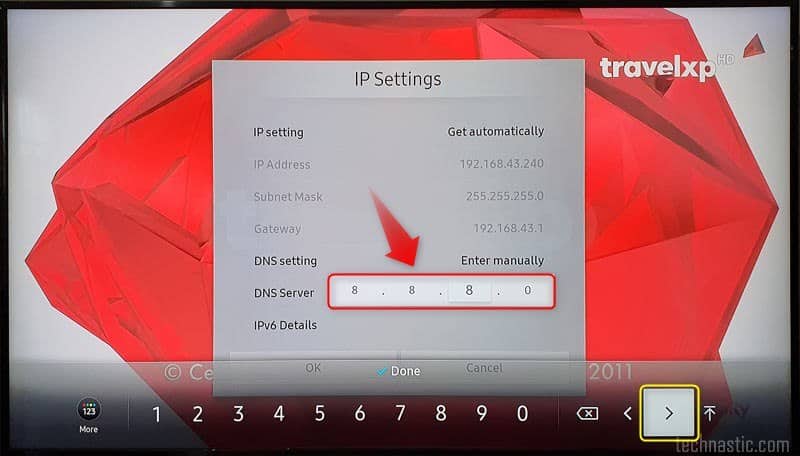
- Now, try connecting again.
9. Switch between 2.4 and 5 GHz Bands
All Samsung Smart TVs launched before 2018 support only 2.4 GHz networks. Suppose your Wi-Fi router has a 5GHz network, your TV won’t be able to detect the wireless network. So, if your TV is old, it may not support a 5 Ghz network. In that case, you should contact your ISP (internet service provider) to adjust the network settings to 2.4 GHz.
Note: The NU6, NU71, NU72, and NU73 models of Samsung TV support 2.4 GHz networks.
10. Factory Reset Your Samsung TV
Samsung TV Wi-Fi connection issues might also be caused due to some unknown system complications or the MAC address failure. Performing a factory reset on your TV might fix such issues.
- Go to Settings > General.
- Select Reset.
- Enter the PIN to initiate the system resetting. The default PIN is 0000.
11. Unblock Your TV’s MAC Address
If the MAC address of your TV is blocked in the router or by the ISP, you should get it unblocked.
- Go to Settings > Support > About This TV to find out the MAC address of your TV.
- Note down the MAC address, give it to your internet service provider, and request him to unlock it or add it to the whitelist.
12. Disable Wi-Fi PMF on Your Router
Did your Samsung Smart TV stop connecting to the internet after switching to a new router? Most routers come equipped with PMF (Protected Management Frames) that enhance Wi-Fi connection safety over WPA2/WPA3 connections. Go to your router settings, switch to WPA/WPA2 Mixed Personal mode, and turn off PMF. Then restart your TV and router.
13. Change Your Modem and Router
If none of the above suggestions work, you should request your internet service provider to replace your internet modem or Wi-Fi router. Having installed a new modem or router, your problem should be fixed. Don’t forget to restart your TV before you try to connect your TV for the first time after the modem installation and setup.
14. Update Your Samsung TV Software
Outdated firmware may cause connectivity issues on your Samsung TV. Updating it to the latest software should fix the Wi-Fi connection problem. Since your TV is not connected to a network, you should update the Samsung TV firmware via a USB flash drive.