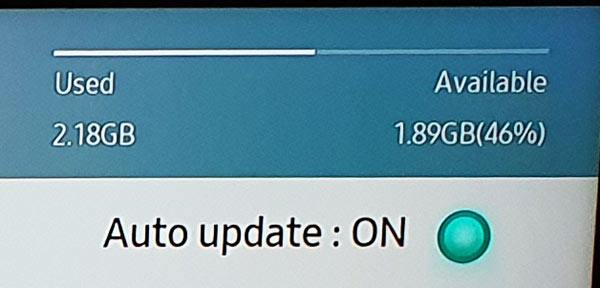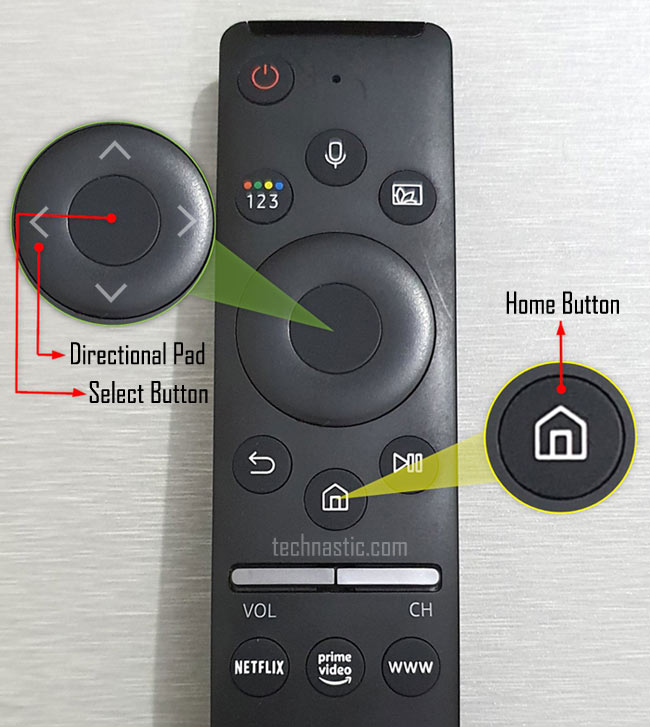What makes a TV “smart” is its capability to stream online content and connectivity features. Like smartphones, Smart TVs come with pre-installed apps. Moreover, they also let you install more apps from the application store. Deleting unused apps on your Samsung TV allows you to free up storage for other apps and improve its performance.
Modern televisions may have become smart but they still have limited storage space. My Samsung Q70R Series (65″) has a storage capacity of 2.18 GB.
Points to Note
Whatever your reason, if you want to uninstall apps from your Samsung TV, this tutorial is just for you. Before you proceed, however, please keep in mind:
- You won’t be able to delete the pre-installed apps on your Samsung TV. The delete option for apps like Netflix, Amazon Prime Video, etc. is greyed out or disabled by default. That’s to say, you can uninstall only those apps that you installed from the Samsung App Store. I have found a hack to delete pre-installed apps but I am not sure it will work on all TV models and firmware versions.
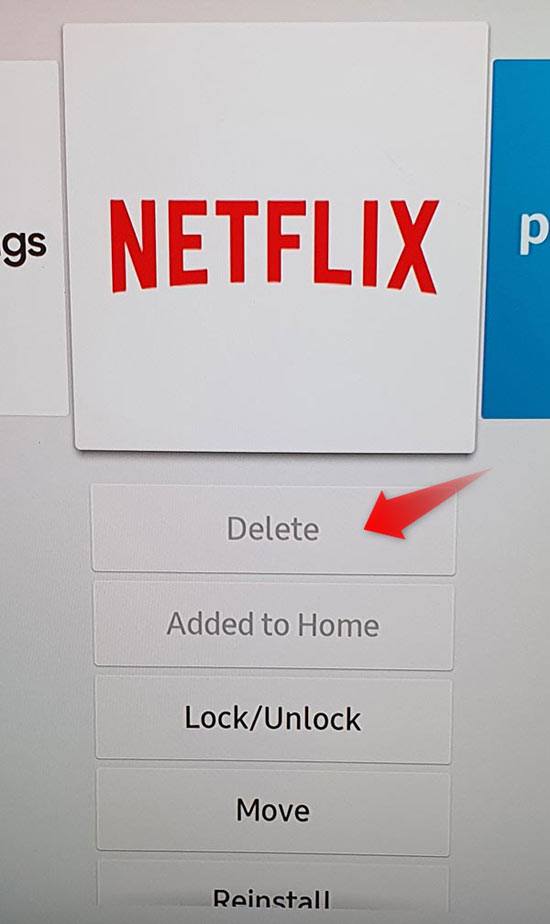
- If you need the deleted apps later, you can install them again whenever you want.
Deleting Apps via App Manager
Below, we’ll check the steps to uninstall apps on different models and series of Samsung Smart TVs
Samsung Smart TV Models Released in 2017 – 2020
If your TV’s model number starts with K, M, LS, MU, NU, RU, or Q (Samsung TV Q70R Series, for example) and you purchased it in 2017, 2018, or 2019, follow the instructions below.
- Press the Home Button on your remote to launch the Samsung Smart Hub on your TV.
- Now press the left side of the Directional Pad or Navigation Ring to select Apps.
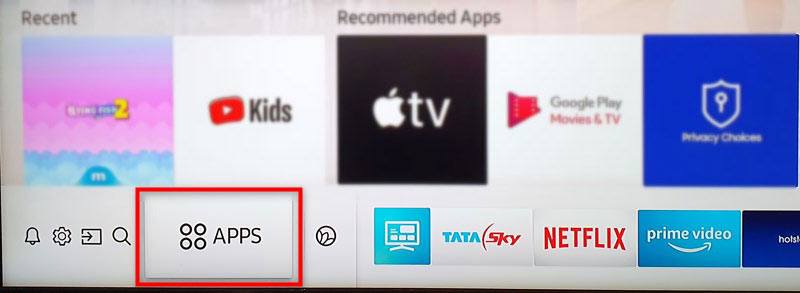
- Press the Center button to see the list of all apps on your Samsung Smart TV.
- Now, highlight the Settings icon on the top-right corner of the screen using the Directional pad and open it.

- You should see the list of all installed apps on your TV. Select the app you want to delete from your Samsung TV.
- You’ll see all the available options for installed apps. Highlight the Delete option and press the Center button.
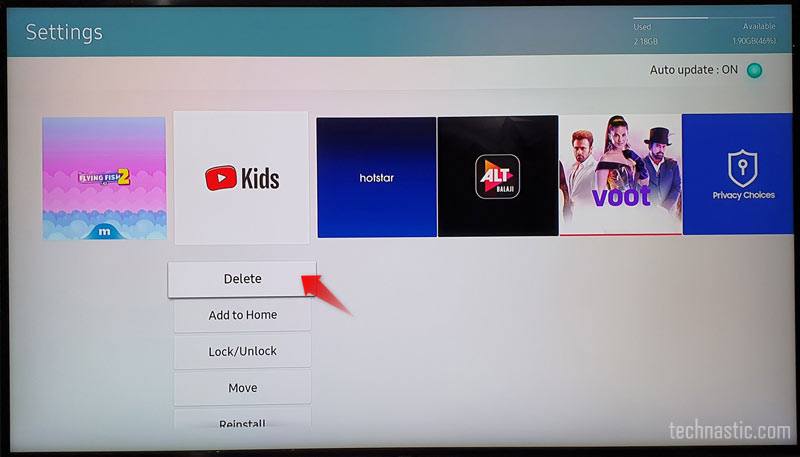
- When you’re asked to confirm app deletion, select the Delete option.
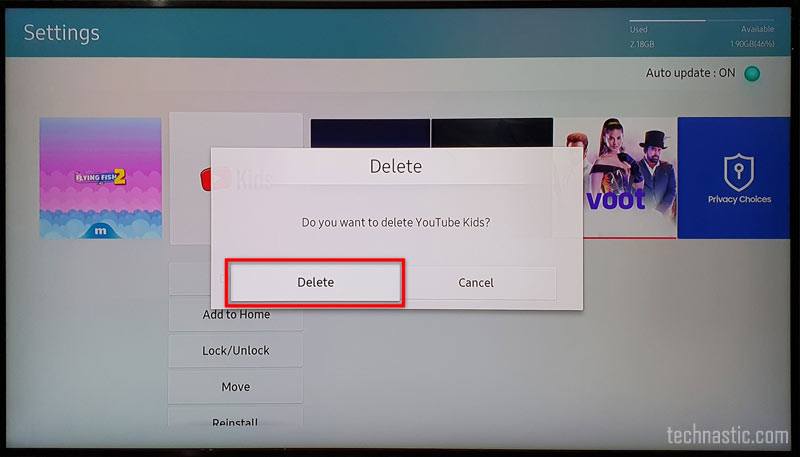
- You’ll see a message saying “Deleted successfully“.
Samsung TV TU/Q/LS Series (2020)
If you purchased your Samsung Smart TV in 2020 and it belongs to the LS, Q, or TU series, follow the steps below.
- Press the Home button on your remote control to open Smart Hub.
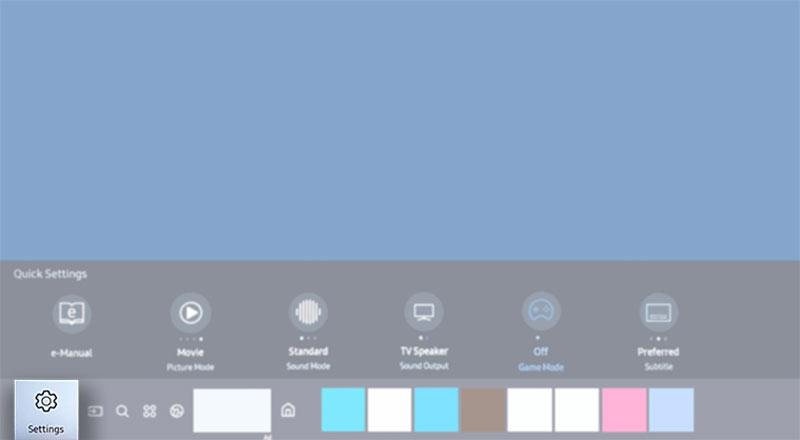
- Navigate to the Settings option with a cog-wheel icon.
- When you get to the Settings menu screen, go to Support and select the Device Care option.
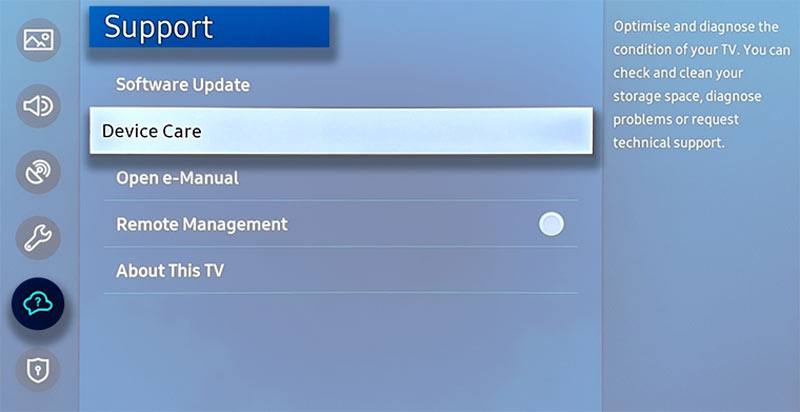
- Device Care will run a quick scan of your Samsung TV and show you an option called Manage Storage.
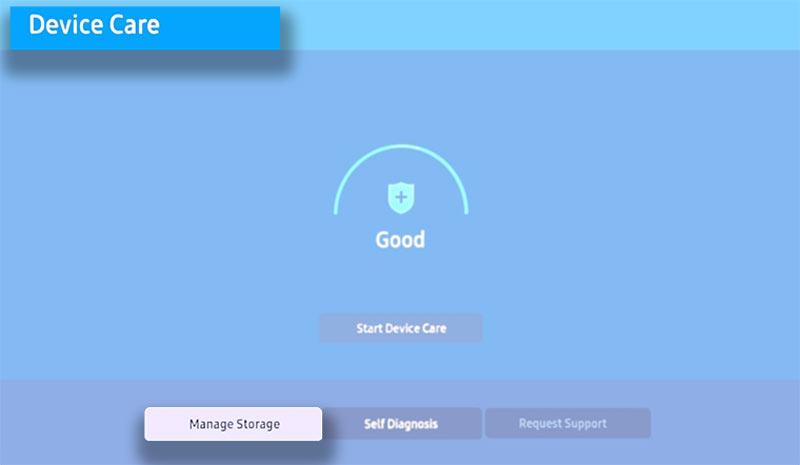
- Open Manage Storage and you’ll be able to select one or more apps you want to delete.
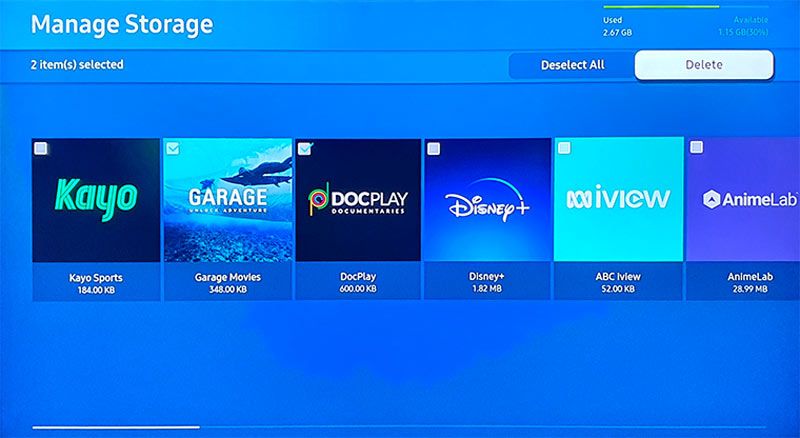
- Having selected the apps to delete, choose the Delete option.
- When you see a pop-up window with the list of selected apps, click the OK button.
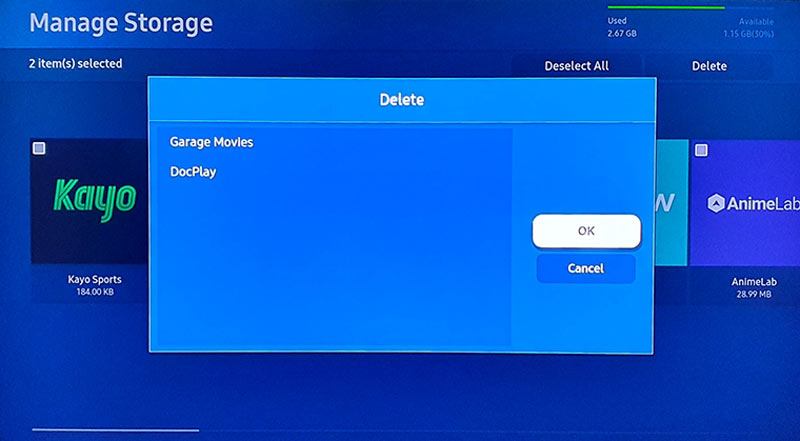
- When the apps are deleted from your Samsung TV, you will get the ‘Deleted successfully‘ message.
On Older Samsung TVs
If you own a Samsung TV launched in 2016, 2015, or earlier, you should do as described below to delete apps. These quick steps will work on the E, F, H, J, K, KU, and KS series on the Korean giant’s Smart TVs.
- Press the Home button on your TV’s Remote.
- Go to Apps and click it.
- You’ll see your installed apps under the My Apps tab.
- Select the Options button located in the bottom right corner of the screen.
- Go to the Delete option and click it.
- You can now select the apps you want to uninstall.
- When you have selected the apps, click the Done button.
- Now click the Delete button and the selected app will be removed from your TV.
Deleting TV Apps via Device Manager
- Press the Home button on your TV remote.
- Using the direction pad on the remote, navigate to the left, highlight Settings, and go to Quick Settings.
- In Quick Settings, select TV Device Manager or Device Care.
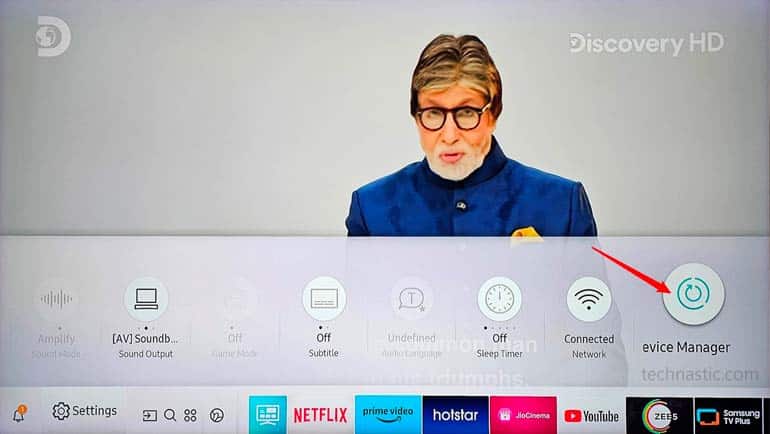
- On the Device Manager page, select Show App List under Manage Storage.
- Highlight the app you want to delete and select View Details.
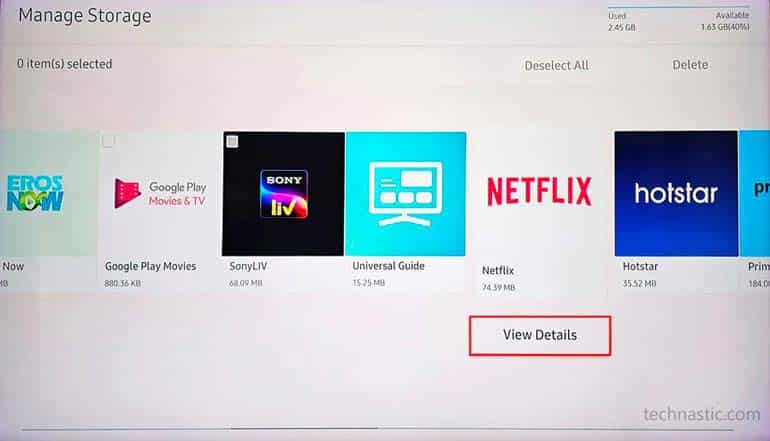
- You can also select multiple apps and then use the Delete option.
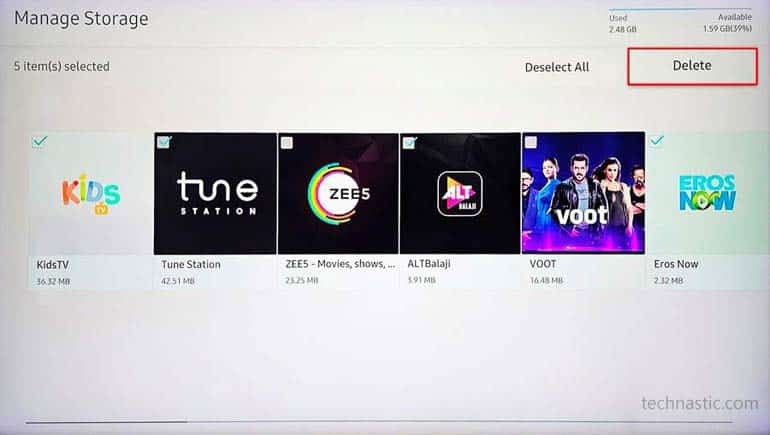
- A pop will show the list of apps you have selected for deletion.

- Select the OK option. The selected app will be deleted.

Deleting Pre-installed Apps
Depending on geo-localization, the Samsung Smart TVs come with certain pre-installed apps including stock and third-party apps like Netflix, Prime Video, etc. While it’s easy to delete apps you have installed on your TV, deleting the pre-installed apps on a Samsung TV is not possible as the Delete option is greyed out for them.
It’s easy to get rid of bloatware on Samsung phones but on TV, things get complicated. Anyway, there’s still a trick that might help you uninstall pre-installed apps on your Samsung TV, and below are the steps to do the same.
- Press the Home button on your TV’s remote.
- Select Apps and click it.
- Press the Number button on your remote and type ‘12345‘ using the on-screen number.
- You’ll then see the Developer mode pop-up. Highlight the On button and select it.
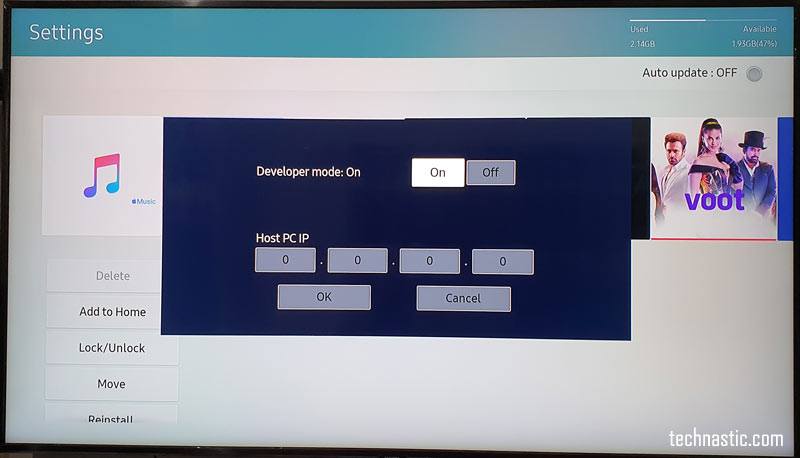
- Now select the OK option. The Developer mode will be enabled for the Apps section on your Samsung TV. Select the Close option on the pop-up saying, “Develop Mode is On status.”
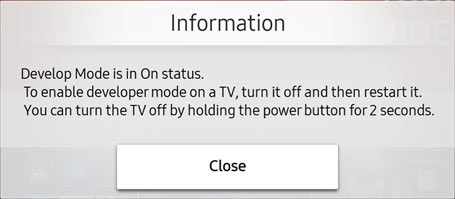
- Click the Settings icon at the top-right corner of your TV screen.
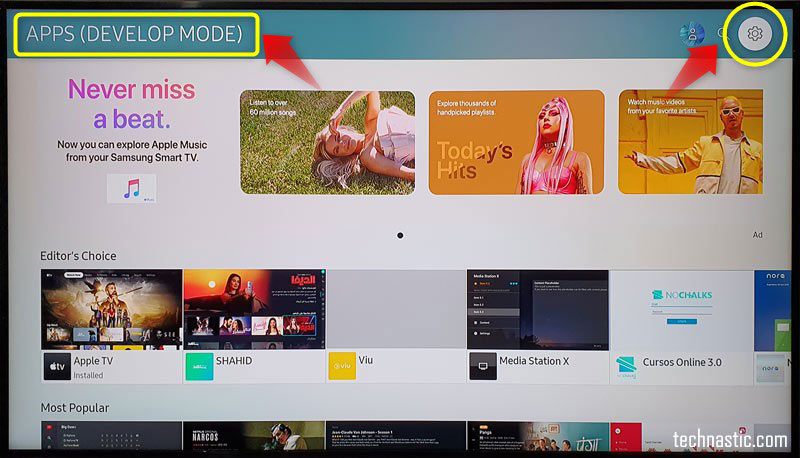
- On the apps settings page, highlight the app you want to delete.
- Go to Lock/Unlock option and click it to lock the app.
- Type ‘0000‘ (it’s the default password). The app will be locked and you’ll see a lock icon on the app image.
- Now, go to the Deep Link Test option and click it.
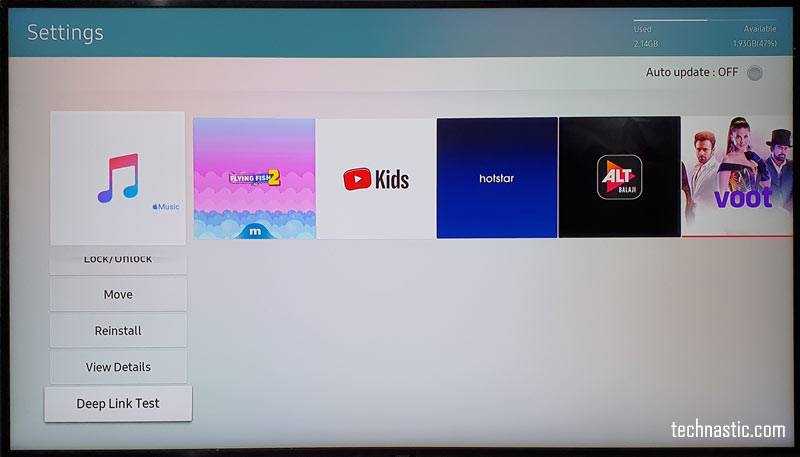
- On the window that pops up, highlight the Content ID box and type anything using the on-screen keyboard. Click the Done button on the keyboard and select
- You’ll be asked to enter the unlock password. Don’t enter the password and select the Cancel option.
- The Delete option which was greyed out for the app previously, should be available now. As you can see below, the Apple Music app on my TV now has the Delete option enabled. If it’s still greyed out, try restarting the TV a couple of times.

- Click the Delete option and confirm your choice.
- You can repeat steps 8 to 14 for any other pre-installed app you want to delete from your Samsung TV.
That’s all about deleting apps on any Samsung Smart TV released between 2014 and 2022. If you have any questions about the topic, don’t hesitate to ask.
Read Next: How to Update Samsung Smart TV via USB