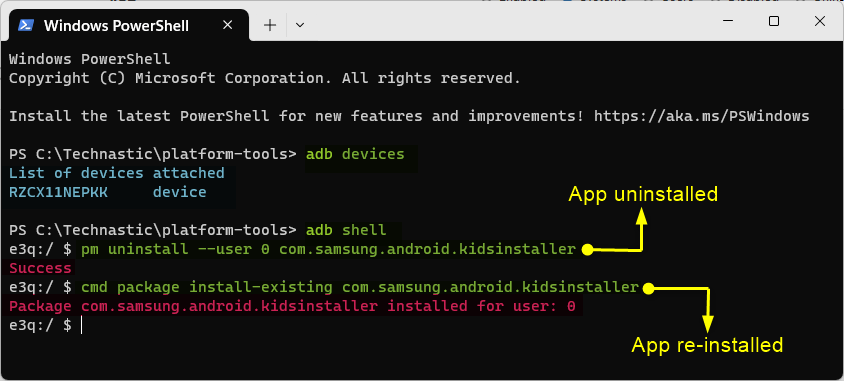Fast performance, battery drain, and privacy have been serious concerns for Android users. Useless system apps consume device resources and negatively impact our experience. Such apps are known as bloatware, and in most cases, OEMs disable the option to uninstall them. Samsung Galaxy devices come with hundreds of apps out of the box. Uninstalling apps without proper knowledge might do more harm to your device than good. Therefore, we have prepared a list of Samsung bloatware or system apps that you can safely uninstall without root using ADB
To remove bloatware on your Samsung device without root via ADB, you must find the package name of the Android apps. You can easily find the list of all apps installed on your Samsung phone with the following ADB commands.
#1 Get the list of all apps
adb shell pm list packages
#2 Get the list of system apps only
adb shell pm list packages -s
#3 Get the list of all Samsung apps
adb shell pm list packages | grep 'samsung'
(‘pm’ in the above commands stands for “package manager”
You can copy the list of apps from the command window and paste it into a text file.
Samsung Bloatware List
I have prepared a list of safe-to-remove apps on your Samsung device. Most of these apps are common Samsung apps found on all Galaxy phones and tablets.
Warning: Please note that the list of safe-to-remove pre-installed apps mentioned below is complete. Therefore, they also include some essential system apps that must be disabled or uninstalled very carefully. For example, if you delete apps like Samsung One UI launcher or Samsung Keyboard, you must install 3rd-party alternatives to those apps beforehand.
Android Apps on Samsung Devices
com.android.bookmarkprovider | Bookmark Provider
com.android.dreams.basic | Basic Daydreams
com.android.dreams.phototable | Photo Screesavers
com.android.egg | Android Easter Egg
com.android.hotwordenrollment.xgoogle | Google Assistant
com.android.mms.service | MmsService
com.android.stk | SIM Tool-kit
com.android.wallpaper.livepicker | Live Wallpaper Picker
com.android.providers.partnerbookmarks
com.android.vpndialogs | VPN Dialogs
Google Apps Package Names on Samsung Devices
com.google.android.apps.docs.editors.sheets | Google Sheets
com.google.mainline.adservices | Ad service plugin
com.google.android.adservices.api | Ad service plugin
com.google.android.apps.messaging | Messages
com.google.android.apps.docs | Google Docs
com.google.android.apps.photos | Photos
com.google.android.apps.tachyon | Meet
com.google.android.feedback | Feedback
com.google.android.googlequicksearchbox | Google
com.google.android.inputmethod.latin | Gboard
com.google.android.marvin.talkback | Talkback
com.google.android.printservice.recommendation | Mobile Printing
com.google.android.syncadapters.calendar | Google Calendar Sync
com.google.android.tts | Speech Recognition and Synthesis from Google
com.google.android.apps.youtube.music | YouTube Music
com.google.ar.core | Google Play Services for AR
Samsung Bixby-Related Bloatware
After disabling Samsung Bixby, you can easily remap the power-cum-Bixby button on your Samsung using a button remapper app from the Play Store.
com.samsung.android.app.settings.bixby | SettingsBixby
com.samsung.android.bixby.wakeup | Voice wake-up
com.samsung.android.bixby.agent | Bixby Voice
com.samsung.android.bixbyvision.framework | Bixby Vision
General System Bloatware on Samsung
com.sec.android.app.shealth | Samsung Health
com.samsung.android.arzone | AR Zone
com.samsung.android.video | Video Player
com.sec.android.app.samsungapps | Galaxy Store
com.samsung.android.dynamiclock | Wallpaper services
com.samsung.android.tvplus | Samsung TV+
com.samsung.android.app.watchmanagerstub | Wearable Manager Installer
com.samsung.android.app.watchmanager | Galaxy Wearable
com.samsung.android.waterplugin | Galaxy Watch Manager
com.samsung.android.accessibility.talkback | Talkback
com.samsung.android.lool | Device Care
com.samsung.android.messaging | Message app
com.sec.android.easyonehand | EasyOneHand
com.sec.android.app.sbrowser | Samsung Internet
com.sec.android.easyMover.Agent | Smart Switch Agent
com.sec.android.daemonapp | Weather
com.sec.android.app.voicenote | Voice Recorder
com.samsung.android.oneconnect | Smart Things
com.samsung.android.voc | Samsung Members
com.samsung.android.calendar | Samsung Calendar
com.sec.android.app.popupcalculator | Samsung Calculator
com.samsung.android.app.dressroom | Wallpaper and style
com.samsung.android.scloud | Samsung Cloud
com.samsung.android.sdk.handwriting | HandwritingService
com.samsung.android.universalswitch | Mobile Universal Switch
com.samsung.safetyinformation | Saftey Information
com.samsung.storyservice | Gallery stories
com.samsung.android.service.aircommand | Air command (S-Pen bloat)
com.samsung.android.app.aodservice | AlwaysOnDisplay
Samsung Pay & Samsung Pass
com.samsung.android.samsungpassautofill | Autofill with Samsung Pass
com.samsung.android.samsungpass | Samsung Pass
com.samsung.android.spay | Samsung Wallet
com.samsung.android.spayfw | Samsung Pay Framework
com.samsung.android.da.daagent | Dual Messenger
Samsung AR Emoji
com.samsung.android.aremoji | AR Emoji
com.sec.android.mimage.avatarstickers | Stickers for AR Emoji app
com.samsung.android.aremojieditor | AR Emoji Editor
com.samsung.android.stickercenter | Sticker Center
Facebook Bloatware
com.facebook.system | Facebook spyware
com.facebook.appmanager
com.facebook.services
Printing Service Components
com.android.bips | Default print service
com.google.android.printservice.recommendation
Game Launcher & Settings
com.samsung.android.game.gametools | Game Booster
com.samsung.android.game.gos | Game Optimizing Service
Samsung Kids Mode
com.samsung.android.kidsinstaller | Kids Mode
com.samsung.android.app.camera.sticker.facearavatar.preload | Crocro and friends
Edge Display
com.samsung.android.service.peoplestripe | Edge panel plugin for contacts
com.samsung.android.app.appsedge | Apps plugin for Edge display
Samsung Dex
com.sec.android.dexsystemui | Samsung DeX System UI
com.sec.android.desktopmode.uiservice | Samsung DeX
com.sec.android.app.desktoplauncher | Samsung DeX home
Verizon Bloatware List
com.vcast.mediamanager | Verizon Cloud
com.samsung.vmmhux
com.vzw.hss.myverizon | My Verizon
com.asurion.android.verizon.vms | Digital Secure
com.motricity.verizon.ssodownloadable | Verizon Login
com.vzw.hs.android.modlite | Verizon Tones
com.samsung.vvm | Visual Voicemail
com.vznavigator.[You_Model_Here]| VZ Navigator
AT&T Bloatware List
com.att.dh | Device Help
com.att.dtv.shaderemote | DIRECTV Remote App
com.att.tv | AT&T TV
com.samsung.attvvm | Samsung AT&T Visual Voicemail
com.att.myWireless | myAT&T
com.asurion.android.protech.att | AT&T ProTech
com.att.android.attsmartwifi | AT&T Smart Wi-Fi
Miscellaneous Samsung Bloatware List
Below are some more system apps found on the AT&T Galaxy S20. You can find most of these apps on the other US variants of the Galaxy S10, and Note 10 as well.
com.synchronoss.dcs.att.r2g
com.wavemarket.waplauncher
com.pandora.android
com.sec.penup | Pen Up
com.wb.goog.got.conquest
com.playstudios.popslots
com.gsn.android.tripeaks
com.foxnextgames.m3
com.microsoft.skydrive | Microsoft OneDrive
Uninstalling Samsung Bloatware without Root
Before you proceed, you must identify bloatware on your Samsung phone. It can be done by checking the list of system apps on your device. The following debloating methods give you greater control over what stays on your Samsung device.
1. Using ADB AppControl
ADBApp Control is a Shell-based handy utility that gives more precise control over which apps are removed or disabled on your device. You can uninstall system apps individually or upload your debloat list to uninstall or disable them in bulk.
Here is how to use this tool.
- Download the latest ADB App Control tool and extract the downloaded zip.
- Run the ADBAppControl.exe to launch the tool.
- Enable USB debugging on your Samsung phone and increase the screen timeout duration to 5-10 minutes from Settings > Display.
- Connect your device to your Windows PC.
- ADB AppControl will take a few seconds to connect to your Samsung phone and show the model number.
- Click the Load Preset button and add the debloat list text file. ADB AppControl will automatically read the list and mark all apps. If you want to add or remove apps, check/uncheck them.
- Now, click Select and choose either Disable or Uninstall from the drop-down list.
- Finally, click the Apply button.

- ADB App Control will ask whether you want to keep app data or clean it too. Make the appropriate choice.
2. Using Universal Android Debloater (UAD)
Universal Android Debloater (UAD) is another great tool that you can consider to remove unwanted system apps from your Samsung device. With this tool, you can identify the safe-to-remove apps on your phone.
- Download Universal Android Debloater GUI for Windows, Mac, or Linux from the GitHub repository.
- This tool also requires USB debugging to be enabled on your device.
- Connect your phone to your computer. When Universal Android Debloater detects your phone, it’ll show its model number in the top-left corner of the screen.
- You can choose from a predefined list of apps or the apps you want to install or disable.
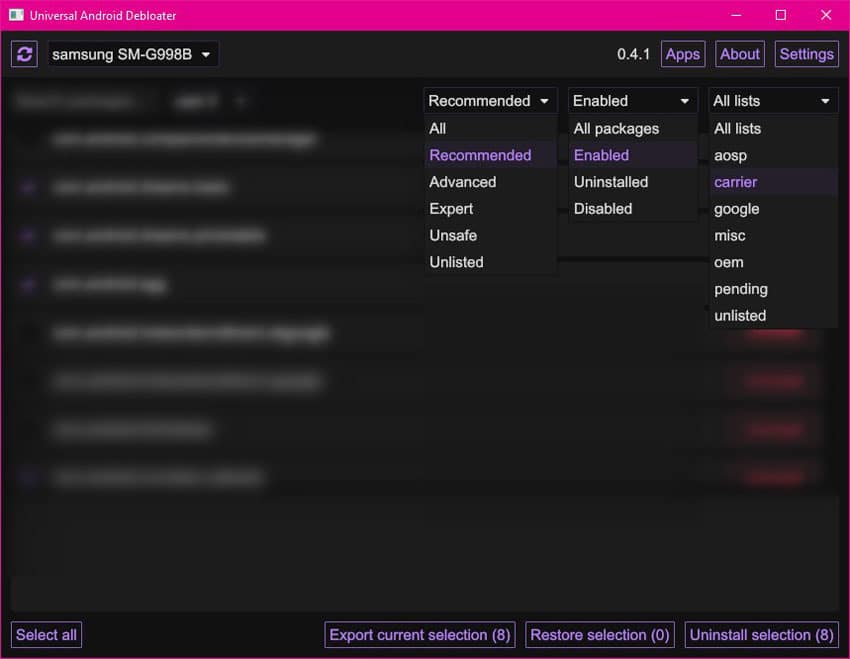
- Finally, you only need to click on the Uninstall button.
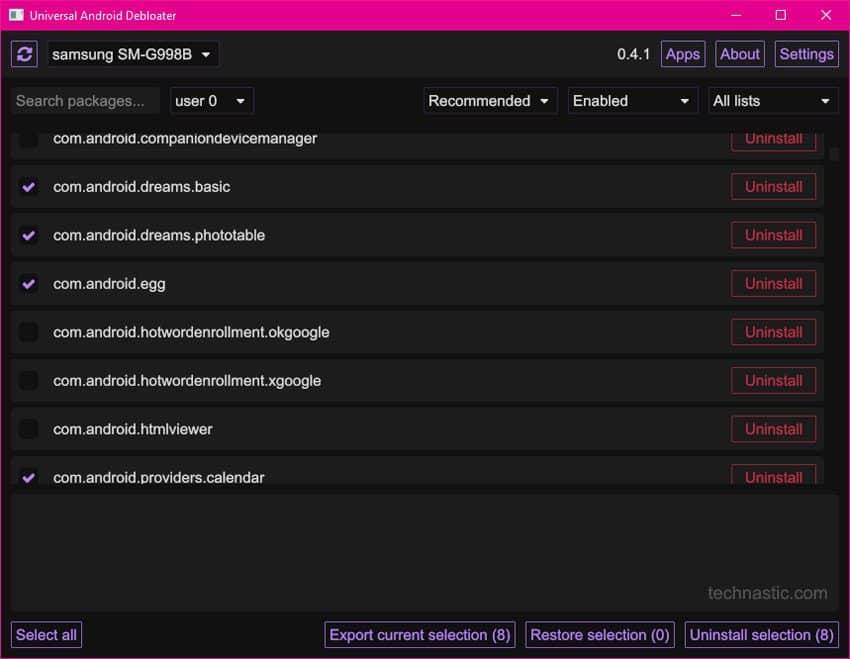
3. Manage Bloatware via ADB Commands
ADB makes it easy to disable, block, uninstall, and reinstall the system apps on Android devices. Now that you have the list of Samsung bloatware, let’s see how you can remove it from your phone.
- Download Android SDK Platform Tools for Windows, macOS, or Linux and extract the downloaded ZIP on your desktop.
- Go to Settings > Developer options, turn on USB debugging on your Galaxy phone, and connect it to your computer using a USB cable.
- Navigate to Settings > Display > Screen Timeout and increase the duration to 10 minutes.
- Open the ‘platform-tools‘ folder, type “powershell’ in the address bar, and hit Enter to launch a command window with the path of the folder.
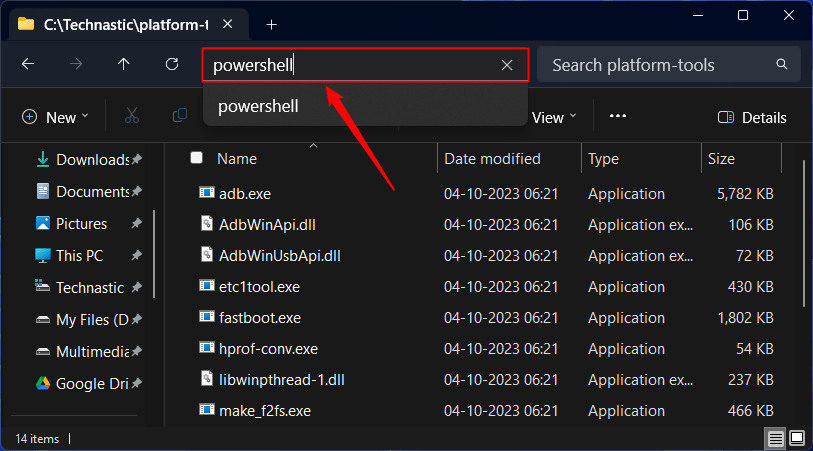
- Type the following command in the command window and press Enter.
adb devices
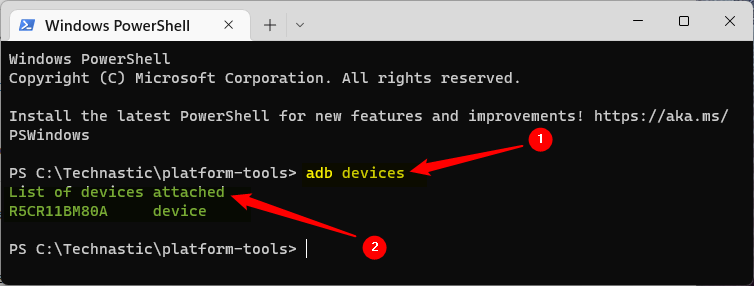
- Allow USB debugging on your device when prompted.

- Now, invoke ADB Shell by executing the following command.
adb shell
Uninstall System Apps
Now use the below commands after the ‘$’ sign to uninstall system apps on Samsung devices.
-
pm uninstall --user 0 <package name> (Uninstall app and clear app data)pm uninstall -k --user 0 <package name> (Uninstall app but keep app data)
- When an app is uninstalled, you’ll see ‘Success‘ as output in the command window.
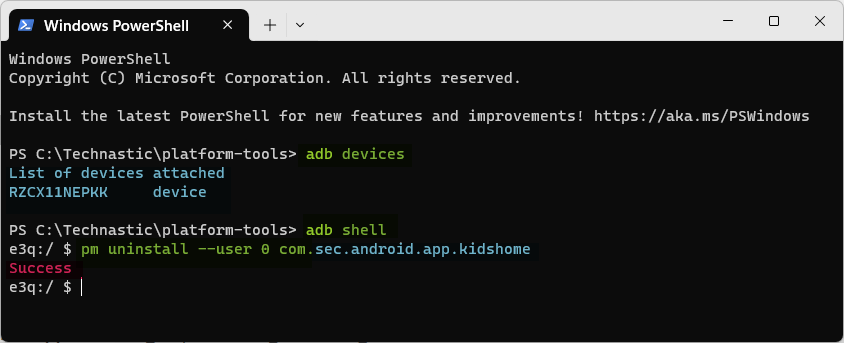
You can thus uninstall as many preinstalled apps on your Samsung Galaxy smartphone or tablet as you want to without root
Note: If you get the “Failure [not installed for 0]” error while trying to uninstall a Samsung bloatware, it means one of these 2 things:
- The app package you are trying to remove is not installed on your device.
- You mistyped the app package name.
Restore Uninstalled System Apps
It simply means that if you need the uninstalled system app later, you can easily reinstall it using another ADB command.
cmd package install-existing <package-name>
Execute the above command to restore an app package you uninstalled earlier.
Disable Apps on Samsung Phones
There is an ADB command to disable an app package on your Samsung or Android device. Below is an example command for disabling Bixby on Samsung devices.
adb shell pm disable-user --user 0 <package-name>
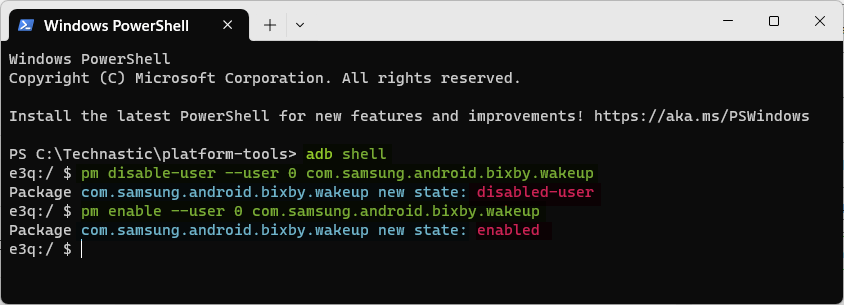
That’s all about how to uninstall system apps on Samsung Galaxy devices and reinstall the uninstalled apps without root using ADB commands.