- CSC is the abbreviation of Country Specific Code that determines locality-based features like network settings, system language, call recording, clock and calendar settings, etc. on a Samsung Galaxy device.
- You can check the CSC of your Galaxy device by dialing *#1234# on the dialer.
- If your phone has a multi-CSC such as OXM, OXX, OYN, etc., you can switch between CSCs and still receive OTA updates.
Being a global tech giant, Samsung has to comply with the regulations set by local governments. Thus, features like Samsung Pay, Samsung Wallet, call recording, call assistant, language options, and certain network bands might be available in some countries and unavailable in others. The CSC is a Samsung firmware component responsible for such region-based software customizations. Many Samsung users attempt to tweak their CSC to enhance their device’s functionality. However, one common concern after the CSC change is whether OTA updates will still be available.
In some cases, changing the CSC of your Samsung phone might even reinstate paused OTA updates. The CSC also determines whether it fetches updates directly from Samsung FUS (Firmware Update Server) or through carriers like Verizon, AT&T, T-Mobile, Rogers, Bell, Telus, Vodafone, etc. So, if your device is stuck with an older firmware version after the CSC change, we may have a working trick for you.
The good news is that with a little know-how, it is possible to continue receiving OTA updates even after changing your device’s CSC. By following some simple steps, you can ensure that your Samsung device stays up-to-date with the latest software releases. This tutorial might help you enjoy all the benefits of CSC change without sacrificing regular OTA updates.
Things to Remember While Changing CSC
If you switch to a random CSC, you might encounter network-related problems and not receive automatic OTA updates. It’s important to proceed with caution when changing your CSC. Samsung CSCs are broadly categorized into 3 types:
- Open CSC
- Carrier CSC
- Country or OEM CSC
If your Samsung device has a carrier or network operator-specific CSC, you must not try changing it. However, if the default CSC falls into the Open or Country category, you can switch to a different CSC while keeping the network-related configurations intact.
Moreover, there’s another type known as Multi-CSC. It’s a bundle of multiple Open CSCs for different countries. Below are examples of Multi-CSCs that pack together different CSCs under one umbrella.
- OJP ➡ BTC, EGY, JED, KOR, KSA, MAT, MED, MID, MMV, MWD, PAK, THR, WAN, XSG, XSS
- OJV ➡ ABS, ACR, AFG, AFR, ARB, BTC, ECT, EGY, FWD, JED, KEN, KSA, LYS, MAT, MED, MID, MMC, MRT, MWD, PAK, THR, TMC, TUN, TUR, WAN, WTL, XFA, XFC, XFE, XFM, XFV, XSG
- OWO ➡ ARO, BBR, CHO, COO, DGC, PCS, PEB, PEO, SEM, TPA, TPR, VNO, ZTO
- OXA ➡ BTU, CPW, DBT, ITV, KOR, XEF, XEO
- OXE ➡ CAC, RTL, SEK, SER, SKZ
- OXF ➡ ALB, BGL, CMF, ORL, SEB, TMT, TOP, TRA, XEH
- OXM ➡ ACR, AFG, AFR, AUT, BKD, BOG, BTB, BTE, BTU, CAU, CPW, DBT, DKR, ECT, EGY, EUX, EVR, FWD, GLB, ILO, ILP, INS, KSA, LYS, MEO, MET, MID, MM1, MOB, MOT, MSR, MWD, NPL, O2C, OPS, PKD, PLS, PRT, SEK, SER, SFR, SIM, SIN, SKZ, SLK, STH, SWC, TEL, THL, TIM, TOP, TSI, TUN, TUR, VAU, VIP, WWA, WWC, WWD, XEF, XFA, XFE, XFV, XME, XNZ, XSA, XSG, XSP
- OXX ➡ BGL, CYO, ERO, EUR, MSR, ORS, PHE, SEE, SIO, TPH, TSR, TWO, VVT, XEF, XEO, XEZ, XSK
- OYA ➡ BMC, BWA, FMC, KDO, MTA, PCM, RWC, SOL, SPC, TLS, VMC
- OYN ➡ ATT, VZW, TMB, USC, XAA
- VFG ➡ ATL, CNX, CYV, MOB, MTL, OMN, PRO, SFR, SIM, SWC, TCL, TOP, V D2, VDC, VDF, VDH, VDI, VDP, VDR, VGR, VIP, VOD, VOP
- YXY ➡ ATO, AUO, AUT, BOG, BTU, EUR, GBL, ITV, MOT
To learn more, check our detailed list of all Samsung CSC codes. The simple rule of thumb is that you can switch between CSCs that are part of the same set. For example, if your phone’s CSC is EUX from OXM Multi-CSC, you can change it to INS or BTU without messing up anything.
Trick to Get OTA Updates after Changing CSC
Many users complain that their Samsung phones stopped receiving OTA updates after they changed the CSC. If you switched to a CSC that falls into the same Multi-CSC set and are not getting software updates from Samsung, the following workaround might solve the issue.
- Open Settings and navigate to About phone > Software Information.
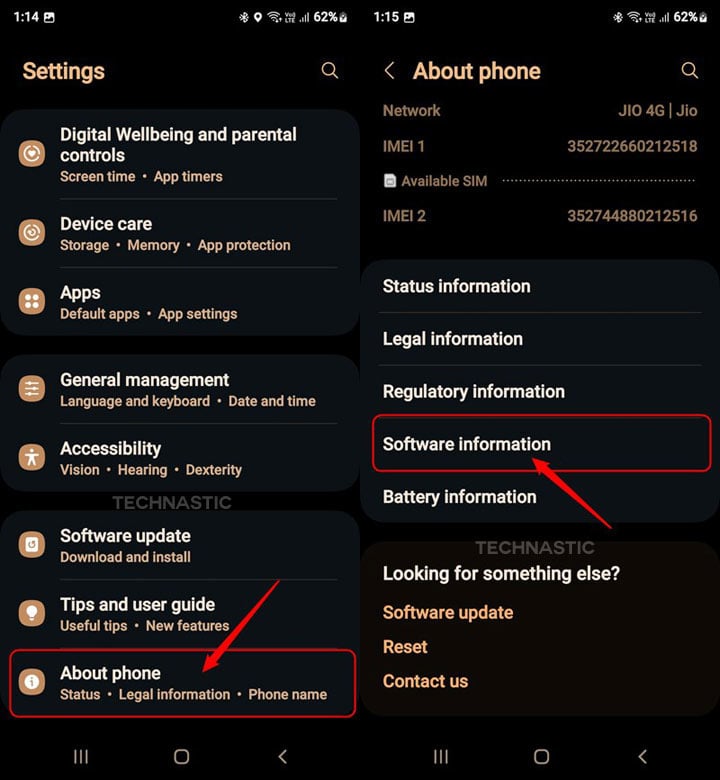
- Tap the Build number 7 times and enter your device PIN when prompted to enable the Developer options on your Samsung phone.
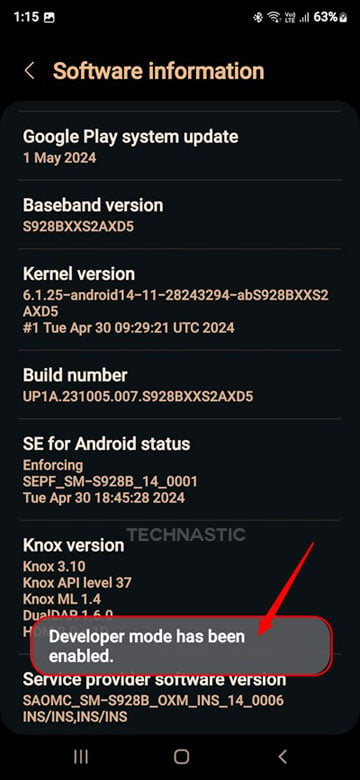
- Now tap the Back button and select Developer options from the Settings screen.
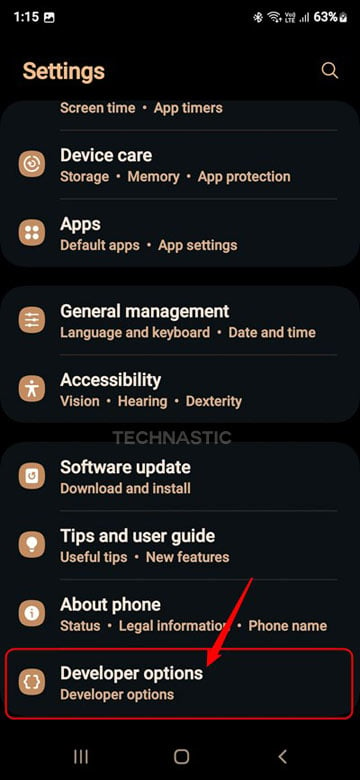
- Look for the Force update when restarting or Auto update system option under the Developer options and tap the toggle to enable it.
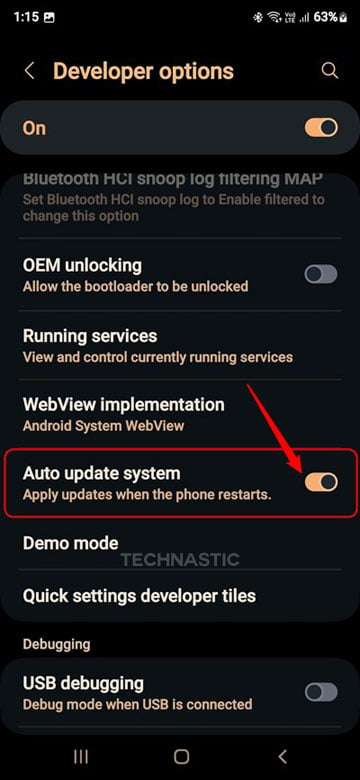
- Finally, reboot your Samsung phone without leaving the Developer options screen.
You should now start receiving OTA updates after a CSC change.
Read Next: Difference between CSC and Home CSC
