- CSC: Flashing this firmware binary will wipe all user data and reset your Samsung device.
- Home CSC: Flashing it will only push the firmware onto your device but won’t affect the device settings or data.
Older Samsung Galaxy devices released before 2016 used to have just one firmware file. Later, Samsung split its firmware files into 4 binaries, and thus BL, AP, CP, and CSC were introduced with Odin v3.09. There are 2 types of CSC files in the firmware folder: CSC and HOME CSC. What’s the difference between these 2 files, and which binary should you flash in Odin- CSC or HOME CSC? These two files inside the firmware folder cause a lot of confusion for the new user.
If you’re looking for a complete list of Samsung CSC codes or working methods to change your device CSC, head over to the following articles.
What is Samsung CSC?
Before we explore the difference between the 2 binaries, let’s find out what CSC is. CSC or Country/Carrier Specific Code or Consumer Software Customization is an important component of Samsung firmware. The CSC file contains essential information such as:
- Carrier branding: A CSC may be country or carrier-specific. Samsung releases the same model of a device with different CSCs. For instance, if you use an unlocked or unbranded Samsung Galaxy phone in the UK, its CSC would be BTU. However, if your device is locked to a network operator, it could be VOD (Vodafone), TMU (T-Mobile), ORA (Orange), XEU (EE & Three), etc.
- System Languages: These include the availability of the popular languages used in a geographical area. For example, if you own a Samsung phone in Mexico and flash the firmware meant for India with INU as CSC, you may not set Spanish, Nahuatl, or Mixtec as your phone’s system language and keyboard.
- Localizations: Samsung ships its devices with geo-specific or bloat apps relevant to a country or region. Localization also determines the calendar settings and local festivals.
- APN Settings: Access Point Name settings include all configurations to make a mobile device work with the network carriers of a region or country. Without these configurations, you may not be able to enjoy seamless GSM, GPRS, 3G, 4G, or 5G mobile networks.
- Samsung FUS: CSC also contains key info to help Samsung’s Firmware Update Server connect to the correct update channel and roll out the proper software update via OTA.
CSC vs HOME CSC – The Difference
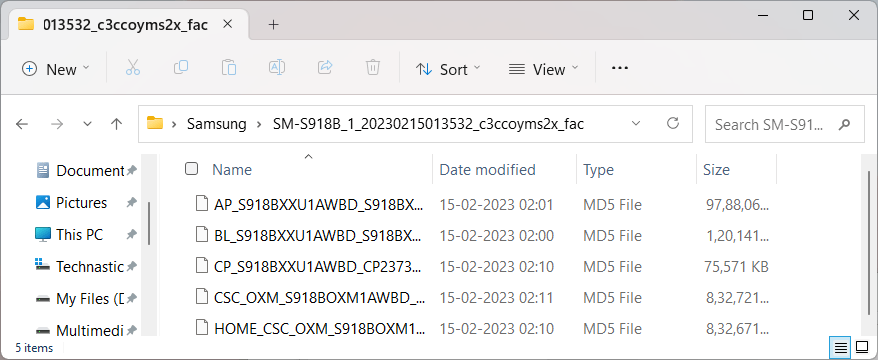
When you extract the Samsung firmware zip file, you’ll find 5 binaries inside it.
Flashing firmware files on Samsung is easy. You only have to add the corresponding firmware binaries to the respective fields in Odin. However, you may get confused about whether you should flash CSC or HOME CSC in Odin. Here’s how these two CSC files differ from each other.
CSC
If you want Odin to wipe all apps, files, data, and reset settings while installing the firmware, you should add the CSC binary to Odin. When your Samsung device boots up, it will be in the same state as it was at the time of purchase. You’ll need to set up your device and log into your Samsung and Google accounts again. The image, video, audio, and all other files on the internal storage will be deleted. Flashing the CSC binary will result in a clean installation. If you feel that your phone is slow and experience any lag or misbehavior, wiping the phone might help fix those issues.
HOME CSC
The HOME CSC binary lets you install firmware without wiping your apps, user data, and settings. Choosing this file will only affect the software version of your phone while keeping everything intact.
Now that you understand the difference between the CSC and Home CSC binaries, you can easily flash Samsung firmware on your phone using Odin.