Xiaomi is notorious for shipping its smartphones with tons of useless apps known as bloatware. Since such apps are installed on the device as system apps, one can’t uninstall them from the app settings. While it’s easy to remove bloatware on Xiaomi, Redmi, Mi, and POCO devices running MIUI via ADB without root, there’s a utility called Xiaomi ADB/Fastboot Tools that can easily uninstall, re-install, enable, and disable bloatware. Below is a complete list of safe-to-remove system apps or bloatware on MIUI 13 and 14.
Recently, I shared the list of secret codes for Xiaomi Redmi devices and the steps to uninstall them without root. Today, we’ll see how to uninstall the pre-installed apps on Xiaomi smartphones using ADB and bloatware removal tools.
Xiaomi Bloatware List for MIUI 13/14
Here are the app package names of 100+ safe-to-remove Xiaomi bloatware so you can uninstall or disable them without worrying about any adverse effects on your smartphone.
Warning: Please note that if you uninstall essential apps like the default launcher, gallery, camera, file manager, etc., you must install a 3rd-party alternative to such apps before you remove them. Also, if you are doubtful about the outcome of a system app removal, try disabling it first. If you don’t get any issues, you can uninstall it later.
Android Bloatware
com.android.bips | Default Printing Service
com.android.bookmarkprovider | Bookmark Provider
com.android.cellbroadcastreceiver
com.android.cellbroadcastreceiver.overlay.common
com.android.deskclock | Stock Clock app
com.android.dreams.basic | Screensaver app
com.android.dreams.phototable | Screensaver app
com.android.egg z| Android Easter Egg
com.android.emergency | SOS Calling
com.android.hotwordenrollment.okgoogle | Google Assistant
com.android.printspooler | Printing service
com.android.statementservice | Checks APK files
com.android.stk | SIM Tool-kit
com.android.wallpaper.livepicker | Live wallpaper
com.android.wallpaperbackup | Wallpaper backup feature
com.android.wallpapercropper | Wallpaper cropping feature
Google Bloatware
com.google.android.apps.docs | Google Docs
com.google.android.apps.photos | Google Photos
com.google.android.apps.wellbeing | Digital Wellbeing
com.google.android.feedback | Feedback app
com.google.android.gms.location.history | Gmail location service
com.google.android.googlequicksearchbox | Google Quick Search
com.google.android.inputmethod.latin | Gboard
com.google.android.marvin.talkback | Talkback feature
com.google.android.printservice.recommendation | Mobile Printing
com.google.android.syncadapters.calendar | Calendar Sync
com.google.android.tts | Text-to-speech
com.google.android.videos | Google Play Movies & TV
com.google.ar.lens | AR Lens
MIUI Bloatware
com.mi.android.globallauncher | Mi Launcher
com.mi.android.globalpersonalassistant
com.mi.globalTrendNews
com.mi.health | Mi Health
com.mi.webkit.core | Mi Webkit
com.mipay.wallet.id | Mi Wallet
com.mipay.wallet.in | Mi Wallet (India)
com.miui.analytics | MIUI Analytics (spyware)
com.miui.android.fashiongallery | Wallpaper Carousel
com.miui.aod | MIUI Always-on Display
com.miui.bugreport | Bug reporting app
com.miui.calculator | Mi Calculator
com.miui.cleanmaster | System Cleaner
com.miui.compass | MIUI Compass
com.miui.fm | MIUI FM
com.miui.fmservice| MIUI FM Module
com.miui.hybrid | Quick Apps (data mining app)
com.miui.hybrid.accessory | Quick Apps (data mining app)
com.miui.micloudsync | Cloud Sync
com.miui.mishare.connectivity | Mi Share
com.miui.msa.global | MSA or MIUI Ad Services
com.miui.notes | Notes
com.miui.phrase | Frequent phrases
com.miui.screenrecorder | Screen Recorder
com.miui.smsextra | Text Message features
com.miui.system | MIUI System Launcher
com.miui.systemui.carriers.overlay | Carrier name chaging service
com.miui.touchassistant | Quick Ball feature
com.miui.translation.kingsoft
com.miui.userguide | User Guide app
com.miui.videoplayer | MIUI Video player
com.miui.weather2 | Weather app
com.miui.yellowpage | Yellow Page app
Mi Bloatware
com.sohu.inputmethod.sogou.xiaomi
com.xiaomi.calendar | Mi Calendar
com.xiaomi.glgm | Games
com.xiaomi.joyose | Junk and safe to remove
com.xiaomi.micloud.sdk | Cloud App
com.xiaomi.midrop | Mi Drop
com.xiaomi.mipicks | GetApps (Xiaomi app store)
com.xiaomi.miplay_client
com.xiaomi.mircs | MIUI to MIUI Message
com.xiaomi.payment | Mi Pay
com.xiaomi.scanner | Scanner app
Amazon, Netflix, Opera & Facebook Bloatware
cn.wps.xiaomi.abroad.lite
com.autonavi.minimap
com.caf.fmradio
com.duokan.phone.remotecontroller
org.simalliance.openmobileapi.service
com.duokan.phone.remotecontroller.peel.plugin
in.amazon.mShop.android.shopping | Amazon India
com.bsp.catchlog
com.netflix.partner.activation | Netflix
com.netflix.mediaclient | Netflix
com.opera.app.news | Opera
com.opera.branding | Opera
com.opera.branding.news | Opera News
com.opera.mini.native | Opera Mini
com.opera.preinstall | Opera
com.tencent.soter.soterserver | Chinese Payment service
com.facebook.katana | Facebook
com.facebook.appmanager | Facebook
com.facebook.services | Facebook
com.facebook.system | Facebook
You can download the full list of safe to remove bloatware on MIUI 11 and 12 with pm uninstall command from Google Drive.
Warning: Please don’t uninstall apps in a hurry and don’t touch the apps you don’t know about. Use your discretion and uninstall apps that you don’t need. Don’t uninstall the following Xiaomi system apps as doing so will result in a soft brick requiring a hard reset.
com.miui.securitycenter
com.miui.securityadd
com.xiaomi.finddevice
ADB Command to List System Apps
You can use ADB shell commands to get the list of all installed apps regardless of Xiaomi or Redmi phone model and MIUI version. By executing the following command, you can print the list of all system apps on your device.
adb shell
pm list packages -s
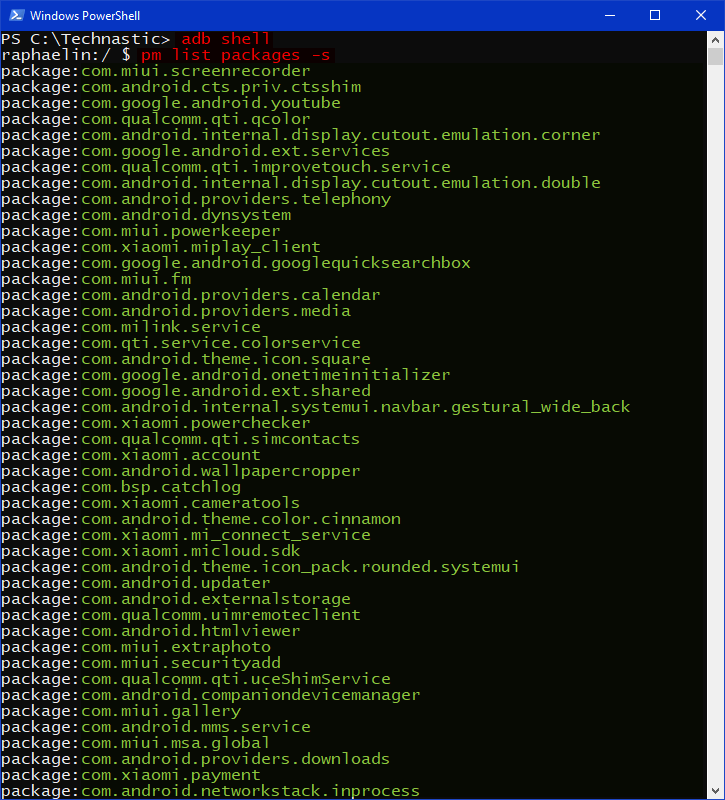
6 Ways to Remove Bloatware on Xiaomi MIUI
You can uninstall bloatware on Xiaomi and Redmi devices running MIUI 14, MIUI 13, and MIUI 12 using the following 6 methods.
- ADB Shell
pm uninstallcommand (without root) - Xiaomi ADB Fastboot Tools (without root)
- Universal Android Debloater (without root)
- ADB AppControl (without root)
- System App Remover (root required)
- Debloater Magisk module (root required)
1. Remove Bloatware on MIUI via ADB
To use ADB, you must download and set up the latest SDK Platform Tools on your computer. You can also use ADB commands on your Xiaomi phone without root if you don’t have a laptop or PC.
- Extract the downloaded ‘platform-tools-latest-windows.zip‘ and open the folder.
- Launch the Command Prompt via the Windows context menu by pressing the Shift key + Right-click button on the mouse.
- Now type the following command in the cmd window and Allow USB debugging to authorize ADB when prompted.
adb devices
- If you see the ‘list of attached devices’ message, it means your Xiaomi or Redmi phone is successfully connected.
- Now, execute the command given below.
-
adb shell
-
- When you get your phone’s codename on the cmd screen, run the ADB app uninstallation command mentioned below. Don’t forget to replace <package name> with the package name of the system app you want to uninstall as shown in the screenshot.
pm uninstall --user 0 <package name> - You can delete as many system apps as you want by running the above command one after another.
In case you get any errors after uninstalling any stock app or removing an app by mistake, you can easily re-install uninstalled apps on MIUI.
2. Xiaomi MIUI Bloatware Removal Bat File
One of our users recently requested to provide a .bat file to help uninstall several system apps with one click. You can easily create your .bat file using the instructions given below.
- Create a new text file.
- Now add the following code to its beginning.
@ECHO OFF SET ADBdir=C:\Android\SDK\platform-tools IF NOT EXIST %ADBdir% ( @ECHO ERROR: %ADBdir% does not exist GOTO :EOF ) SET TMPcmds=%TMP%\adbCmds.cmd pushd %ADBdir% adb devices | findstr /R /C:”device$” || ( @ECHO ERROR: no adb device found GOTO :EOF ) @ECHO disabled packages ____________ adb shell pm list packages -d @ECHO. type nul > “%TMPcmds% for %%X in (
- Add package names for the apps you wish to uninstall within double inverted commas. You can add as many apps as you want.
"com.google.android.apps.docs" "com.google.android.apps.maps" "com.google.android.apps.photos" "com.google.android.feedback"
- When you are finished with the list of system apps’ package names, add the following string of code at the end of the text file:
) do ( adb shell pm list packages -s | findstr %%X && @ECHO adb shell pm uninstall –user 0 %%X >> “%TMPcmds%” ) FOR %%F in (%TMPcmds%) DO ( IF %%~zF EQU 0 ( echo nothing to do GOTO :EOF ) ) type %TMPcmds% @ECHO …………………………… SET Answer=n SET /P Answer=OK to run the above commands? y/[n] IF “%Answer%” EQU “y” ( %TMPcmds% popd ) pause
- That’s it. To add a list of apps with an option (yes/no), end your batch file with the following lines. You can add the names of the apps to remove followed by the package names as highlighted below.
::Optional ::Play Store ==> "com.android.vending" ::Play Store Service ==> "com.google.android.gms" ::Find device ==> "com.xiaomi.finddevice" ::END-80#
Finally, close the text file, right-click on the file name, and replace ‘.txt‘ extension with ‘.bat‘. For example, the file name should look like this: Remove_MIUI_Bloatware.bat
If you find the above steps too complicated, download Remove_MIUI_Bloatware.zip which contains a .bat file with .txt extension. Just edit the list of apps as per your preference, remove .txt, and run the batch file. Make sure to place this file in the directory that contains the ADB and Fastboot files.
3. Using Xiaomi ADB/Fastboot Tools
If you find the ADB way to uninstall system apps a bit complicated, you’ll feel relieved by the next method which is much easier and doesn’t require root.
Xiaomi ADB/Fastboot Tools is a Java-based multi-purpose and must-have utility for the users of Xiaomi and Redmi devices. It runs in the ADB and Fastboot modes. In the ADB mode, it can enable, disable, uninstall, and re-install multiple system apps on MIUI 10, 11, and 12. Xiaomi ADB/Fastboot Tools runs on all major operating systems including Windows, macOS, and Linux.
As soon as you switch to the Fastboot mode, Xiaomi ADB/Fastboot Tools reveals its true power. It can download and install stock firmware on Xiaomi devices, wipe device data, enable OEM unlocking, and flash factory images. Moreover, it can also reboot your phone into the Fastboot, Recovery, and EDL (emergency download) modes.
Anyway, let’s see how we can safely remove bloatware on Xiaomi devices running MIUI ROM.
- Download the latest XiaomiADBFastbootTools.jar from Github.
- Ensure you have the latest Java SE Development Kit (JDK) installed on your Windows, Mac, or Linux computer.
- Also, turn on the USB debugging from Settings> Additional settings > Developer options on your Xiaomi smartphone.
- Double-click XiaomiADBFastbootTools.jar to launch Xiaomi ADB/Fastboot Tools.
- Now, connect your phone to the computer via a USB cable and wait for the tool to detect your device.
- You’ll see a list of Xiaomi bloatware with their package names that can be uninstalled. Just select the bloatware you want to remove and click on the Uninstall button.
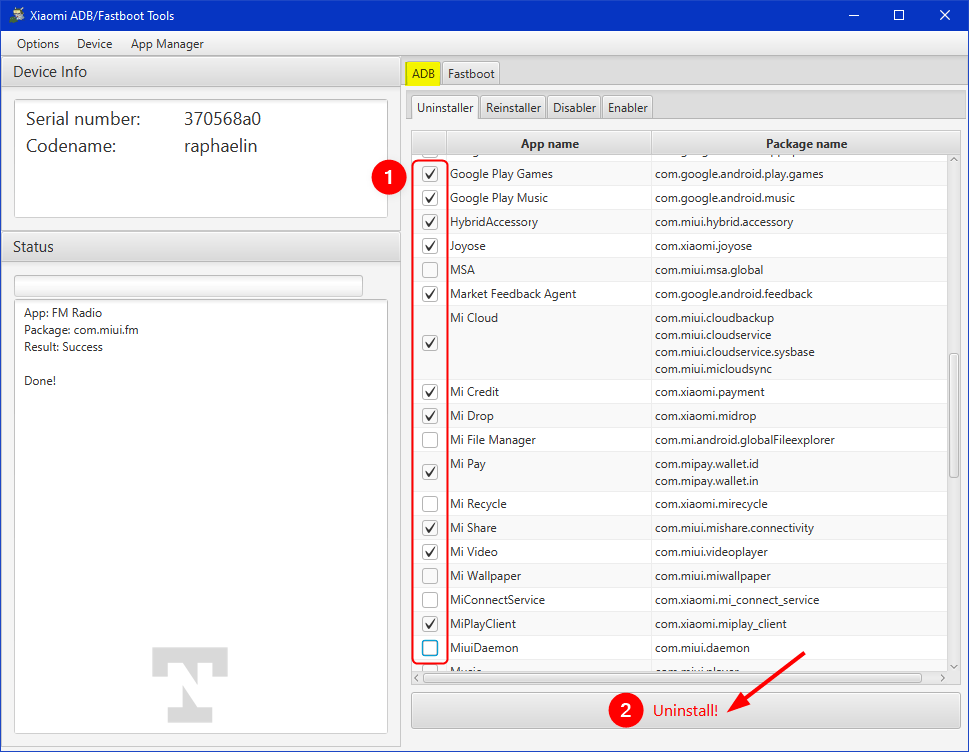
- Click the Yes button to confirm app uninstallation.
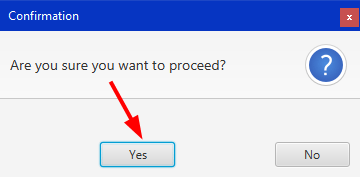
Done! In case you decide to reinstall the uninstalled bloatware later, click the Reinstaller tab in Xiaomi ADB/Fastboot Tools and restore the deleted apps.
4. Universal Android Debloater GUI
While Xiaomi ADB/Fastboot Tools is a good option, there is another better bloatware remover tool for Android. Universal Android Debloater GUI is the best tool to get rid of useless system apps on Android devices. It is a cross-platform tool with a graphical user interface that lets you uninstall pre-installed apps on Xiaomi devices.
5. Using System App Remover & Bloatware Remover
If you have rooted your Xiaomi phone, you can find some great apps to remove bloatware on MIUI 10, 11, or 12. Below are 3 bloatware removal tools for Android devices that you can try.
6. Debloater Magisk Module
Finally, there is a command-based tool available for rooted Android devices. You can download and install Debloater (for Terminal Emulator) via Magisk Manager. Just grant root access to this module and follow the on-screen instructions to uninstall system apps on your Xiaomi or Redmi phone.
This is all about the safe-to-remove bloatware on MIUI 12, 13, and 14. If you have any doubts or questions, let me know.
Read Next: How to Flash Firmware Using Mi Flash Tool

