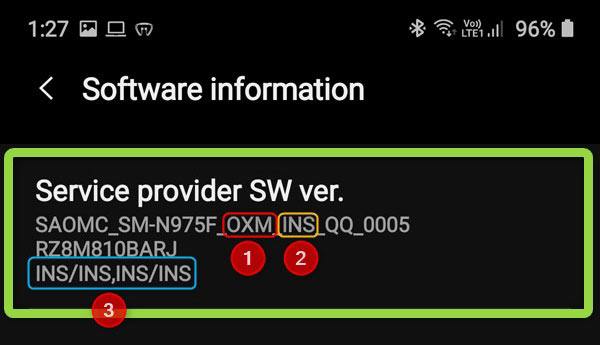- CSC stands for Country Specific Code. It determines locality-based features like network settings, system language, call recording, clock and calendar settings, etc. on a Samsung Galaxy device.
- You can check the CSC of your Galaxy device by dialing *#1234# on the dialer.
- Your phone data might be wiped during the CSC change procedure.
- If your phone has a multi-CSC such as OXM, OXX, OYN, etc., you can switch between CSCs and still receive OTA updates.
The CSC code of your Samsung Galaxy phone or tablet determines the network configuration, pre-installed apps, available features, and regional settings. For example, if your Samsung phone doesn’t have a feature like native call recording, or Samsung Pay doesn’t work, changing the CSC can help. If you’re looking for a way to change the CSC of your Samsung phone without root or data reset, we have some working methods to help you change the CSC for free.
While installing the firmware on your Samsung device, you must have noticed 2 CSC files: CSC and Home_CSC. Since you can add only one CSC file to Odin, you must choose which one to flash.
Steps to Check the CSC of a Samsung Phone
It’s easy to find out the current CSC of your Samsung device.
- Open the Settings on your device.
- Go to About phone > Software information.
- Look for the Service Provider SW Version.
- You’ll find the CSC of your Samsung Galaxy phone mentioned there.
If the CSC of your Samsung device is OXM, it has Multi-CSC firmware. OXM is a group of CSCs that contains multiple sub-CSCs inside it. It means you can easily change the CSC of your Galaxy phone or Galaxy Tab.
If you are curious why the INS CSC is mentioned four times (INS/INS,INS/INS) in the screenshot above, here’s the explanation. There are two formats in which CSC is shown on Samsung devices, and it depends on whether your device is a single or dual SIM variant.
- Single SIM models: XXX¹/XXX²/XXX³
- Dual SIM models: XXX¹/XXX,XXX²/XXX³
The first CSC value refers to the Active CSC¹ on your phone. The middle part shows whether your phone is a single or dual-SIM² model. The third CSC value shows the country or region for which the phone was manufactured³. Thus, INS/INS,INS/INS, shows that the active CSC on my Samsung S23 Ultra is INS; it supports 2 SIM cards from any Indian operator; it is made in India.
CSC is a 3-character code representing a country, region, or network operator. You should check out our Samsung CSC codes list to learn more about the CSC of your device.
Changing CSC on Samsung Devices
There are several ways to change Samsung CSC on your Galaxy device without root. If the dialer code method doesn’t work on a device running Android 12 or 13, you can try SamFw (free) or SamKEY (paid).
1. Using a Dialer Code
Warning: This method will wipe all the data and reset your device to the factory state.
Changing or switching the active CSC on a Samsung smartphone or Galaxy Tab is easy if it has a Multi-CSC firmware. You can use a dialer code on a Samsung device.
- Open your phone’s dialer.
- Type *#272*IMEI_Number# to open the system configuration menu.

- When I used this secret code, I found a list of 82 CSC codes. Remember, my phone has a Multi-CSC OXM firmware.
- Look for the CSC you want to install and tap the Install button.
- Your phone will reboot, and its apps and data will be deleted, but when it boots up, your selected CSC will be active.
2. Using SamFw Tool (Free)
If you own a Samsung phone released after 2022, the code (*#272*IMEI#) to change CSC might not work for you. In that case, you can use the SamFw Tool for Windows. It works best when your Samsung phone has a multi-CSC.
- This method won’t reset or wipe your phone’s data, invalidate the warranty, or trip KNOX. However, we still suggest you back up all your data before you start.
- Download the latest SamFwToolSetup and unzip it.
- Disable your antivirus software, otherwise you’ll get a false positive malware warning.
- Double-click the EXE file to install it.
- Turn off your Samsung phone, remove the SIM card, and turn it on again.
- Don’t forget to enable USB debugging from the Developer options on your Samsung device.
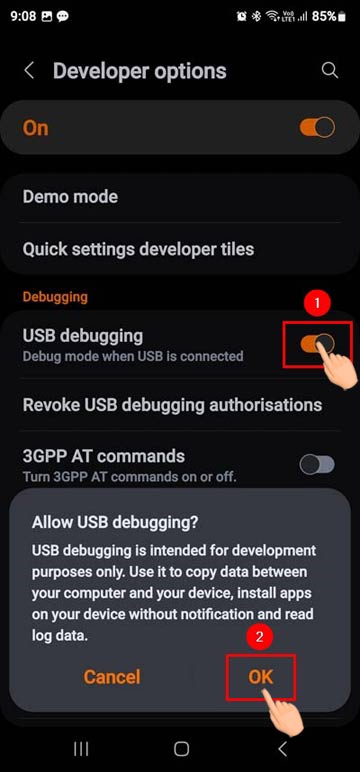
- Right-click the SamFw Tool shortcut and open it as an administrator.
- Open your phone’s dialer and type the following Samsung secret code to launch the Test Mode: *#0*#
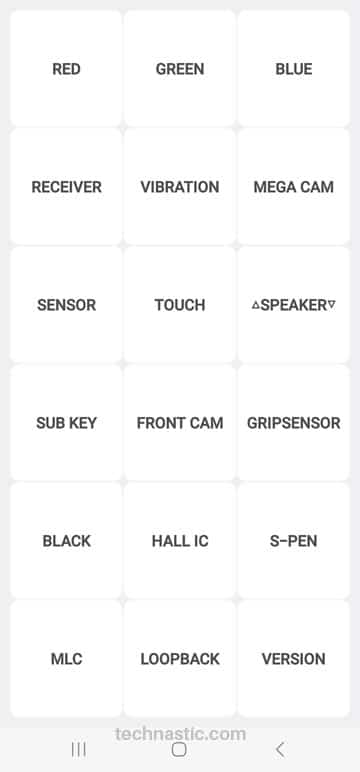
- Now, connect your phone to your PC.
- Click the ADB tab in SamFw and then choose the Change CSC option.
- SamFw will show you the list of all supported CSCs.
- In the window that pops up, click the box next to Phone supported CSC.
- Browse the list of CSCs and select the one you want to change to.
- You’ll be prompted to Allow USB debugging on your phone. Tap on Allow.

- Finally, click the Change button and wait.
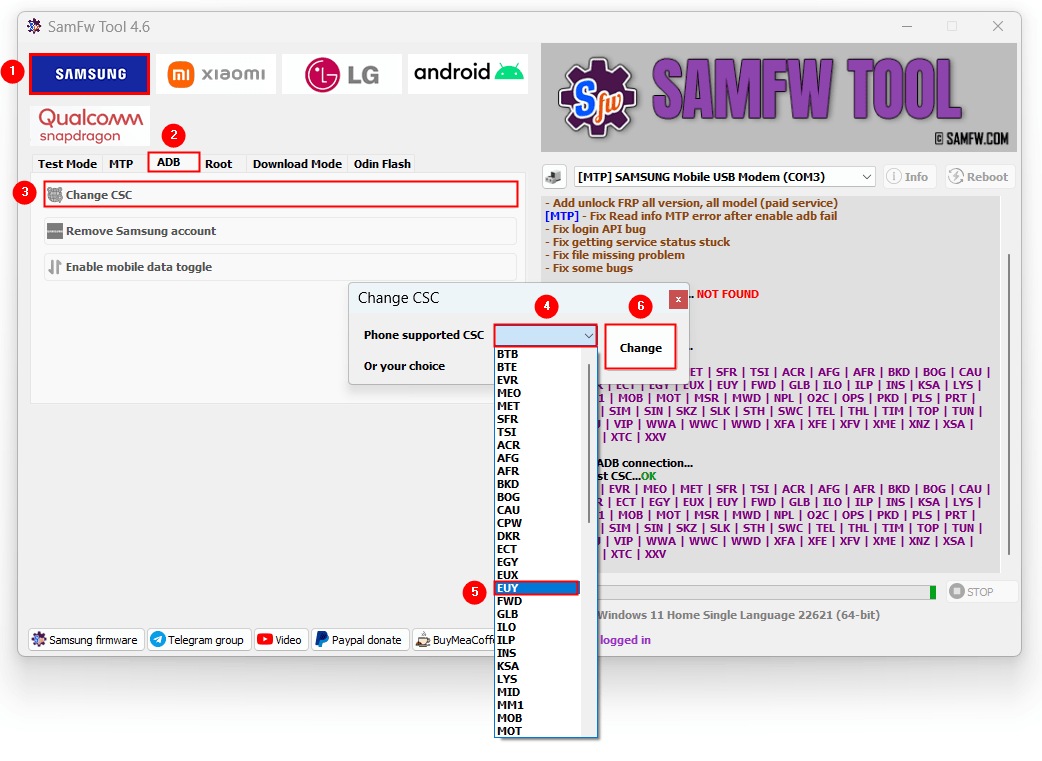
- If you did not enable the Test Mode earlier, as mentioned in Step 9, SamFw will prompt you to do that. Once enabled, click the Already Open Test Mode! button.
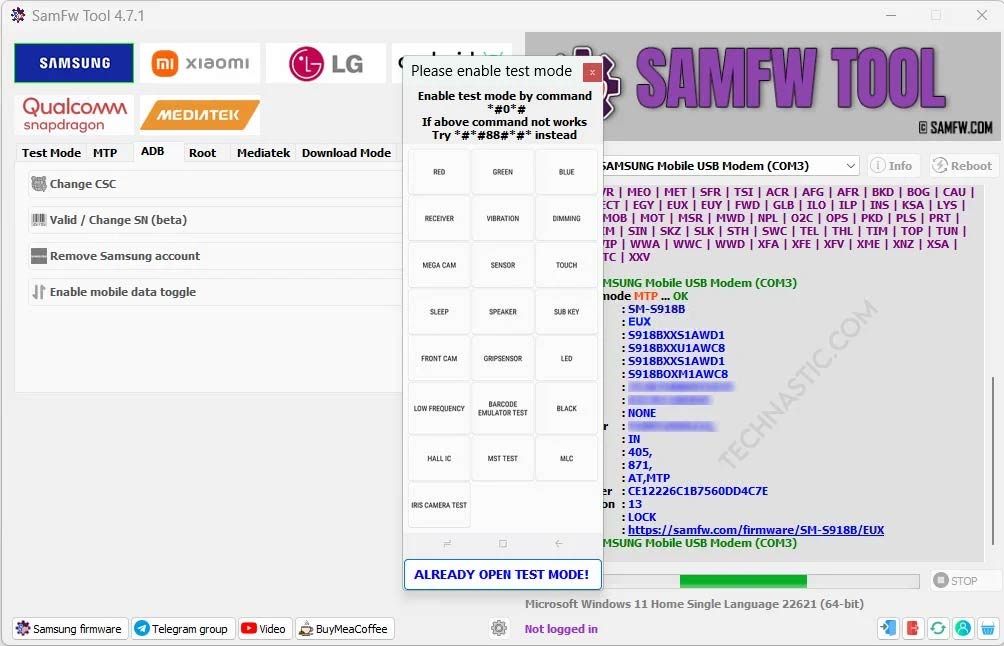
- In the SamFw log, you’ll see ‘Changing CSC to XXX… OK‘ and after that your phone will reboot automatically.
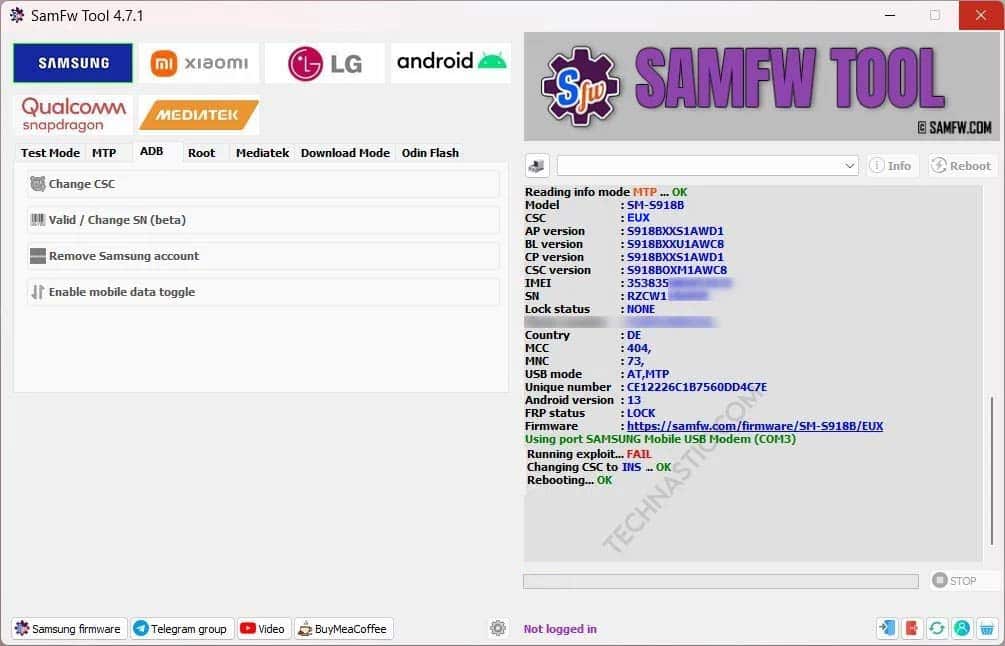
- Your Samsung device will boot up with the CSC of your choice.
If the tool did not change the CSC on your phone, you should try it again. Sometimes, it might take a couple of attempts to work.
3. Using Odin
The CSC configuration on your Samsung devices determines if it is unlocked or locked to a network provider. If you live in Italy and purchased a used unlocked phone online from a Russian user, you may not find the Italian language on your device. Flashing a firmware binary with the ITV CSC, you can have the Italian language on your phone. Also, if you use a phone with a Russian CSC in Italy, you won’t receive software updates from Samsung.
Note: If your Samsung phone has a locked bootloader or is SIM-locked, you won’t be able to change the CSC of your device.
If you want to change your phone’s CSC, here are the steps:
- Download a Multi-CSC (OXM, EUX, INS, OYN) Samsung firmware.
- Download the latest Samsung Odin and unzip it.
- Install the latest Samsung USB driver on your PC.
- Extract the downloaded firmware ZIP on your desktop.
- Launch the Odin flash tool.
- Boot your device into Download Mode. Hold the Volume Up + Volume Down keys simultaneously and connect the phone to your computer using a USB cable. Keep the buttons pressed for 5-7 seconds.
- Connect your phone to the PC using the USB cable provided by Samsung.
- When Odin recognizes your device, click the BL, AP, CP, and CSC sections and add the corresponding firmware files. Do not flash the HOME CSC but the CSC (only) binary.
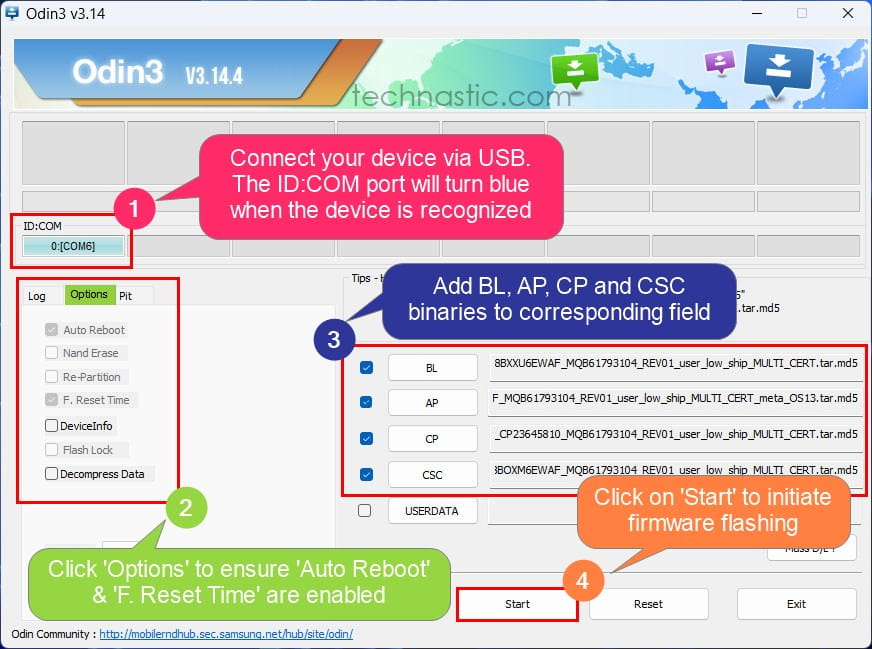
- Click the Start button in Odin.
- When the firmware is flashed, your Samsung device will reboot automatically.
Done! You have successfully changed the CSC on your Samsung Galaxy device.
4. Using the SamKEY Tool (Paid)
If none of the methods to change Samsung CSC work for you, you can try the SamKey Tool, which is a paid solution. The best thing about SamKey is that it doesn’t trip KNOX and wipe your phone’s data.
- Download and install the latest SamKEY tool from the Downloads section on the SamKey website. Please, disable the antivirus app on your Windows PC. Otherwise, you won’t be able to run the program.
- To be able to use the tool, you’ll need to buy SamKEY CodeReader credits. Since you can’t purchase less than 15 credits ($45) on the SamKey website, you can buy them from a reseller. Go to eBay, search for “samkey credits”, and purchase 1 credit that’ll cost you only $3.99.
- Ensure that you have installed the Samsung USB drivers on your computer.
- Enable USB debugging on your Samsung device.
- Disable your device’s lock screen security (PIN, pattern, fingerprint, and face).
- Also, remove the SIM card from your device. If you’re using an eSIM, disable it by going to Settings > Connections> SIM Manager.
- Now, run the SamKEY tool, enter your username and password, and click the Login button.
- Connect your Samsung Galaxy phone or tablet to your PC using a USB cable.
- To ensure that SamKEY has recognized your device, click on the Read Info ADB option under Free Functions.
- Finally, enter the CSC of your choice in the Change CSC section and click the Change CSC button.
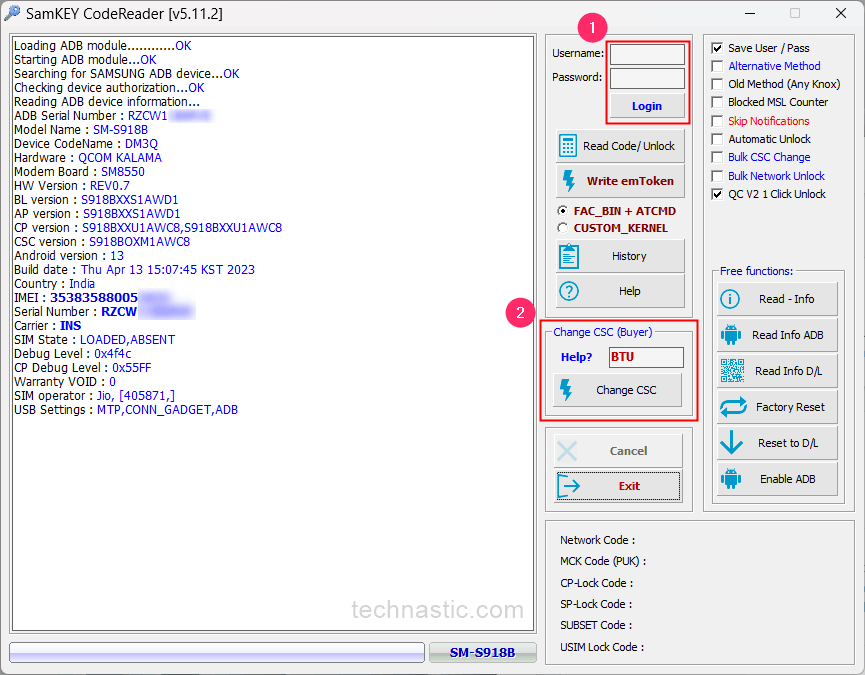
- Your Samsung device will reboot automatically when the CSC is changed.
That’s it. Please do share your experience or query below via comments.
Read Next: How to Get OTA Update after CSC Change on Samsung Devices