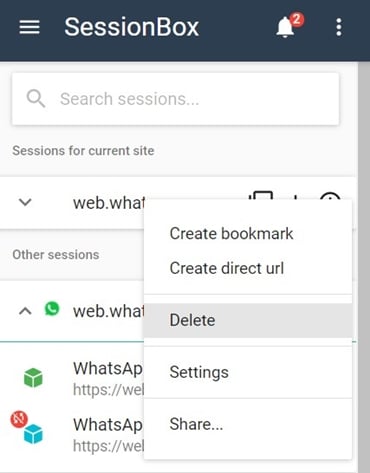If you have more than one WhatsApp account, you might very well know the difficulty of using its web version. At a single point in time, you could only use one WhatsApp web account. To sign in with your secondary number, log out with the primary one. If you try opening WhatsApp in a New Chrome window or tab, you’ll be signed out of the earlier one. So how could you open multiple WhatsApp web accounts in Chrome in one go? Well, here is what needs to be done for the same. Follow along. On that note, check out the guide to use multiple WhatsApp accounts on Android devices.
Create Multiple WhatsApp Web Account
Well, the instructions we are about to mention aren’t just limited to WhatsApp. You could use multiple accounts on Instagram, Facebook, Twitter, and other social media accounts. The steps are nearly identical for all. In this guide, we will be listing the instructions to create multiple WhatsApp web accounts in a single Chrome session. You could apply the same instructions to other accounts as well. Also, have a look at 13 WhatsApp tips and tricks.
Steps to Follow
- Head over to Chrome Webstore and download the SessionBox Chrome extension.
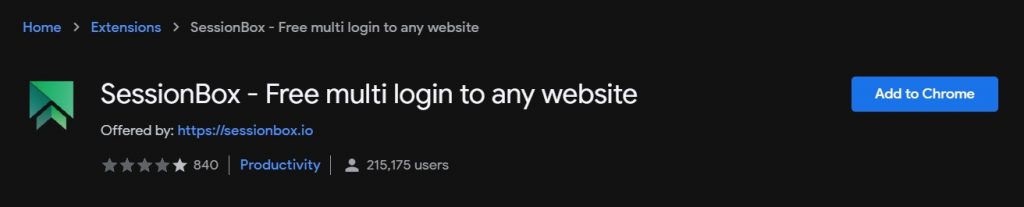
- Now open the WhatsApp web account (using web.whatsapp.com).
- From the extension menu, open SessionBox.
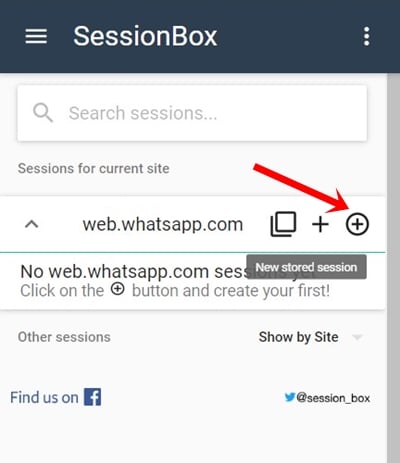
- Under Session for the current site, click the New Stored Session icon.
- Now, enter a name for this session. You could also customize its color and icon (the latter requires a pro account). To do so, hover to the SessionBox icon and choose the desired color to make it easily distinguishable from other sessions.

- Once done, hit OK. That’s it. You have successfully created multiple WhatsApp web account sessions. You could create as many sessions as you wish.
Don’t Miss: Open websites in application mode on Google Chrome
If you are a pro user, you could even share your sessions across different browsers. All you have to do is just copy-paste the specific URL for the associated session in the browser of your choice. The best part of this extension is that it will remember your last session. Once you are done with the work, close that associated Chrome tab. The next time you launch the WhatsApp web using the extension, you could carry from your last position, from any of the multiple WhatsApp web account sessions.
Once everything is done and dusted, don’t forget to delete that session. The same could be done by heading to the extension and tapping the overflow icon next to the desired session. Then select the Delete option from the menu.
So with that, we conclude this guide on how to use multiple WhatsApp web accounts simultaneously on Chrome. Let us know what you think of this extension in the comments section below.
Read next: How to Enable Offline Browsing in Chrome