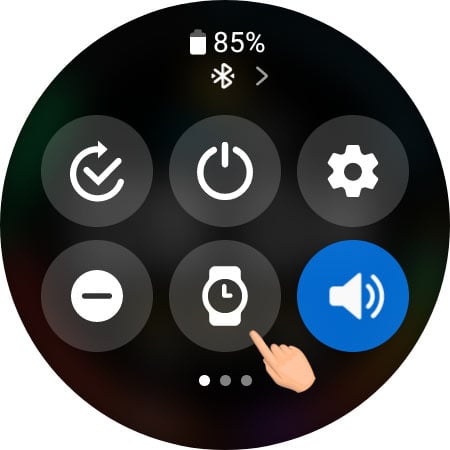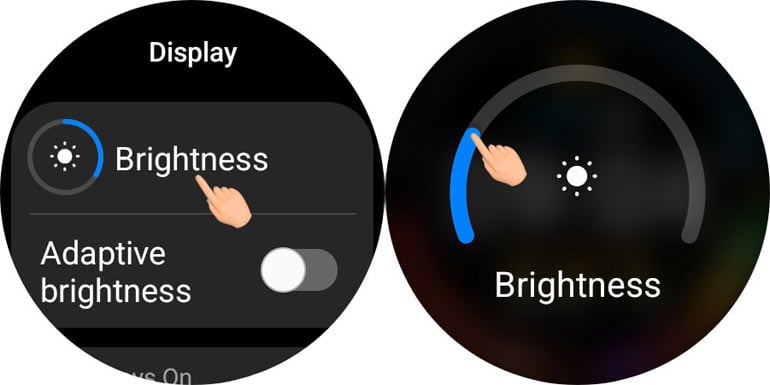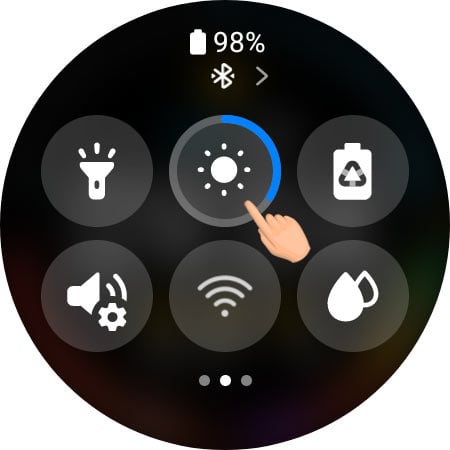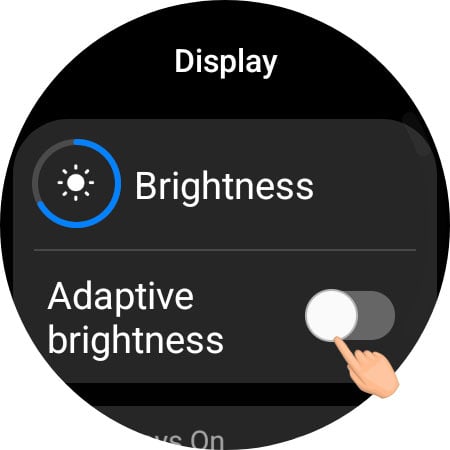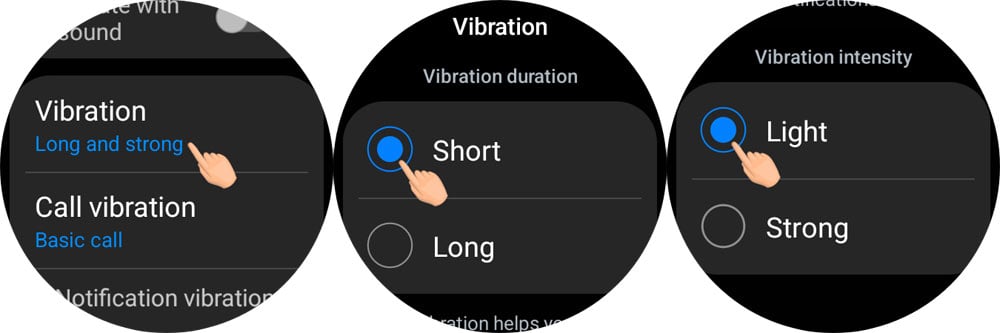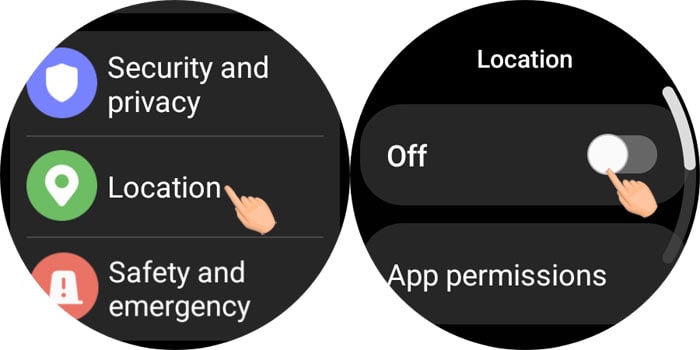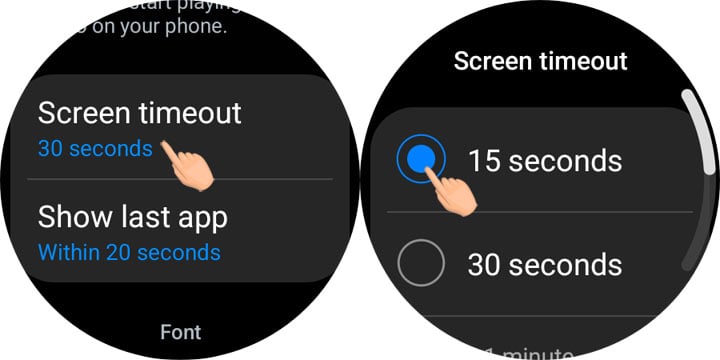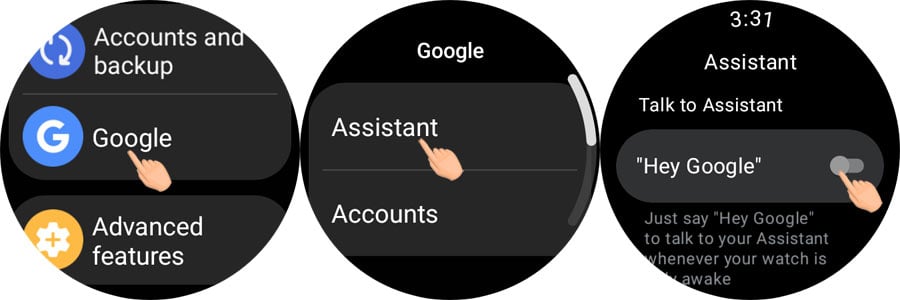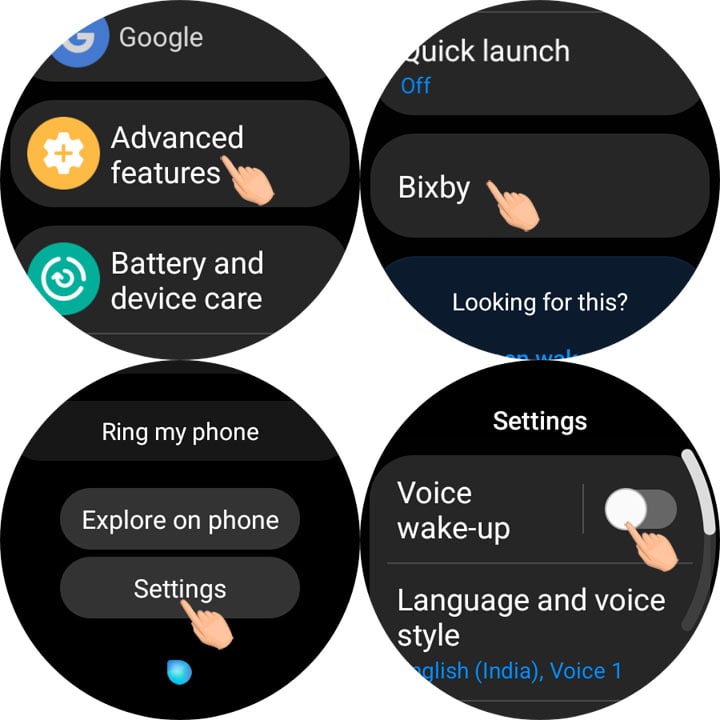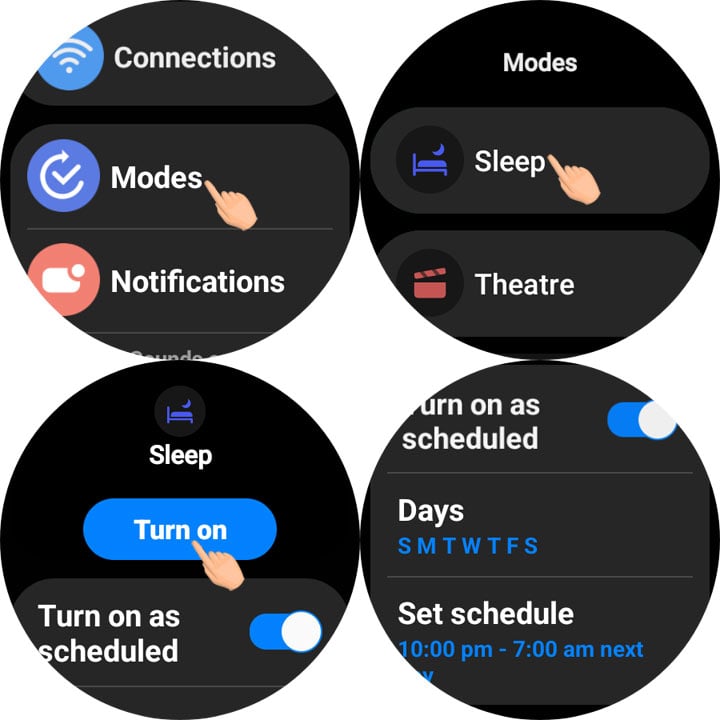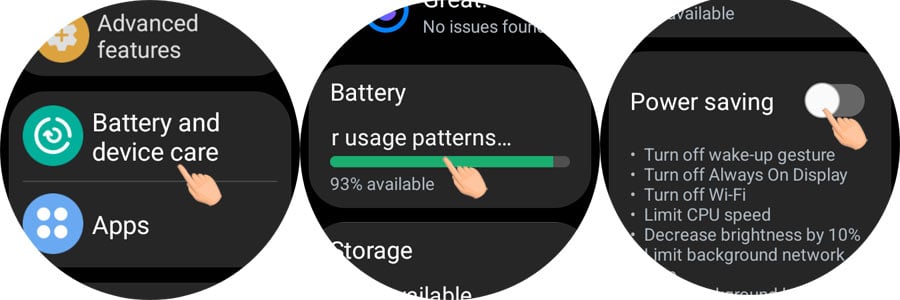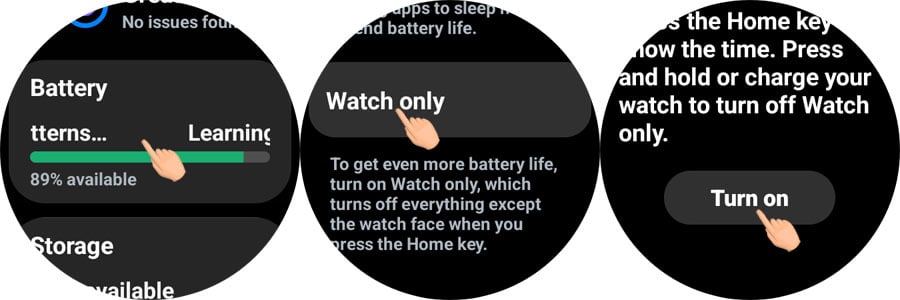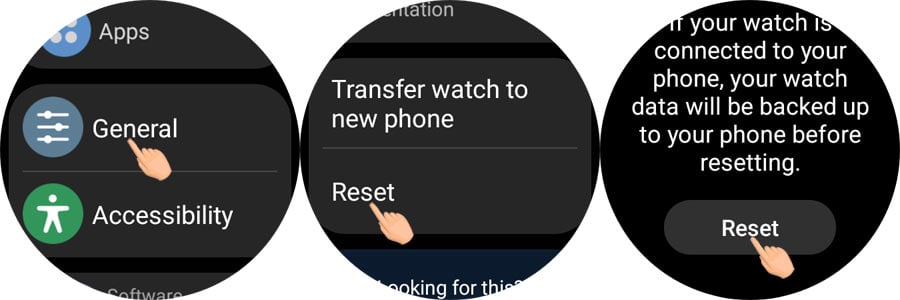The Samsung Galaxy Watch keeps you connected, tracks your fitness goals, and monitors your heart rate. It lets you check notifications, and make and receive calls on the go. However, battery drain may cramp your smartwatch experience and interrupt your fitness goals. If your Galaxy Watch loses its charge faster than you can keep up with, we’ve some working tips to fix battery drain and extend the battery life.
Samsung has been working on improving the battery life of its smartwatches. The Galaxy Watch 6 and 7 offer comparatively longer battery life than their older iterations. My 2-year-old Galaxy Watch 4’s battery used to deplete within 11 hours of day use. However, after tweaking my watch settings and compromising a few battery-draining features, I made it last longer on a single charge.
Display settings, location tracking, motion sensors, health trackers, background apps, and voice wake-up in Bixby or Google Assistant are major battery hogs on the Samsung Galaxy Watch. Let’s check out the changes you should make to your watch settings to enjoy better battery performance.
Don’t Miss: ADB Commands for Battery Optimization on Android
1. Turn off Always On Display
The Always On Display is the best feature on the Galaxy Watch as it lets you show off beautiful watch faces and check time. However, keeping your watch screen always on consumes a considerable amount of battery juice. Turning off the AOD on your Galaxy Watch might give you some extra hours of battery life.
To turn off the Always On Display on your smartwatch swipe down from the top edge of the screen to open Quick Settings shortcuts and tap the AOD toggle icon to disable it.
Besides, you can disable AOD on your watch from Settings.
- Open Settings either from the Quick Settings screen or the app drawer.
- Navigate to Display and select it.
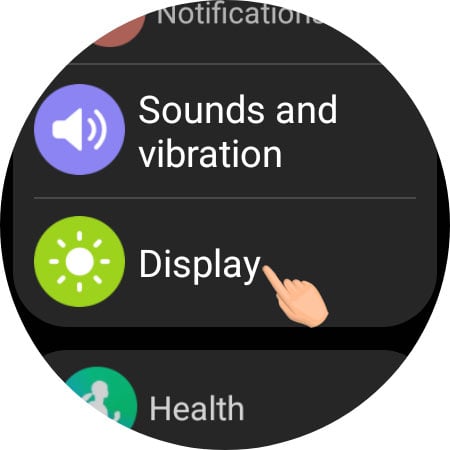
- On the next screen, tap the toggle next to the Always On Display option.
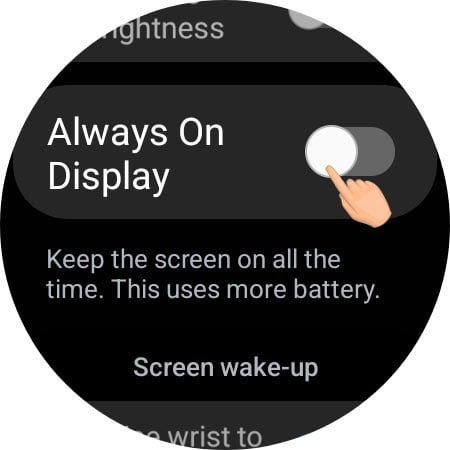
2. Reduce Screen Brightness
The display settings on your Samsung Galaxy Watch play a crucial role in battery consumption. A bright screen looks stunning, but it saps your watch’s power quickly. Adjusting the brightness to an optimal level may extend the battery life significantly without sacrificing usability.
Besides Settings, you can quickly access brightness control via Quick Settings.
Samsung Galaxy Watch uses sensors to adjust brightness based on ambient light to ensure indoor or outdoor visibility. However, if you aren’t much into outdoor activities, turn off the Adaptive Brightness from the display settings.
3. Reduce Vibration Duration and Strength
Since the Galaxy Watch doesn’t have a loudspeaker, vibration helps keep track of new notifications. However, if the vibration motor works frequently with strong strength and for a long duration, it will drain your watch battery fast. Reducing the vibration strength and duration or turning it off completely will extend the battery life noticeably.
- Open Settings on your Galaxy Watch and select Sounds and Vibration.
- Tap Vibration and select Short under Vibration Duration.
- Then select the Light option under Vibration Intensity.
4. Turn off Heart Rate and Stress Monitor
Heart Rate and Stress monitoring sensors on the Galaxy Watch help users track fitness levels and maintain a healthy lifestyle. When your watch continuously measures heart rate and stress level, it runs sensors actively in the background. This process drains energy quickly. Instead of constant monitoring, set the heart rate and stress sensors to collect data during exercises or activities only when needed.
- Open Settings and open Health.
- Tap Hear Rate and select Manual Only.
- Similarly, select the Manual Only option for Stress measurement.
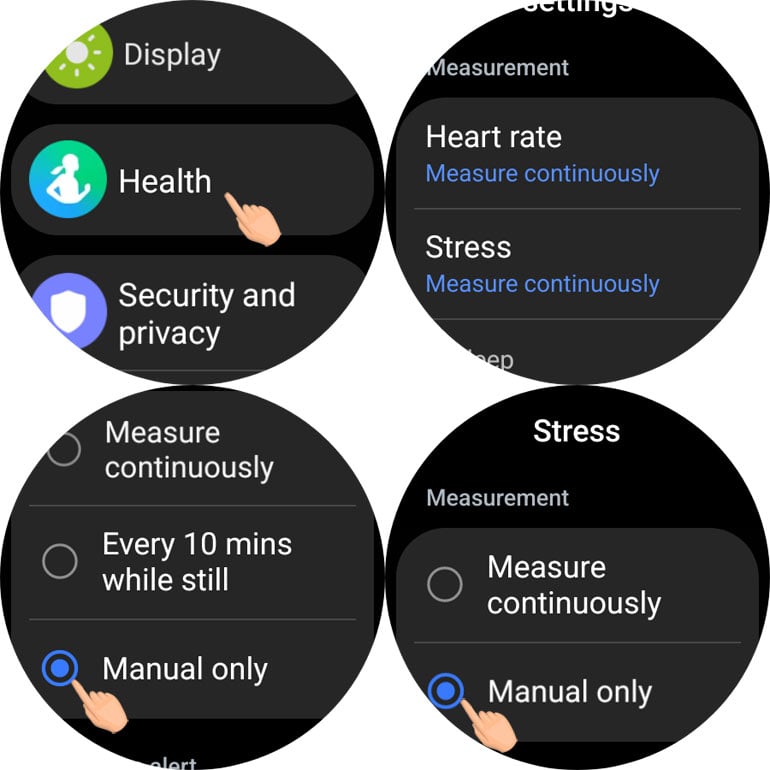
5. Turn off Location Services
Location services help track your fitness activities, navigation, and more. However, they can also be significant culprits behind battery drain. GPS may run in the background even when you’re not actively using them. Apps like weather or activity trackers require access to your location to provide tailored information. By turning off the location services on your Galaxy Watch, you can prevent fast battery depletion.
To turn off Location on your Watch, navigate to Settings > Location and tap the toggle next to it.
6. Close Recents Apps Regularly
The list of recently used apps makes it convenient to switch between apps. On Android, there’s a dedicated button to open Recents. On Samsung Galaxy watches, we have an app that lets you view the last apps you have used. You should save a little more battery juice by regularly closing the recently used apps.
- Open the app drawer by swiping up from the bottom edge of your watch face.
- Tap Recent Apps.
- Tap the Close All button.
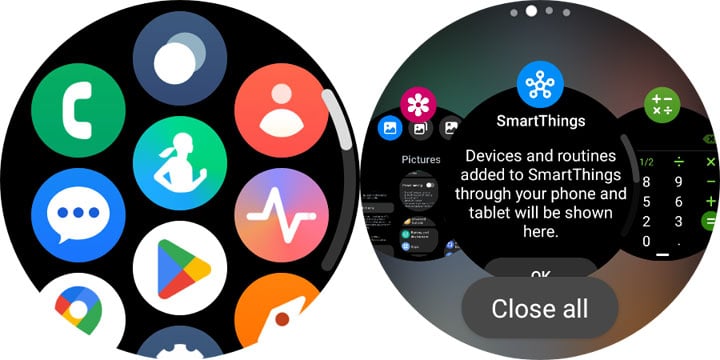
7. Turn off the Screen Wake-up Gesture
If you’ve disabled the Always On Display, you must have already noticed significant improvement in the battery life of your watch. However, you can save more battery by turning off the screen wake-up gesture.
- Open Settings and select Display.
- Look for the Raise wrist to wake option and tap the toggle to turn it off.
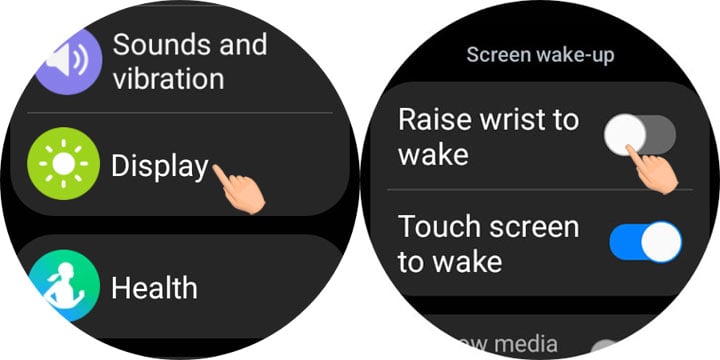
8. Uninstall Unused Apps
When we are done exploring the pre-installed apps and features of a new smartwatch, we start looking for new ones. We install different apps and watch faces out of curiosity but forget to uninstall them. Moreover, the Galaxy watches come with bloatware. The useless apps not only hog the limited storage and CPU but also drain the battery. Getting rid of useless apps can improve the battery performance of your watch.
To uninstall apps on your Galaxy Watch, do the following.
- Swipe from the bottom edge of your watch face to open the app screen.
- Long-press the app you want to uninstall.
- Tap the Uninstall option and select OK.
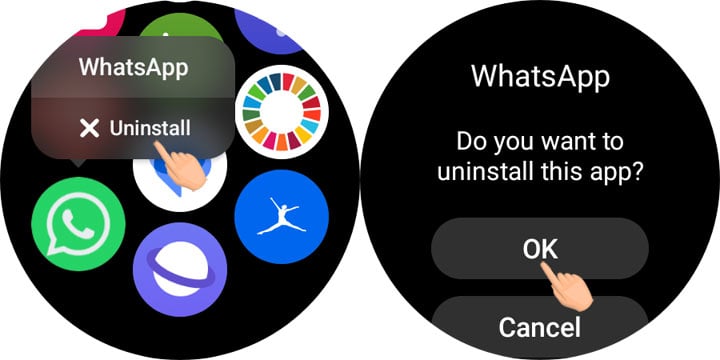
If the uninstall option is unavailable for an app, use ADB commands on your Galaxy Watch to freeze or delete it.
9. Turn off Wi-Fi and NFC
Your smartwatch doesn’t require a Wi-Fi connection all the time. Similarly, it doesn’t need NFC if you don’t use Samsung Pay on your Galaxy Watch. Turning off NFC and Wi-Fi will help you maximize the battery life of your Galaxy Watch.
- Go to your watch Settings and open Connections.
- Tap Wi-Fi and turn it off using the toggle.
- Next, select NFC and tap the toggle to disable it.
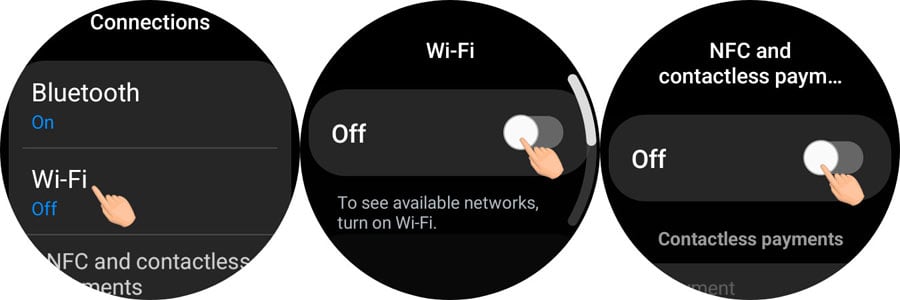
10. Reduce Screen Timeout
The screen timeout setting lets you choose how long your watch screen stays on after you last touched the screen or pressed a button. By default, it’s set to 30 seconds and can be extended to 1 minute. However, reducing the screen wake-up duration to 15 seconds can save more battery juice on your Samsung Galaxy Watch.
Navigate to Settings > Display > Screen timeout and select 15 seconds.
11. Disable Google Assistant and Bixby
Using voice commands to get things done using Google Assistant or Samsung Bixby might enhance your watch experience. Voice assistants constantly run in the background and stealthily drain the battery.
To turn off Google Assistant voice detection, navigate to Settings > Google > Assistant and tap the toggle next to “Hey Google“.
If you use Bixby on your Galaxy Watch, follow the steps below to disable it.
- Open Settings, scroll down, and open Advanced Features.
- Tap Bixby and open Settings.
- Finally, turn off Voice Wake-up.
12. Enable Sleep Mode
Samsung Galaxy devices come with a feature called Modes and Routines. It lets you customize how your phone behaves when a specific mode is enabled. Turning on the Sleep Mode on your Galaxy Watch disables features like AOD and Raise Wrist to Wake and turns on Do Not Disturb mode to save the battery and avoid distractions.
- Open Settings and select Modes.
- Select Sleep and tap Turn on to enable the feature immediately.
- Alternatively, you can schedule the Sleep Mode to launch on selected times and days of the week.
13. Enable Power Saving Mode
The Power Saving mode on the Galaxy Watch applies almost all system tweaks to prevent battery drain. When you turn it on, it does the following things.
- Turns off the wake-up gesture
- Turns off Always On Display
- Turns off Wi-Fi
- Limits CPU speed
- Decreases brightness by 10%
- Limits background network usage
- Limits background location
- Limits background syncing
- Reduces screen timeout to 10 seconds
You can quickly toggle the Power Saving mode from the Quick Settings screen on your watch. Alternatively, navigate to Settings > Battery and Device Care and tap the toggle next to the Power Saving option.
14. Turn on Watch Only Mode
The Watch Only mode turns off all smart features and turns your Galaxy Watch into a basic digital watch displaying the current time. The mode drastically reduces the battery drain. It can be useful when you are stuck somewhere for several days without a charger. When enabled, the Watch Only mode can stretch your watch’s battery life to around 2 weeks on a full charge.
Navigate to Battery and Device Care > Battery > Watch only and tap Turn on.
15. Reset your Galaxy Watch
A hard reset is the ultimate solution to fix several issues on smart devices like phones, tablets, and watches. After resetting my old Galaxy Watch 4, I noticed a remarkable improvement in battery performance. If you choose to reset your watch, do not forget to set it up as a new device.
Open Settings > General > Reset and tap the Reset button.
These tips will surely fix the battery drain on your Samsung Galaxy Watch and you’ll notice a significant improvement in its battery life.
Read Next: What to Do If Galaxy Watch Reboots When Placed on Charging