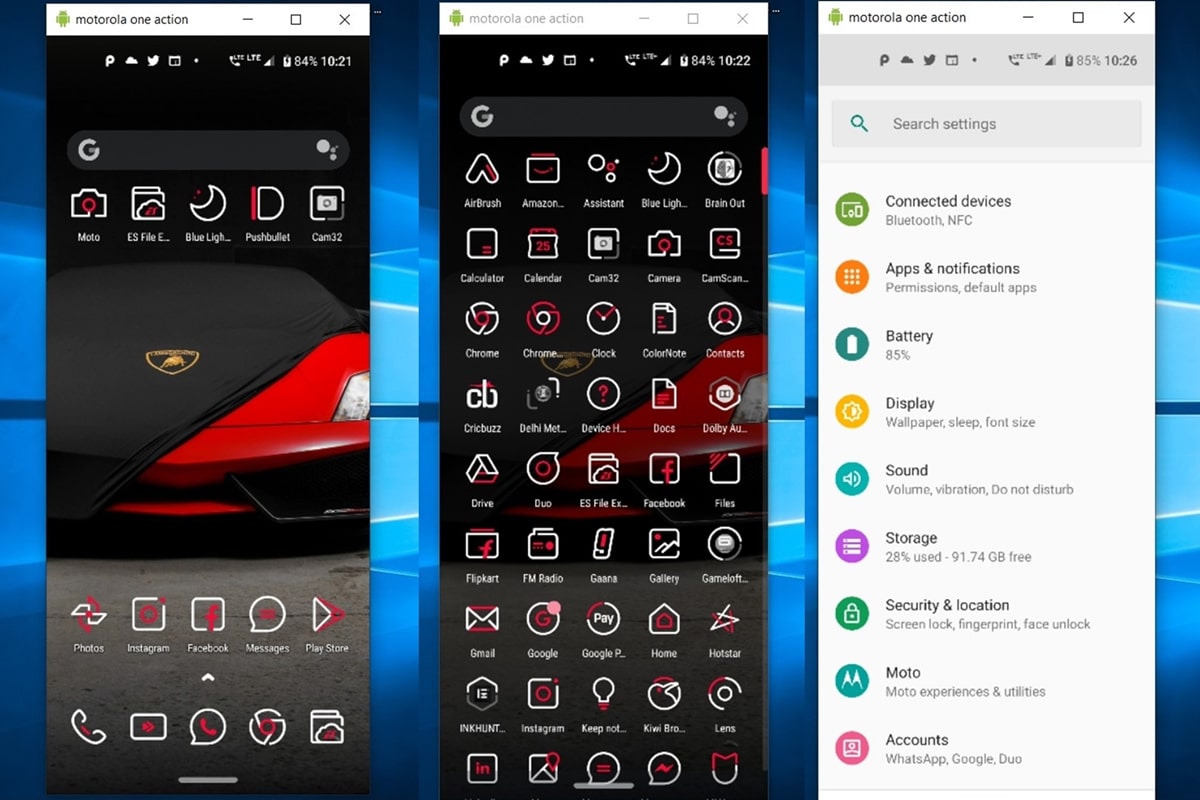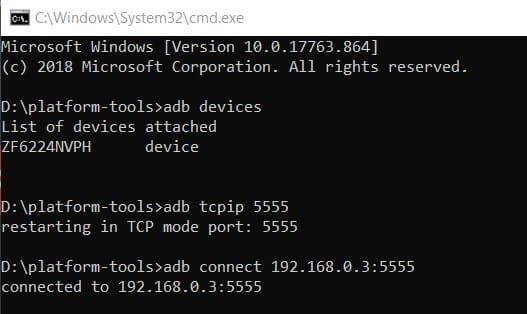There is nothing new about mirroring an Android device’s screen to a desktop. Apps such as AirDrop do it quite efficiently. However, most apps require you to shell out some bucks or log in with your credentials. This is where Scrcpy comes in handy. The app allows the mirroring of Android devices to PCs by executing a simple command in the ADB environment. Scrcpy is an open-source application that supports wired and wireless connectivity.
The wired connection doesn’t require any setup as such. However, the wireless connectivity option requires executing commands in the ADB window. We have covered both methods in detail. Let’s look at the steps to set up Scrcpy and subsequently mirror your Android device to a PC. If you own a Samsung TV, you can mirror your Android or iOS device screen using the SmartThings app.
Prerequisites
- The first and foremost requirement is to download the latest Scrcpy app for Windows. You may also download it from the link below:
- Scrcpy (latest): scrcpy-v2.3.x.zip
- Scrcpy for macOS
- Scrcpy for Linux
- Next, make sure to download and set up the Android SDK and Platform Tools on your desktop. Please refer to our detailed guide for any help regarding its setup. You won’t be able to mirror your Android device to a PC without properly setting up the ADB environment.
- Finally, enable USB Debugging under Developer Options to mirror your Android device to a PC via Scrcpy.
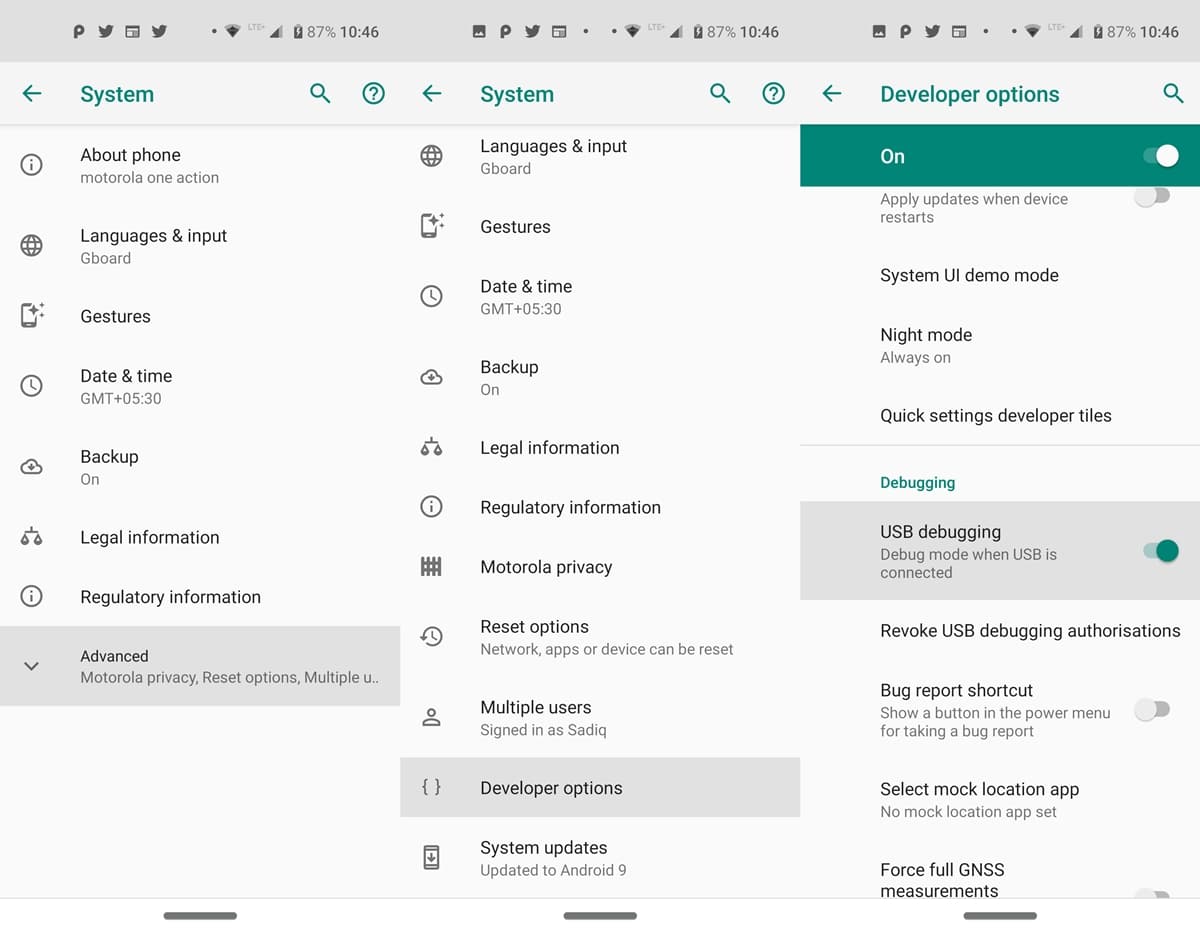
Setting up the Scrcpy Environment
The steps below are required to mirror your Android device to a PC to be carried out in both cases, whether you will work in wired or wireless mode.
- Connect your device to your PC via a USB Cable. Make sure USB Debugging is enabled.
- Extract the content of the Scrcpy inside the platform-tools folder of the Android SDK and Platform Tools.
- Now type in cmd in the address bar of the platform-tools folder. This will open the Command Prompt. However, if you wish to work in the PowerShell Window, right-click in an empty area while pressing the Shift key inside the same platform-tools folder. Now select Open PowerShell window here.
- Finally, enter scrcpy inside the Command Prompt window and press Enter.
That’s it. You have successfully mirrored your Android device to a PC. But this was in the wired mode. To do it wirelessly, refer to the instructions below.
Don’t Miss: How to Share & Connect to Wi-Fi by Scanning QR Code
Mirror Android Devices wirelessly
To use Scrcpy, you’ll need to set up ADB over Wi-Fi.
- For the initial setup, your device should be connected to the PC. Moreover, both the device and your PC should be connected to the same wireless network.
- Now, on your Android device, head over to Network and Internet > WiFi > Settings > Advanced > Note down the IP Address.
- Open Command Prompt inside the platform-tools folder and enter the following commands. Replace <Device IP> with the IP Address that you noted in Step 2 above.
adb tcpip 5555 adb connect <Device IP>:5555
- Disconnect your device from the PC and type the code below to start mirroring your Android device to the PC:
scrcpy
- You can also use the above command with arguments to customize the recording. For example, using the command mentioned below, you can disable audio and record video in MKV format:
scrcpy --no-audio --record=file.mkv
That’s all from this guide on how to mirror an Android device to a PC via the Scrcpy app. You may now access and use all the installed apps right from your desktop. You may even take pictures from your smartphone’s camera right from your PC. Although it does require a little bit more effort during the initial setup. However, the ability to screen devices without downloading an extra app on the Android device and without providing any login credentials to use this service is what stands out to me. What are your views on this? Do let us know in the comments section below.
Read Next: Run ADB Command in Web Browser with Web ADB