Huawei is a major player in the manufacturing of smartphones, tablet devices, laptops, and telecommunications equipment. They make smartphones under the Huawei and Honor brands. If you own a Huawei device, you can download the latest Huawei USB driver and Huawei HiSuite phone manager for Windows 10 and macOS. Below, you’ll find detailed steps to install the Huawei mobile USB driver and HiSuite.
Once you have the Huawei USB driver installed on your Windows PC, you can use the ADB interface to execute commands. Besides, you will also be able to connect your Huawei or Honor device to your PC or laptop for purposes like transferring files, flashing firmware, and rooting your phone.
Download the Huawei USB Driver
The Huawei USB driver listed below is compatible with Windows 10 32 and 64-bit, Windows 8.1, Windows 7, Windows Vista, and Windows XP. If you are a macOS user, you can download the latest Huawei HiSuite that works with all versions of Windows and macOS and also contains the USB driver.
- Open the extracted folder and double-click the Huawei_DriverSetup.exe executable file.
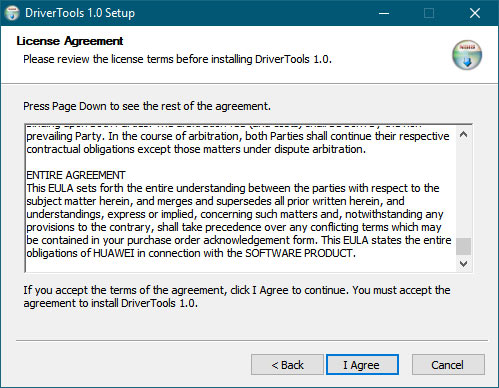
- Agree to the terms of the License Agreement.
- Now, choose the drive storage location where you want the USB driver to install and click Next.
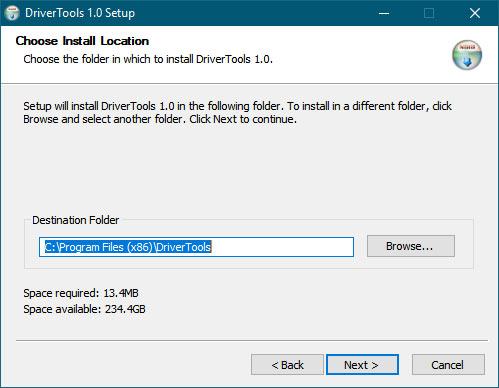
- Huawei USB driver will then be installed. On the final screen, check the Run Driver Tools 1.0 option.
- You will then see a small pop-up screen with Install and Uninstall options. Click on Install.

Done! You have successfully installed the Huawei Android USB or ADB Interface driver on your Windows PC.
Huawei HiSuite Download (Windows/Mac)
Huawei HiSuite is a smart device manager for Huawei and Honor smartphones and tablet devices. It’s pretty much like Samsung Smart Switch but offers more features. It’s available for Windows and Mac both. HiSuite is compatible with 32-bit and 64-bit versions of Windows 10/8.1/7, and Windows Vista. It requires 500MB of disk space and 1GB of RAM to function.
Download Huawei HiSuite for Windows | macOS
Steps to Set up Huawei Hi Suite
- Download HiSuite_10.0.0.510_OVE.zip and extract it on your desktop.
- Now, double-click the EXE file inside the folder and accept the agreement.
- When Huawei HiSuite is installed, launch it.
- Connect your Huawei or Honor device to the computer using the USB cable provided by the OEM.
- Open the notification shade on your phone, tap Android System, and select File Transfer or Photo Transfer mode.
- You should also enable USB debugging on your device.
- Now, go to Settings> More Settings on your device and look for Allow HiSuite to use HDB option and turn it on.
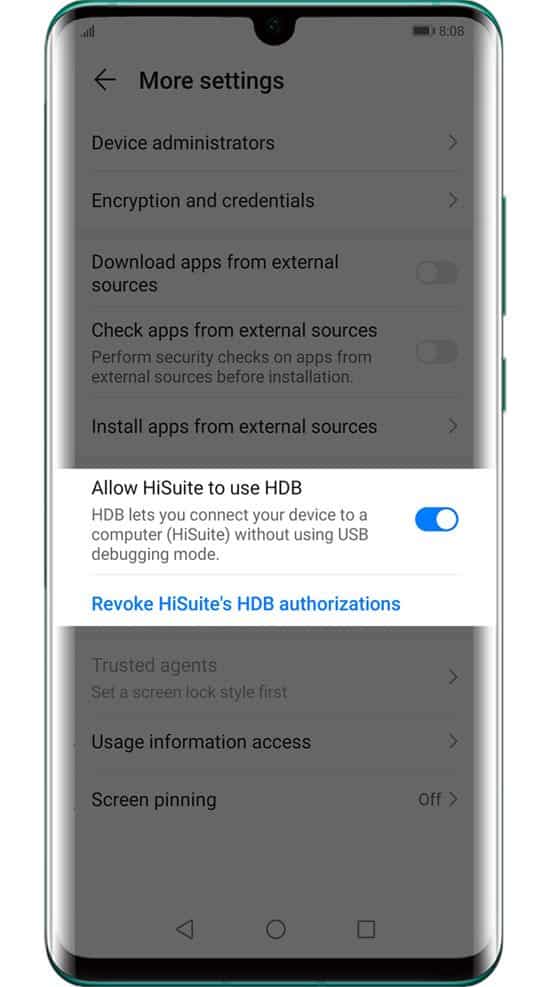
- You can now use Huawei HiSuite to enjoy the features listed below.
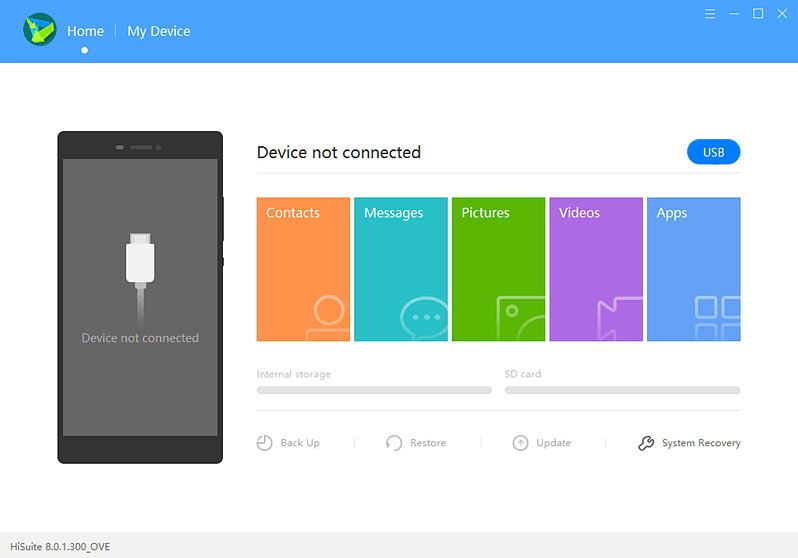
Huawei Hisuite Features
- Manage apps: Install apps on Huawei and Honor devices and uninstall them easily. Update apps in a single click using your PC or laptop.
- Backup and recover data: Backup your phone’s data, like call log, messages, contacts, music, pictures, videos, schedule, etc., to your computer. You can also transfer the backed-up data back to your smartphone.
- Manage Contacts: Import and export your phone’s contacts, and delete and add contacts.
- Manage Gallery: View your phone’s pictures, easily export and import them, and set pictures and wallpaper directly from your computer’s interface. You can also manage, export, and import the videos present on your device.
- Browse and manage files: Browse the files stored on your phone’s internal storage and SD card. Easily export files to a computer and import them to your phone.
- Manage text messages: Export your text messages to your computer. You can also send messages from your computer and receive new messages on it.
- System Recovery: Huawei HiSuite also helps you restore your Huawei or Honor device to factory settings.
- Update and Rollback firmware: Using HiSuite, you can easily update your phone’s or tablet’s software and roll back to an older version if required.
- Sync with Outlook: It lets you easily synchronize your phone’s contacts and calendar with other devices via Outlook.
- Screenshot: Easily capture any screen on your Huawei or Honor device.
- USB driver: HiSuite includes the Huawei USB driver as well.
That’s all for now! I described everything you need to know about the Huawei USB driver and Huawei HiSuite. If you own an Android device from any other manufacturer, head over to our Android USB drivers repository to download the appropriate driver.
