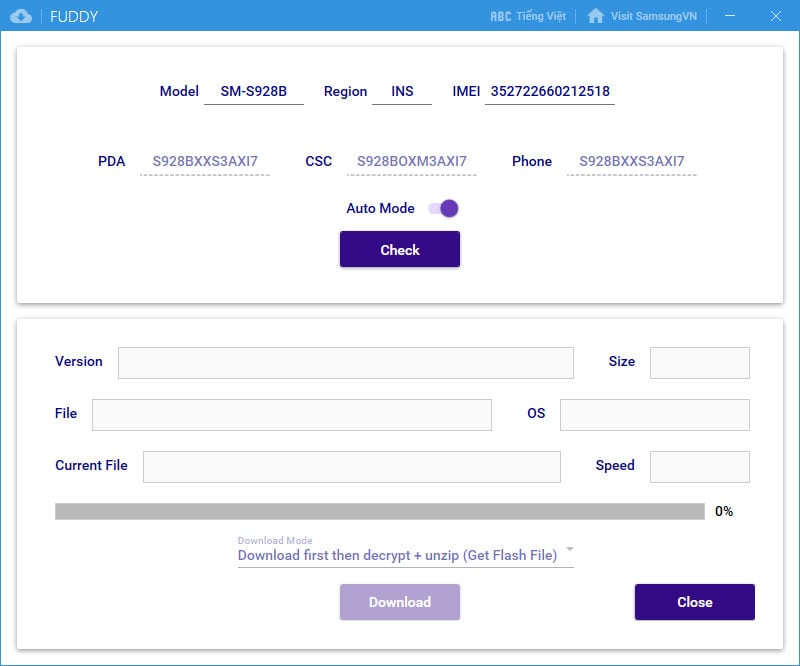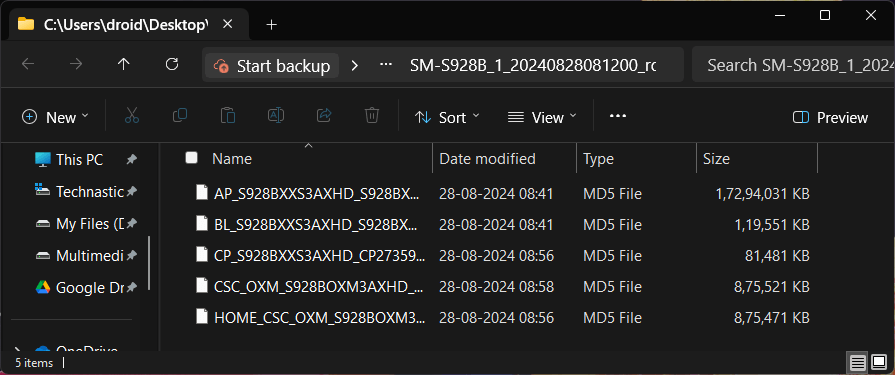With tools like Frija, Bifrost, and Samloader already out there, there is no shortage of Samsung firmware downloaders. Fuddy, a firmware download tool for Samsung devices, is a welcome addition. If you are a Samsung user looking to get the latest stock ROM for your Galaxy phone or tablet, you must get acquainted with Fuddy. In this article, we’ll discuss the features of this new tool and check the steps for using it.
In terms of the UI and features, Fuddy closely resembles the old, deprecated version of Frija. Recently, we came across a cross-platform Samsung firmware downloader named Bifrost, which also works on Android devices via a dedicated app. So, do we really need another utility to download firmware? Fuddy has nothing new to offer: it’s free and supports fast downloads from Samsung cloud servers.
Download Fuddy Tool
Samsung Galaxy phone or Tab users may need to flash the official firmware to restore their device to stock, unroot, and fix stability issues and software bugs. You can trust Fuddy to check the latest software and download it using a Windows PC.
Fuddy Tool (Windows) | 5.9 MB
How to Use the Fuddy Tool
Fuddy has a simple interface. You would hardly need a tutorial to use it. However, if you are new to the Android ecosystem or new to Samsung, you can follow the steps below.
- Extract the Fuddy-latest.zip you downloaded earlier.
- Open the extracted folder and double-click Fuddy.exe to launch the tool.
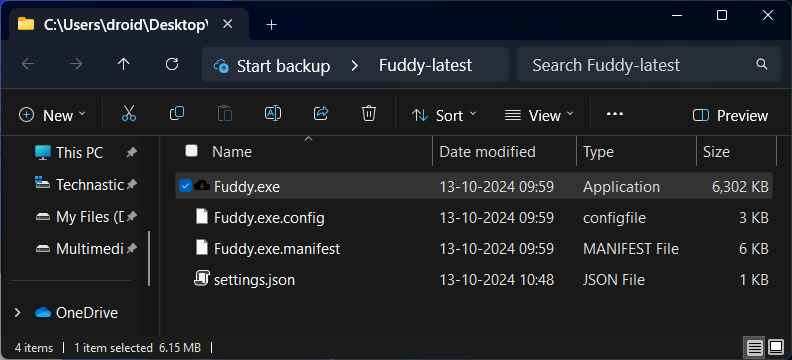
- If you use the tool in Auto Mode, enter the Model, Region (CSC code), and IMEI or Serial number, and click the Check button.
- However, in the Manual Mode, you’ll have to provide the version of the PDA, CSC, and Phone to download the firmware.
- Click the Check button to get the latest firmware for your Samsung phone or tablet.
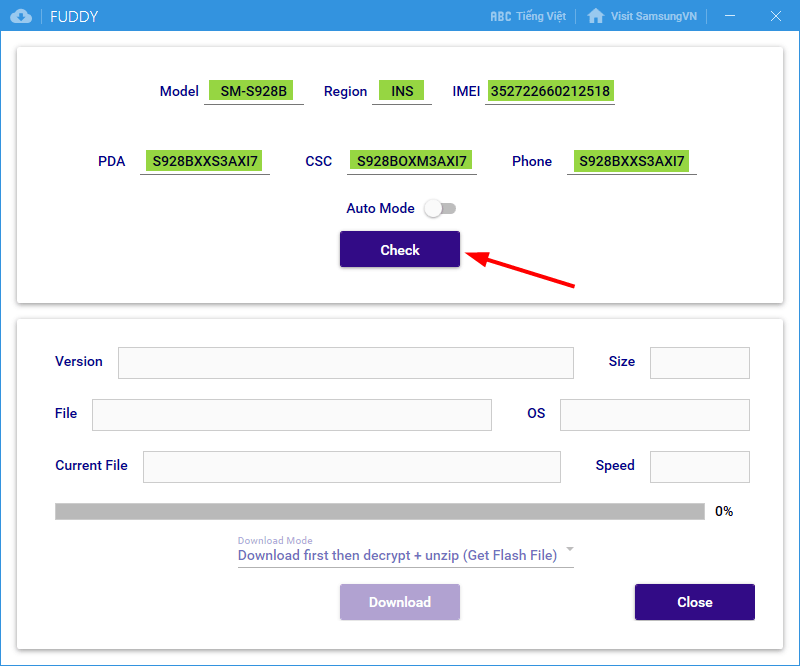
- Finally, click the Download button to initiate firmware download and select a location to save the file.
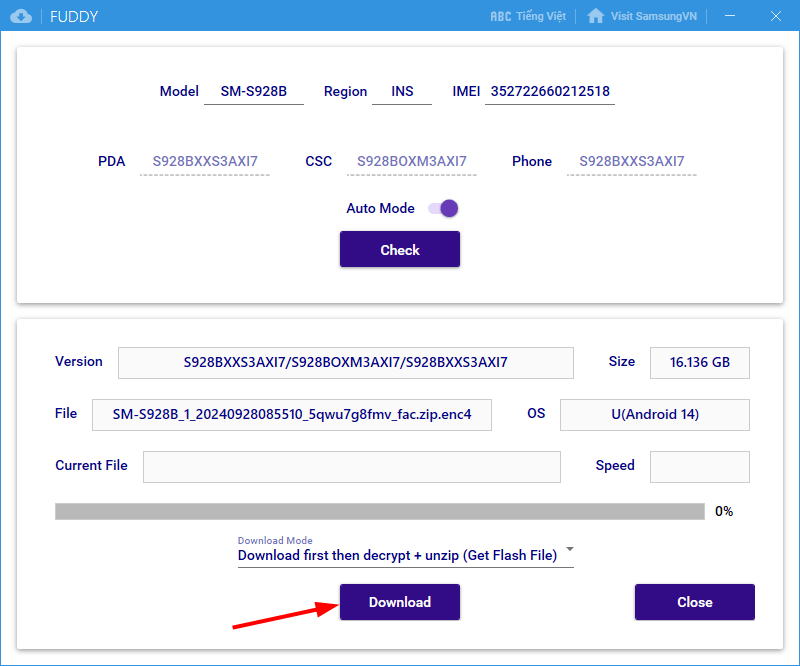
- Wait until the download is complete.
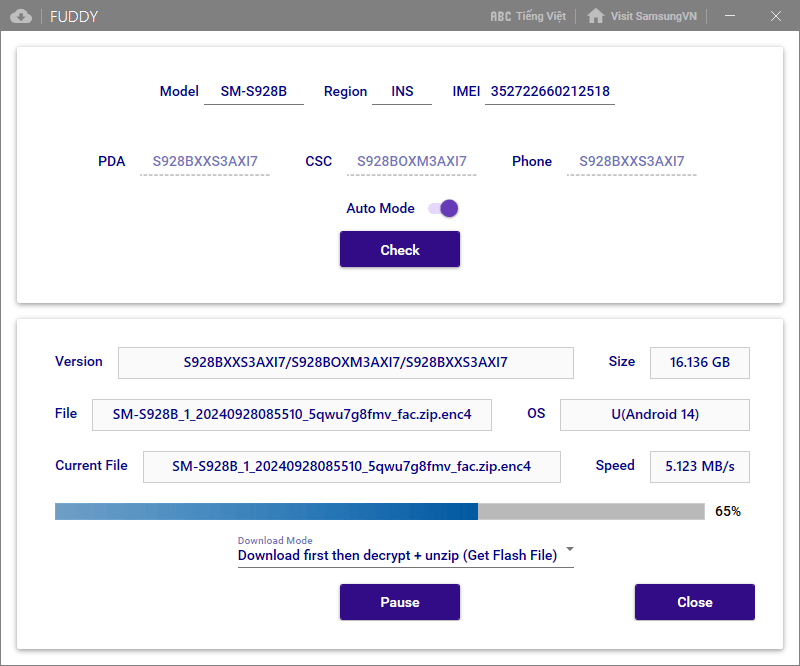
Fuddy will automatically decrypt the firmware file. Now unzip the firmware.zip to get the Samsung firmware binaries.
You can then flash your Samsung device using Odin or Freya Flash Tool.
Read Next: How to Use Odin to Flash Firmware on Samsung Devices
Source: SamsungVn