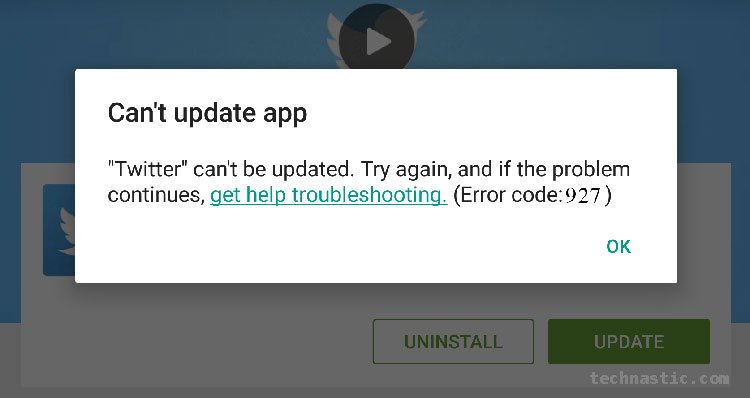Quick fixes:
- Restart your device.
- Ensure a stable and strong network connection.
- Ensure your Android device shows the correct date and time.
- Navigate to Settings > Apps > Google Play Services > Storage and clear the app cache and data.
- Uninstall Google Play Services app updates.
- Log out of your Google account and sign in again.
- If you are facing errors after uninstalling a system app recently, try reinstalling the uninstalled system apps.
- Wipe system cache via Android recovery.
Google Play Store errors are one of those issues every Android user encounters at some point in time. Since it’s a system app, we can’t uninstall and reinstall Google Play Store. If you can’t install a new app or update an existing app due to some Play Store error, here is how you can fix it. Check out the list of Google Play Store error codes with explanations and easy ways to troubleshoot them.
List of Play Store Errors
Android users frequently complain about getting errors like ‘Unfortunately google play services has stopped‘, Error 403, Error 491, Error 495, Error 504, Error 505, Error 921, Error 927, Error 941, Error code -103, etc. You might also have these problems if there is some issue with time synchronization on your Android device.
Google Play store errors can be identified by their unique error codes. Some errors throw just text messages in place of codes. Below is a list of almost all Play Store error codes along with their meaning.
Google Play Store Error Code |
Error Description |
| Error Code 18 | Error 18 occurs while reinstalling an app that you installed on your phone Android phone or tablet in the past. |
| Error Code 20 | Error 20 is a common error users encounter while installing or updating an app. |
| Error Code 101 | If you have installed many apps on your Android device, its storage space might get full. In that case, free up some storage to install new apps. When you get error 101, you will see a pop-up saying, “Can’t download the app as there are too many currently installed.” |
| Error Code 194 | Google Play Store Error 194 is another common error users face while downloading an app or game. |
| Error Code 403 | “The download is impossible and the request is forbidden.” If you are getting this error, it means that there is some problem with either your network or the Google server. |
| Error Code 406 | Error 406 usually occurs when installing apps after a factory reset. You might also get this error if you recently reset the Google account you registered on your phone or registered a new one on your device. |
| Error Code 413 | Downloading applications or updates is impossible. If you use a proxy, remember that it may cause problems with the operation of the Google Play Store. |
| Error Code 481 | Google Play Store Error 481 means there’s some problem with your Google account. |
| Error Code 491 | If there is some temporary issue with Google’s app repository server, you may get Error 491. |
| Error Code 492 | This is one of the most common Play Storr errors. It usually shows up on old Android devices. |
| Error Code 495 | Problem downloading or updating apps from Play Store 495 |
| Error Code 498 | If you’re getting Error 498 in the Play Store, it means an app’s download has been interrupted for unknown reasons. |
| Error Code 501 | If tapping the Google Play Store icon does not launch the app, it’s due to Error 501. |
| Error Code 504 | The app could not be downloaded due to an error (504) |
| Error Code -505 | Unknown error code during application install: “-505” |
| Error Code 911 | When Error 911 is at play, you won’t be able to download any app from the Google Play Store. |
| Error Code 919 | Error 919 is somewhat weird as it doesn’t create any problem while downloading and installing an Android app. However, when the app is installed, you won’t be able to open it. |
| Error Code 920 | In Error 920, you will have problems while downloading apps from the Play Store. |
| Error Code 921 | If you own a low or mid-end Android device, there are chances that you may encounter Error 919. It is related to insufficient storage space on your device and can be fixed by freeing some space. |
| Error Code 923 | “The download is impossible” – This is what you get while trying to download. The reason may be due to a synchronization problem with your Google account or a shortage of cache memory in the Google Play Services app. |
| Error Code 927 |
|
| Error Code 940 | Error 940 on your Play Store screen means an app cannot be downloaded. This error is usually due to problems with the Google Play Store app. |
| Error Code 941 | When an app update is interrupted, you’ll get Error 941. |
| Error Code 944 | Error 944 is one of those issues that are very common to Android users. You may get it while trying to install or update an app. It occurs due to some server-side error that doesn’t let you download, install, or update apps from the Play Store. |
| Error Code 961 | Problems when installing Android apps from the Play Store. |
| Error Code -24 | Unknown. |
| Error Code -103 | Error -103 occurs when Google Play Store mistakenly thinks that an app is compatible with an Android device when it’s not. If you have more than one registered device, you can get this error on other devices too. |
| Error Code [RPC:S-3:AEC-0] | Can’t download an app. |
| Error Code [RPC:S-5:AEC-0] | Error retrieving information from the server. |
| Error Code [RPC:S-7:AEC-0] |
|
| Error Code DF-BPA-09 | Error processing purchase. This error shows up if the Play Store cant’t deduct the app price from your linked bank account. It could be due to several reasons. |
| Error DF-BPA-30 | The cause of this error comes from Google servers themselves. First, we should tell you that waiting is a good idea, but other solutions work for some users. |
| Error DF-DLA-15 |
|
| Error Code RH01 | Error retrieving information from the server. |
| Error ‘Package File Invalid’ | Sometimes, Android apps fail to install properly. It may be due to slow or bad data connection issues or download interruptions during app download. In such a scenario, you might get the ‘Package File Invalid’ error. |
| Error Code BM-GVHD-06 | This error is related to the Google Play card. To fix this problem, you should contact Google Play Support. |
| ‘Authentication required’ error | This error might pop up because of a synchronization issue between Google Play Services and your Google account. |
| Unfortunately, Google Play Services has stopped. | This is one of the most frequently encountered Google Play Store errors. It could be due to corrupted app data or binaries, or insufficient storage. |
Don’t Miss: List of All Samsung Secret Codes
Solutions to Fix Play Store Errors
If you are getting any of the Google Play errors listed above, you should start by performing the quick fixes given below.
- Restart your device.
- Make sure there are no connectivity issues with your phone and switch between mobile and Wi-Fi connections.
- Check that your device is showing the correct date and time. Also, switch between automatic and manual time zones.
- Clear the app cache and data for the Google Play Services app.
- Uninstall Google Play Services app updates.
- Remove your Google account from your device and add it again.
- If you removed system apps recently and started getting Google Play errors after that, reinstall those uninstalled system apps.
- Wipe the data cache partition via Android recovery.
- If you’re getting an error while checking for updates in the Google Play Store for a particular app, try clearing the data of that app.
These troubleshooting solutions should fix the Play Store errors.
Clear Google Play Services App Data
If you are having one of the following Google Play Store errors, you can fix them by clearing the app data of the Google Play Services app.
In case you are new to Android or don’t know how to clear app data, follow the steps below to fix the Play Store error.
- Open the Settings app on your Android phone or tablet.
- Navigate to Apps > All Apps and look for Google Play Services in the list of apps.
- Tap on Google Play Services or Google Play Store.
- On the next screen, tap Clear Data and confirm. In case you don’t see this option, tap Storage or Manage Storage, and select Clear Data.
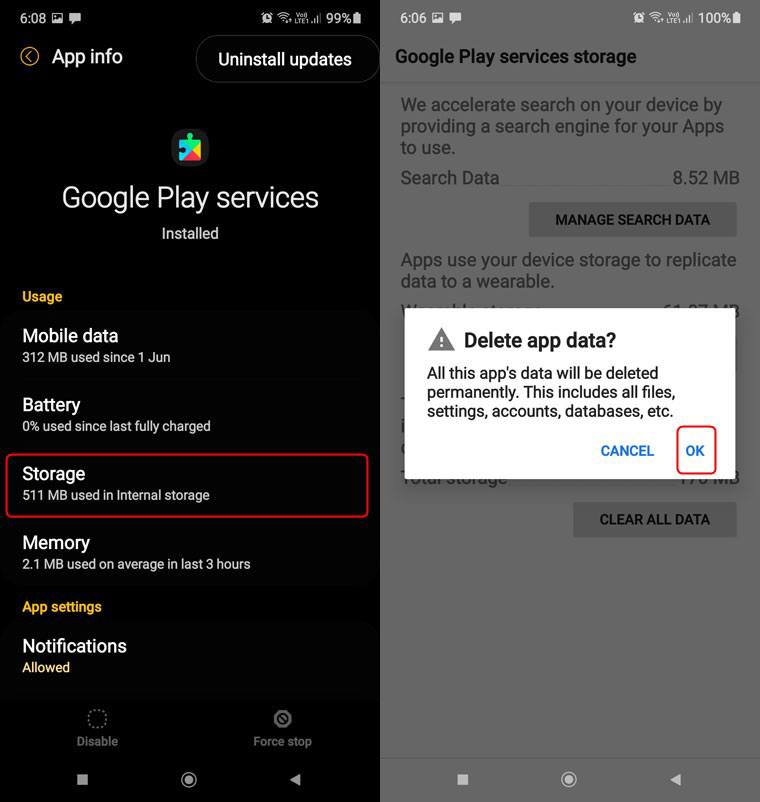
- If you own a Xiaomi or Redmi phone, you should also clear the data of the Google Services Framework.
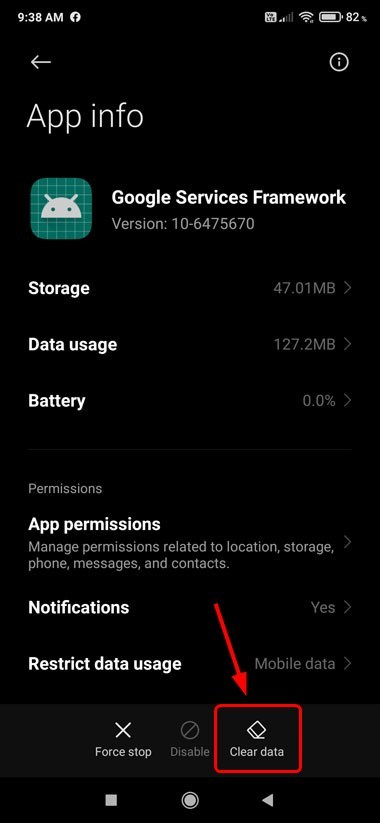
Now go back and launch Google Play. You will have to sign in with your Google account again to be able to use the app. The Play Store error is gone by now. However, if you still get it, try the next solution to make it go away.
Reset or Uninstall Play Services App Updates
Another solution to fix several Play Store errors is to uninstall updates for the Google Play Services app. Google Play is pre-installed on all Android devices (except Huawei and Honor devices). Since it’s an essential system app, we can’t uninstall it. Therefore, it’s a good idea to uninstall all updates for the app to solve the error.
If you can’t install apps from the Play Store, follow these steps to uninstall Google Play Services updates.
- Open device Settings.
- Scroll down to Apps and tap All Apps.
- Tap the 3-dot icon located at the top-right corner of the screen.
- You’ll have the Uninstall updates option.

- Once the Google Play Services updates are uninstalled, reboot your device.
You’ll need to update the Google Play app to the latest version first, and after that, the error you were having should be gone.
Remove Your Google Account and Re-add
Sometimes, you start getting errors while downloading, installing, and purchasing apps from the Play Store because of synchronization issues between Google Play and your Google account. In that case, you may get one of the following errors. T
To remove your Google account from your Android phone and re-add it, follow the steps below.
- Open Settings and tap on Accounts and backup.
- On the next screen, tap Accounts and select the Google account you use for Google Play. You will have the Remove account option. Just tap it and confirm the removal.
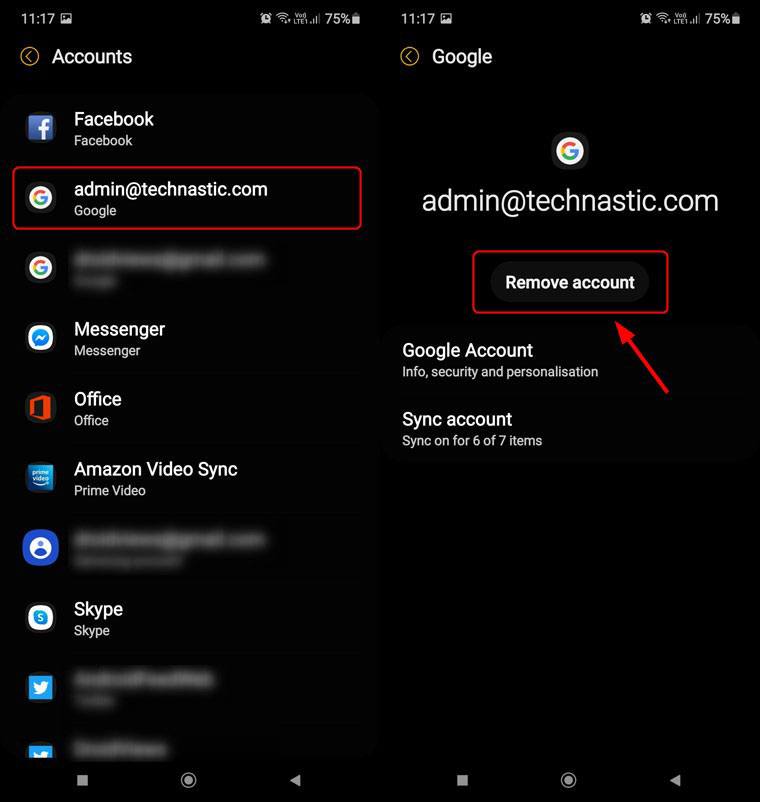
- In case you are a Xiaomi user, navigate to Accounts & sync > Google and tap Google account to remove. Tap the More option and select Remove account.
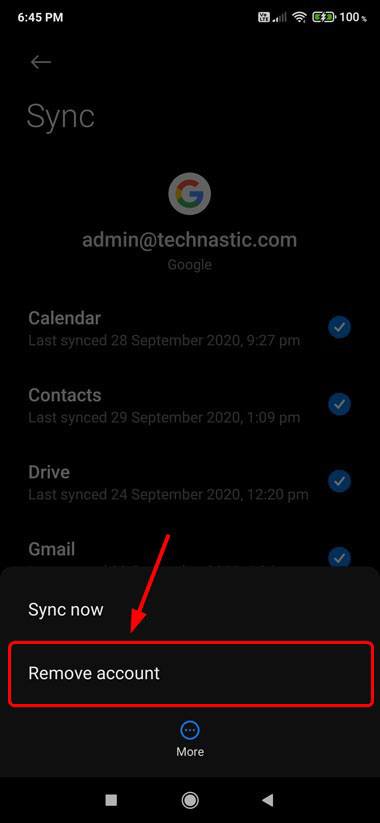
- Having removed the Google account, return to the list of accounts and tap the Add account option. Verify your identity and sign in to your Google account again to add it.
- Now, restart your phone or tablet.
Open Google Play now to check if the Play Store error has been resolved.
Change your Internet Connection or Use a VPN
Some Play Store errors, especially the ones mentioned below, show up because of network connection problems.
- Google Play Error 403
- Google Play – Error 911
- Package File is Invalid” error
To fix data or network connection problems, you can try the following things:
- Restart your device.
- Switch to the other SIM if you use a dual-SIM phone.
- Use a WiFi network.
In case you believe there is no issue with your internet connection, try using a VPN app.
Free Storage on Android Devices
The following Play Store errors are limited to low and mid-range smartphones with poor hardware specifications, especially with low storage capacity. To fix this problem you’ll need to clean up your phone’s storage. You can do so by uninstalling unused apps and deleting images, and videos stored on the internal storage of your device.
- Google Play Error 18
- Google Play Error 101: ‘Can’t download the app as there are too many currently installed.’
- Google Play Error 919
- Unfortunately, Google Play Services has stopped.
Clear App Data
If you encounter an error while checking for updates in the Google Play Store and the issue is limited to one app, the app data might have been corrupted. Go to Settings > Apps > All Apps and clear the app data.
- Google Play Error 18
- Google Play Error -24
- Google Play Error 497
- Google Play Error -505
- Google Play Error 927
While trying to update the Twitter app on my phone, I got Error code 927, saying, “Twitter can’t be updated. Try again.” Once I cleared the Twitter app’s data, it was fixed.
Wipe Cache Partition via Recovery
If you are having the following Play Store errors and the solutions given above didn’t solve them, you can also try wiping the cache partition of your phone or tablet.
- Google Play Error 498
- Google Play Error 501
- Google Play Error 923
Please note that you can do that by entering the Recovery Mode. Usually, you can boot your Android device into the stock Recovery Mode using the Volume Up + Power key combination.
- Download and install the SDK Platform-tools on your computer.
- Launch a command prompt.
- Enable USB debugging on your Android device and connect it to your PC.
- Now, execute the following command.
adb reboot recovery
- When your device enters Recovery Mode, highlight the Wipe cache partition option using the Volume Down/Up key and select it using the Power button.
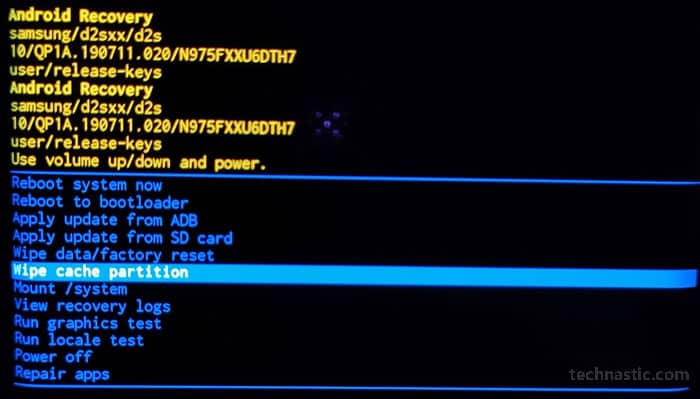
- On the next screen, highlight “yes” and confirm your choice by pressing the Power key.
- Now, restart your phone using the Reboot system now option.
When your phone boots up, open Google Play and tap the Update button to check if the app is updating.
Switch Between Automatic and Manual Time Modes
Most of the Google Play Store errors listed below are related to issues while processing purchases via the Google Play app. If you have already cleared the Play Services data and are still getting one of these errors, you should check if your Android device has the correct time and date.
- Play Store Error 100
- Play Store Error RH-01
- Play Store Error [RPC:S-3:AEC-0]
- Play Store Error [RPC:S-5:AEC-0]
- Play Store Error [RPC:S-7:AEC-0]
If the date and time are correct, try switching between the automatic and manual time modes.
- Open Settings and look for General management (on Samsung) or Additional Settings (on Xiaomi and other Chinese brands). Alternatively, type “date and time” in the Settings page search box to find the settings.
- Turn off the Automatic date and time and set the time zone, date, and time.
- Restart your device.
The Google Play error you were encountering should be gone.
I hope the Play Store error fixes suggested on this page have helped you solve it. In case you don’t find a Google Play Store error listed here, please let us know so we can update the article.
Read Next: Check the Manufacturing and Activation Date of Android Devices