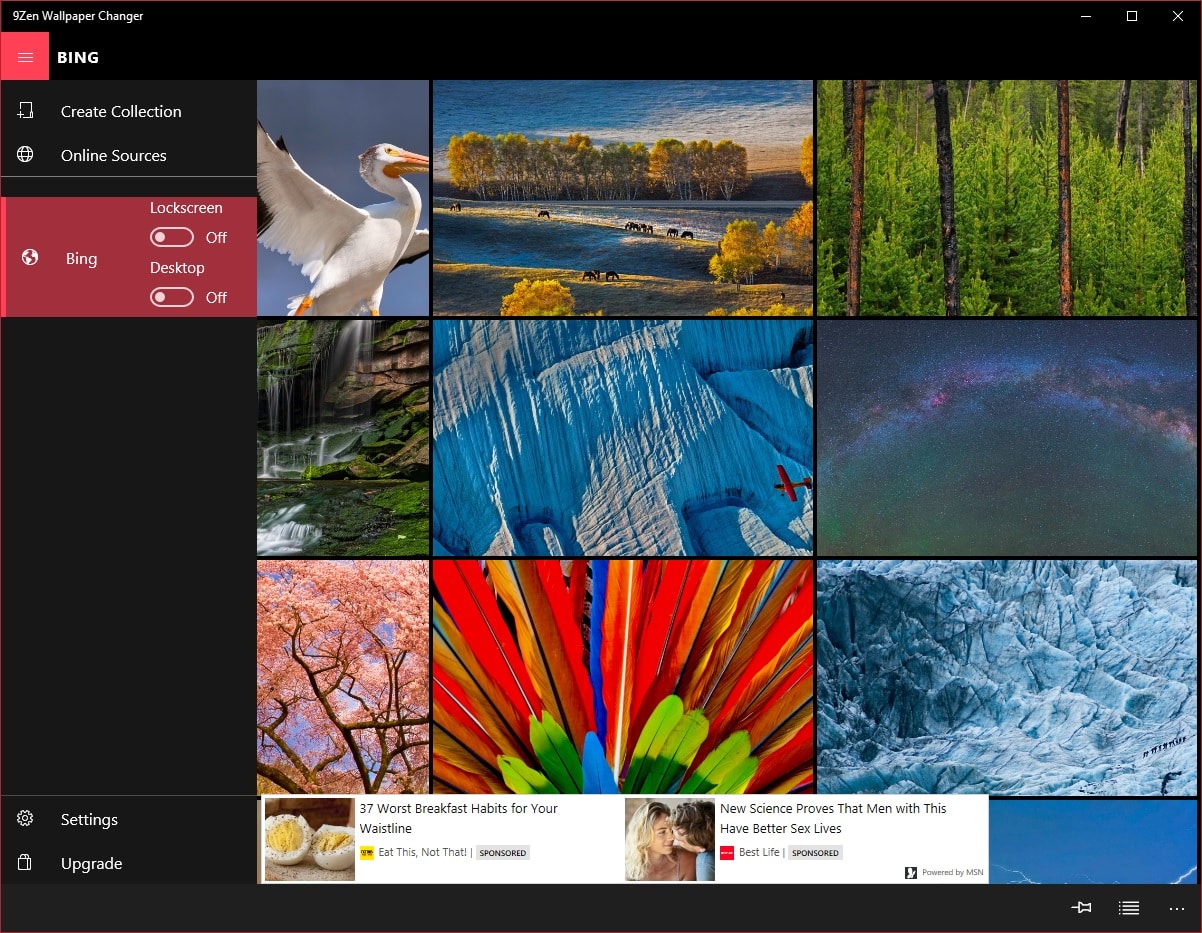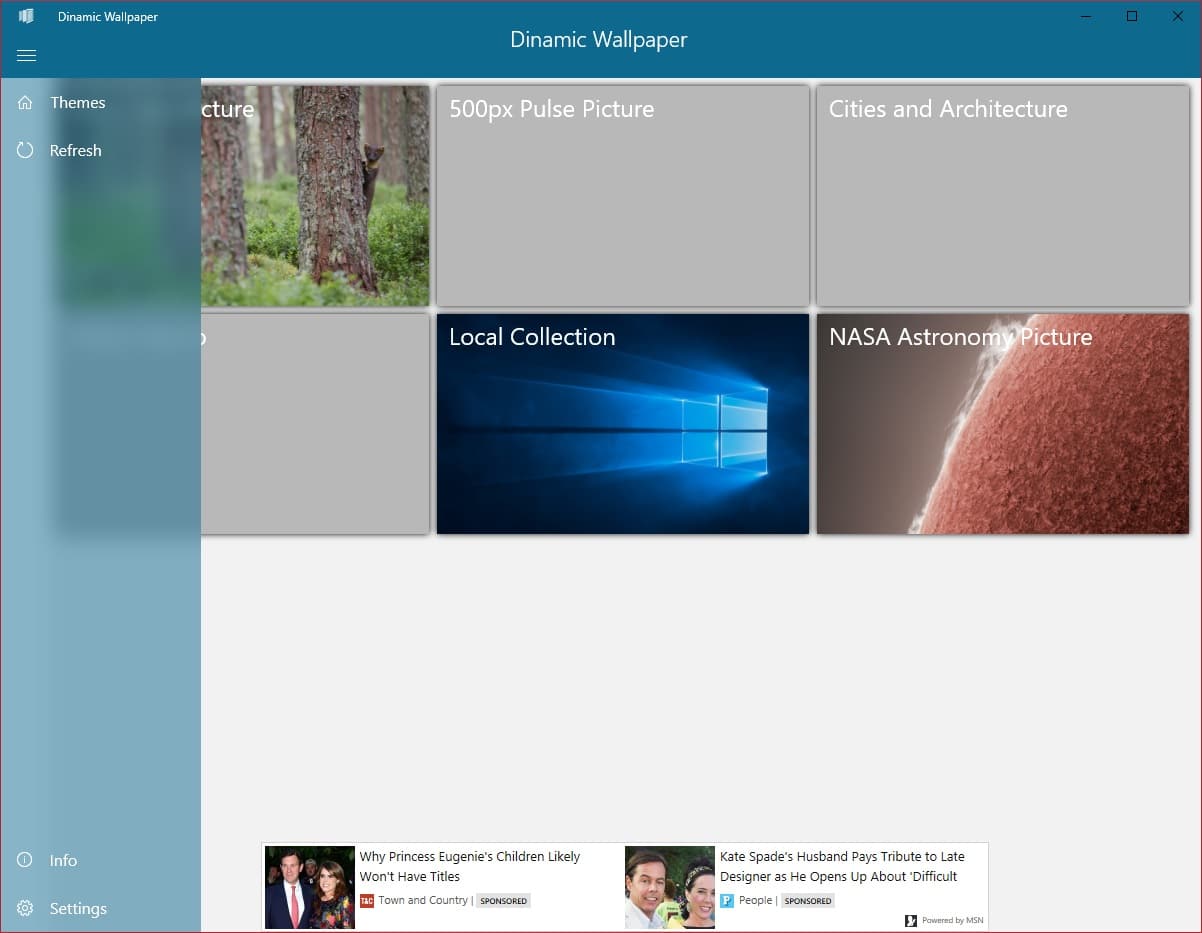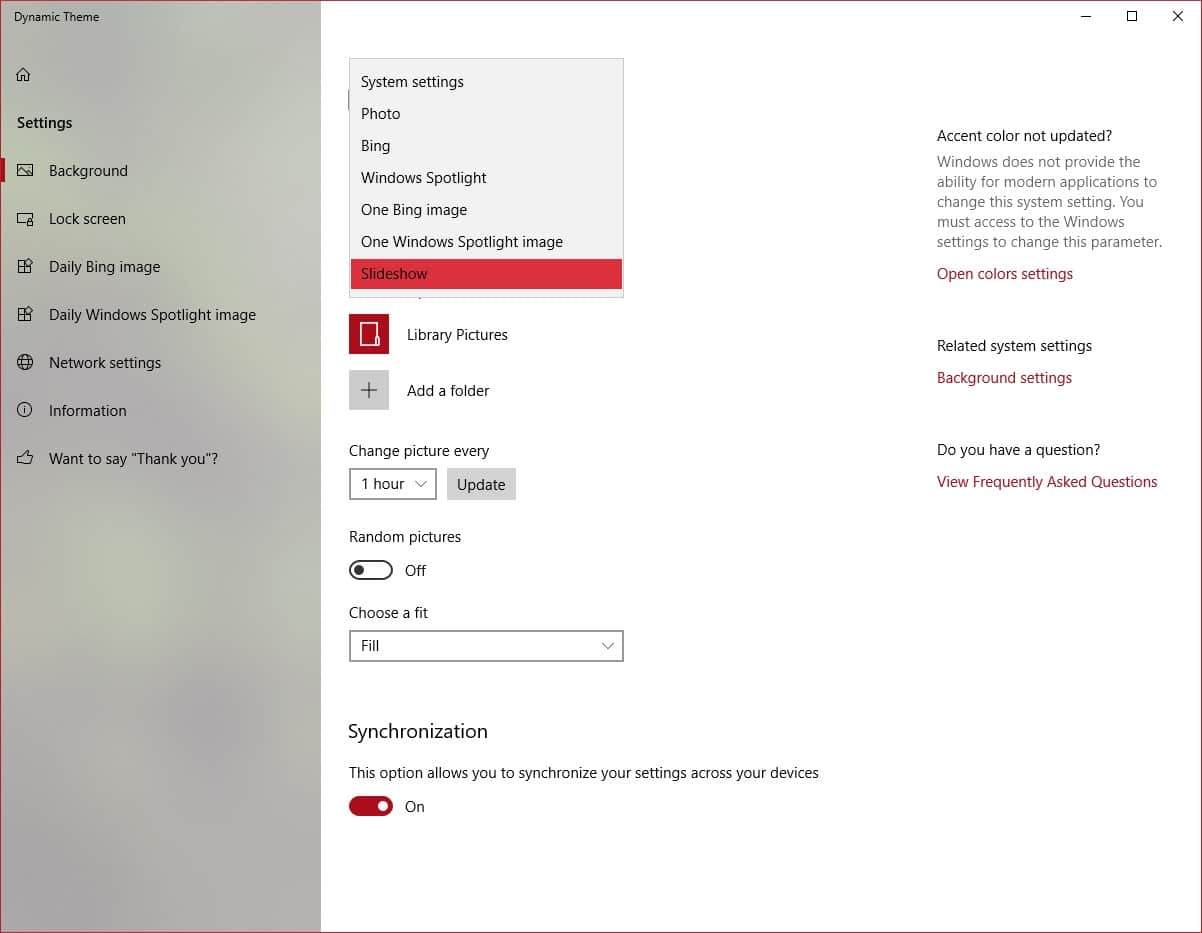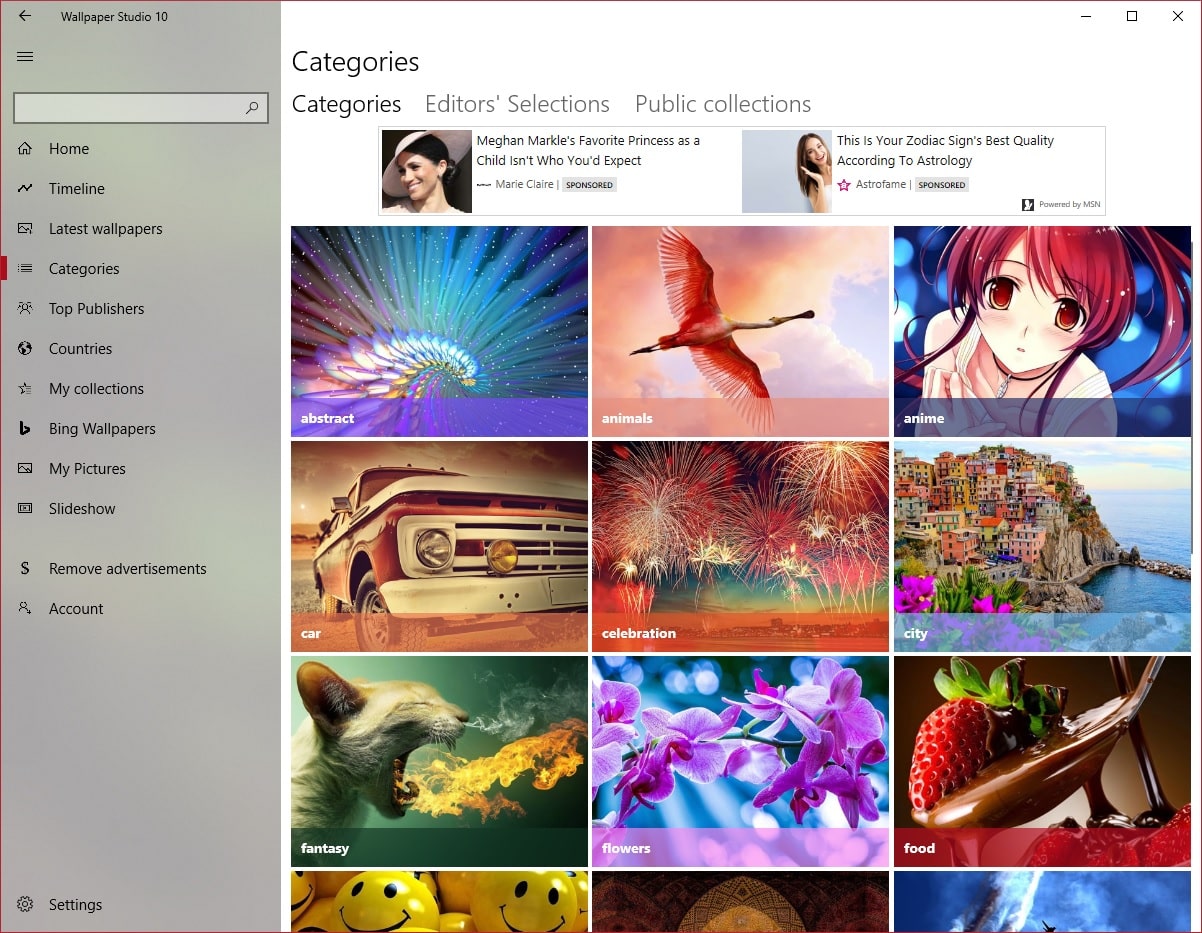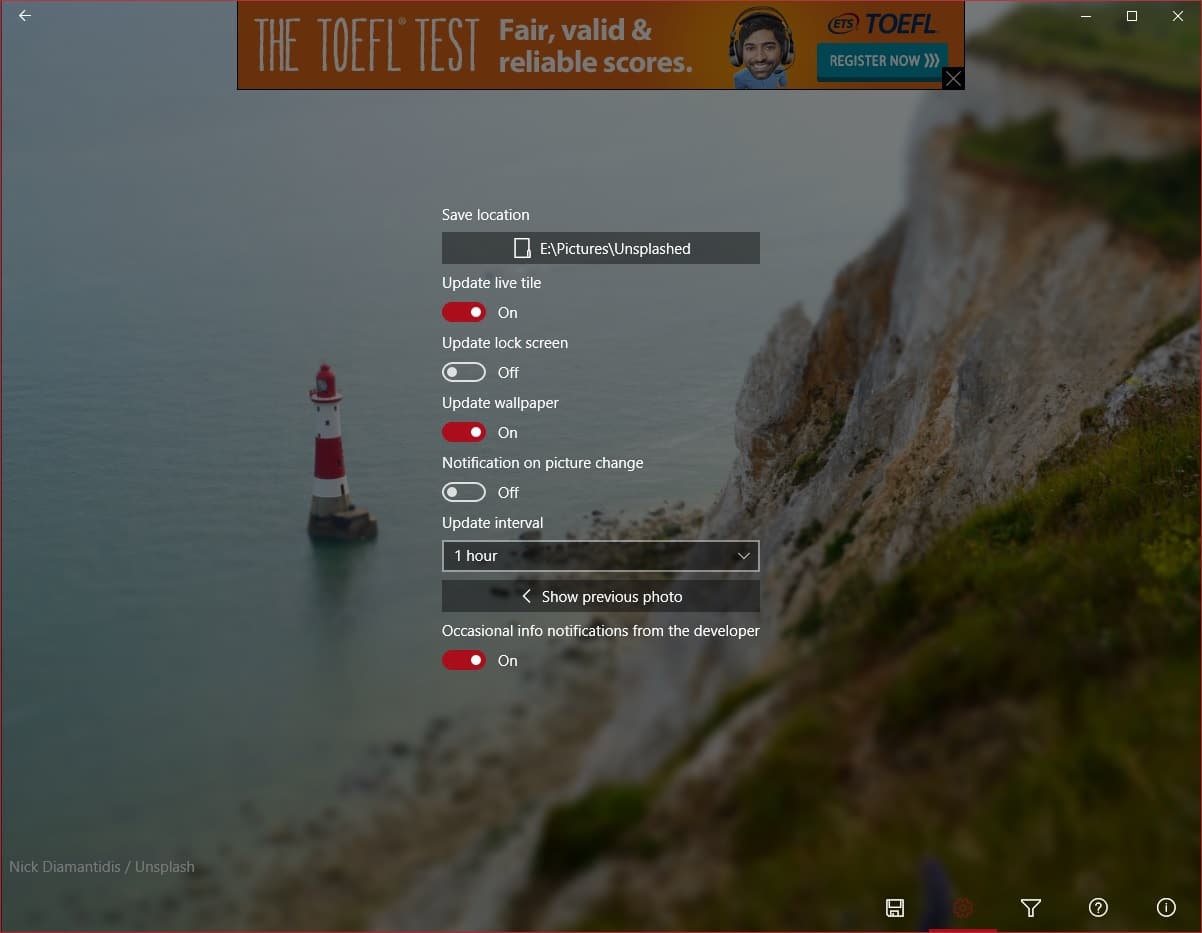Wallpapers are the most basic customization an operating system can allow. Even iOS allows changing wallpapers, that’s how basic it is. On a Windows 10 device, Wallpapers are pretty much the only things you can change in terms of how things look, apart from the accent color. Of course, if you’re willing to risk it, you can change a whole lot more than just wallpapers and accent colors. I don’t know about you, but I change my wallpapers quite frequently. If you’re the same, it might be a struggle to find new wallpapers as often. Here are 5 wallpaper apps for Windows 10 to fulfill all your wallpaper needs.
Wallpapers will help you customize your desktop, but if you want to customize the taskbar too, here are some cool Windows 10 taskbar tips and tricks you should try.
1. 9Zen Wallpaper Changer
9Zen Wallpaper Changer, previously known as Brilli Wallpaper Changer, is arguably the most feature-rich wallpaper app available in the Microsoft Store. Most apps offer wallpaper from a single source, such as Bing or Unsplash. 9Zen offers you wallpapers from various sources, including Bing.
You can set a region for Bing daily images and also set them as your desktop and lock screen wallpaper so that you have a new wallpaper every day. You can also create a collection of your favorite wallpapers, change the time interval at which wallpapers change, etc. It’s a free but ad-supported app that only allows two collections, each with 30 wallpapers. If you want more, you’ll need to buy the full version for at least $2.99.
2. Dynamic Wallpaper X
Like 9Zen, Dynamic Wallpaper X brings you wallpapers from various sources, including Bing, 500px Pulse, 500px Macro, and NASA Astronomy. You can also add your local collection to the app. Like 9Zen, it allows you to select your region for the Bing Daily wallpaper.
The app automatically changes your desktop and/or lock screen wallpaper, but you cannot select an interval manually. It can also automatically download and save an applied wallpaper to your PC. The app is free, mostly, but you’ll have to pay for access to some parts of it.
3. Dynamic Theme Wallpaper App
Dynamic Theme is a must-have Windows 10 app, especially if you frequently change wallpapers. Even though the name suggests it changes more than Wallpapers, it doesn’t. The app is free, and mimics the Windows 10 interface quite nicely. It feels like a built-in app and a part of the OS instead of a third-party app.
You can set the app to change your desktop and/or lock screen wallpaper to a single Bing or Windows Spotlight image. You can also set it to change your wallpaper automatically with new Bing and Windows Spotlight images. There’s not much to the app outside of these two sources. You can set a region for Bing, preview both Bing and Windows Spotlight images before applying, automatically save them to your PC, and set a time interval.
4. Wallpaper·
If you’ve used wallpaper apps on Android, you were probably expecting an app with a huge collection of wallpapers neatly put into categories. So far, we haven’t given you that, but Wallpaper· is an app of that kind. It offers wallpapers in various categories like abstract, car, funny, life, nature, quotes, sports, etc.
There are thousands of wallpapers to choose from, and you can also have the app automatically change your desktop and/or lock screen wallpapers at set intervals. The app brings you a great community, and you can also upload your wallpapers to share with the world. The downside is the intrusive and annoying ads, but you can get rid of them for $1.35. This is one of the best wallpaper apps for Windows 10 that you can enjoy now.
5. Splash! – Unsplash Wallpaper App
Splash! – Unsplash Wallpaper is an unofficial Unsplash client for Windows 10. Unsplash is an increasingly popular source of high-quality images that users have started using as wallpapers, hence the increasing popularity. Splash!, as you can now guess, offers you these high-quality images as wallpapers without browsing through the website.
The app is easy to use, and you can get started right away once it is installed. When you launch it, your desktop wallpaper changes automatically. By default, the app will keep changing your desktop wallpaper at 1-hour intervals, but you can change that and more in the settings. You can also click the app to switch to the next wallpaper, and there’s an endless supply. The wallpapers are automatically saved to your PC as well. If you want to change the dark and light themes on your Windows 10 computer at a scheduled time, you can do that with Auto Night Mode.
Read Next: 250+ Keyboard Shortcuts for Windows 10 & 11