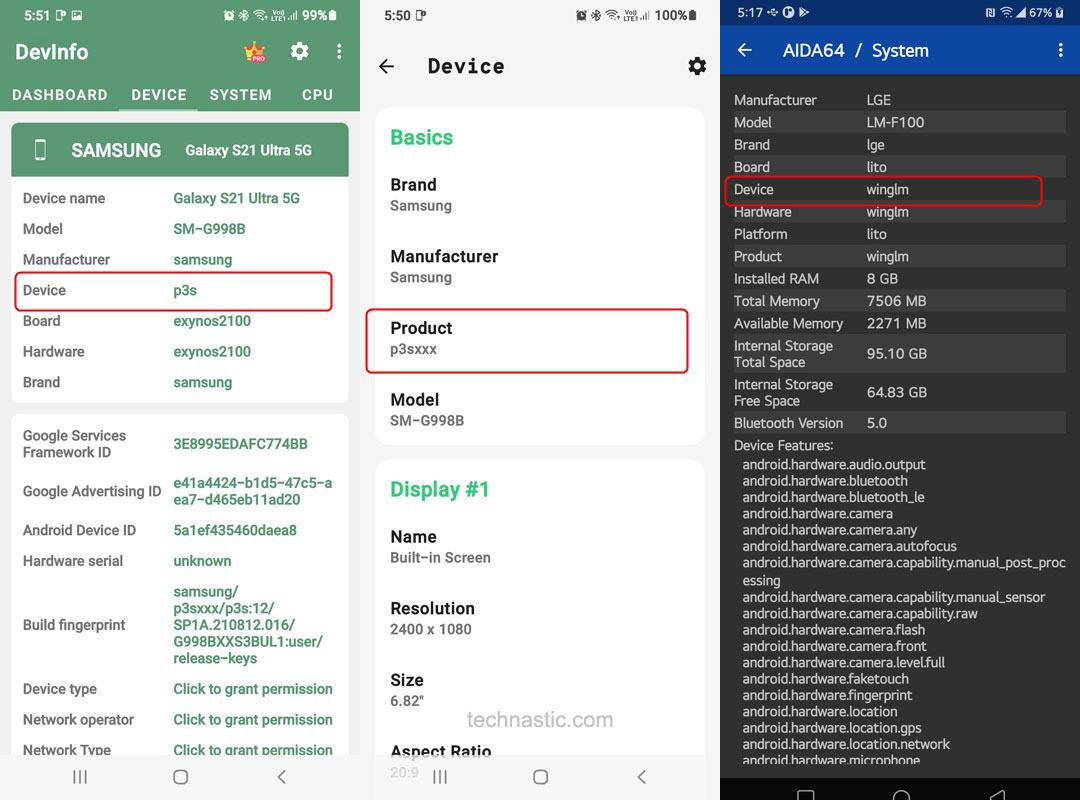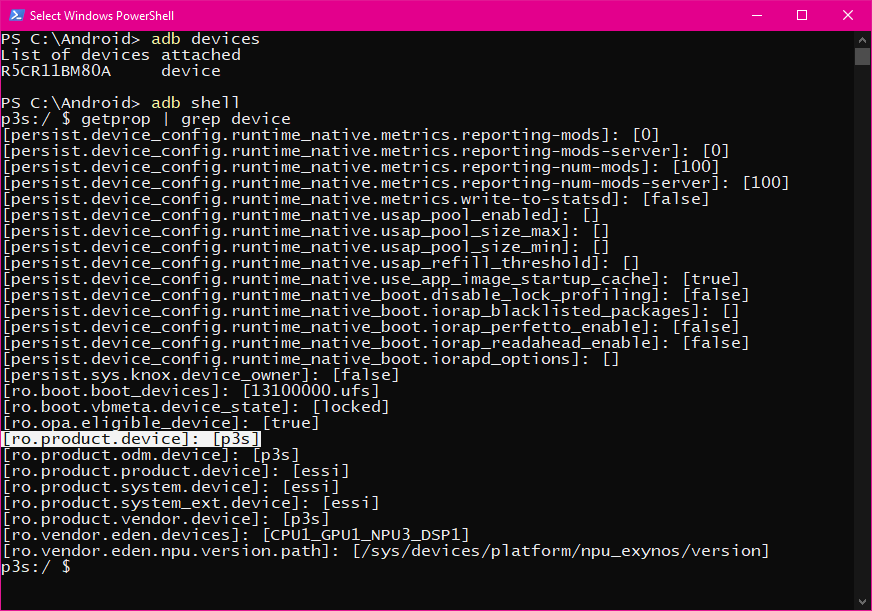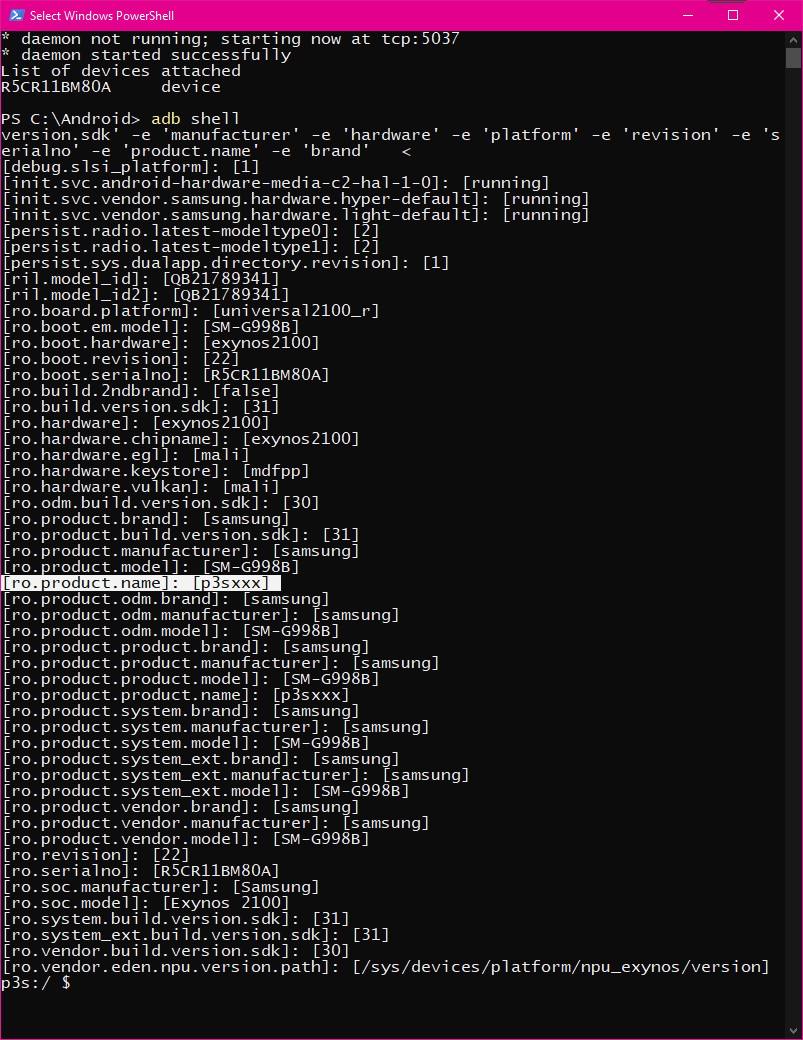Android smartphones and tablets are given a unique device name, codename, model number, IMEI number, and serial number to distinguish them from other devices. These code names are not limited to the devices alone; even the different versions of the Android OS have unique names like Android 14, Android 13, Pie, Oreo, Nougat, Lollipop, etc. If you want to find the codename of your Android phone or tablet, we have 6 methods for you.
As of now, there are nearly 1300 OEMs globally that manufacture Android devices. According to the official Android portal, more than 24,000 distinct smartphones and tablet devices have been produced so far. All Android manufacturers give a unique name to the devices they manufacture. In this detailed tutorial, we’ll check out all the possible ways to find the codename of devices from Samsung, Xiaomi, OnePlus, Oppo, Realme, Techno, Nokia, Lenovo, Asus, Google, Vivo, Huawei, Motorola, etc.
1. Google’s Device Codename List
Google keeps updating this list now and then. No matter what Android device you own, you should be able to find its details mentioned under the following heads.
| Retail Branding | Marketing Name | Device | Model |
|---|
Google officially lists all Android smartphones, tablets, and wearables with their codenames. You can navigate through the list or use Ctrl + F to search for it. You’ll find the device codename under the ‘Device‘ head. In case you want to keep the complete list for offline usage, you can also download the latest CSV file. Alternatively, you can also head over to the LineageOS wiki page that contains a list of Android devices and their codenames. However, the list is small and features only Android phones and tablets for which the LineageOS ROM is available.
2. Using an App
Some great apps in the Google Play Store provide exhaustive details about your phone.
I tested several apps that provide complete information about any Android device with its codename. Below are some good apps that are worth mentioning.
- AIDA64
- Device Info HW
- Droid Hardware Info
- Device Info 360: HW, Root Info
- DevCheck Hardware and System Info
- Device Info: System & CPU Info
3. Via ADB Command
There is another way that is a little more time-consuming but still deserves a mention here. To find the device codename using the ADB command, download and install ADB on your computer beforehand. You’ll then have to enable Developer options and turn on USB debugging on your device.
Once you have set up ADB on your PC, follow the quick steps below.
- Navigate to the folder that contains the ADB and Fastboot files and open it.
- Place the mouse pointer in any space inside this folder. Then press the Shift key on the keyboard and right-click the mouse. Select the ‘Open PowerShell window here‘ option from the Windows context menu.
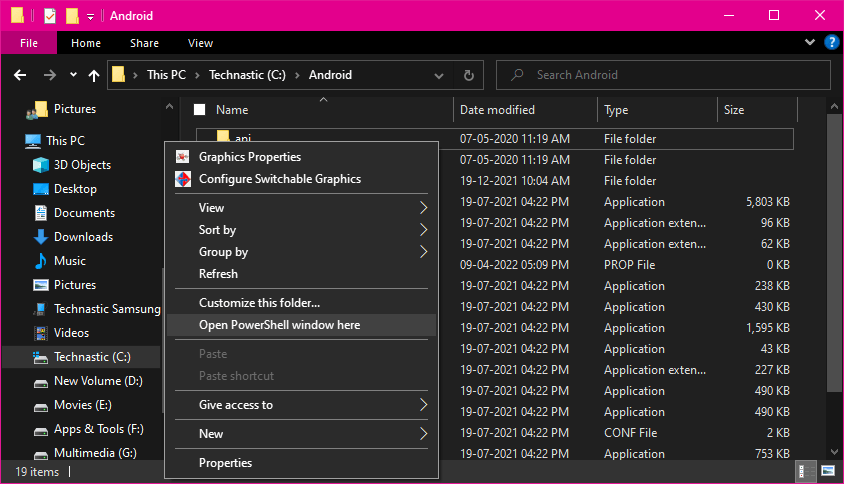
- When the PowerShell window is launched, connect your Android phone or tablet to your computer.
- Ensure your phone’s screen is unlocked and execute the following command to check if it’s properly connected to the computer.
adb devices
- When the ADB daemon detects your device, it’ll display an alphanumeric string in the PowerShell window.
- Now type the following command and hit the Enter key on the keyboard.
adb shell
- As soon as you press the Enter key, you’ll see the codename of your Android device printed in the PowerShell window. As you can see ‘p3s‘ is the name for my phone, Samsung Galaxy S21 Ultra.
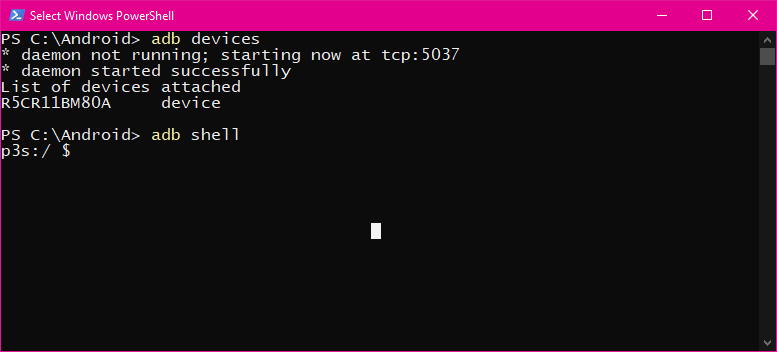
- There is one more ADB command to find your device codename.
getprop | grep device
You can also use the following command to get detailed technical information about your Android device.
adb shell getprop | grep -e 'model' -e 'version.sdk' -e 'manufacturer' -e 'hardware' -e 'platform' -e 'revision' -e 'serialno' -e 'product.name' -e 'brand'
When multiple Android devices are connected to your computer, use the following command with the serial number of that device to find the codename. This command gives you very detailed information about your phone. Replace the highlighted text with the serial number of your phone.
adb -s R5CR11BM80A shell getprop
4. Using Command in aShell
Setting up ADB can be time-consuming and requires a computer. Earlier, we had to root an Android device to use ADB commands. However, with the advent of Shizuku, the need to root to enjoy ADB-level tweaks and mods has been eliminated. aShell is a Shizuku-supported terminal app that lets you harness the power of ADB without a computer.
- Set up Shizuku on your Android phone.
- Download the aShell app from F-Droid and install the APK.
- Launch aShell when installed and allow it access to Shizuku.

- Now type
getprop | grep devicein the aShell command box and tap the Send button or Enter key on your phone’s keyboard. - Look for the entry named ‘ro.product.device‘ in the output. You’ll find the codename of your device next to it.
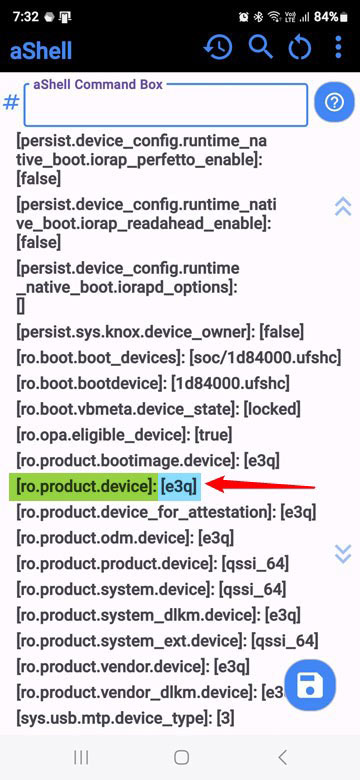
5. Using ADB AppControl
ADB AppControl is a versatile tool for Android users. It can debloat Android devices, clear app data, control your phone, perform ADB and Fastboot-level tasks, and so on. Additionally, you can use this tool to find the codename of your Android phone or tablet.
- Download the ADB AppControl from the official website and launch it.
- Connect your USB debugging-enabled device to your Windows PC.
- When ADB AppControl detects your Android device, click the Console tab and then Shell.

- ADB Shell window will launch in a command window showing the device’s codename. ‘e3q’ is the codename of Samsung Galaxy S24 Ultra.

6. Using Web ADB in Chrome
You can also find the codename of an Android device by using a web app called Web ADB in a Chromium-based web browser like Chrome, Edge, or Opera.
- Open WebADB in your web browser.
- Enable USB debugging on your Android device and connect it to your computer.
- Click the Connect button and allow ADB debugging on your device when prompted.

- When the connection is established, click the Interactive Shell option. A Shell window starting with your Android device’s codename will launch.

That’s all for now!