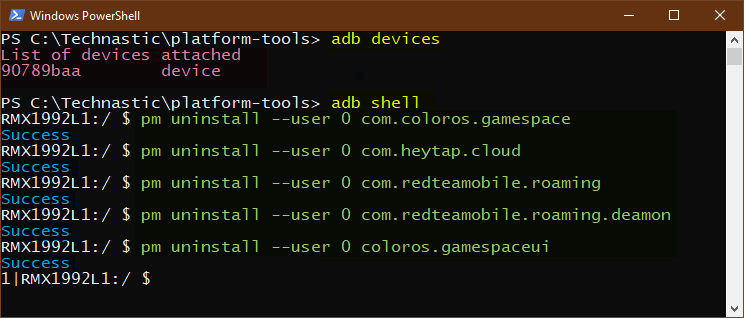Realme smartphones may have Realme UI, but they are overloaded with lots of bloatware from Oppo and ColorOS. On top of Oppo and Color OS, there are system apps from Realme UI, Google, and Android. If you have a Realme phone and are looking for a way to debloat it, here’s a list of 200+ bloatware apps you can get rid of without rooting. Let’s see how we can uninstall system apps on Realme devices using ADB commands.
Realme Bloatware List
Even having the package name of a Realme app is not enough. You also need to make sure that it’s safe to remove. In such a situation, you may want to have a list of safe-to-remove Realme apps. Below is a complete list of app package names of bloatware on the Realme X50 Pro, Realme X2 Pro, Realme XT, Realme 5, Realme 3 Pro, and other devices.
Android Apps on Realme UI
com.android.bips
com.android.bookmarkprovider
com.android.calllogbackup
com.android.cellbroadcastreceiver
com.android.cellbroadcastreceiver.overlay.common
com.android.mms
com.android.mms.service
com.android.printspooler | Mobile Printing service
com.android.providers.partnerbookmarks
com.android.stk | SIM Toolkit
com.android.wallpaperbackup
ColorOS Apps on Realme
com.caf.fmradio | FM Radio app
com.coloros.activation.overlay.common
com.coloros.assistantscreen | Smart Assistant
com.coloros.calculator | Calculator
com.coloros.childrenspace | Kids Space
com.coloros.compass2 | Compass
com.coloros.floatassistant | Color OS Floating button
com.coloros.focusmode | Focus Mode
com.coloros.gamespace | Game Space
coloros.gamespaceui | Game Space
com.coloros.healthcheck | Device Health
com.coloros.ocrscanner
com.coloros.oppomultiapp
com.coloros.oshare | Oppo Share
com.coloros.phonenoareainquire
com.coloros.pictorial
com.coloros.safesdkproxy | Phone Cleaner & Antivirus (spyware)
com.coloros.sauhelper
com.coloros.screenrecorder | Screen Recorder app
com.coloros.smartdrive
com.coloros.soundrecorder| Voice Recorder
com.coloros.speechassist
com.coloros.translate.engine
com.coloros.widget.smallweather | Weather widget
com.coloros.wifibackuprestore
com.dropboxchmod
com.dsi.ant.server | ANT HAL Service
Facebook Bloat
com.facebook.appmanager
com.facebook.services
com.facebook.system
Google Apps
com.google.android.apps.docs | Google Drive
com.google.android.apps.photos | Google Photos
com.google.android.apps.wellbeing | Digital Wellbeing
com.google.android.apps.youtube.music | Youtube Music
com.google.android.calendar | Google Calendar
com.google.android.feedback
com.google.android.googlequicksearchbox | Google Search Widget
com.google.android.inputmethod.latin | Gboard
com.google.android.keep | Google Keep
com.google.android.marvin.talkback | Talkback
com.google.android.onetimeinitializer
com.google.android.partnersetup
com.google.android.printservice.recommendation
com.google.android.tag
com.google.android.tts | Text-to-speech
com.google.android.videos
com.google.ar.core
Oppo Bloatware in Realme UI & ColorOS
Realme devices come with a bucket load of Oppo bloatware pre-installed. Below are some Oppo system apps that are safe-to-remove.
com.oppo.criticallog
com.oppo.market | Realme App Market
com.oppo.mimosiso
com.oppo.operationManual
com.oppo.ovoicemanager
com.oppo.partnerbrowsercustomizations
com.oppo.qualityprotect
com.oppo.rftoolkit
com.oppo.sos | Emergency call app
com.oppo.startlogkit
com.oppo.usageDump
com.oppoex.afterservice
com.oppo.quicksearchbox
com.oppo.ScoreAppMonitor
com.oppo.usercenter
Miscellaneous Safe to Remove Apps
com.mediatek.omacp
com.mobiletools.systemhelper
com.nearme.browser | ColorOS’s Browser
com.nearme.gamecenter | Game Center
com.nearme.statistics.rom
com.nearme.themestore
com.opera.preinstall
com.redteamobile.roaming | ORoaming
com.redteamobile.roaming.deamon | ORoaming
com.tencent.soter.soterserver
org.kman.AquaMail
Create your list of Realme Bloatware
If you are wondering how I got the above list of Realme UI bloatware, you can create the list of all system apps installed on your phone using just one ADB Shell command. You don’t need to be a geek or an Android developer for that.
- Download and set up ADB on your Windows, macOS, or Linux computer.
- Go to Settings > Additional settings > Developer options and enable USB debugging. If you don’t find the option listed, you must unlock Developer options first by going to Settings > About phone > Baseband & Kernel and tapping Build number 7 times.

- Now, open the ‘platform-tools‘ folder and launch a Command Prompt in the folder window. The easiest way to do that is to type “cmd” in the folder address bar and hit the Enter key.
- Anyway, connect your Realme phone to the computer via a USB cable and run the following command.
adb devices
- Just as you run the ADB command, you might be prompted to Allow USB debugging on your Realme device to authorize ADB.
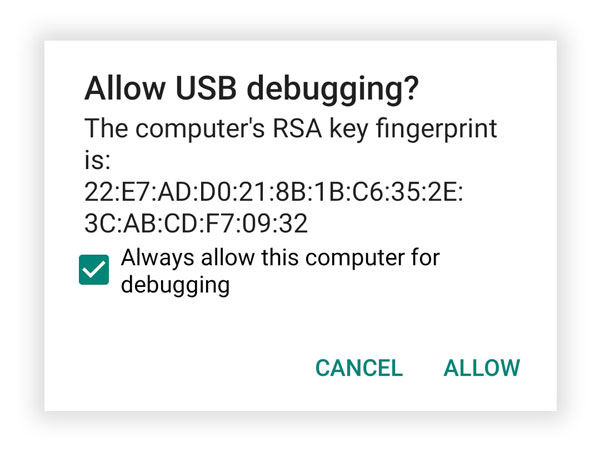
- When you see your device ID under the list of attached devices, issue the following command.
adb shell
- It’s time to execute the command to create the list of all pre-installed apps on your Realme device.
pm list packages -s
- As soon as you press the Enter key, you’ll have the complete list of Realme system apps in the command window. You can copy the list by pressing Ctrl+A, followed by Ctrl+C, and paste it into a text file for future use.
If you are uncomfortable with the ADB method, consider using the Universal Android Debloater tool to debloat your device safely.
Uninstall System Apps on Realme without Root
So, you have the package names of all apps. Depending on your preference, you can uninstall system apps on your Realme phone, disable apps, and freeze apps you don’t want to run in the background. Not just that, in case you uninstall a system app by mistake or get any issue after removing an app, you can easily reinstall it to fix the problem.
Launch a command window, execute the adb shell command, and use the following commands.
Uninstall apps: pm uninstall --user 0 <package name>
Reinstall an app: cmd package install-existing --user 0 <package name>
Disable an app: adb shell pm disable-user --user 0 <package name>
Freeze an app: cmd appops set <package_name> RUN_IN_BACKGROUND ignore
Don’t forget to replace <package_name> with the actual package name of an app. For example, if you want to remove the App Market in Realme UI, use the App Market package name as shown below.
pm uninstall --user 0 com.oppo.market
If your Realme device is running ColorOS, try the following command to uninstall the App Market.
pm uninstall --user 0 com.heytap.market
Below is a screenshot showing how you can uninstall Realme system apps one by one using ADB. As you can see, I removed apps like Game Center, HeyTap Cloud, and ORoaming from my Realme X2.
If you get the ‘delete failed internal error‘ in ADB while trying to remove the App Market, Game Center, or Theme Manager app, it means the OEM has restricted its installation.
Failure[Delete failed Internal Error]
In that case, you’ll have to root your Realme phone and use the commands given in my Android bloatware removal tutorial.
To fix the Permission denied error while uninstalling system apps, go to Settings > Additional settings > Developer options and disable Permissions Monitoring.
So, this is how we can disable apps in ColorOS and uninstall system apps on Realme UI. Using our bloatware list, you can debloat Realme UI or ColorOS easily and safely.