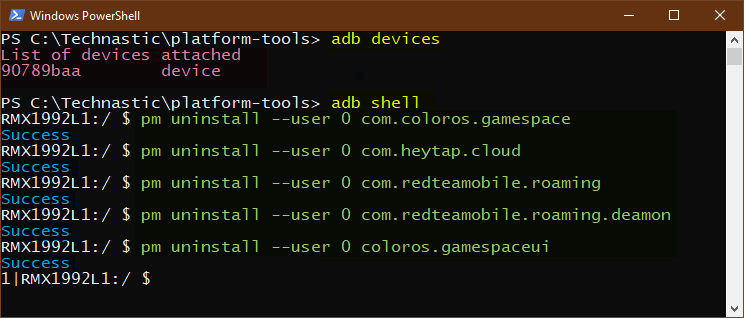Besides default apps from the OEM side, Oppo smartphones come with a host of 3rd-party apps. Most of these apps are useless but you can’t uninstall them from your phone’s interface without root. Useless system apps are known as bloatware and should be removed from the device to free space, boost performance, protect privacy, and save device resources. Below is a list of safe-to-remove Oppo bloatware. This article will help you create a list of system apps on Oppo smartphones and uninstall them without root via ADB.
Google Play Store has apps like System App Remover and Bloatware Remover that let you remove bloatware but your device must be rooted to do that. Thankfully, we can easily uninstall system apps on Oppo phones without root using the ADB command-line tool.
Oppo Bloatware List
To create a complete list of Oppo bloatware and system apps, I used 2 smartphones: Qualcomm Snapdragon-powered Oppo Reno4 Pro and Oppo F17 Pro which has a Mediatek Helio chipset. I have mentioned Qualcomm and Mediatek bloat separately below.
No matter which Android smartphone or tablet you have, you can always create your list of all system apps using ADB.
- Launch the Command Prompt / Terminal window on your system.
- Type
adb devicesin the command window and hit the enter key. When you get your device ID listed, execute theadb shellcommand as shown below. - Now, issue the following command and press the Enter key to get the package names of all system apps on your device.
pm list packages -s
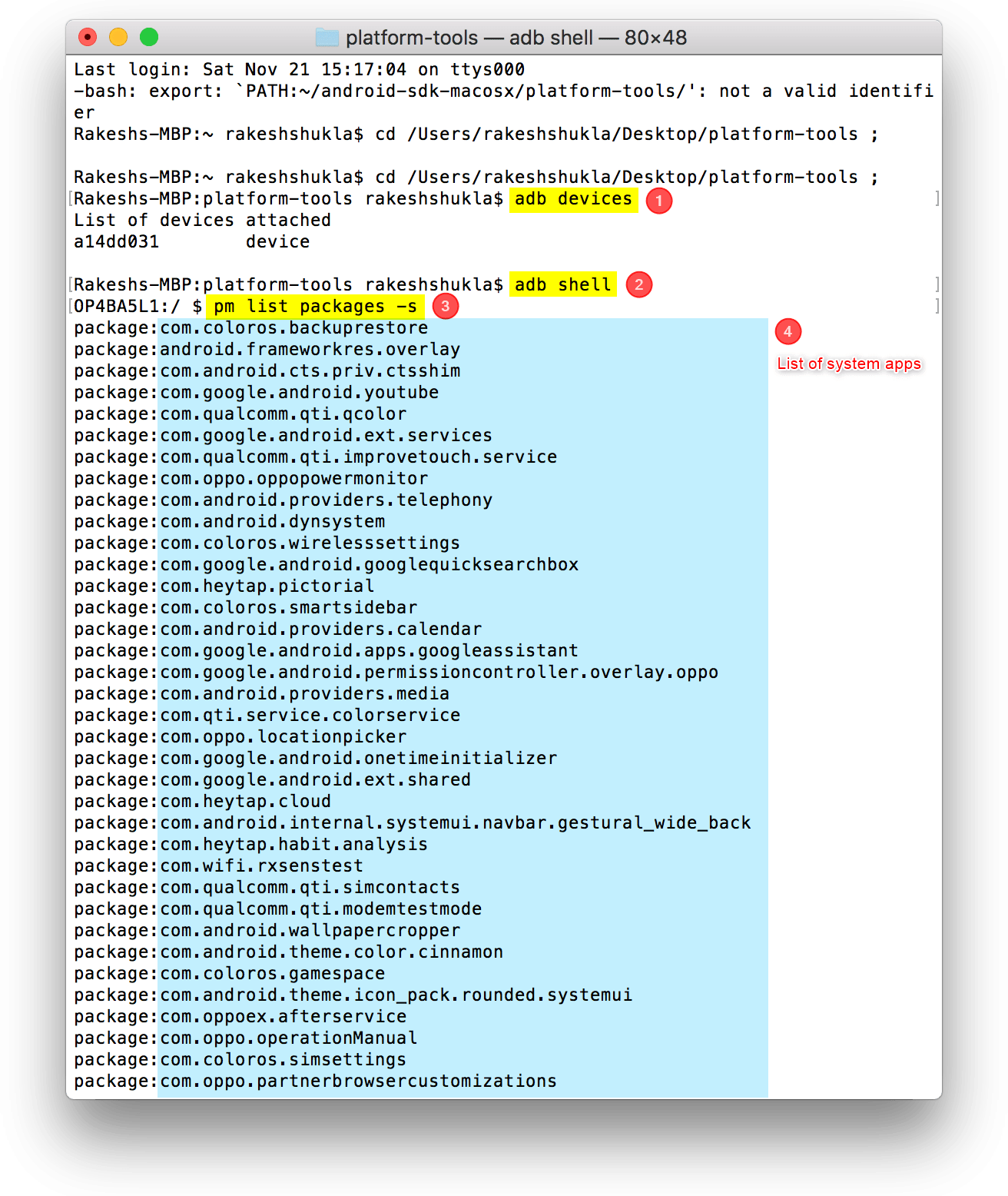
You now have the complete list of Oppo system apps but how do you know which apps are safe to remove and which are not? Uninstalling the wrong app might break some function or result in a boot loop. Our list of app package names for the safe-to-remove system apps on Oppo phones might come in handy.
Warning: If you remove the default Oppo apps like the Gallery, File Manager, web browser, camera, home launcher, etc., you must install an alternative to those apps beforehand. In case you mistakenly disable or uninstall an essential system app, you can enable to re-install them later.
Android Apps on Oppo
com.android.bips | Default Print Service
com.android.bookmarkprovider
com.android.cellbroadcastreceiver
com.android.cellbroadcastreceiver.overlay.common
com.android.egg | Easter Egg
com.android.mms.service | MMS
com.android.printspooler | Mobile Printing service
com.android.providers.calendar | Calendar
com.android.providers.partnerbookmarks | Chrome bookmarks
com.android.providers.userdictionary | Keyboard dictionary
com.android.vpndialogs | VpnDialogs
com.android.wallpaper.livepicker | Live wallpaper selector
com.android.wallpaperbackup | Wallpaper app
com.android.wallpapercropper | Wallpaper cropper
com.caf.fmradio | FM Radio service
Color OS System Apps
com.coloros.aftersalesservice
com.coloros.alarmclock | Alarm app
com.coloros.assistantscreen | Smart Assistant
com.coloros.backuprestore | Clone Phone
com.coloros.backuprestore.remoteservice
com.coloros.childrenspace | Kid Space
com.coloros.cloud | Oppo Cloud
com.coloros.compass2 | Compass
com.coloros.floatassistant | Floating app window
com.coloros.focusmode | Focus Mode
com.coloros.gallery3d | Gallery app
com.coloros.gamespace | Game Center
com.coloros.healthcheck | Quick Check
com.coloros.healthservice | Device Health Check
com.coloros.musiclink | Music Party
com.coloros.safesdkproxy | Phone Cleaner & Antivirus (spyware)
com.coloros.screenrecorder | Screen Recorder
com.coloros.smartsidebar | Smart Sidebar
com.coloros.speechassist | Chinese bloat
com.coloros.soundrecorder | Voice Recorder
com.coloros.translate.engine | Translation app
com.coloros.weather.service | Color OS Weather app
com.coloros.widget.smallweather | Weather widget
Google Apps on Oppo
com.google.android.apps.googleassistant | Google Assistant
com.google.android.apps.nbu.files | Files by Google
com.google.android.apps.photos | Google Photos
com.google.android.apps.wellbeing | Digital Wellbeing
com.google.android.calendar | Calendar
com.google.android.documentsui | Files 9
com.google.android.feedback | Google Feedback
com.google.android.googlequicksearchbox | Search Widget
com.google.android.inputmethod.latin | Gboard
com.google.android.keep | Google Keep
com.google.android.marvin.talkback | Android Talkback
com.google.android.tag | Tags
com.google.android.tts | Text-to-Speech service
com.google.ar.core | AR Core
com.google.ar.lens | Google Lens
3rd-Party Bloatware on Oppo
com.facebook.appmanager | Facebook
com.facebook.services | Facebook
com.facebook.system | Facebook
com.nearme.atlas | Secure Payment
com.nearme.statistics.rom
com.netflix.mediaclient | Netflix
com.netflix.partner.activation | Netflix
com.opera.preinstall | Opera browser
com.redteamobile.roaming | ORoaming
com.redteamobile.roaming.deamon | ORoaming
com.tencent.soter.soterserver | Chinese bloat
Oppo Default System Apps
com.oppo.gmail.overlay
com.oppo.market / com.app.market | Oppo App Market
com.oppo.music | Music app
com.oppo.operationmanual | User Guide
com.oppo.partnerbrowsercustomizations | Browser bookmarks
com.oppo.quicksearchbox | Search widget
com.oppo.tzupdate | Calibrate Time Zone
com.oppo.usercenter | OPPO Account Services
com.oppoex.afterservice
Disable These Apps to Block OTA Update
If you don’t want to get software updates via OTA on your Oppo smartphone, you can disable or uninstall the following system apps.
com.coloros.sau
com.coloros.sauhelper
com.oppo.otaui
com.oppo.ota
Steps to Uninstall Oppo System Apps via ADB
Now that you have the list of all safe-to-remove Oppo bloatware apps, let’s see how to uninstall them without root using ADB.
Note: If you’ve doubts about the system apps that are unsafe to remove, you should use Universal Android Debloater GUI tool that lets you debloat your Oppo smartphone safely without using ADB commands.
- Download and install Android SDK Platform-tools on your PC. If you have a Mac computer, you can use this tutorial to set up ADB on macOS. If you don’t have a laptop or computer but have another Android phone or tablet, you can use ADB commands on your phone to uninstall the system apps.
- Go to Settings > About phone, select Baseband & kernel, and tap the Build number 7 times to unlock Developer options. Then open the Developer options and enable USB debugging.

- Now, return to the Settings page, select Additional settings > Developer options, and turn on USB debugging.

- Go to the Display settings on your handset and increase the screen timeout to 10 minutes. It’s important because your phone won’t respond to ADB commands if the screen is off.
- Open the ‘platform-tools‘ folder and launch a Command Prompt or Windows PowerShell window.
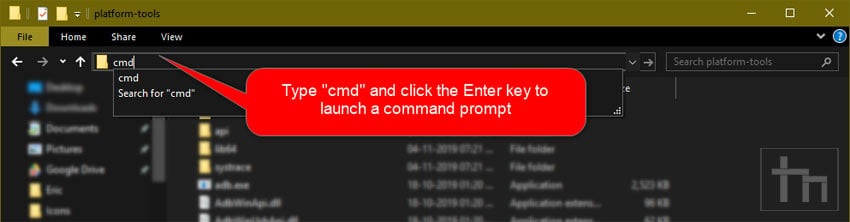
Type ‘cmd’ to launch the command prompt The easiest way is to type “cmd” in the folder and press Enter.
- Connect your phone to the PC using a USB cable and select the file transfer mode on your phone when prompted. To verify the ADB connection, execute the following command.
adb devices
- Keep an eye on your phone’s screen and tap Allow when it asks you to Allow USB debugging.
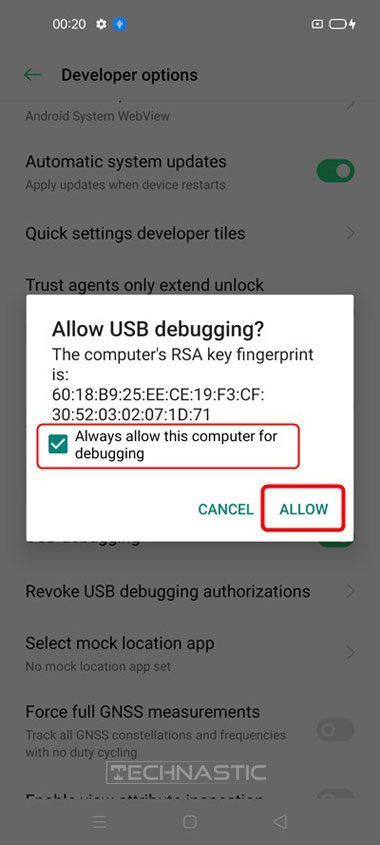
- You’ll see your device ID printed under the List of devices attached in the command window.
- It means that ADB can recognize the connected phone and is ready to communicate with it. It’s time to invoke the ADB shell using the command given below.
adb shell
- You’re all set to uninstall system apps on your Oppo device. You can use one of the two commands followed by the app package name mentioned below as per your preference.
pm uninstall -k --user 0 (to uninstall app but keep app data)pm uninstall --user 0 (to delete app and its data both) - For instance, if you want to remove the Game Center app from your Oppo device, use the above command.
pm uninstall --user 0 com.coloros.gamespace
As you can see in the screenshot, I removed Oppo system apps like Game Center, HeyTap Cloud, and ORoaming one after another. You’ll get a “Success” message after each successful uninstallation. You can keep uninstalling as many apps as you want.
Restore Uninstalled System Apps
In case you uninstall an Oppo system app by mistake, don’t worry. You can re-install it using the following command.
cmd package install-existing com.oppo.usercenter
App Uninstallation Failed Errors
While uninstalling Oppo apps using the ADB command, you might get the following errors.
- Failure [not installed for 0]: It means the app package you are trying to remove is not installed on your phone.
- Failure [delete_failed_internal_error]: You’ll get this error on your Oppo device if the OEM has disabled the uninstallation of a system app so you can’t uninstall it.
How to Disable Apps in Oppo
If you don’t want to uninstall default apps on your Oppo phone, you can disable them using another ADB command. For instance, to disable the Kid Space app, use the following command.
adb shell
pm disable-user --user 0 com.coloros.childrenspace
That’s it! You have removed the Hot Apps & Hot Games app shortcut from your Oppo device.
With the hope that our Oppo bloatware list and tutorial will help you remove Oppo system apps from your device. If you have any doubts or questions regarding the topic, please leave us a comment.