- Frija is the best Samsung firmware download tool.
- It requires .NET Core 3.1 Desktop Runtime installed on your Windows PC.
- The latest version of Frija is v2.0.23364.3 and it requires the model number, CSC, and device IMEI to fetch firmware from Samsung FUS.
Frija is a SamFirm alternative tool for Windows. It lets you download the latest Samsung firmware. Samsung firmware comprises 5 binaries or Odin files with .tar.md5 extension. Frija can download BL, AP, CP, and CSC files. Using the latest Frija v2.0.23364.3, you can download the official update for your Galaxy phone or Galaxy Tab directly from the Samsung Firmware Update Server (FUS).
Fun Fact: Frija tool has been named after the wife of Odin (Old Norse: Óðinn), the god of wisdom, poetry, and magic in Norse mythology. Odin uses Heimdall (an Odin alternative for Windows, Mac, and Linux), which again is named after the Norse deity Heimdall, who could see the future and was the sole protector of the Bifröst in Asgard.
Download the Latest Frija
Please note that Frija works only with the 32-bit and 64-bit versions of Windows 10 and 11. It’s recommended that you use the latest version. Here are all versions of the Frija tool ever released.
Frija v2.0.23364.3.zip (latest)
Frija-v1.4.4.zip (deprecated)
The latest Frija v2.0.23364.3 requires the x86 version of .NET Core 3.1 Desktop Runtime (v3.1.21) even on the x64 platforms of Windows 10/11.
After installing the .NET Core 3.1 Desktop Runtime on your PC, restart the system.
Linux, macOS, and Android users should use Samloader or Bifrost to download Samsung firmware.
Features of Frija
Developed by SlackingVeteran, Frija is a SamFirm alternative. It has a better user interface, looks clean, and is easy to use. SamFirm is now outdated because its developer discontinued the project long ago. The features that make Frija a must-have Samsung firmware download tool include:
- Simple and clean UI
- Dark theme
- You can enable or disable the binary nature check
- Loads Samsung DLL libraries in a more efficient way than SamFirm
- Uses a better firmware search method than SamFirm
- Supports high-speed firmware download from the Samsung firmware update server (FUS).
- Enable or disable CRC (Cyclical Redundancy Check) checksum verification to assist with encryption, decryption, or MD5-related issues for Enc2-type encrypted firmware. The CRC and MD5 hash ensure the integrity of the firmware file.
You can toggle Night Mode, CRC Check, and Binary Nature on or off by clicking the 3-dot menu icon in the top-left corner of the Frija tool window and selecting Settings.
How to Use Frija
Now that you are familiar with the features of Frija, let’s see how to use it to download firmware for your Samsung Galaxy phone or tablet. When the firmware.zip is downloaded, extract it to get the BL, AP, CP, CSC, and Home_CSC firmware binaries.
1. Find Your Samsung Device’s Model, CSC, and IMEI
Before you can download the firmware for your Samsung device, you must note down its model number, CSC code, and IMEI number. Incorrect details might lead to Error 102 in Frija.
- Open the Settings app on your Samsung smartphone or Galaxy Tab, scroll down to About phone or About device, and tap it. You’ll find the model and IMEI number of your device.

- There are 2 ways to find the CSC of your Samsung device.
- Open the dialer in the Phone app and dial *#1234#. On the next screen, you’ll see the software versions of AP, CP, and CSC as well as the model number of your device. The first 3 letters right after the model number represent the CSC code of your device.
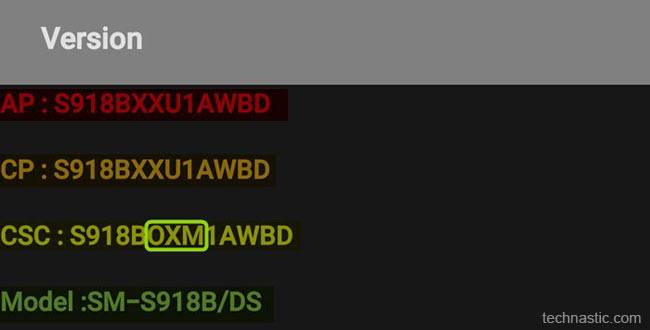
- Open Settings > About phone > Software information and look for Service provider SW ver. You find the CSC and multi-CSC (on some devices only) code of your phone or tab.
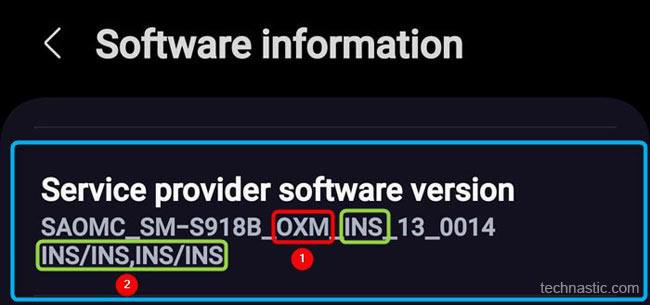
- Open the dialer in the Phone app and dial *#1234#. On the next screen, you’ll see the software versions of AP, CP, and CSC as well as the model number of your device. The first 3 letters right after the model number represent the CSC code of your device.
To get the IMEI number of your Samsung Galaxy device, try one of the following methods:
- Open your phone’s dialer and dial *#06# to display the IMEI number.
- Open device Settings > About phone, and you’ll see the IMEI number.
That’s it! Now, you have all the required information to download the firmware for your device.
2. Steps to Use Frija in Manual Mode
Now, check out the steps to download the Samsung firmware using Frija.
- Extract Frija_v2.0.23364.3.zip to your desktop using a Zip archiver.
- Open the extracted folder and launch Frija.exe by double-clicking the executable file.

- When Frija is launched, you will see the program window with empty fields to fill in your Samsung device’s model, CSC code, and IMEI number. You must have a working internet connection.
- Fill in the Model, CSC, and IMEI fields and click the Check Update button.

- Frija will check for the latest firmware version available for your Samsung phone or tablet and show you the results. Click the Download button.

- Choose the location where you want Frija to save the firmware file. Don’t modify the name of the firmware file and click the OK option.
- In my case, the name of the firmware file was SM-S918B_2_20231130173900_qvd0y07gzu_fac.zip.
- Depending on your network speed, you may need to wait until the firmware download completes.

- Finally, you’ll see the Firmware downloaded successfully message in Frija.

- Now, navigate to the location where you saved the firmware file. You will find it saved as a zip: SM-S918B_2_20231130173900_qvd0y07gzu_fac.zip.
- Extract the zip file to get the BL, AP, CP, CSC, and Home CSC binaries inside the firmware folder.
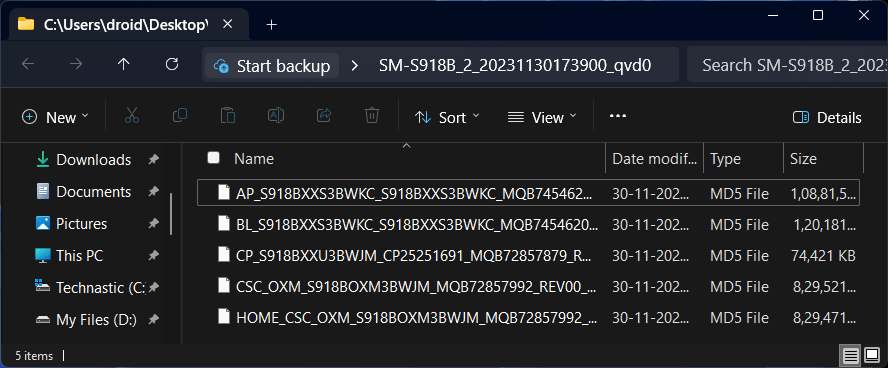
3. Using the Auto Mode in Frija
By default, Frija opens in the Manual mode. If you don’t know the model number and CSC or want to enter the IMEI number manually, you can use the Auto mode.
- Launch the Frija Flash tool.
- Enable USB debugging on your Samsung phone or Galaxy Tab and connect it to your Windows PC via a USB cable.
- Frija leverages the Samsung Smart Switch API to detect your device model, CSC, and firmware version automatically.

- Click the Check Update button to allow Frija to fetch the latest firmware update for your device.
- Finally, click the Download button.
Fixing Common Errors
Frija doesn’t Respond When the Check Update Button is clicked
Don’t launch Frija right after installing .NET Core 3.1 Desktop Runtime to avoid this error. Restarting your Windows PC after installation fixes the issue.
Frija has Stopped Working (Fix)
If you get the ‘Frija has stopped working‘ error right after hitting the Check Update button in Frija, it may be due to insufficient space on your Windows PC. Frija has been tested on Windows 7, 8, 10, and 11. Please check that your PC or laptop has enough space. Also, ensure you have installed the Microsoft Visual C++ 2010 Redistributable package and the .NET Framework on your computer. Doing the above should fix this error.
Anyway, having downloaded the firmware, you’ll need to download Samsung Odin to flash the firmware on your Samsung device.
Read Next: How to Find the Manufacturing Date of Samsung Phones
