If you are a Windows user and love listening to music while working on your PC, you can enjoy an immersive experience by enabling 3D surround sound for earphones or headphones. The latest update to Windows 10 makes it possible to tweak audio settings for connected audio output devices. Microsoft added two types of spatial sounds in Windows 10 namely Windows Sonic and Dolby Atmos.
Read also: Change Taskbar Transparency on Windows 10
- The first method to enable 3D Surround Sound on Windows 10 is simple. You have to right-click on the Speaker icon at the bottom right of your Windows 10 home screen. Then, navigate to Spatial Sound and enable one of the two options as seen below
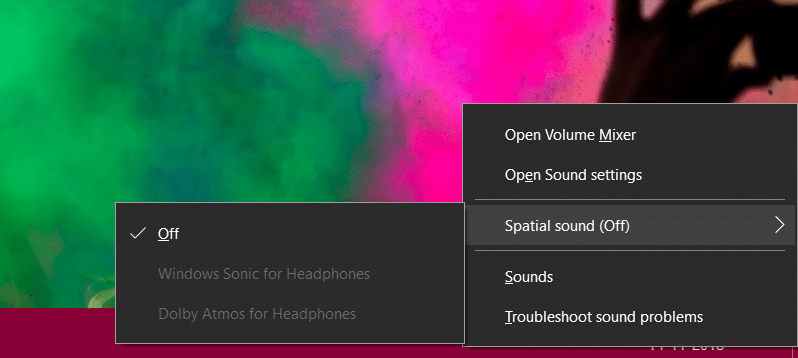
- Here, you can easily enable Windows Sonic for headphones option as it is free. However, selecting Dolby Atmos for headphones will take you to the Windows Store app. Then, you need to install the Dolby Access application which has a free trial after which $15 needs to be paid for continued access.
- Alternatively, you can enable Spatial Sound on Windows 10 by typing Sound in your Windows 10 search bar. You will see a Sound icon as seen below. Click on it which will open the Sound Settings window
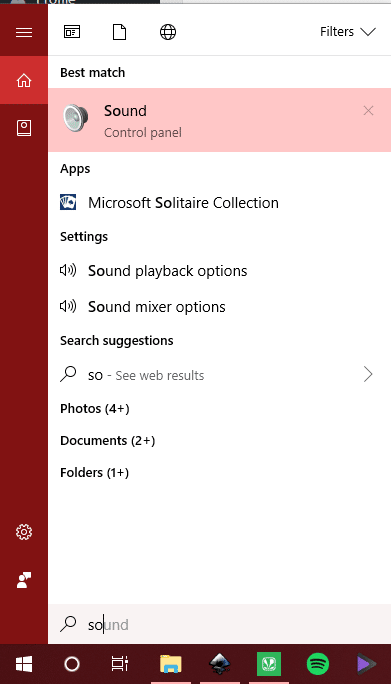
- Once the Sound Settings window opens, double-click on the Speakers or Headphones that you want to enable Spatial Sound on. Then, the Speaker properties window will open where you have to go to the Spatial Sound tab which will be the last as seen in the screenshot below
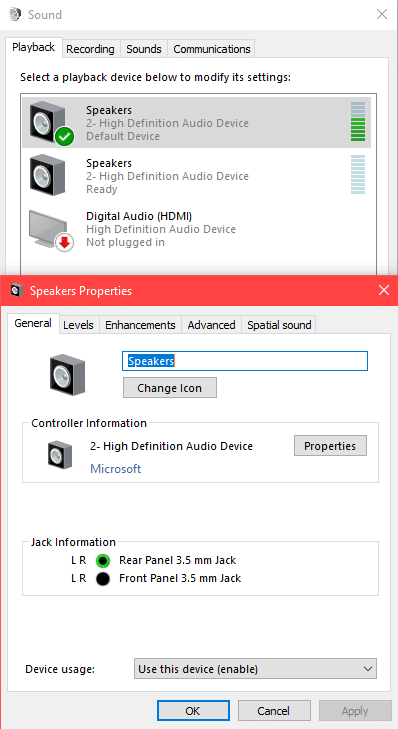
- In the Spatial Sound tab, you will get options to enable Windows Sonic for headphones or Dolby Atmos for headphones. If you are not willing to pay $15 for Dolby Atmos, you can select Windows Sonic which is free and works very much like Dolby Atmos
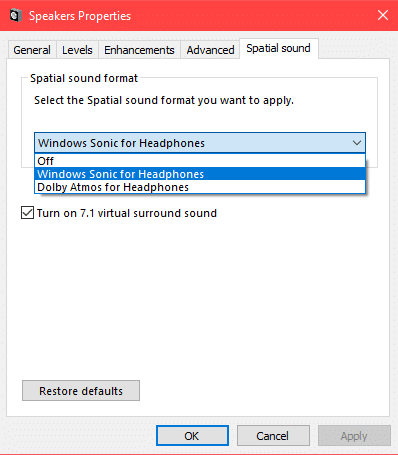
- This ends the process of enabling Spatial Sound/3D Surround Sound on Windows 10 for your headphones.
Read next: Change Between 24-Hour & 12-Hour Clock on Windows 10
Was this Article helpful?
YesNo