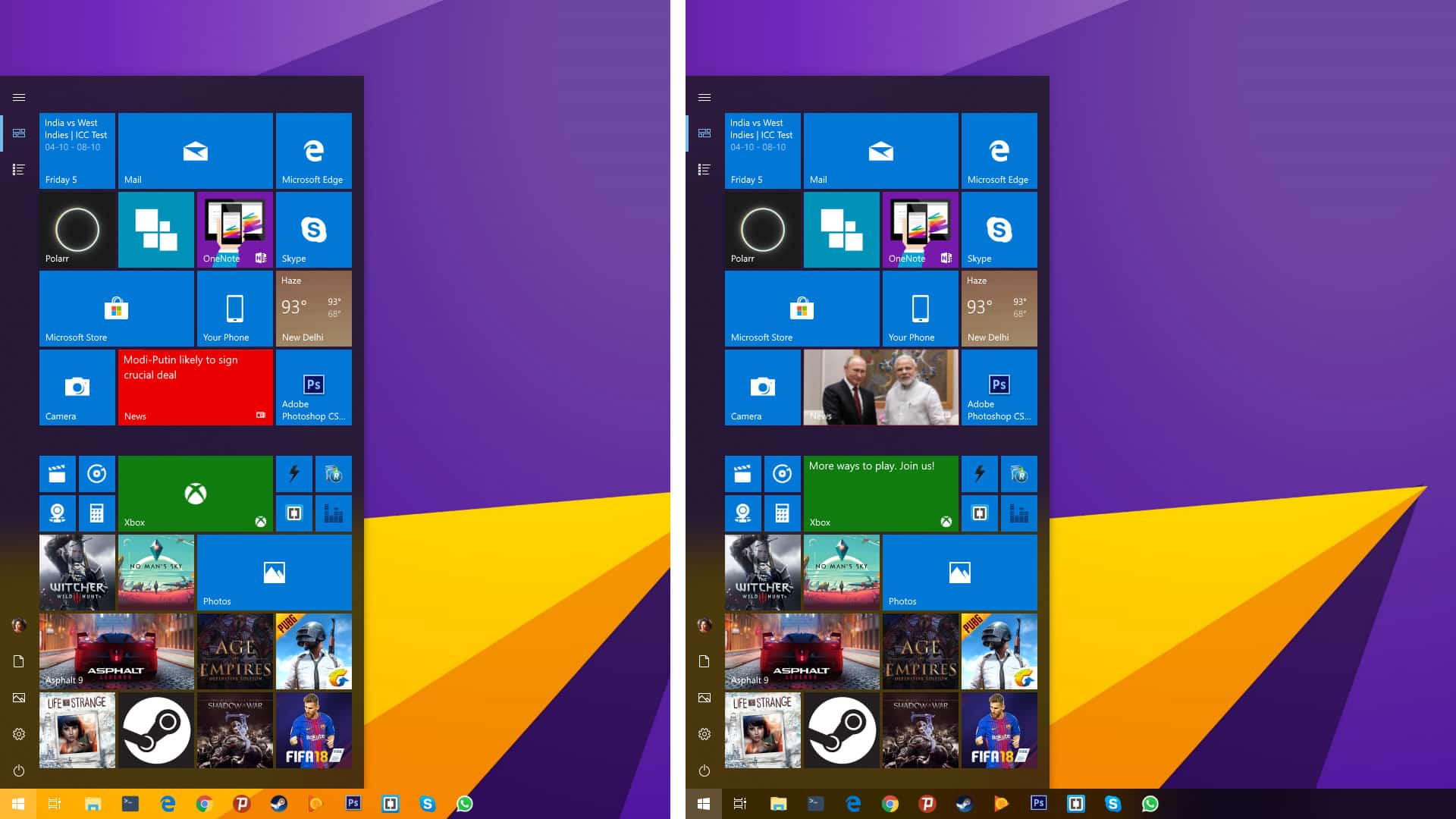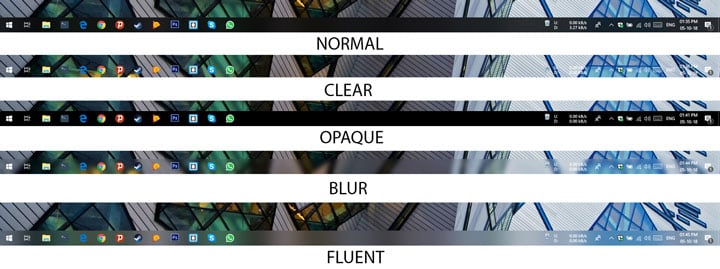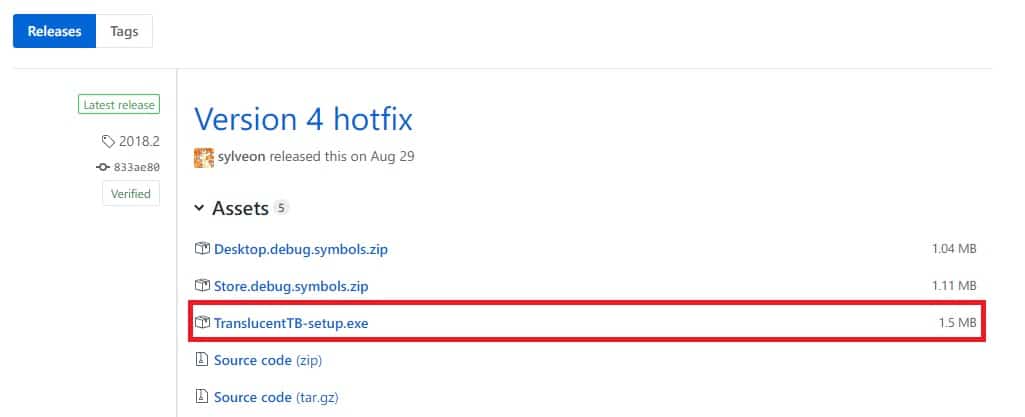One of the reasons why everyone loved Windows 7, besides its stability, was the Aero Glass design. From the Window frames to the Title bars, the start menu, and also the taskbar, it was everywhere. The transparent glass was replaced by opaque colors on Windows 8. Then Windows 10 came along, and it took away the colors, replacing them with black and white. Windows 10 did allow users to get the colors back from the Settings. On the latest versions of Windows 10, the taskbar isn’t exactly opaque, but it’s close to being that. If you were looking for ways to change the taskbar transparency, you can now.
Now, we’re not talking about a registry tweak that lets you increase the taskbar transparency a little. We bring you a third-party tool called TranslucentTB, which lets you make the taskbar completely transparent. We’ve previously been able to make the taskbar transparent via a Rainmeter skin as well. While the Rainmeter skin allows you to set the taskbar completely transparent or add blur, TranslucentTB takes things several steps further.
TranslucentTB
This is a free third-party tool to change the taskbar transparency on Windows 10. What’s better is that it lets you set different transparency values for different situations. For instance, a transparent taskbar doesn’t look as great with the start menu open. TranslucentTB lets you define how the taskbar looks when the start menu is opened versus when it is not. Similarly, you can choose a transparency setting for when the action center opens or when a window is maximized.
Your options aren’t limited to transparent and opaque. The tool lets you choose between Normal, Clear, Blur, and Fluent. A transparent taskbar will look better with a beautiful background, and for that, you’ll need these best wallpaper apps.
Download TranslucentTB-setup.exe
Download the latest version of TranslucentTB from its GitHub page here.
Change Taskbar transparency on Windows 10
- Install the TranslucentTB-setup.exe file you’ve downloaded.
- When installed, you’ll find its notification tray icon in the taskbar.
- Right-click the tray icon to adjust the taskbar transparency according to your preferences for different situations.
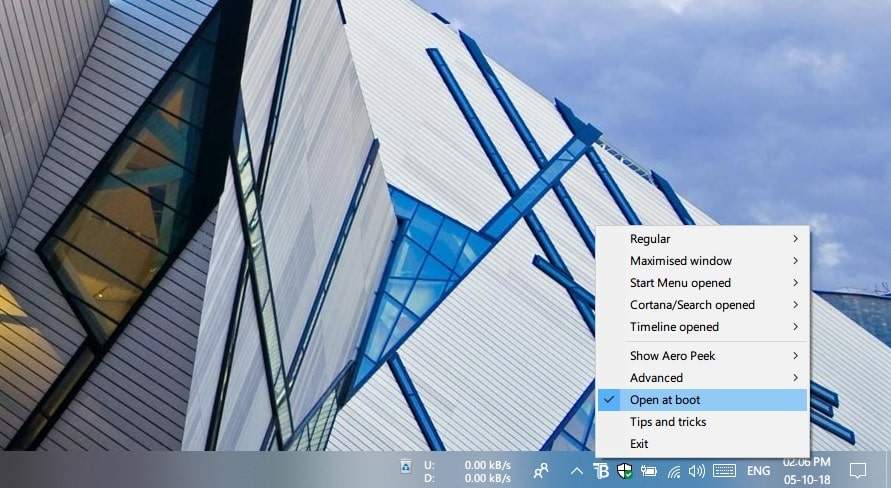
- You’ll also want to turn on Open at boot so you don’t have to start TranslucentTB whenever you boot your computer.
Having adjusted the taskbar transparency, you should also check out these tips to customize the Windows 10 taskbar.
Read Next: What is Windows Sandbox and How to Use it?