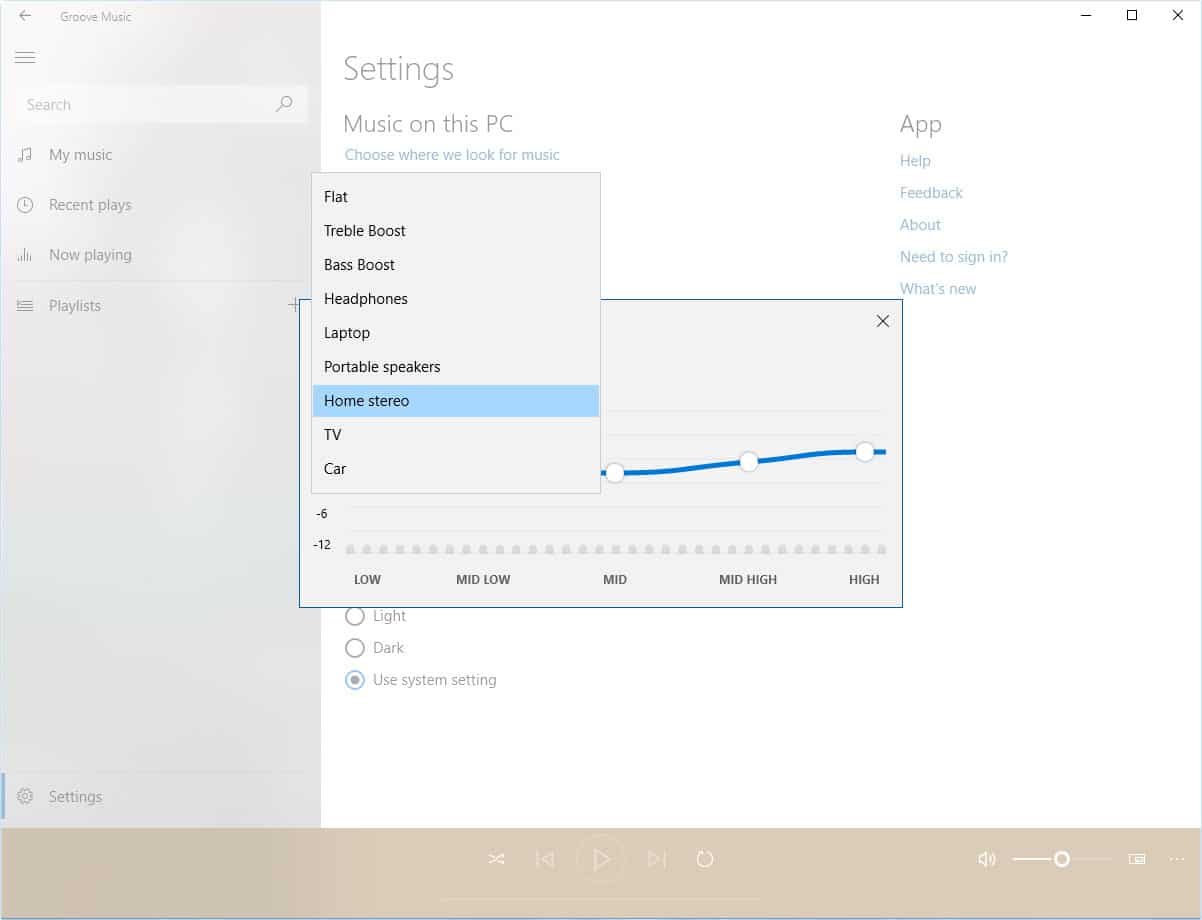Before we get to how you can use the Groove Music Equalizer, let’s talk about the app itself. With Windows 10, Microsoft introduced a set of new apps such as Photos, Groove Music, Films & TV, etc. The Films & TV app has mostly remained the same apart from a couple of changes here and there.
It has been clear for a while that Microsoft wants what Apple and Google have. It tried mobile, and when it didn’t work, Redmond set its eyes on a market it already dominates. Microsoft’s Photos app seems like an effort to take on Google Photos, albeit it currently stands nowhere near it. Groove Music, on the other hand, began only as a music player but it slowly became a music streaming service.
You’d be forgiven if you never knew about the Groove Music Pass. You probably don’t even use the Groove Music app anyway. The service was killed off at the end of 2017 as quietly as it was introduced. The company did announce the end of Groove Music Pass in time, allowing users to move their libraries to Spotify. While the service is no longer available, the Groove Music App still lives as it did before the service. It’s no iTunes or Media Monkey, but Groove Music is a decent app in itself for playing locally stored music. Starting with version 10.17112.1531.0, the app now also includes an equalizer.
It’s a pretty basic equalizer and only lets you change values for pre-defined frequency sets: LOW, MID LOW, MID, MID HIGH, HIGH. There are also 8 equalizer presets: Flat, Treble boost, Headphones, Laptop, Portable speakers, Home stereo, TV, and Car. Apart from these, you can also arrange the values to create your custom sound experience. Unfortunately, the app doesn’t let you save your custom preset. Perhaps this will be addressed in another future update. This means you can not have more than one custom preset.
Don’t Miss: 3 Best Windows File Explorer Alternatives
How to use Groove Music Equalizer
- Launch Groove Music and click Settings in the navigation pane of the app. Settings are represented by a gear icon.
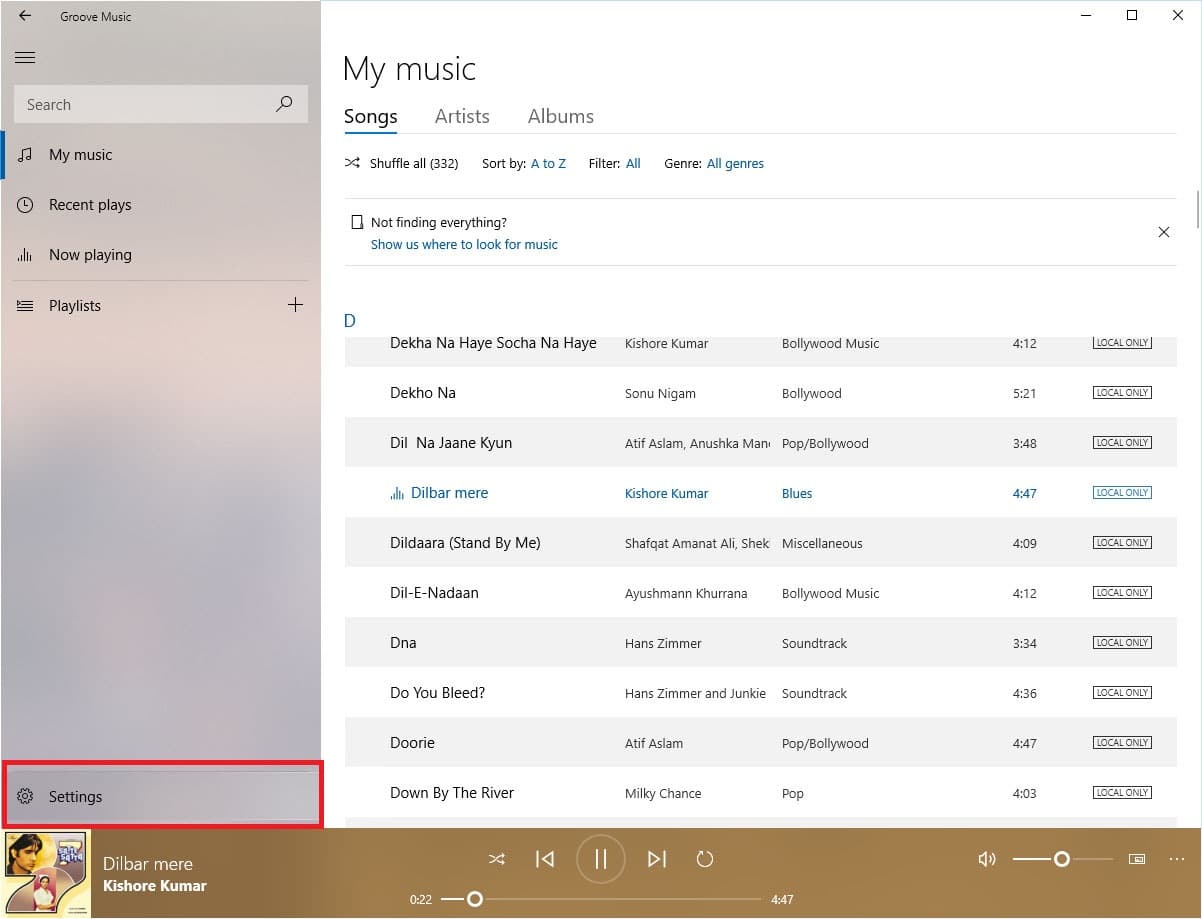
- As I said, the Groove Music app is not iTunes or Media Monkey. You might even call it a bare-bones music player app and you won’t be wrong. As such, there isn’t a lot to play with around in the settings and you should see a link to the Equalizer under the Playback section. If you can’t see the link to Equalizer you’re probably running a previous version of the app that doesn’t support an equalizer.
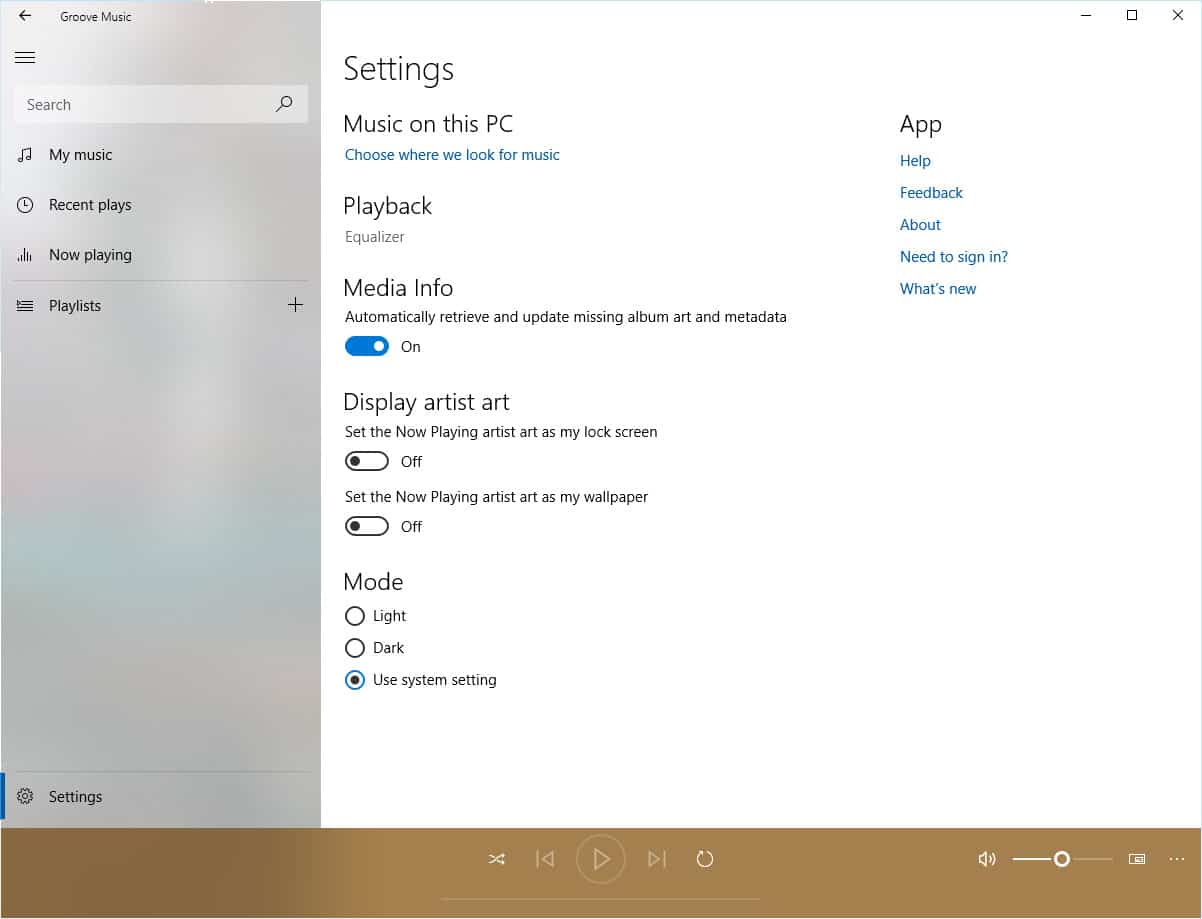
- Clicking on it opens the Equalizer window, but you cannot move it around. It just stays right where it opens up. Nevertheless, you can select one of the eight presets from the drop-down menu or create your own.