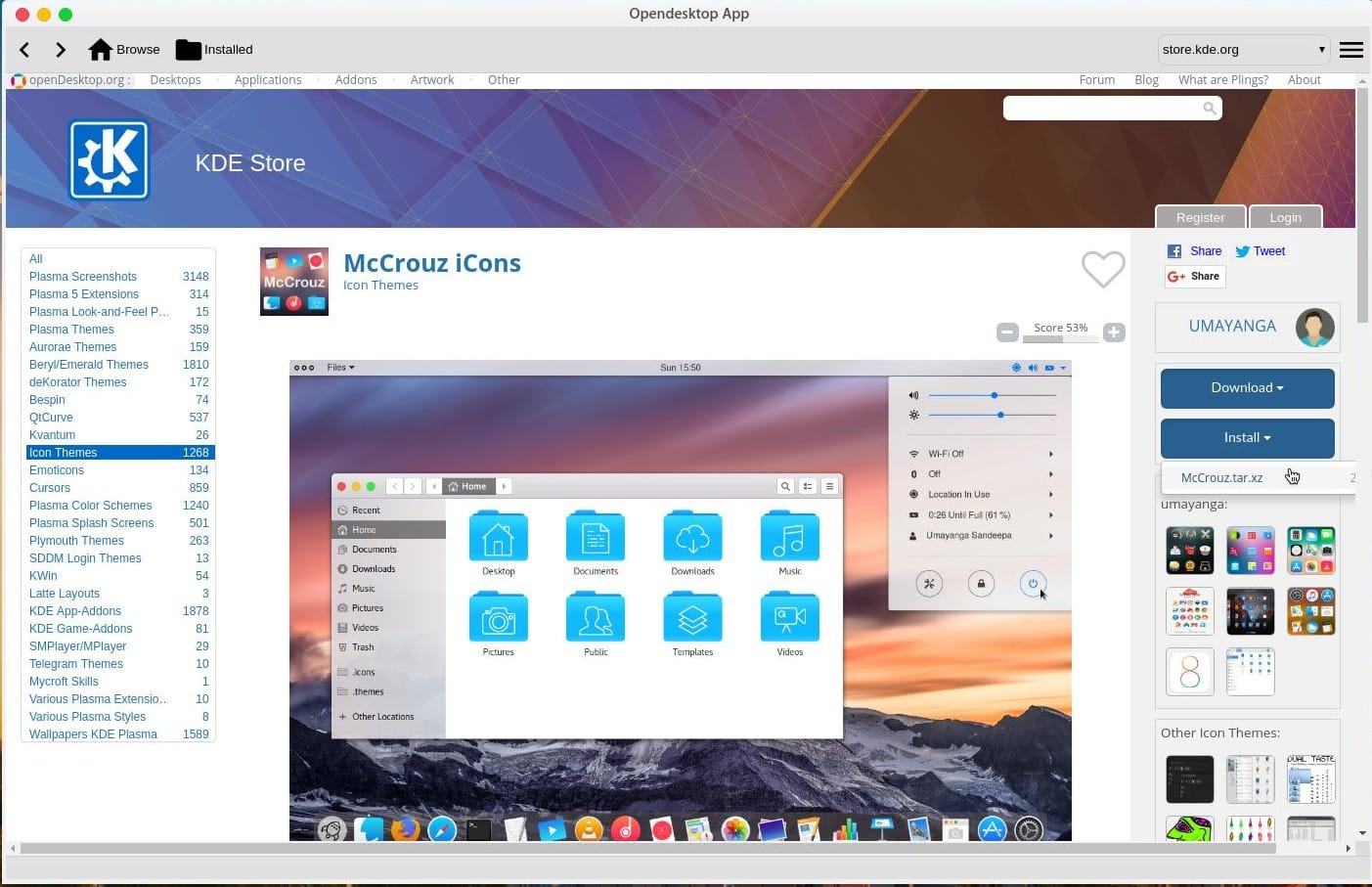The primary reason why I decided to try Linux was that I was bored with Windows. With each upgrade, it also seems to become less and less customizable since third-party developers have a hard time catching up to the changes. Windows itself is not very customizable. Linux distributions, on the other hand, are pretty customizable being open-sourced and all. And now it has become easier even with the OpenDesktop for Linux from OpenDesktop.org.
Long before Windows had a digital store of its own, Linux had its own centralized software distribution system. It was one of its biggest features since this made it easier to find and install apps. But with so many Linux distributions developers have to go through distro-specific software packaging and support-related tasks. This is why unified packaging methods like Snaps, Flatpak, and AppImage are being touted as the next big thing. OpenDesktop.org is a great place to get these Flatpak, AppImages, etc. but more than that it’s perhaps the best place to get icon packs and themes for your Linux desktop. We have a dedicated tutorial on enabling Flatpak in Ubuntu if you want to enjoy standalone apps.
It is an unofficial store for Linux apps and has a huge selection of apps, games, icon packs, themes, etc. Many of these you won’t even find in your distribution’s repositories. Quite a few of the apps here are packed into platform-independent formats such as Flatpak or AppImage which makes things easier for both the developer and the user. The content of this website is shared between various platform-dedicated websites such as KDE-Look.org, GNOME-Look.org, MATE-Look.org, XFCE-Look.org, etc. These are the same websites with different headers.
OpenDesktop App
The OpenDesktop App for Linux systems is pretty much a wrapper for the website like many unofficial Twitter and Messenger clients you may have come across. But it brings an app store-like feature wherein you can install and manage the content. If you were to install a theme from the website, you’ll usually get an archive. You’d then have to extract it and place the extracted folder in a certain folder to be able to apply it.
OpenDesktop App streamlines the process by giving you the option to directly install themes. Themes and icon packs are why I’d recommend this app anyway. I’ve installed Flatpaks and Snaps and let’s say I wasn’t a big fan of how they work. Not to mention they don’t seem to integrate well with the system. You can’t even uninstall them the traditional way. So I’d still recommend using Apt, if you use Ubuntu, or Pacman for Arch Linux, etc.
When it comes to icon packs and themes though, the OpenDekstop App makes things convenient. opendesktop.org is a heaven for themers and my search for themes was how I landed on it the first time. It also has no lack of icon packs, there probably are more icon packs on the website than anything else. All that is easily available right from your desktop and easy to install. I wouldn’t be surprised if you go on an icon pack installing spree because there are so many and of great quality too.
Currently, it supports several desktop environments that are listed below:
- KDE Plasma
- GNOME
- Mate
- XFCE
- Cinnamon
- Budgie
- LxQt
- Elementary OS
- Trinity
- Enlightenment
If you’re using something else there is a good chance you won’t be able to install themes from the app. Even if you use any of the above Linux desktop environments there will be times when the direct install doesn’t work. You’d still have to do things but just having the website as an app will be convenient enough for many.
How to install Opendesktop App
Not very surprisingly, the Opendesktop App is available as an AppImage package. You can easily install it on your machine regardless of the distro you use.
- Download Official Opendesktop App
To install the app, download the AppImage package from the link above and launch a Terminal window. In the terminal window use the following command to make the AppImage executable.
chmod +x /path/to/filemame.AppImage
For instance, if you have the AppImage on your desktop, the exact command would be
chmod +x /home/username/Desktop/opendesktop-app-3.0.1-1-x86_64 .AppImage
If you use the app without properly installing it, you can do that now by double-clicking on the AppImage file. You can still Pin the app to your dock or anywhere else that you Pin apps to, but you won’t find it among the list of installed apps. You can delete the file to remove the app. The app will not be automatically updated in this state. To install the app, use the following command.
/path/to/filename.AppImage --install
Installing it will remove the original AppImage file. To uninstall it, use this command.
~/.local/bin/opendesktop-app.AppImage --uninstall