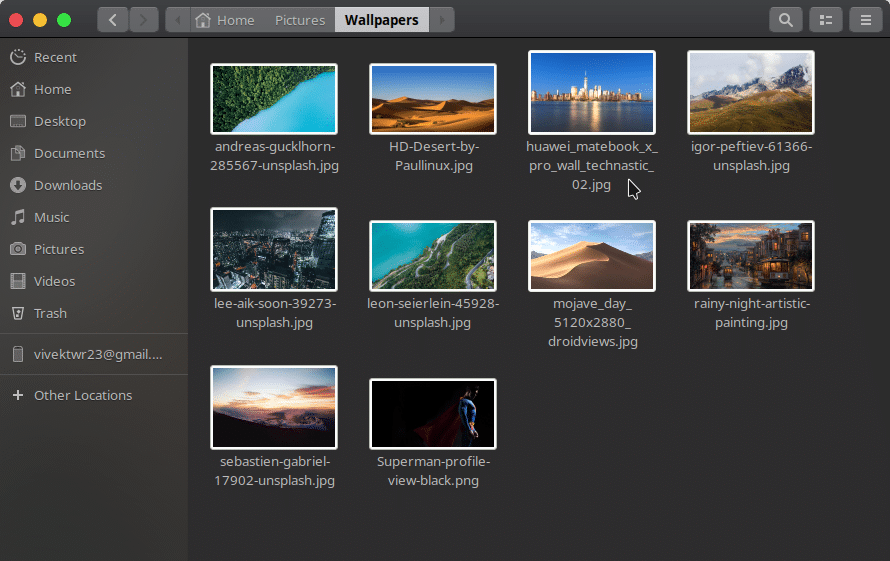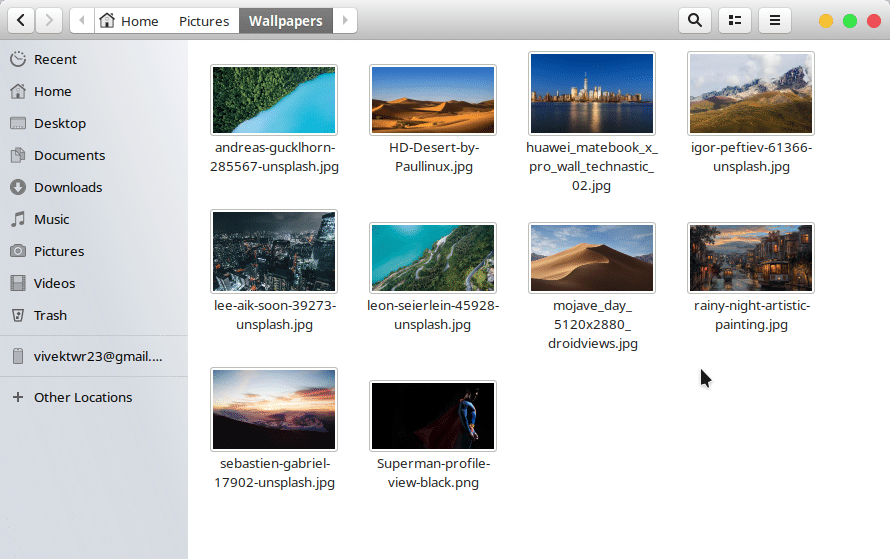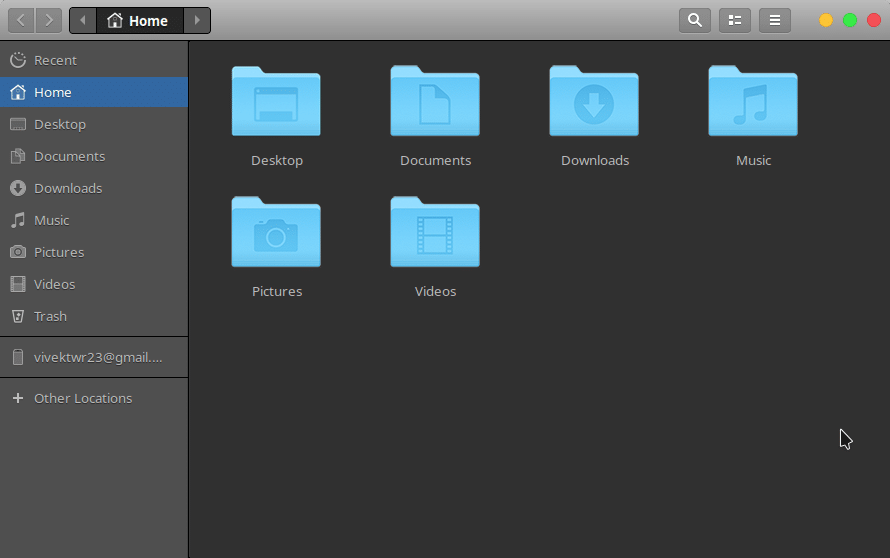Linux desktops are some of the most customizable experiences out there. Whether you’re using GNOME, MATE, or KDE Plasma you have more customization features than Windows or macOS users. And that’s not even counting the crazy number of icon packs, and GTK themes floating around on the Internet. For instance, Microsoft is working towards a dark mode on Windows 10. Apple will introduce its users to a dark mode with the upcoming macOS Mojave. We’ve had dark themes on Linux for around a decade if not more. We’ve even shown how easy it is to theme Linux to look like macOS. Now we even have macOS GTK Themes for Ubuntu including the dark mode.
Linux users can make their OS look like anything they want, whether macOS or Chrome OS. Apple’s macOS has always had a gorgeous design. It is not surprising so many Linux users like their systems to look similar.
The new “Mc-OS-MJV” theme has been made by prolific theme creator PaulXFCE. His Ambiance-RW theme was so good that it inspired the Ubuntu devs to incorporate some of the ideas into their Ambiance theme. We’ve already seen his Arrongin theme which was unique too. PaulXFCE has previously created some of the best-looking macOS GTK themes for previous macOS versions such as High Sierra and Yosemite. His new themes imitating the macOS Mojave look aren’t mere updates to existing macOS themes. This is what he has to say about his latest themes.
“These are high-end and thoroughly developed GTK themes for the gnome desktop (3.20+ through 3.28) that interpret the Mac Os themes to the gnome environment. I’ve modernized it in every little detail. There is nothing (not a single item) that is not new. Resulting in a completely rewritten GTK.CSS-file.”
His work speaks for itself once you install the new themes. If you’ve never used any of his previous macOS themes you might not notice the subtle differences but we can assure you there are plenty. You can compare the screenshots of Nautilus above for a general idea.
Downloads
- McOS-MJV.tar.xz (light and dark versions)
To check out PaulXFCE’s other macOS themes or want to try out the Extras such as wallpaper and font, visit this page on gnomelook.org.
How to install macOS GTK Themes on Ubuntu
Since Ubuntu officially uses GNOME as its default desktop, we’ll mention the installation steps for GNOME. In case you use other GTK-based desktop environments such as MATE, the installation method is still pretty much the same. The way you apply the theme might be a bit different since all these desktop environments do things differently.
- Download either or both of the themes linked above. You’ll have tar.gz archive files once the download completes.
- Right-click the file(s) and select Extract here. If you’re using the Dolphin file manager instead of the default Nautilus, select Extract > Extract archive here.
- Copy the extracted folder and head to the .themes directory in your home folder. To see the .themes folder, you may have to press Ctrl+H for Nautilus and Alt+. for Dolphin. Just create a .themes folder if you still don’t see one.
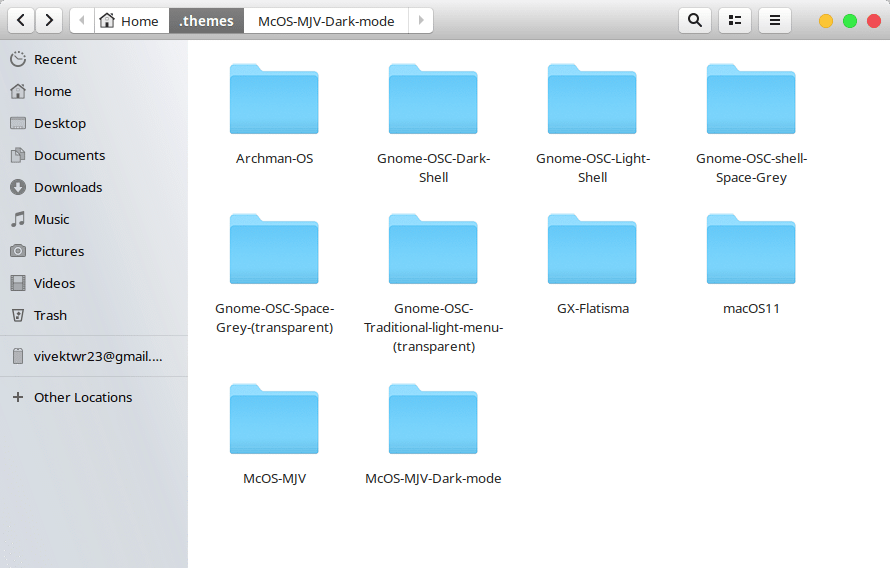
- Paste the copied folder extracted earlier from the archive file.
- On GNOME, you can apply themes using the GNOME Tweak Tool. Launch the GNOME Tweak tool and select McOS-MJV from the drop-down menu next to Applications.
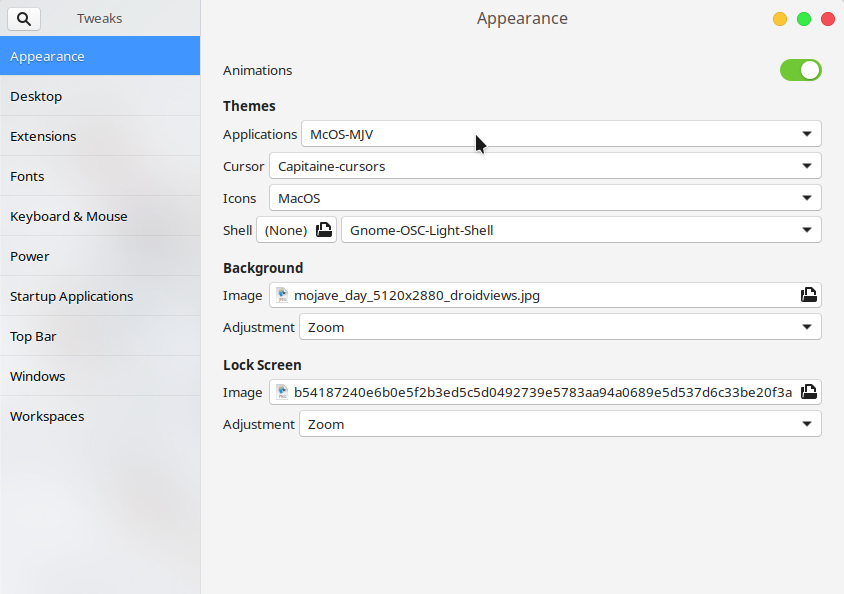
The steps above were a quick run down on how to install themes on Ubuntu. But this is only one of the many ways you can install themes. To learn more about installing themes on Ubuntu, visit this link. We’ve already shared the macOS Mojave wallpapers which you may need to complete your macOS Mojave look.