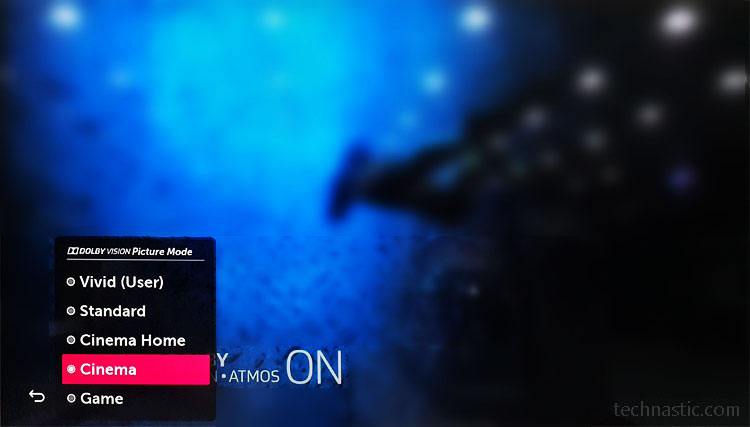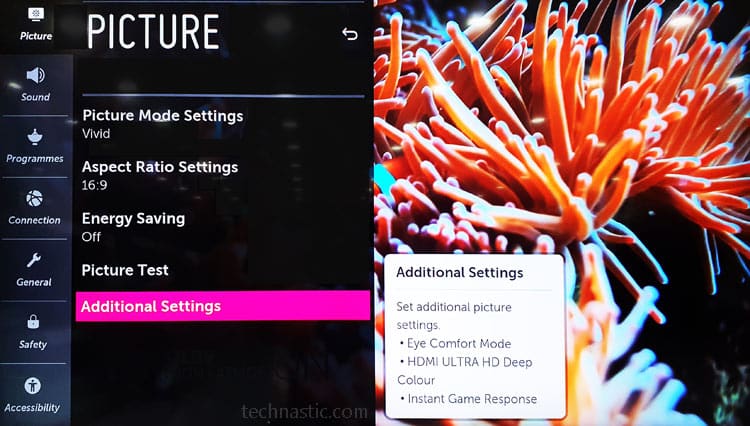All smart TVs come with preset picture modes with optimal settings. Depending on individual taste and lighting environments, these picture settings might not be the best. Generally, an LG 4K UHD, OLED, or NanoCell TV comes with acceptable picture settings out of the box. However, by fine-tuning the backlight, contrast, brightness, sharpness, color, and color temperature, you can get the best picture settings for your LG TV and enhance your viewing experience.
Having purchased a 75″ LG NanoCell TV, the first thing I did after connecting my LG TV to Wi-Fi was to customize its picture settings to my liking. The picture settings for an LG NanoCell TV might not look as good on an LG 4K UHD TV or an LG OLED TV.
LG Smart TV Picture Modes
LG TVs offer preset picture modes for the best viewing experience while you watch movies, sports, TV, and play a game. My NanoCell TV (75SM9400PTA) comes with preset picture modes like Vivid, Standard, Cinema Home, Cinema, and Game (available only when a gaming console is connected).
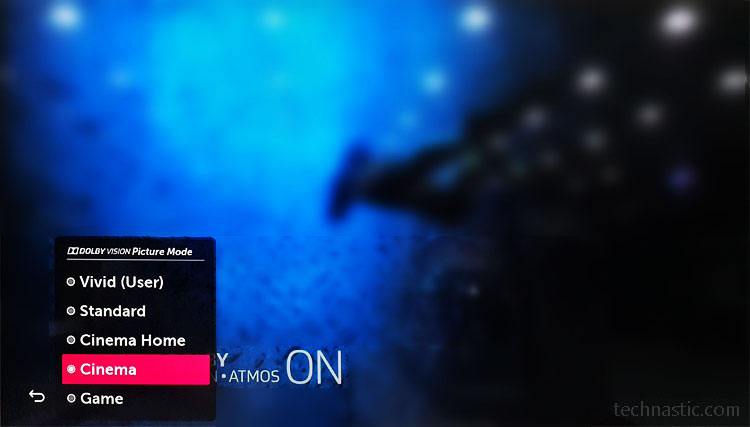
Depending on the model number, you may have the following picture modes. Please note that the availability of preset picture modes may vary by the input source (analog, HDMI, USB, etc.)
- Vivid Mode: Lots of brightness, too much color, full contrast, and heightened sharpness- the Vivid mode on LG TV has everything in access, and therefore, it’s not good for your eyes. It’s supposed to be used only in naturally lighted environments.
- Standard Mode: It’s the default picture mode. It is tuned by the manufacturer with optimal backlight, color, color temperature, contrast, and sharpness for viewing TV and movies.
- Cinema Mode: It offers optimal brightness, contrast, sharpness, color, and warm color temperature. This mode is suitable for watching movies in a dark room. It’s milder than the Vivid and Standard modes. If you select Cinema Home, you’ll have more brightness.
- Game: Switching to the Sports mode will enable low latency on your LG TV.
- Sports: Provides the best picture preset for sports by displaying a brighter image, cooler color temperature, and faster motion response.
- Auto Power Saving (APS): If you want your LG Smart TV to consume less electricity, you can enable APS picture mode. The screen brightness of your TV will be dimmed resulting in poor picture quality.
- HDR Effect: Most LG 4K UHD, OLED, and NanoCell TVs have a picture mode called HDR Effect. High Dynamic Range signals are automatically detected and your TV adjusts itself. When enabled, LG TV HDR Effect picture mode may disable some picture modes.
- ISF Expert (Bright Room/Dark Room): ISF or Imaging Sound Foundation provides extra tools to calibrate the picture quality for the best viewing experience. You can contact an ISF-certified picture tuning expert to tweak the picture settings.
Please note that you must enable the Blue Light Filter to minimize blue tint by turning on the Eye Comfort Mode on your LG TV.
LG TV Picture Mode Settings
As mentioned above, the picture settings of your LG TV must be tuned according to the lighting condition in which you watch TV. For instance, if you watch TV in a naturally lighted room, you increase the brightness for a better viewing experience. I have tried the following picture settings on LG OLED and NanoCell TV and was amazed by the picture quality.
Press the Settings button on your LG TV remote and select All Settings. Navigate to Picture > Picture Options and Additional Settings/Controls. Then you can edit the picture settings with your custom values.
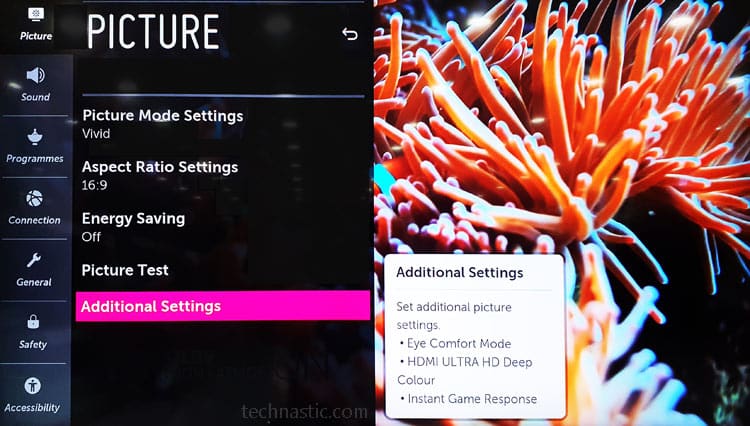
| Picture Mode Settings |
Natural Light (Vivid) |
Artificial Light (Standard) |
Dark Room (Cinema) |
| Backlight/OLED Light |
85 |
55 |
45 |
| Contrast |
90 |
85 |
80 |
| Brightness |
50 |
50 |
50 |
| Sharpness |
35 |
25 |
10 |
| Color |
70 |
50 |
45 |
| Tint |
0 |
0 |
0 |
| Color Temperature |
C50 |
C20 |
0 |
Don’t Miss: How to Delete and Manage Apps on LG Smart TV
Best Picture Settings for LG TVs
Picture Settings for LG NanoCell TV
I recently purchased a 75″ LG NanoCell TV (SM9400PTA). The picture quality of the TV was okay but it was too bright and vivid. Having tried different picture settings, I found the best picture settings for my LG NanoCell TV SM90 series.

If you own a Nano Cell TV (SM 90 series), try the following settings for an optimal viewing experience.
| Settings Group |
Picture Setting |
Value |
|
Picture Mode |
ISF Expert Dark |
|
Energy Saving |
Off |
| Format |
Aspect Ratio |
Original |
|
Just Scan |
On |
| Global |
Backlight |
55 |
|
Contrast |
90 |
|
Brightness |
50 |
|
Sharpness |
30 |
|
Color |
48 |
|
Tint |
0 |
| Expert |
Dynamic Contrast |
Off |
|
Super-resolution |
Off |
|
Color Gamut |
Auto |
|
Gamma |
2.2 |
| White balance |
Color Temperature |
Warm2 |
|
Method |
2 point |
|
R-High |
+8 |
|
G-High |
0 |
|
B-High |
-8 |
|
R-Low |
0 |
|
G-Low |
-3 |
|
B-Low |
0 |
| Picture options |
Noise Reduction |
Off |
|
MPEG Noise Reduction |
Off |
|
Smooth Gradation |
Off |
|
Black Level |
Low |
|
Real Cinema |
On |
|
Adjustment of Brightness |
Off |
|
Local Dimming LED |
Low |
|
TruMotion |
Off |
LG OLED TV Optimal Settings
If you have an OLED TV that belongs to the CX, BX, C9, C8, B7, E7 series, or any other model, try the following setup.
Note: Depending on your LG TV model, some of the picture settings mentioned below might not be available.
| Settings Group |
Picture Setting |
Value |
|
Picture Mode |
ISF Dark Room |
|
Energy Saving |
Off |
| Format |
Aspect Ratio |
Original |
|
Just Scan |
On |
| Global |
OLED Light |
45 |
|
Contrast |
90 |
|
Brightness |
50 |
|
Sharpness |
10 |
|
Color |
50 |
|
Tint |
0 |
| Expert |
Dynamic Contrast |
Off |
|
Super-resolution |
Off |
|
Color gamut |
Auto |
|
Gamma |
2.2 |
| White balance |
Color Temperature |
Warm2 |
| Picture options |
Noise Reduction |
Off |
|
MPEG Noise Reduction |
Off |
|
Smooth Gradation |
On / Off |
|
Black Level |
Low / Auto |
|
Motion Eye Care |
Off |
|
TruMotion |
Cinema Clear |
|
OLED Motion Pro |
Off / Low-Medium |
Picture Settings for LG 4K UHD TV
The owners of LG 4K UHD TV should try the picture settings below for better picture quality. The settings would work on LG EG9600, UF8500, EC9300, and other 4K UHD models.
| Settings Group |
Picture Setting |
Value |
|
Picture Profile |
ISF Expert Dark |
|
Energy Saving |
Off |
| Global |
Backlight |
50 |
|
Contrast |
80 |
|
Brightness |
50 |
|
Sharpness |
15 |
|
Color |
45 |
|
Tint |
0 |
| Expert |
Dynamic Contrast |
Off |
|
Super-resolution |
Off |
|
Color Gamut |
Auto |
|
Gamma |
2.2 |
| White balance |
Color Temperature |
Warm2 |
|
Method |
2 point |
|
R High |
-10 |
|
G High |
10 |
| Picture options |
Noise Reduction |
Off |
|
MPEG Noise Reduction |
Off |
|
Motion Eye Care |
Off |
|
TruMotion |
Cinema Clear |
|
Motion Pro |
Off |
Try the LG TV picture settings on your 4K UHD, OLED, and Nano Cell TV. Let us know if you found the optimal results.
Read Next: How to Update LG Smart TV Software via USB
Was this Article helpful?
YesNo