Software updates are integral to smart devices as they add new features, enhance stability, and fix bugs. If you own an LG Smart TV and want to update its firmware, you can turn on automatic updates from TV settings. If your TV doesn’t check and install software updates automatically, you can download and install firmware on LG TV via USB. In this tutorial, we’ll check out 2 methods to update LG webOS TV software to the latest version.
While the LG TV software update installs the latest webOS version for your TV model, it does not update the 3rd-party apps. Don’t forget to read my tutorial to learn how to update LG Smart TV apps manually and automatically.
Update LG TV Software via Settings
The easiest way to keep your webOS-powered LG TV up-to-date is to enable the Software Update option. However, if your TV doesn’t receive automatic updates, here is how to perform a manual check for updates as follows.
- Press the Settings or Gear Icon button on your LG TV remote control.

- Navigate to the All Settings icon and click it.

- Now, go to the General tab on the Settings menu screen and click About This TV.
- If you want to check for the latest software update for your LG TV, highlight and click the Check for Updates button. As you can see, my 75-inch LG NanoCell TV already has the latest webOS version 05.00.02 installed on it. If a new software update is available for your TV, you’ll need to click the Download and Install button.
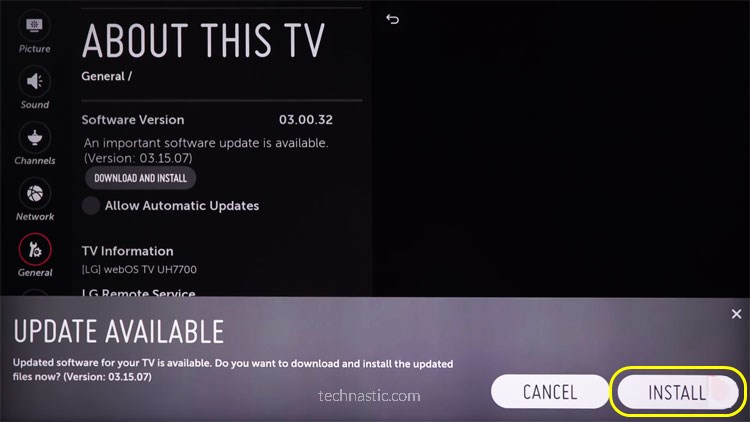
- In case you want your LG TV to download and install the latest software automatically, highlight the Allow Automatic Updates option and click it.
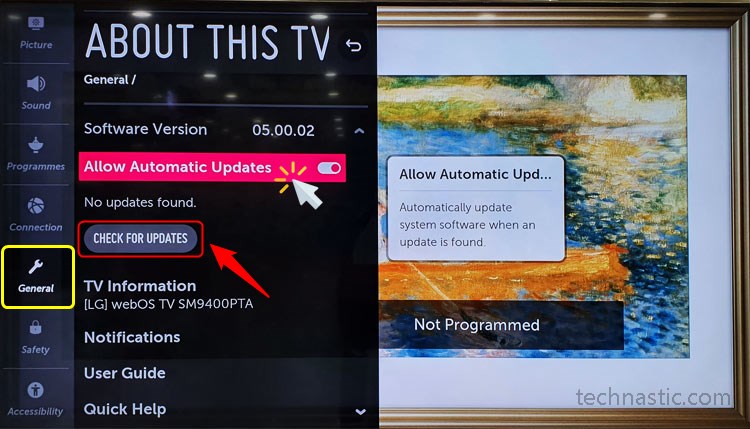
Don’t Miss: How to Turn on Blue Light Filter on LG Smart TV
Install LG TV Firmware via USB
If your LG TV can’t check for updates, you can go ahead and download the latest firmware update for your TV and install it via a USB storage device.
Prerequisites: The size of a webOS firmware may range from 400MB to 1GB depending on the software version and LG Smart TV model. Before you proceed, make sure you have the following three things ready.
- A fast and stable internet connection.
- A USB pen drive.
- A computer.
Note: If the version of the webOS firmware you downloaded for your LG TV is the same or lower than the one installed on your TV, you won’t be able to install it.
Now, let’s see how we can download and install the LG TV firmware update using a USB memory stick or pen drive.
- The first thing you need to do is to download the firmware for your LG TV model. You can find the model number of your TV on the product details sticker found on the back panel of your TV.

- Navigate to Settings > General > About This TV > TV Information to find the model number.
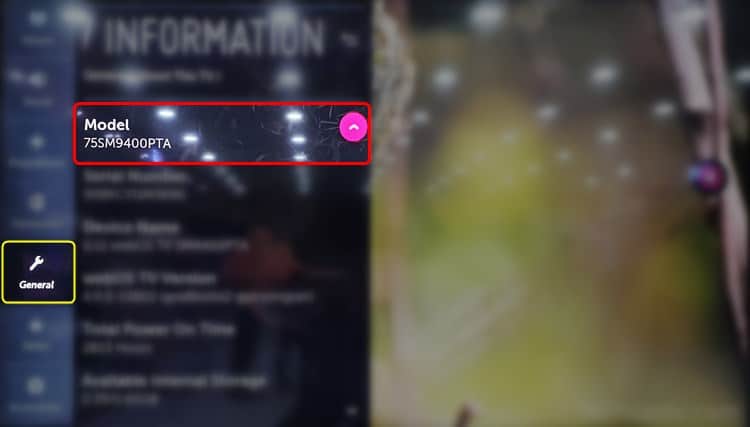
- Now, open the LG TV support page in a web browser on your computer. Select your region and country on the page and click the Support tab. Since I am from India, I selected Asia & Pacific > India, for instance.
- Enter your LG TV model number in the search field and select your TV from the suggestions.
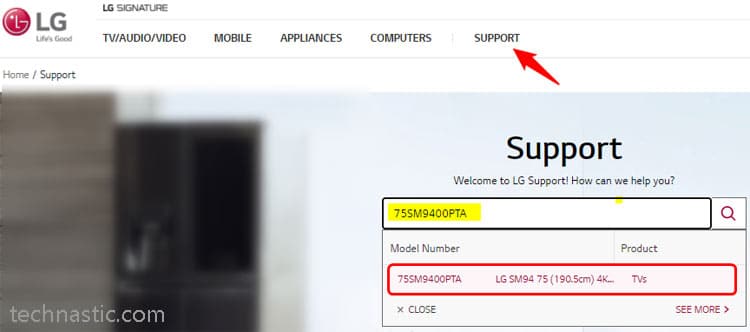
- Click Software File(Version xx.xx).zip under Software & Drivers or Software & Firmware on the support page for your LG TV.
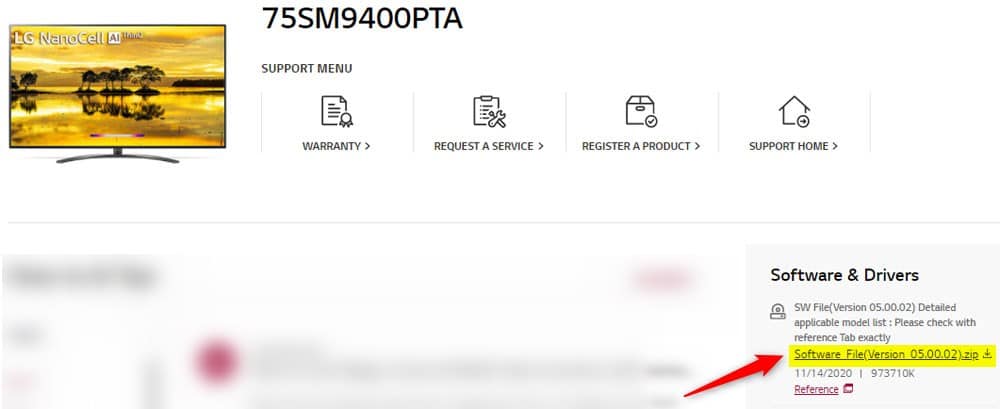
- When the firmware Zip file is downloaded, extract it on your desktop. In my case, the name of the unzipped folder is Software_File(Version_05.00.02). The folder contains the firmware file with ‘.EPK‘ extension
- Now, you need to rename the firmware folder name to “LG_DTV“.
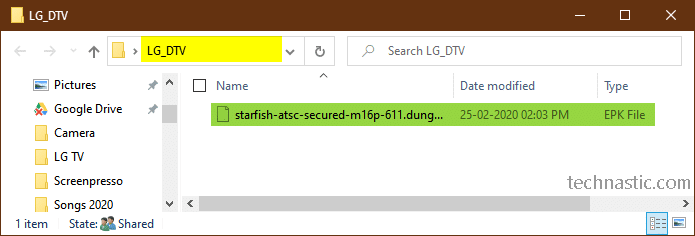
- Save the “LG_DTV” folder containing the firmware file to the USB pen drive.
- Make sure your TV is turned on.
- Insert the pen drive into the USB port of your LG TV.
- Your TV will take some time to detect the USB drive and ask if you want to view the media files by switching to the SmartShare app. You must click the Stay option so that your TV can detect the firmware file.
- When your TV detects the firmware stored on your pen drive, you’ll see a pop-up saying “USB Update Ready“. Click the Install button to initiate the software update.
- Your LG Smart TV will start installing the firmware update.
Wait until the firmware installation completes. Finally, restart your TV to complete the software update on your LG TV.
Warning: Any interruption during the LG TV firmware update via a USB drive might result in a disaster as it might make your TV dead. Make sure not to unplug the power cable or remove the USB drive.
Read Next: How to Turn Off Audio Description on LG TV