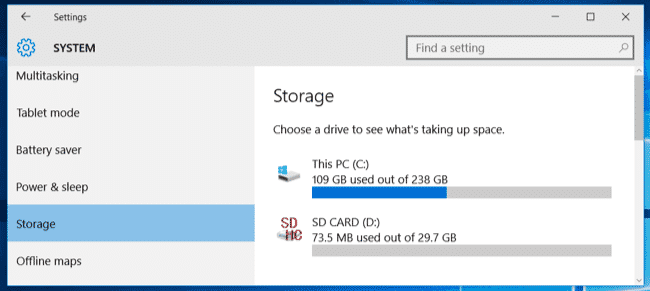Windows has been raveling its previous dos and don’ts with the release of the latest Windows 10. Much has evolved, but more importantly, many features have also taken down a step. It was Windows 8 which was the first true OS to be ported to a full-functioning convertible laptop. And devices, as we speak of, are getting more slimmer and better, but with compromises on storage space. This was solved with a little trick by which you could install Windows 10 apps or programs on external storage or your SD Card on Windows 10.
However, for some reason, Windows totally removed this option with the 8.1 update. Thankfully, they have integrated this in their latest and greatest Windows 10. While this is a built-in option, this still requires some steps to be followed, as the option has been buried deep down in the Settings app. Let’s see how you can do so, and correctly utilize the extra pen drive or SD Card you have lying around.
Install Programs on External Storage on Windows 10
To install Windows 10 apps on an external hard drive or storage, follow the steps described below.
- Firstly, acquire either an SD Card or an external storage device, fit to be attached to your Windows 10 running machine. If you’ve succeeded in the task, quickly connect it, and scrape off all the possible useless files you find. We insist you format the drive for the best results.
- Next up, use the Start Menu to quickly launch the Settings app.
- Now, navigate to System, and then click on the tab named ‘Storage‘. You can now have a visual on the drive or the SD Card you’ve mounted in your Windows 10 machine. If not, make sure your drive is functioning at its peak.
- Next, scroll down, until you find the tab named ‘New Apps Will Be Installed On’, and then select your tertiary drive or SD Card as the primary drive for this task.
- Click on Apply, and call it a day!
Note that this procedure will work only for the programs you install from now on. If you simply need to shift some pre-installed programs, then just move the installation files to your external drive. From now on, all the programs that you install will now be saved in your external SD Card or external storage. So, make sure you don’t eject your drive while in some serious tasking. If you want to swap the right and left mouse buttons on your PC, you should read our guide on the topic as well.