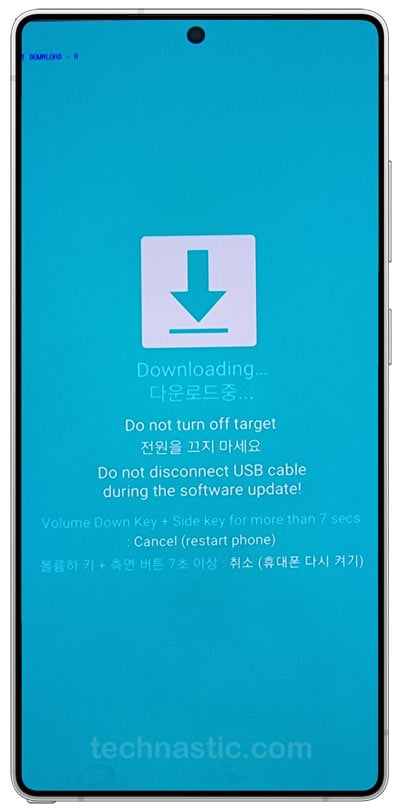Galaxy S25 users report that Odin3 v3.14.1 and 3.14.4 are incompatible with Samsung’s latest flagship. The same issue was reported by the owners of the Galaxy A55, which was launched last year. The Samsung Galaxy A55 and S25 support the A/B partition scheme for seamless updates. Actually, you can flash the latest firmware on these Samsung phones if you choose the CSC binary in Odin v3.14.1 or 3.14.4. However, doing so will wipe your phone’s data. Users wishing to keep data after a firmware flash seem to be out of luck.
In this quick tutorial, I’ll describe the steps to flash firmware on the Samsung Galaxy S25, S25+, and S25 Ultra and preserve data using the latest Odin 3.14.4. We all know the difference between the CSC and Home CSC binaries. We choose the CSC binary in Odin for a clean installation and go with the Home CSC file if we want to flash firmware, but keep the device data and settings intact.
If you want to flash firmware on your Samsung Galaxy S25/S25+/S25 Ultra, you’d naturally select the Home CSC binary in Odin to save your data. However, if you do not add the PIT file and select the Re-partition option in Odin, the firmware installation will fail. Odin requires the correct PIT file to partition the device appropriately.
Requirements
- Install Samsung USB drivers.
- Download Odin v3.14.4.zip or Odin3 3.14.1 3B PatcheD.zip
- Download the Samsung Firmware for your device.
- Extract the PIT file from the CSC binary.
Steps to Install Firmware on S25 with Home CSC
To conclude that Odin3 v3.14.1 and 3.14.4 don’t support new Samsung devices with the A/B partition scheme is untrue. It’s a fact that we can’t flash the Home CSC binary (to keep data) normally as we used to earlier. However, we’ve a workaround to flash firmware on your Samsung Galaxy S25 series phone without wiping device data and settings.
Now that you have the Samsung One UI 7 firmware, you’ll need to flash it using the Odin tool.
- Follow the steps below to boot your Galaxy S25 into Download Mode. Alternatively, you can use the
adb reboot downloadcommand to enter Download Mode. - Connect your phone to your computer via USB and double-click Odin3 v3.14.4.exe to launch the tool.
- The ID:COM port in Odin will turn blue when it detects your device.
- Click the Options tab in Odin and select Re-partition.
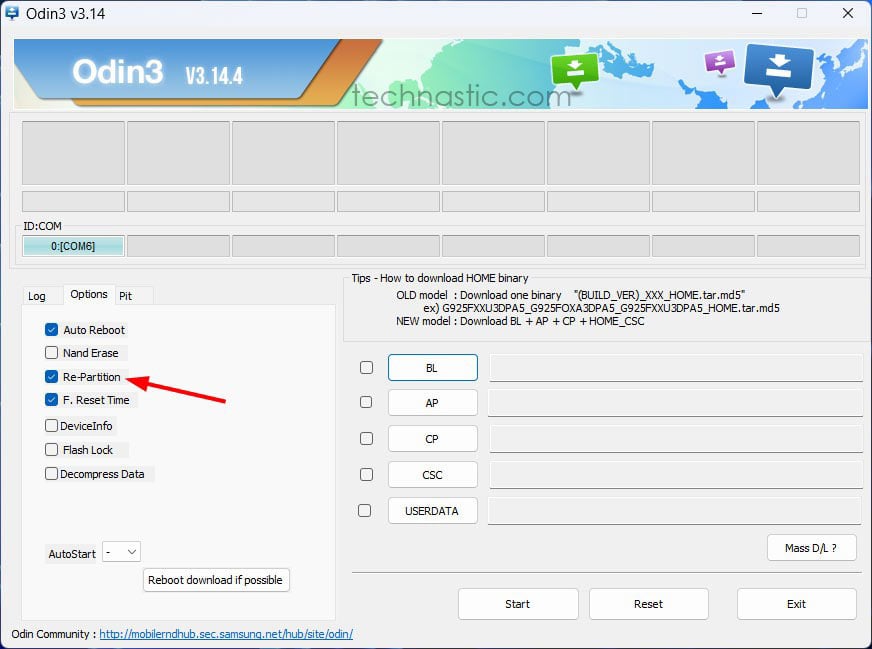
- Now, add the firmware files to the respective fields in Odin.
- BL ➜ BL_*.tar.md5
- AP ➜ AP_*.tar.md5
- CP ➜ CP_*.tar.md5
- Home CSC ➜ Home_CSC_*.tar.md5 (choose CSC if you want to wipe data)
- Now, click the PIT tab and add the PIT file you extracted earlier.
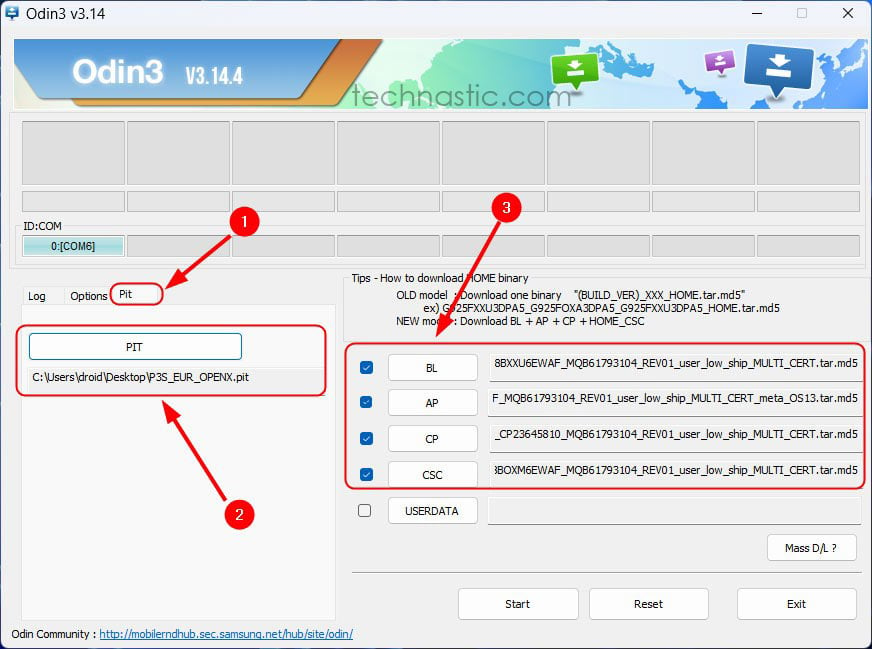
- Click the Start button to initiate firmware flashing.
- Wait until the firmware is flashed to your Galaxy S25.
- Odin will say PASS in green, and your device will reboot automatically.
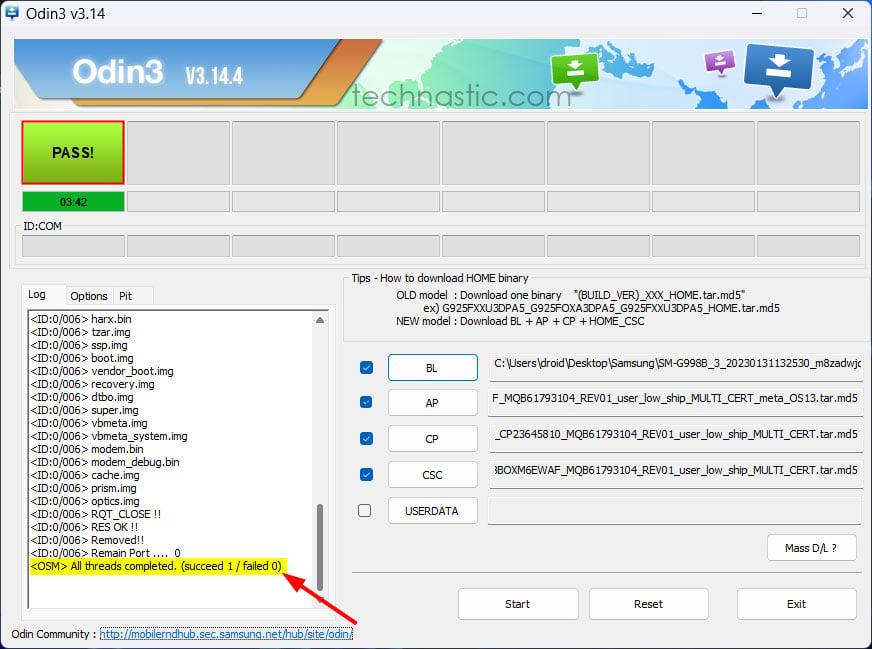
That’s it! Your Samsung Galaxy S25 will reboot with the new firmware without wiping its data.