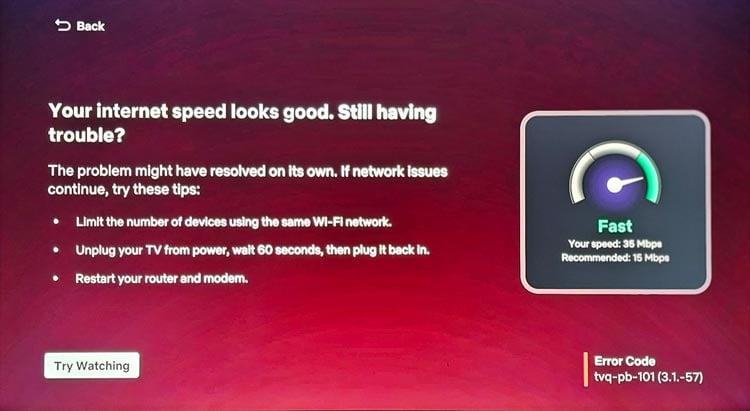Quick tips to fix most Netflix errors on smart TVs and mobile devices.
- Completely turn off your phone, smart TV, or streaming device and restart it.
- Turn off your router and modem, wait for 5 minutes, and turn it back on.
- If you use a VPN or proxy, turn it off.
- Clear the Netflix app cache and data.
- Sign out of Netflix and sign back in.
- Perform a network test to check the speed and stability of your internet connection and contact your ISP.
Netflix errors can disrupt our binge-watching experience. Whether you use the Netflix app on your Android or iOS device, smart TV, or web browser, you must have come across error messages like ‘Netflix has encountered an error’, and ‘Whoops, something went wrong…’, at some point in time. In this article, we’ll check out the list of more than 50 Netflix error codes and see how we can fix them.
You can follow our detailed tips to fix the Netflix not working issue on your smart TV.
Netflix error codes can be a frustrating roadblock for those seeking seamless streaming experiences. However, understanding these error codes and their corresponding fixes can help overcome any technical hurdles that may arise.
1. Error (AVF:11800;OS:42800;)
This Netflix error is related to the Netflix app data and information stored on your device and it’s common on iOS devices. When you have this error, you’ll get the following message:
Error message: “This title can no longer be watched offline. (AVF:11800;OS:42800;)”
To fix it, you need to go to the Downloads section in the Netflix app, delete the title throwing the error, and download it again. You can also try restarting your iPhone or iPad.
2. Error 1001
Netflix error code 1001 gives the following message on iOS devices.
Error message: “Cannot play movie. Please try again later.”
If you encounter this error while trying to play a particular movie or TV show, open Netflix’s Viewing Activity page, click on the Report a Problem option next to the movie title and report the issue.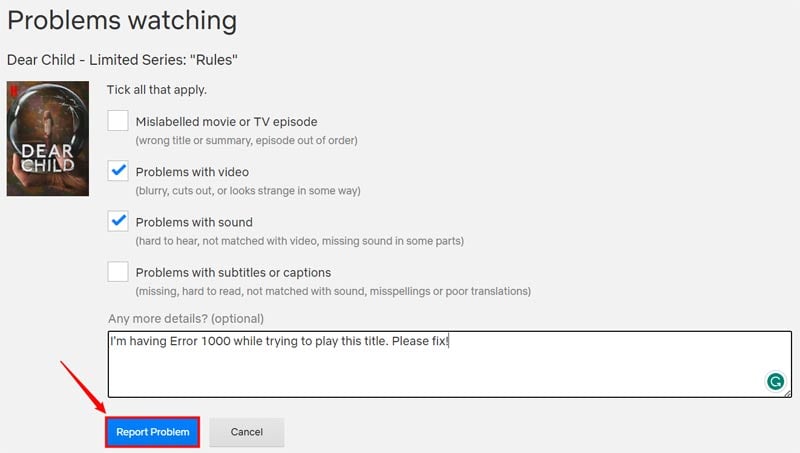
If can’t play any title, you should try restarting your device, or uninstalling and reinstalling the Netflix app on your iPhone or iPad.
3. Error 10023-10008
Error message: “There was a problem with this download. Please check your network connection and try again. (10023-1200)”
Smartphone users might get Netflix error 10023-10008 while trying to download a title. If you want to fix this error, adjust the time and date on your device. Go to Settings > General, or General Management, or Additional Settings > Date and Time, and ensure the date and time are set correctly.
4. Error 10025 or 30103
Error message: “Cannot play title. Please try again later. (30103)”
If you get this error message on your Android phone, iPhone, iPad, or smart TV, you can fix it by restarting your device.
5. Error 12001
Error message: “Error 12001: Netflix has encountered a problem and needs to close. We are sorry for the inconvenience.”
Error 12001 typically arises when there are issues with the Netflix app’s data or cache that may disrupt communication between the device and the Netflix servers. This glitch may manifest as constant buffering, playback errors, or failure to start video content. To resolve Netflix Error 12001 efficiently, follow a series of systematic troubleshooting steps.
- Restart the device and the internet router to rectify temporary glitches causing this error code.
- Clearing the app cache first and if that doesn’t work, clear the data as well.
- Reinstalling/updating the Netflix app might eradicate corrupt files hindering smooth functionality.
- Ensure a stable internet connectivity and fix network connection issues.
6. Error 15001
Error message: “Sorry, we could not reach the Netflix service. Please check Network Settings to connect to an available network and use Netflix. (15001)”
Error code 15001 usually pops up in the Netflix app for Android and iOS. It could be caused by incorrect date or time and out-of-date software. If you have rooted your Android device or unlocked its bootloader, you might encounter Netflix error 15001.
To resolve this issue, try the following things:
- Go to Settings > General Management > Date and time, and set Automatic date and time and time zone.
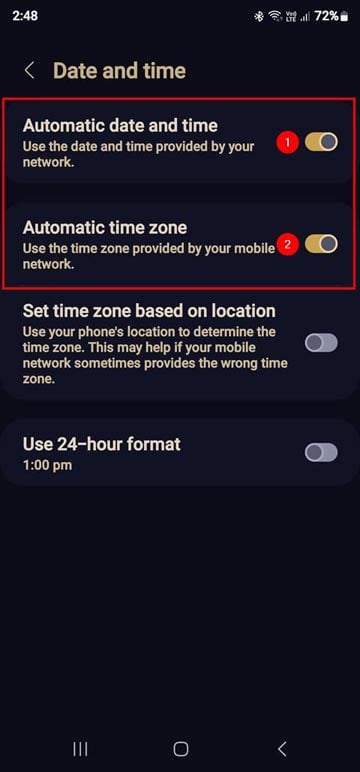
- Turn off your Android phone and then turn it on.
- Go to Settings > Software update and update your Android OS version.
- If you have rooted your Android device, you can enable Zygisk and Enforce DenyList options in Magisk to hide root from Netflix and other apps.
- You can also install the latest firmware manually to update your device and unroot and lock the bootloader.
7. Error -93
Error message: “Sorry, we could not reach the Netflix service. Please try again later.” or “This device is no longer compatible.”
If you are bugged by Error -93 while trying to open Netflix, it means your Android device has an unlocked bootloader and is rooted. Once you unlock the bootloader of your Android phone, it’s no longer Play Store Protect certified.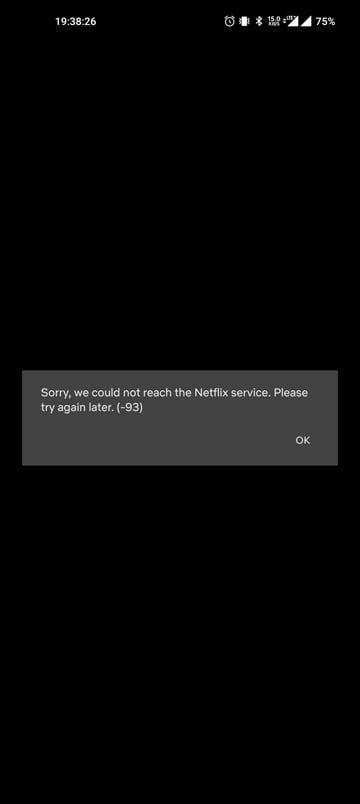
To fix the issue, open Magisk on your Android device and add Netflix to the hide list. You can also flash the official firmware but doing so will relock the bootloader.
8. Error -1001 and 0-1157
Error message: “Unable to connect to Netflix. Please try again or visit: www.netflix.com/help” or “‘Sorry, we could not reach the Netflix service. (-1001)”
These Netflix errors could be triggered by a temporary glitch or network connection issue. Try the following solutions to fix it.
- Restart the Netflix app.
- Sign out of your Netflix account and sign back in.
- Restart your modem or router.
- Check your internet connection.
9. Error Code 11800
Error message: “A problem occurred while playing this item. Try again later, or select a different item. Go to www.netflix.com/support for more information.”
If you get Error 11800 on your Samsung TV, LG TV, Google TV, Apple TV, iOS, or Android device, you should turn off your device and turn it back on to fix it. Also, make sure to restore your network settings to defaults in case you changed them recently. Additionally, you should check your VPN, and DNS settings, and request your ISP to whitelist the following addresses.
- secure.netflix.com
- appboot.netflix.com
- uiboot.netflix.com
Android and iOS users can update/reinstall the Netflix app to solve the error if there is no issue with the Internet connection.
10. Error 118119
Error message: “Netflix has encountered an error. Attempting to determine the problem.”
This Netflix error usually goes away when you turn off your smart TV, phone, or tablet and turn it on again.
11. Error F7111-5059
Error message: “You seem to be using a VPN or proxy. Please turn off any of these services and try again. Error Code F7111-5059”
Netflix requires your location so that it can serve relevant content. If you use a VPN or proxy service, you may get Error F7111-5059, You should try turning off the VPN. In case you don’t use a VPN, you’ll need to restart your router or reset your network settings to default.
12. Error H7361-1253-80070006
Error Message: “Oops, something went wrong. An unexpected error has occurred. Please reload the page and try again.”
Netflix Error H7361-1253-80070006 is a web browser-related issue. If you encounter this error, clear browser cache and cookies in Chrome, Edge, Opera, and Firefox. If that doesn’t help, try updating your web browser.
13. Error HTP-400 & HTP-998
Error message: “We’re having trouble accessing these titles for you right now. Please try again later.”
This Netflix error appears when there is a connection problem between your streaming device and the Netflix server. Restart your TV or streaming media player to fix this error.
14. Error M7111-1331
Error message: “This title is not available to watch instantly.”
If you are getting Netflix error code M7111-1331, you must be trying to view Netflix in Chrome browser. To fix this issue, try turning off Chrome extensions. If the error persists, you should clear your browser cache and try again.
15. Error Code M7111-5059
Error message: “You seem to be using a VPN or proxy. Please turn off any of these services and try again. Error Code M7111-5059”
VPNs or proxy services hide user location for privacy purposes. Netflix requires your location so that it can serve relevant content. If it can’t detect your location, it may throw error code M7111-5059. To fix the error, try turning off the VPN. If you don’t use a VPN, you’ll need to restart your router or reset your network settings to default.
16. Error NW 6-503
When your Netflix app can’t connect to Netflix servers, you may get the error code NW 6-503.
- The first thing you need to do is to check if Netflix is down.
- If everything is fine with the Netflix servers, check your connection speed.
- Turn off your computer, smart TV, smartphone, or tablet, turn it on, and open Netflix.
- Clear the cache of the Netflix app.
- Disable your VPN and contact the service provider.
17. Error NW-2-5
Error message: “Netflix has encountered an error. Retrying in 30 seconds. Code: NW-2-5”
If there is some problem with your network connection, there are chances that you’ll get Netflix error code NW-2-5 on your smart TV, computer, or smartphone. Select More Details and perform a network test.
The possible solutions to fix this error are as follows:
- Turn off your modem and router and turn it on again after 5 minutes.
- Reset your network settings.
- Make sure your device is getting a strong signal if it is connected to a Wi-Fi network.
- Restart your TV, PC, or phone.
18. Error NW-3-6
Error message: “We’re having a problem connecting to Netflix. Please try again or visit: www.netflix.com/help”
This error is again a network-related issue. If your internet connection is not fast and stable, you might get Netflix error code NW-3-6. You can fix this error by trying the following troubleshooting methods:
- Restart your device.
- Restore your network connection settings to default.
- Restart your modem or router.
- Contact your internet service provider.
19. Error NW-4-7
To resolve Netflix Error NW-4-7 efficiently, several steps can be taken. Firstly, checking the internet connection stability and speed is essential; poor connectivity can often cause this error message to appear. Restarting the modem and router might also help refresh the network connection and eliminate any temporary glitches causing this issue.
Additionally, verifying if other devices on the same network are experiencing similar problems will help identify whether it’s an individual device-related concern or a broader network issue affecting all devices connected to Netflix. Clearing cached data on streaming devices or reinstalling the Netflix app itself should also be considered as potential solutions for Error NW-4-7 occurrence. Moreover, resetting DNS settings, and disabling VPNs or proxies can also help make this error go away.
20. Error NW-4-8
Error message: “Netflix has encountered an error.”
NW-4-8 can occur due to various reasons such as weak Wi-Fi signals, problems with the device’s DNS settings, or even issues with the user’s ISP (Internet Service Provider). To fix the error, try signing out of your Netflix account, restart your streaming device and modem, and reset your network settings. Contacting your internet service provider should be your last resort.
21. Error M7037-1101
Error message: “An internet or home network connection problem is preventing playback. Please check your internet connection and try again.”
- Restart your modem and router
- Reset your network connection settings
- Contact your internet service provider
22. Error M7037-1103
Error message: “Oops, something went wrong… Internet Connection Problem
An internet or home network connection problem is preventing playback. Please check your internet connection and try again.”
This one is again a network connection-related Netflix error code. Fix your internet connection to resolve this error.
23. Error M7037-1111
Error message: “You seem to be using a VPN or proxy. Please turn off any of these services and try again.”
Error code M7037-1111 is encountered by those who use a VPN. Disabling your VPN service and restarting the modem and router can fix it.
24. Error NSES-500
Error message: “Something went wrong. Sorry, we’re having trouble with your request.”
This Netflix error code usually appears while using Netflix in the web browser. You can reload the page to fix it. Clearing the browser cache is also a possible solution.
25. Error NW-1-1000
It is one of the most common Netflix error codes that is triggered due to a slow or unstable network connection. Restarting your smart TV, modem, and router can resolve this error.
26. Error NW-2-5
Error message: “Netflix has encountered an error. Retrying in [X] seconds. Code: NW-2-5”
This error code means that your network settings are not configured correctly or there is some problem with your Internet connection. To fix the error, try the following troubleshooting steps.
- Turn off your streaming device by pulling the plug from the power supply and restarting it after 30 seconds.
- Restart your modem or router as well.
- If you recently changed your network configuration, restore it to default.
- Disable your VPN as they usually interfere with Netflix streaming.
- Check your DNS settings.
27. Error S7111-1101
Error message: “Whoops something went wrong… Unexpected error. Please reload the page and try again.”
Netflix error codes S7111-1101, S7111-1957-205002, and S7111-1957-205040 are generally encountered by Safari users on Mac. You can fix them by clearing Netflix cookies.
28. Error U7361-1253-80070005
Error U7361-1253-80070005 is encountered by those who use the Netflix app for Windows. To fix this issue try the following methods.
- Reset the Netflix app.
- Reinstall Netflix on your Windows PC.
If these troubleshooting methods don’t work, try the following Registry Editor tweaks to fix the Netflix error.
- Type “regedit” in the Windows search box and open Registry Editor.
- Type or paste the following path in the Registry Editor’s address bar.
Computer\HKEY_LOCAL_MACHINE\SOFTWARE\Microsoft\Windows\CurrentVersion\Audio
- Look for an entry named DisableProtectedAudioDG in the right-hand pane.
- If the entry is present, right-click it and select the Delete option.
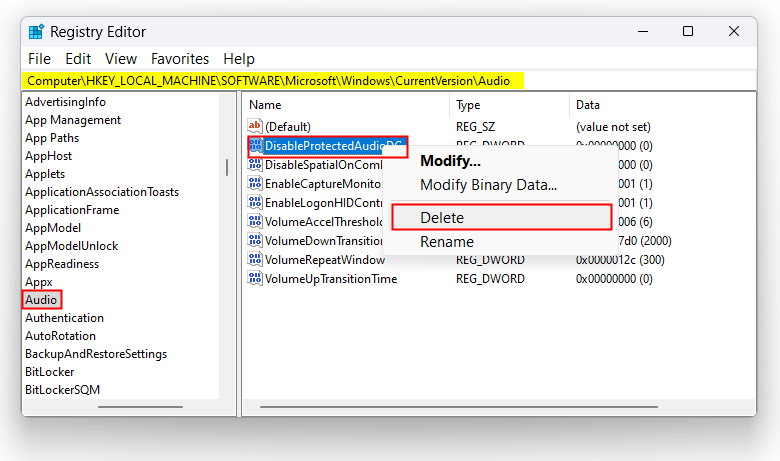
- Now, exit the Registry editor and open a command window.
- Type the following command in the command window and press Enter to execute it.
Net stop audiosrv
- Finally, close the Powershell window and restart your PC.
When your computer boots up, launch the Netflix app. Netflix error U7361-1253-80070005 should have gone now.
29. Error U7361-1253-800705AA
If you get this error while using Netflix on your Windows, your computer’s software may be out-of-date. Go to Settings > Windows Update > Check for updates and install the latest software available for your PC. If you still get error U7361-1253-800705AA in the Netflix app, install the appropriate Windows Media Feature Pack.
30. Error U7361-1254-80004005
Error Message: “Whoops, something went wrong… We’re having trouble playing this title at the moment. Please try again later or select a different title.”
To fix this Netflix error code, try the following things:
- Check your VPN settings to ensure that it’s set to your geolocation.
- Sign out of Netflix and sign in again.
- Uninstall and install Netflix.
31. Error UI-100
Error message: “Unable to connect to Netflix. Please try again or visit: www.netflix.com/help”
If you get error code UI-100 on your Smart TV, it may be due to an unstable network connection. Try to restart your TV and modem or router and try Netflix again. You should also try signing out of Netflix and signing back in.
32. Error UI-108
Netflix error code UI-108 appears if there’s some problem with your streaming device or the internet connection. Signing out of Netflix and restarting your TV should fix it. In case the error persists, you should try restarting your modem or router.
33. Error UI-120
Error code UI-120 can easily be fixed if you sign out of your Netflix app and restart your streaming device. Go to fast.com, check your internet connection speed, and fix it if it’s slow or not working properly.
34. Error UI-200
Error message: “Unable to connect to Netflix. Please try again or visit: www.netflix.com/help”
Restarting the Netflix app, TV, modem or router usually fixes Netflix error code UI-200.
35. Error UI-400
Sign out of your Netflix account to fix the error code UI-400. To do so, open Netflix, press the left navigation button on your TV remote to open the Netflix menu, then navigate to Notifications and jump to Get Help using the right button.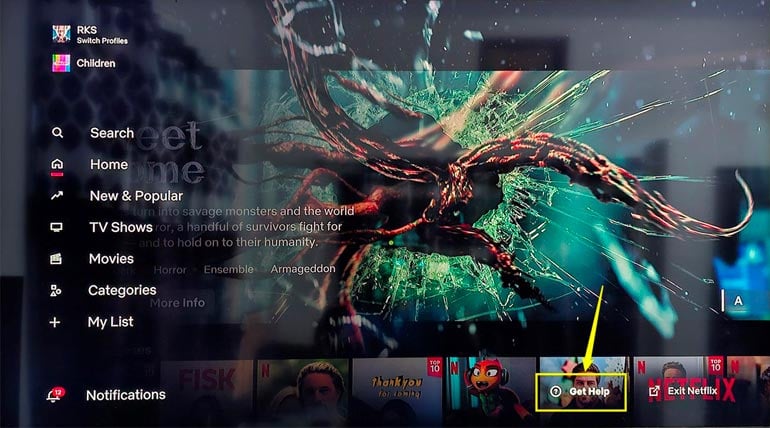
Select Get Help and then select the Sign out option.
If your TV is on the error screen, select More details > Sign out.
36. Error UI-502
Error message: “Netflix has encountered an error. Retrying in 30 seconds.”
Restarting your TV and streaming device, and signing out of Netflix should fix error code UI-502.
37. Error UI-800-2
Error message: “Netflix has encountered an error. Retrying in 30 seconds. Code: ui-800-2”
Try the following things to fix this Netflix error:
- Restart your device.
- Sign out of Netflix.
38. Error UI-800-3
This Netflix error appears accompanied by a range of codes in brackets.
- Error UI-800-3 (%MSL_INTERNAL_CODE%)
- Error UI-800-3 (100018)
- Error UI-800-3 (100061)
- Error UI-800-3 (104001)
- Error UI-800-3 (106038)
- Error UI-800-3 (202018)
- Error UI-800-3 (205000)
- Error UI-800-3 (205040)
- Error UI-800-3 (207003)
- Error UI-800-3 (207006)
- Error UI-800-3 (307006)
- Error UI-800-3 (307007)
If you have any of the above UI-800-3 error codes, try the following troubleshooting methods to resolve it.
- Restart your device.
- Restore your network connection settings to default.
- Restart your modem or router.
- Sign out of Netflix.
- Clear the Netflix app cache or data
39. Error UI-800-4
Error message: “Netflix has encountered an error. Retrying in X seconds. Code: ui-800-4”
This error may appear on smart TVs and streaming media players and can be fixed by restarting the device and signing out of your Netflix account.
40. Error tvq-aui-4
Error code tvq-aui-4 occurs when there is a problem with your network connection. Restarting your TV, modem or router should fix the error.
41. Error tvq-aui-8
Error message: “Netflix has encountered an error. Retrying in X seconds. Code: tvq-aui-8”
The fix for this Netflix error is the same as error UI-800-4. Pull out the power plug of your TV, then restart it. If doing so doesn’t fix the error, try signing out of Netflix and signing back in.
42. Error tvq-pb-101 (1.8)
You can encounter Netflix error code tvq-pb-101 (1.8) for several reasons. You may have this error while streaming on a public network. Some public networks block Netflix to curb data consumption. To fix this, try signing out of Netflix and restarting your TV and router.
43. Error ‘tvq-pb-101’ or ‘tvq-pb-101 (5.2.101)’
Error message: “We’re having trouble playing this title at the moment. Please try again later or select a different title.”
You may get this Netflix error due to network connection issues. It’s usually fixed when you restart your TV and router. If you own a Samsung or LG TV, check out the following tutorial to fix your internet connection problems.
44. Error tvq-pb-101 (3.1.-57) & tvq-pb-101 (3.1.6)
If you have error tvq-pb-101 (3.1.-57) in Netflix, restart your device and ensure your internet connection works fine.
45. Error tvq-pb-101 (8.1) & ‘tvq-pb-101 (2.8)’
This error pops up when there is some problem with your TV. To fix the error, turn off your TV, unplug its power cable, plug it back in, and start your TV.
46. Error tvq-rte-1
Error message: “Netflix has encountered an error. Attempting to determine the problem.”
Error tvq-rte-1 is a temporary glitch while using Netflix. To fix this error, close the Netflix app completely and reopen it. If that doesn’t do the trick, restart your TV or phone and try again.
47. Error Code 10013
When you get error code 10013, you’ll be greeted by one of the following error messages.
- This title is unavailable in your current region: Resetting your network settings and disabling your VPN should fix this error.
- There was a problem with this download: Update or reinstall the Netflix app.