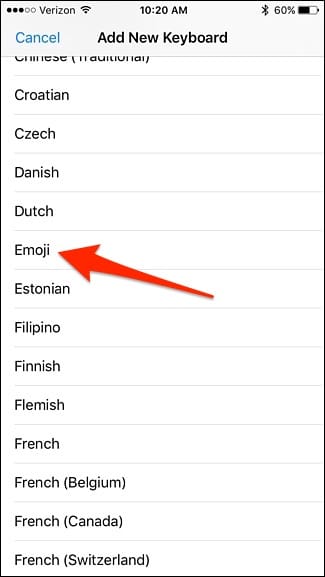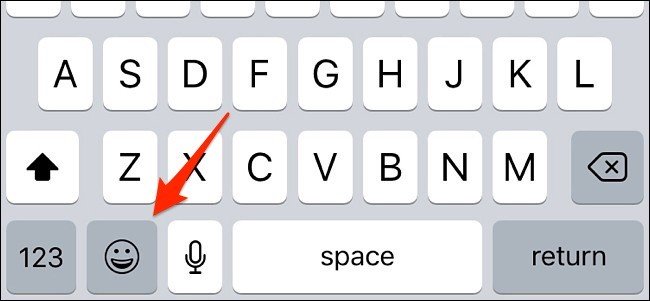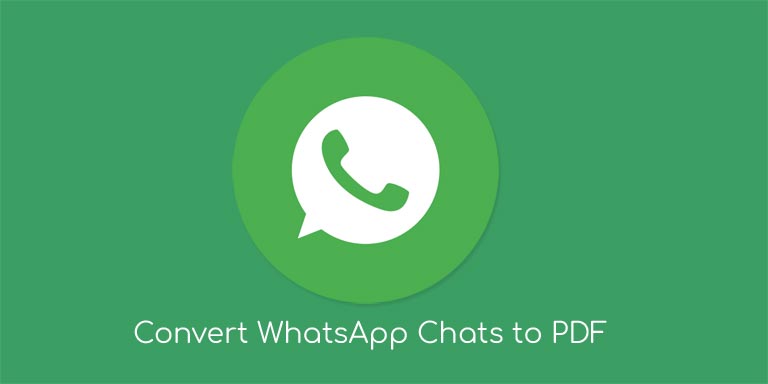Emojis are the new trend going on among all phone users, be it Android or iOS lovers. Moreover, the new Unicode 9 update has brought about so many new and improved emojis, that people feel it utter waste time to type something down when they can simply input an emoji instead.
Apple heard this issue, and with iOS 10, and has introduced a new feature that literally transforms some specific words in a sentence into an appropriate emoji. Say, for example, the word ‘Sushi’ will be replaced with the tiny little sushi tray from your emojis, the word ‘rainy’ will be too, and so on.
While some people might be totally against the use of this in more professional chats, the biggest problem that iOS users face is that the emoji keyboard isn’t even enabled by default to start with. In this guide, we will be taking a look at how you can enable the emoji keyboard on your iOS device, specifically the iPhone.
Enable Emoji Keyboard on iPhone
- Launch the Settings app on your iPhone.
- Navigate to General> Keyboard> Keyboards.
- Tap on the option named Add a keyboard.
- You will notice a ton of languages, but scroll down until you find the input named ‘Emoji‘.
- Once selected, you will be redirected back to your enabled keyboards, and you will notice that the emoji keyboard has been enabled.
- Now, head back over to a chat, pull up the keyboard, and you will notice a little smiley emoji in the corner of the keyboard.
- Tap on it to bring forth all the available emojis that Apple has to offer!
Good going! You’ve successfully enabled the emoji keyboard on your iOS device. If you think you’ve found our trick any useful, don’t mind clicking on those share buttons down below! If you have any queries, refer us in the comments section down below.
Read Next: How to Declutter Your iPhone or iPad