In this guide, we will have a look at the steps to disable in-app browsers in social media apps like Facebook and X. The purpose of this feature is to stop users from opening links in external browsers like Chrome and Safari. In this quick tutorial, we’ll show you how you can disable the in-app browser in the Facebook and X apps so that you can open links in the web browser of your choice.
The main objective of integrated browsers is to enable you to open web pages or load images and videos. And it does quite well in that. But in no way are they near Chrome, Mozilla, or other standalone browsers, especially from the privacy side. This includes Private browsing, Incognito browsing, and other related secure browsing experiences. Therefore, it is advised to disable these in-app browsers in various apps.
Disable the in-app Browser in the X App
Follow the instructions below to disable the in-app browser in the X app for Android and iOS.
- Open the X app and tap your profile picture.
- Head over to the Settings and Privacy tab.
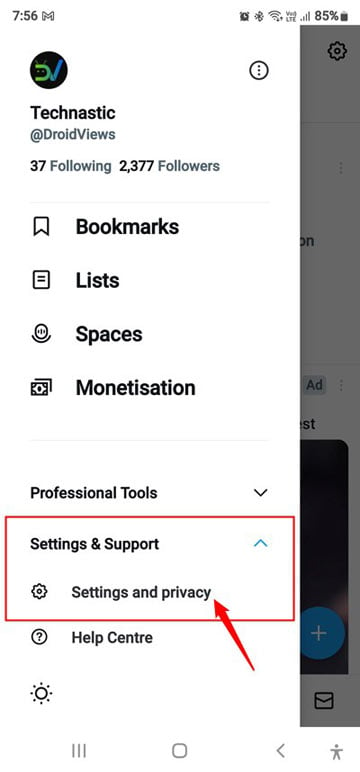
- Next, tap Accessibility, display and languages.
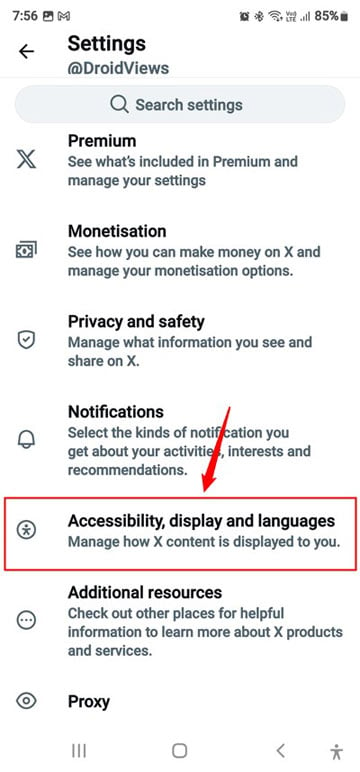
- Then select Display and Sound.
- Finally, tap the toggle next to the Use in-app browser option to disable the in-app browser on X.
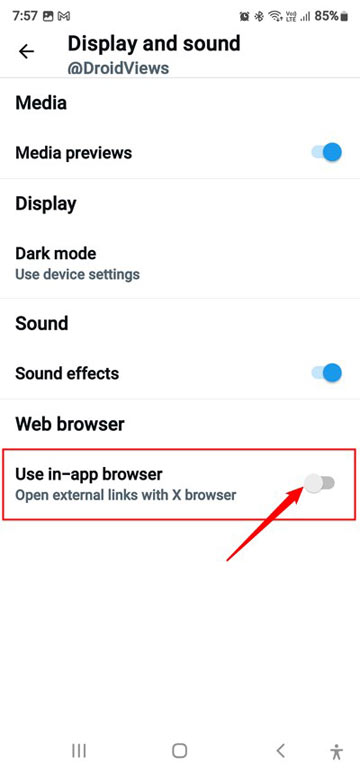
From now on, whenever you click on any external link, it won’t open in X’s in-app browser. Rather you’ll have the option of choosing the desired Android browser. If you haven’t enabled 2-factor authentication for your X account, it’s time to set that up now.
Steps to Disable in-App Browser on Facebook
In the older version of Facebook, the option to enable or disable the in-app browser could be accessed via Media and Contacts settings. Because Facebook’s user interface has seen a big change recently, you may have a hard time finding the ‘Open links in external browser’ option.
Follow the steps mentioned below to disable Facebook’s native browser so that you can open Facebook links in a 3rd-party browser like Chrome, Safari, Opera, etc.
- Open the Facebook app on your phone.
- Tap the Hamburger icon in the top-right corner of the screen to access the Facebook app settings.

- Tap on Settings & Privacy.

- Then select Settings.
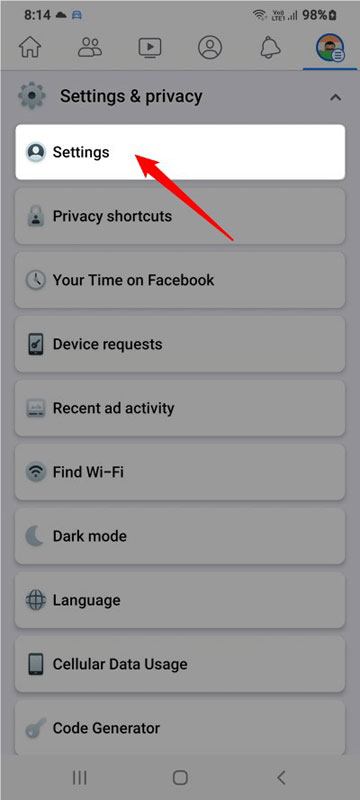
- In the Facebook Settings menu, look for Media under the Preferences head.

- Look for Open links in external browser in the Media menu and toggle the checkbox next to it.

So these were the steps to disable the in-app browser on the Facebook app.
Let’s now look at the steps to disable the in-app browser in the Facebook app as well.
Read next: How to Disable Video Autoplay Feature on Facebook
