If you use Facebook on your Android or iOS device, you must have noticed that the app opens links in its native browser. Fortunately, it has a hidden feature that allows users to make Facebook open links externally in browsers like Chrome, Safari, Opera, etc. This option enables users to explore and share articles, websites, or any other form of online content with others. In this guide, you’ll find the steps to enable the ‘Open links in external browser’ option on Facebook for Android and iOS.
The option to disable Facebook’s native browser gives us greater control over our browsing preferences. Consequently, we can explore Facebook links with additional functionalities provided by our preferred browsers, such as bookmarking and sharing pages. Similarly, you can also disable the in-app browser in X (formerly known as Twitter).
Make Facebook Open Links in External Browser
As mentioned above, Facebook’s native browser doesn’t even have basic features. For example, it doesn’t allow you to bookmark a page. Also, if you want to share a link, it’ll open via Facebook only. If you miss such features in the Facebook browser, you can easily disable it and force the app to open links externally.
On Android:
Follow the steps below to enable the Open links in the external browser feature on Facebook from Media settings.
- Open the Facebook app on your Android or iOS device.
- Tap on your Profile icon on the top right corner of the screen.
- Tap Settings & privacy > Settings.
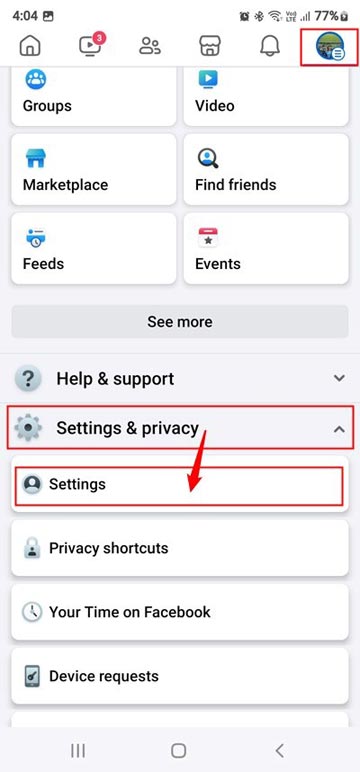
- On the Settings page, select Media.

- On the Media settings page, tap the box next to the Open links in external browser option to enable it.

That’s it! Now, if you click a link within the Facebook app, it will open externally in Chrome or your phone’s default web browser.
On iOS:
If you own an iPhone or iPad, you can disable the in-app browser on Facebook as follows:
- Open Facebook and tap the Hamburger icon on the bottom right corner of the screen.
- Now, select Settings & privacy > Settings.

- Under the Settings menu, look for Media and select it.
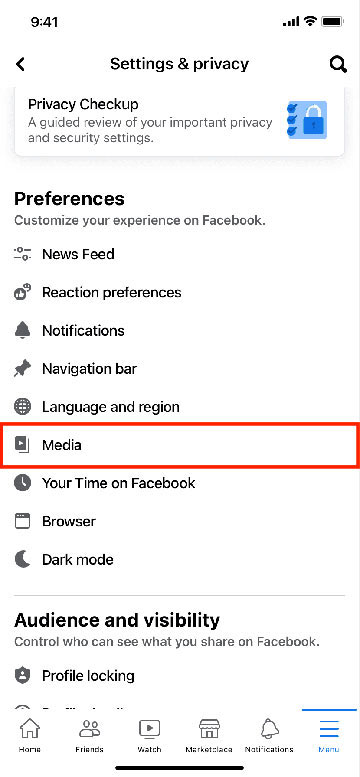
- On the next screen, enable the Open links in external browser option.
From the Media settings, you can also disable the autoplay videos feature on Facebook.