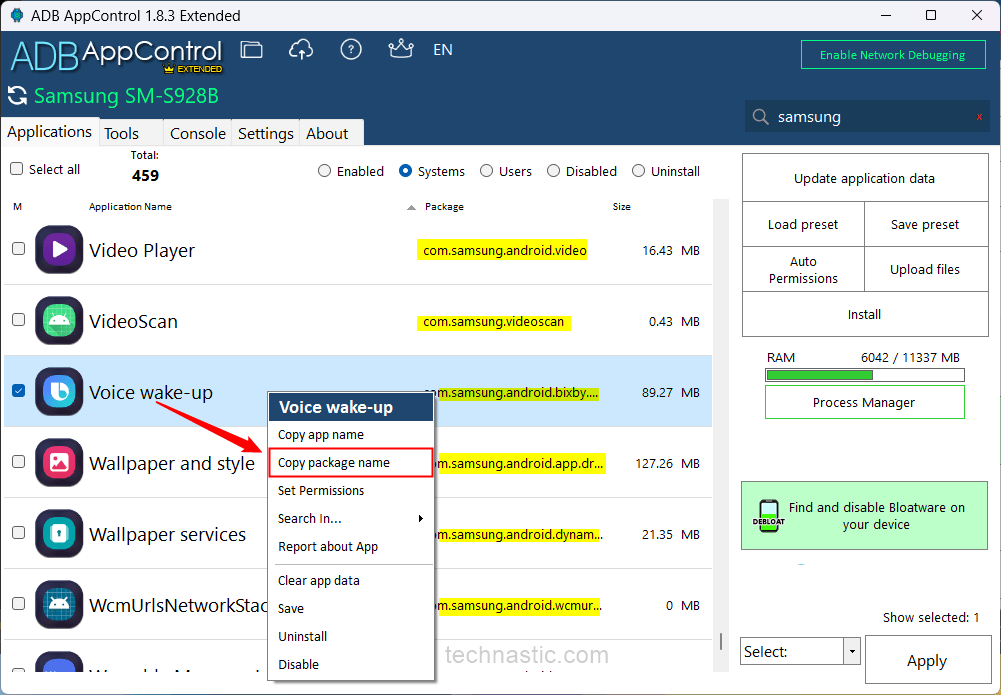You must have noticed several apps with the same name in the Play Store. While we recognize apps by their names, the Android app installer recognizes them by their package names. Since apps are meant to be installed on a device, 2 apps can’t have the same package names. That’s why developers assign unique app IDs to distinguish their app from others. In this tutorial, we’ll explore 5 ways to find the package names of Android apps
In most cases, developers follow a specific convention while choosing the package names for their apps, which includes 3 elements.
- It begins with a top-level domain (usually ‘com’, ‘org’, ‘in’, ‘app’, etc.). However, a domain is not mandatory for app package names.
- The domain is followed by the company or developer’s name.
- The package name concludes with the app’s name itself.
Now, take a look at the app package names of some of the most popular Android apps for a better understanding:
- com.facebook.katana
- org.telegram.messenger
- com.android.chrome
- com.google.maps
Below, we will discuss how to find an Android app’s package name via the Play Store URL, a package name viewer app, and ADB commands.
1. Via the App URL in the Google Play Store
The Google Play Store is a one-stop shop for all Android apps. It is also the most convenient and reliable method to find the package name of an app. Follow the steps below to easily locate the package name of any app on your Android device using the Google Play Store:
- Open the Google Play Store on your Android device.
- Tap the Search icon and type the app name.
- Select the app from the list of results that appear.
- On the app’s page, tap the 3-dot icon at the top right corner of the screen and select the Share option.

- Now, you can share this app’s URL via the Share Menu. Alternatively, you can tap the Copy option to save it to the clipboard. The app URL contains the app package name after “id=“.
https://play.google.com/store/apps/details?id=com.google.android.gm
On a computer, open the Google Play Store in your web browser. Search for the app whose package name you want to know. You’ll find the app package in the app URL itself as shown below.
2. Using a Third-Party App
If you are an app developer who needs package names too frequently, the Google Play Store method may not suffice. In such a case, using a third-party app is a quick and easy way to find the package name of any app installed on your device.
- Download and install App Manager or Package Name Viewer from the Play Store.
- When the app is installed, open it from the app drawer.
- The app will show you a list of all apps with their package names.

- Tap the desired app to find its package name. Select the Copy option to copy the name.
3. Using ADB Command via aShell
The Google Play Store has several terminal apps that allow you to use ADB commands. Until 2022, terminal apps required root permission to function. However, with the advent of Shizuku, things have become easier. You can also execute ADB commands on Android devices without root.
Let’s check out how to find the package names using a Shizuku-supported app called aShell.
- Set up Shizuku on your Android phone.
- Download and install the aShell terminal app from F-Droid (free) or Google Play Store (paid).
- Make sure Shizuku is running in the background and launch aShell. Select the Allow all the time option when prompted.

- Type the following command in the aShell Command Box and tap the Enter key on your phone’s keyboard.
pm list packages | grep '<app-name>' Example: pm list packages | grep 'telegram'
- You’ll have the app’s package name on your phone’s screen.

That’s it! You can also use other ADB commands listed in the next section.
4. Via ADB Commands
Another way to find the app package name on your Android device is ADB. This method involves a computer and a USB cable to connect to your device.
The ADB method may require technical knowledge, but it can be useful if other methods don’t work.
- Launch a PowerShell or Terminal window with the path of the ‘platform-tools’ folder.
- Increase your phone’s screen timeout to 5 or 10 minutes. ADB can’t detect your device if its screen is locked.
- Connect your Android device to your computer using a USB cable or ADB over Wi-Fi.
- Now execute the
adb devicescommand in Windows PowerShell or the macOS Terminal window. - You’ll see an alphanumeric value representing your device under the list of attached devices.

- Open the app whose name you need to find. Now type the following command and press the Enter key to execute it.
adb shell
- When the ADB Shell is invoked, paste the following command into the command window after the $ sign.
dumpsys window | grep -E 'mCurrentFocus'
- As soon as you hit Enter, ADB will get the app package name of the app that is currently open on your Android phone. In my case, I opened Telegram on my device.
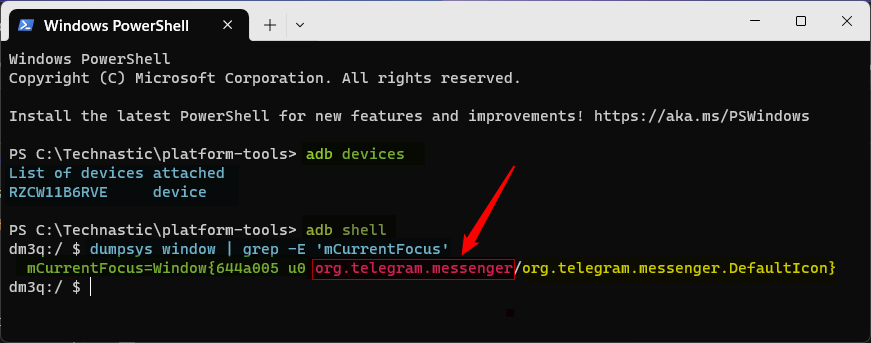
There’s another nifty ADB command to get the package names by keyword. For example, you can use the following command to find Telegram’s package name.
adb shell pm list packages | grep 'telegram'
Get the List of App Package Names using ADB
In case you want to find the list of package names of all Android apps installed on your device, you can use the adb shell pm list packages. There are various filters you can add to this command to get more specific results.
Get Package Names by Group
For instance, you can get the list of all Google apps package names using the ‘grep’ parameter with a keyword (‘google’, for example) filter.
adb shell pm list packages | grep 'google'
You can replace ‘google’ with ‘android’, ‘samsung’, ‘mi, ‘xiaomi’, ‘coloros’, ‘oneplus’, etc., to list all app packages with the provided keyword.
List All System App Packages
The following command will give you the list of all system apps installed on your Android device.
adb shell pm list packages -s
List All 3rd-Party App Packages
If you want ADB to filter all third-party apps on your phone and list their package names, you can execute the following command.
adb shell pm list packages -3
Get the List of All Apps with Their Package Names
By using -f as a filter, you can get the list of all installed apps along with the associated package names.
5. Using ADB AppControl and UAD GUI
In most cases, we want the package names of the apps we want to uninstall or disable on our Android phone. Debloater tools like ADB AppControl and Universal Android Debloater show the package names and let you uninstall them with a single click.
Download ADB AppControl or Universal Android Debloater on your computer. Connect your Android device with USB debugging enabled to your computer via a USB cable. The tool will show all system and 3rd-party apps installed on your device with their package names. ADB AppControl even allows you to copy package names. Hover the mouse pointer on an app, right-click on it, and select Copy package name from the context menu.