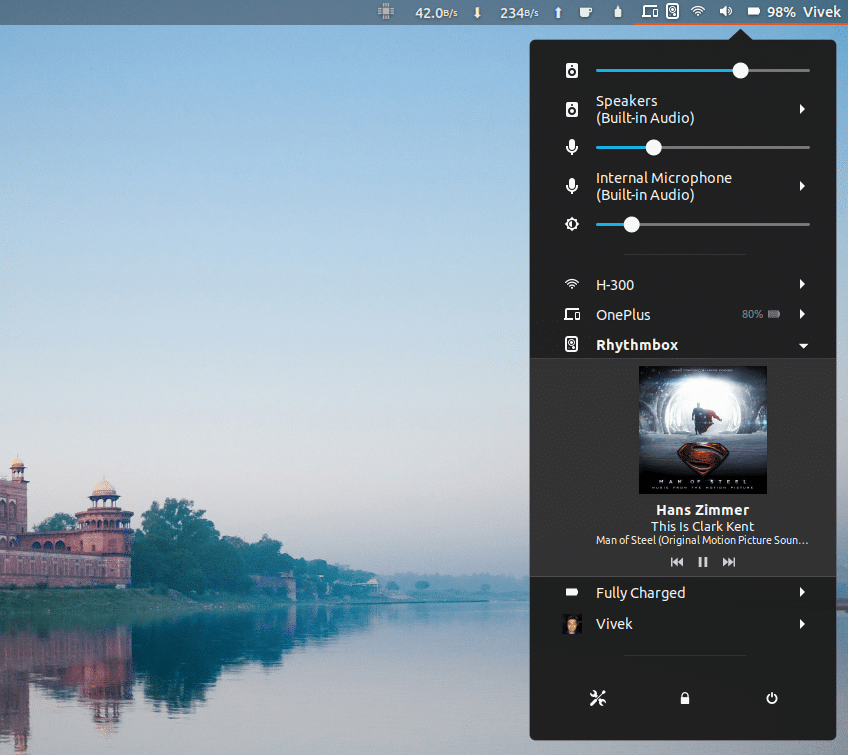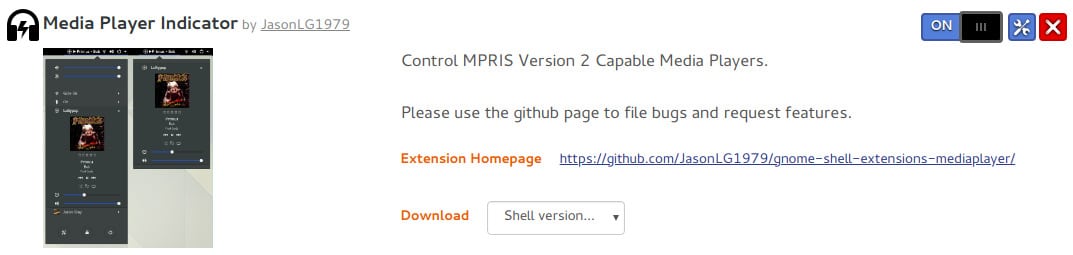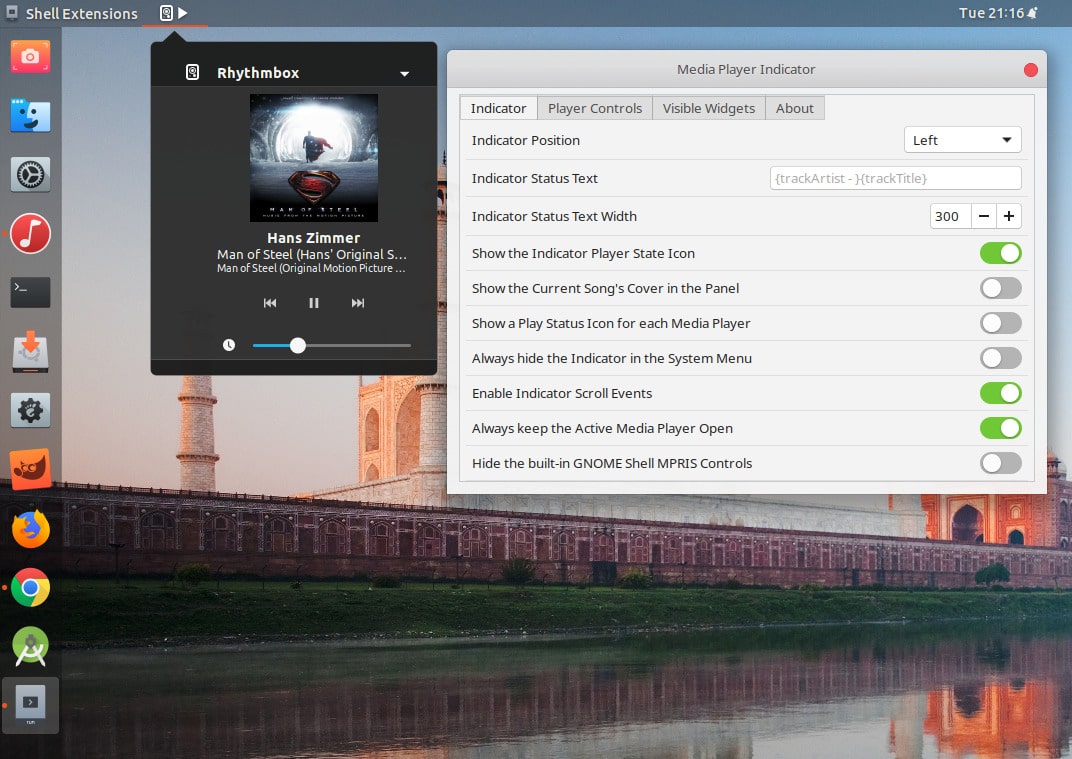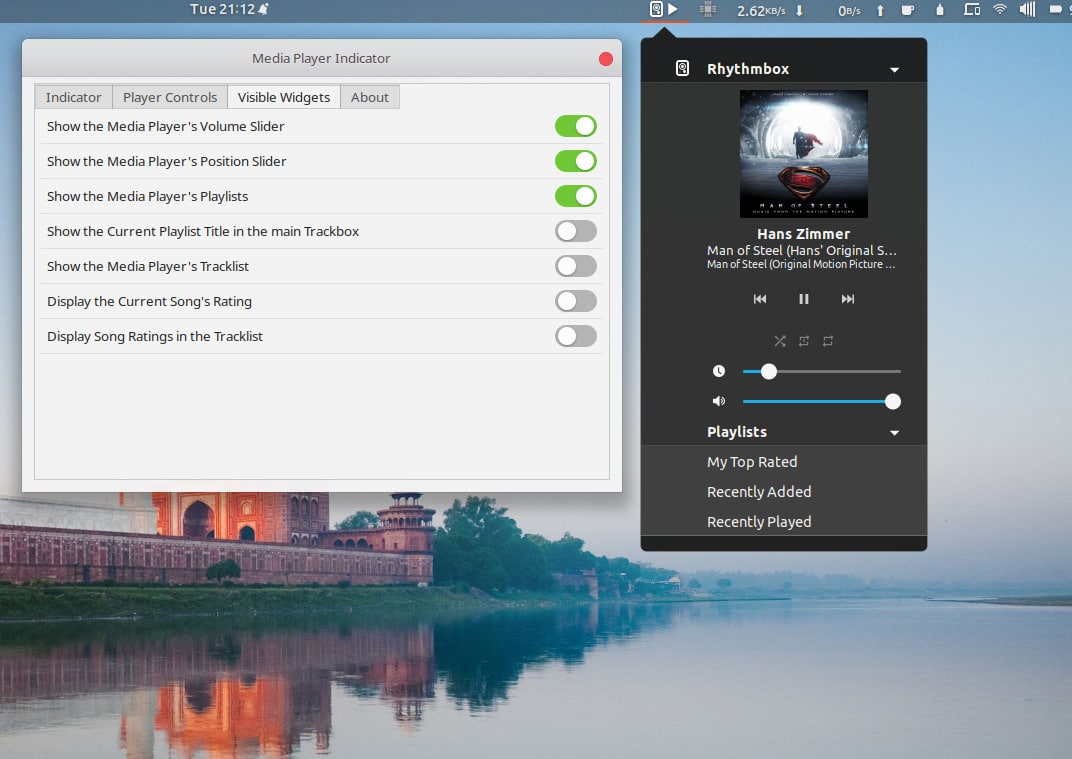Music is an integral part of most of our lives. If you work on your PC a lot through the day or like to come home from work and play solitaire on it, many of you would like to do it with your favorite music playing in the background. For me, it helps me concentrate and enjoy working. So it’s pretty important to many people. If you are an Ubuntu GNOME user, there’s an easy way to add media controls to the system tray.
Opening the music player to play/pause, skip tracks, etc. can be counterproductive while working on a computer. Some Linux desktops provide media controls right in the default panel or system tray, or something that stays on your screen at all times. Ubuntu did too until it used the Unity desktop. Now with GNOME, the feature isn’t there. However, you can manually add media controls in the system tray on Ubuntu. Not only that, you can also change the audio output device on Ubunto to HDMI.
Media controls in GNOME
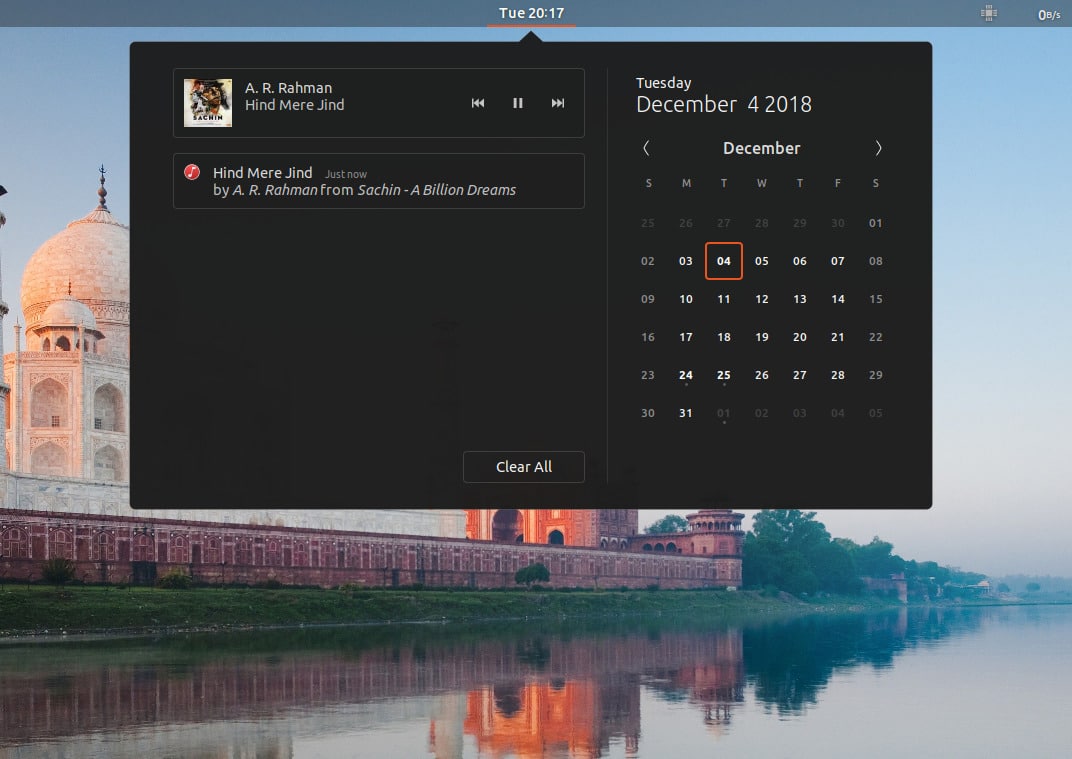
GNOME does provide media controls in the GNOME shell in the notification area by the way. A bit like Android on your smartphone. But you won’t notice it until you happen to open the notification tray while the music is playing. There is nothing inherently wrong with the placement of these media controls either. But people who are used to the way Ubuntu works with Unity might not love the little changes. Ubuntu is going to be using the GNOME desktop so it is a good idea to get used to how GNOME works. If you’re adamant about not changing how you work though, GNOME does provide a way via extensions.
Add media controls to the system tray in GNOME
We have some guides to help you choose and install your first extensions below.
- How to install GNOME shell extensions
- GNOME shell extensions to maximize functionality
- GNOME shell extensions to modify its appearance
For the specific purpose of adding media controls to the GNOME system stray, we’ll need the GNOME extension called Media Player Indicator. You can find and install this extension from the GNOME extension website. Alternatively, you can search for it in the Software Center and install it from there.
Once the extension is installed, you can find media controls in the system tray whenever you play any media file with any media player, not just Rhythmbox which is the default music player app on Ubuntu and many other Linux distributions.
Configure Media Player Indicator
The Media Player Indicator extension allows you to configure it according to your preferences. This makes it better than the implementation in Unity or even the default indicator in the GNOME notification tray. The configuration module can be accessed from:
- the Software Center page of the extension
- from the GNOME Tweak Tool
- the extension’s page on the GNOME Extensions website
Here, you can change the position of the media player indicator and place it in the left, center, or right in the top barm outside of the system tray, for one. It also lets you change other things such as the information that appear in the indicator, the text width, etc.
Under the Visible widgets tab, you can also add more button controls, playlists, and a volume slider specifically for the media player among other things.
Read next: GSConnect Your Android to GNOME Desktop