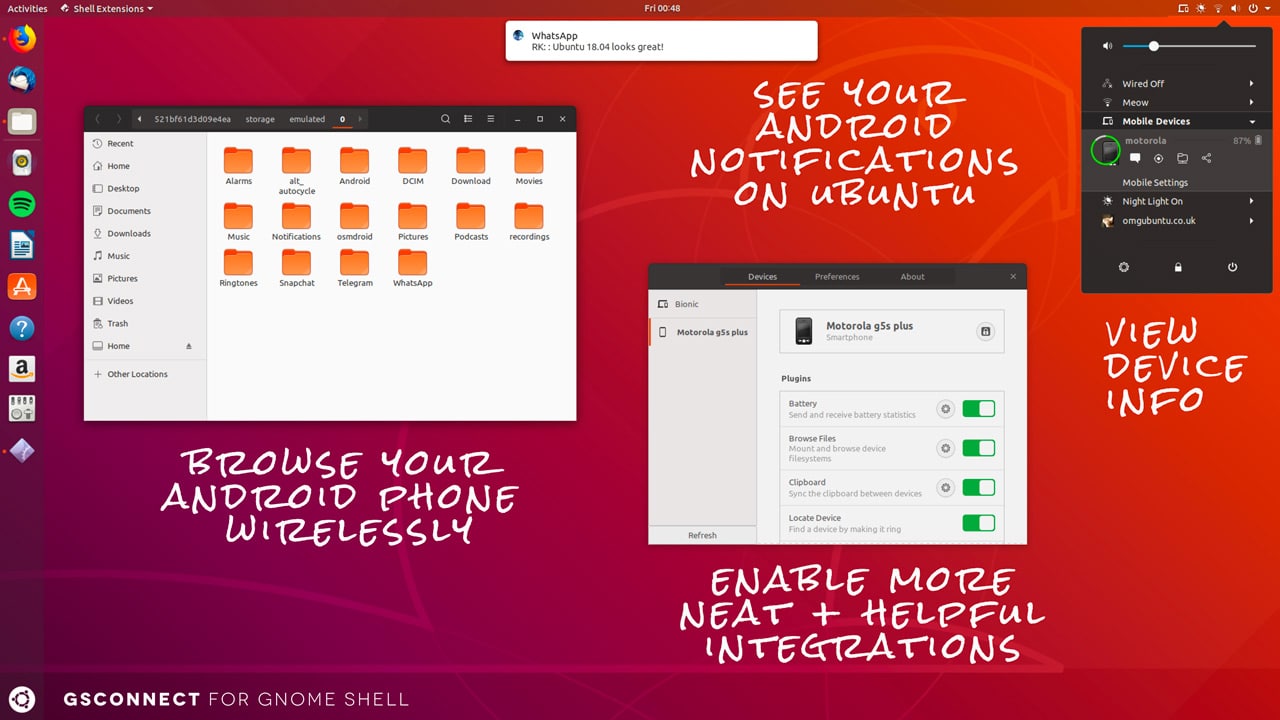If you’re familiar with Linux and the KDE Plasma desktop you’ll know what KDE Connect is. It’s by far the best option to integrate your Android smartphone with your PC. Unfortunately, it is only available for Linux machines running the KDE Plasma desktop.
KDE Plasma is quite a package and in my view the best DE on Linux but it is not quite as popular as GNOME. Now that GNOME is also the default DE for Ubuntu, it’s what most Linux users will be comfortable with. This is why some folks have been at work trying to bring all the KDE Connect goodness to GNOME. Their answer is a GNOME extension called GSConnect.
GNOME extensions provide a great way for other developers to work on adding features to the desktop that the GNOME team hasn’t thought of. We’ve talked about GNOME extensions before. We’ve even shared some extensions that add functionality and change the aesthetics of the GNOME desktop.
GSConnect is one such extension that adds functionality to your GNOME desktop mostly related to your Android smartphone. It lets you easily send files between your Gnome desktop and Android smartphone, sync the clipboard or notifications between the two devices, and browse files wirelessly on your Android device from your desktop, everything KDE Connect does.
MConnect vs GSConnect
Some users might be familiar with MConnect. It’s an extension created to port KDE Connect functionality to GNOME. GSConnect has quite a few advantages over MConnect though. First, it is a complete KDE Connect protocol implementation written in GJS for Gnome Shell (requires Gnome Shell 3.24 or newer).
It means it does not need KDE Connect or any of its dependencies, unlike MConnect which needs both. So when you install GSConnect you only install GSConnect and nothing else. You’ll still need the KDE Connect Android app installed on your phone. It also has similar requirements as KDE Connect. That means your PC and Android device should be connected to the same Wi-Fi network.
GSConnect also has browser extensions for Chrome and Firefox like KDE Connect. This allows you to easily share links with devices connected to GSConnect, directly to the device browser, or by SMS. GSConnect also integrates with Nautilus in the same way that KDE Connect does with Dolphin. It also allows you to disable plugins you don’t want to use in a very KDE Connect-like fashion. Moreover, you can customize plugins to an extent, For instance, you can select incoming call system volume for the telephony plugin. You can also select whether an incoming call should pause the currently playing media.
You may also like: How to Install XFCE Desktop Environment on Ubuntu
GSConnect is also more reliable to the point that Canonical was planning to include it as a pre-installed GNOME extension on Ubuntu 18.10 Cosmic Cuttlefish. It was later decided that the extension was still rough around the edges so it now won’t be shipping with Ubuntu 18.10. That’s usually the case with new Ubuntu features though. They’re always delayed.
GSConnect Features
Using the GSConnect GNOME extension you can easily connect your Android device to your computer. Below is a list of features you can enjoy with GSConnect:
- It synchronizes notifications between your Gnome Shell desktop and Android device. you can choose to send or receive messages, or both.
- It keeps the desktop clipboard and Android device clipboard in sync.
- You can receive notifications for phone calls and SMS messages.
- GSConnect can send SMS messages from your desktop, with contact auto-completion.
- Send/receive files or links from a Gnome Shell desktop to an Android device and vice-versa.
- GSConnect can use your Android device to control an MPRIS v2-capable media player running on your Gnome Shell desktop.
- Using GSConnect, you can browse your Android device filesystem from your desktop wirelessly.
- Display the Android device battery level and charging state on your Gnome Shell desktop.
- Use an Android device to control the mouse and send keyboard events to your desktop.
- Easily locate your Android device.
- Define local commands executed by remote devices.
Download
In case you’re not familiar with installing extensions on GNOME, you can check out our tutorial on installing GNOME extensions.