Microsoft has finally released the chromium-based Microsoft Edge for the public. The web browsing application was previously only available in beta and developer versions. If you use apps in dark mode, fortunately for you there is a dark mode in Microsoft Edge. By default, the theme is set to the system default. Therefore, if you’re rocking the light theme on Windows 10, Edge’s theme would be light as well. In this guide, we’ll show you how to manually change the theme to dark mode in Microsoft Edge.
The Chromium-based Edge browser offers a ton of new changes from the previous Edge browser. And it is comparable to Google Chrome if not better. Moreover, Microsoft’s new browser is available for Mac and has been released for Windows 7 as well. This is a strange move since the company has just pulled the plug on Windows 7. Let’s check out how to turn on the dark theme in the Edge browser.
Enable Dark Mode in Edge
Remember, if you manually change the browser’s theme, it will not automatically change when you switch the system theme. Therefore, only go the manual route if you’re fine with the system theme and Edge theme being different.
Download: Microsoft Edge
- Launch Microsoft Edge on your PC.
- Click the 3-Dot icon located at the top right of the screen.
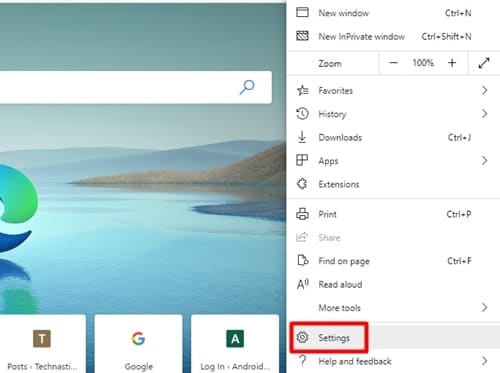
- From the menu, select Settings.
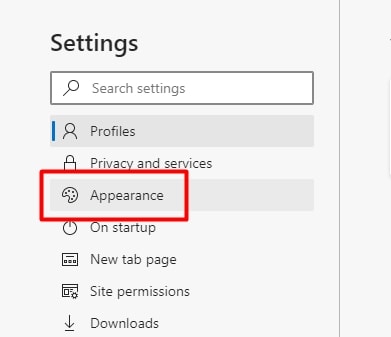
- Click the Appearance settings.
- You should be able to see the Theme option right at the top.
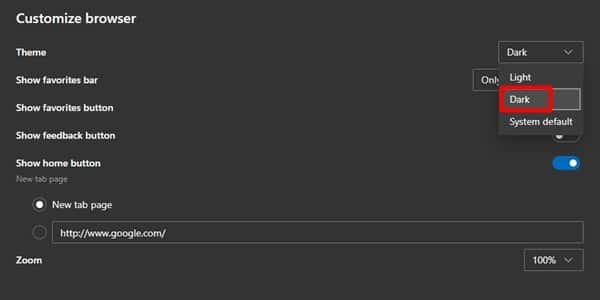
- Click the drop-down menu beside the Theme option and choose Dark.
That’s it. The dark mode in Microsoft Edge will now be enabled. You need not restart the browser for the change to take effect. The resulting dark mode is seen all across the various menus of the browser. Additionally, if you want to switch back to the light theme, choose Light from the drop-down menu in Step 6. Although, we’d suggest leaving it on system default. Doing this will allow you to match Microsoft Edge’s theme with the system theme.
It’s worth noting that toggling on the dark mode in Microsoft Edge does not change the website’s appearance. Thus a light-themed web page will remain the same even if you toggle on dark mode. Nevertheless, you could use the various extensions available to toggle on dark mode for all web pages. This is thanks to Microsoft Edge’s new Chromium base which allows users to use extensions that work on Google Chrome. Additionally, you can check out our guide on how to enable night mode on all websites. We hope this guide helped you enable dark mode in Microsoft Edge.
Read next: How to Schedule Automatic Dark Mode on Windows 10
