Like Samsung Odin, Mi Flash Tool allows users to flash firmware, kernels, recovery images, and even unbrick their Xiaomi devices. This portable utility is essential if you own a Xiaomi, Redmi, Mi, or POCO-branded phone running MIUI or HyperOS ROM. The latest version of the official Mi Flash Tool v2022.5.7.0 for Windows is available for download below.
Mi Flash Tool is compatible with all Xiaomi phones with Snapdragon chips. Whether you own a Xiaomi, Redmi, Poco, or Mi device, this tool will work seamlessly without compatibility issues. It supports the 32-bit and 64-bit versions of Windows 8, 10, and 11.
The tool has a user-friendly interface, which makes it easy for beginners to use. Mi Flash Tool ensures secure flashing by verifying the firmware before installing it on your device. This helps prevent any potential errors during the flashing process. The tool also supports backing up and restoring system data and wiping user data from Xiaomi devices. The latest MiFlash Tool v2022.5.7.0 comes with all required USB drivers listed below:
- ADB and Fastboot drivers
- Microsoft MTP driver
- Nvidia USB driver
- Qualcomm USB driver
- RNDIS driver
Download the Latest Mi Flash Tool
Note: The MiFlash tool supports Xiaomi devices that sport a Qualcomm chipset. If your phone has an MTK chip, the tool will not work for you.
MiFlash_v2022.5.7.0.zip | Mega Link (Latest)
MiFlash_v2022.2.18.0.zip | Mega Link
MiFlash_v2021.8.13.0.zip | Mega Link
MiFlash_v2021.2.26.0.zip | Mega Link
MiFlash_v2020.3.14.0.zip | Mega Link
MiFlash_v2019.12.6.0.zip | Mega Link
MiFlash_v2019.11.11.0.zip | Mega Link
MiFlash_v2019.10.30.0.zip | Mega Link
MiFlash_v2018.11.15.0.zip | Mega Link
MiFlash_v2018.5.28.0.zip | Mega Link
MiFlash_v2017.12.12.0.zip | Mega Link
MiFlash_v2017.04.25.0.zip | Mega Link
MiFlash_v2016.12.22.0.zip | Mega Link
Don’t Miss: List of Secret Codes for Xiaomi, Redmi, and POCO Phones
Using MiFlash Tool to Flash Firmware
Having downloaded the latest MiFlash Tool v2022.5.7.0, extract the ZIP file to your desktop. Then follow the steps below to install fastboot firmware on your Xiaomi, Mi, POCO, or Redmi phone.
- Back up all data stored on your phone.
- Make sure your phone’s battery level is above 50%
- Download the correct firmware for your device model and extract the ZIP to the desktop of your Windows PC.
- Open the MiFlash Tool v2022.5.7.0 folder and double-click on MiFlash.exe to launch the tool.
- If the tool prompts you to install the required USB drivers, click the Install button and wait until the drivers are installed on your PC.

- Restart your computer and re-launch the Mi Flash tool.
- Click the Select button, navigate to the firmware folder, and add the firmware.
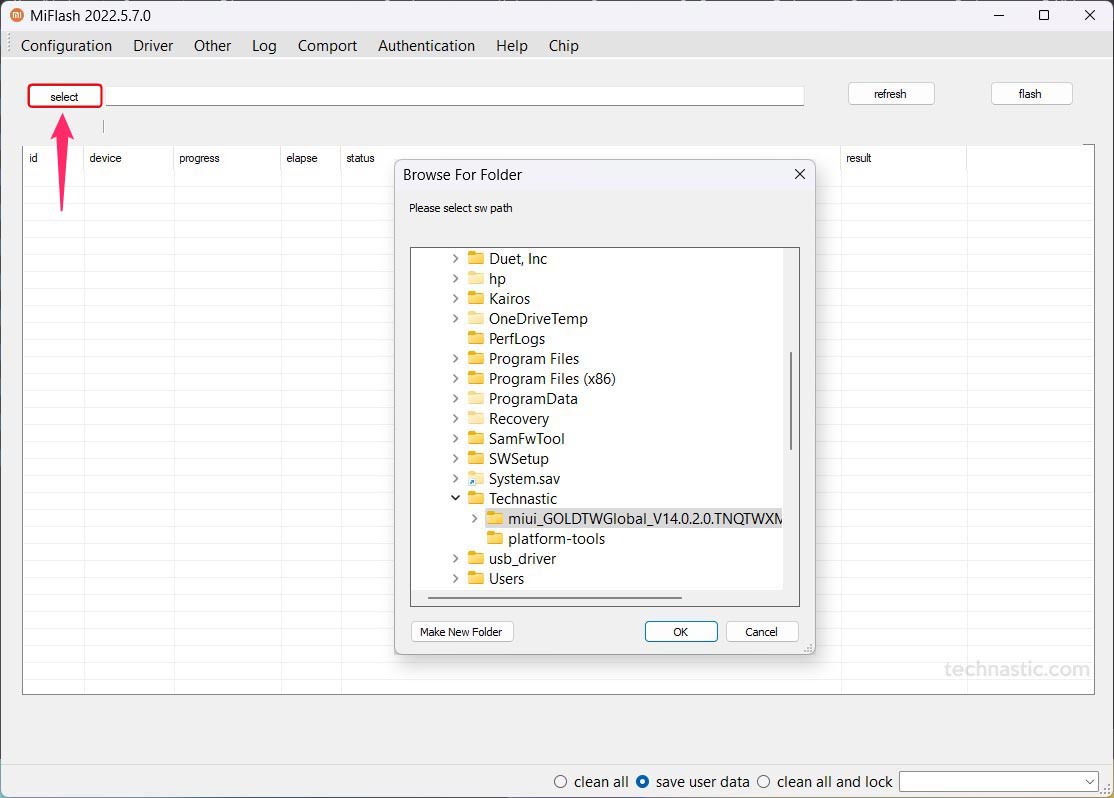
- Now, power off your Xiaomi device and boot it into Fastboot Mode.
- To enter the Fastboot Mode, hold the Volume Down + Power buttons simultaneously for 4-7 seconds or until you see the Fastboot logo.

- It’s time to connect your phone to your PC using a compatible USB cable.
- When the Mi Flash tool detects your phone, it’ll show its device ID. In case it doesn’t, click the Refresh button.
- If you want a clean install, select the Clean All option. To keep your phone’s data during firmware installation, select the Save User Data option instead.
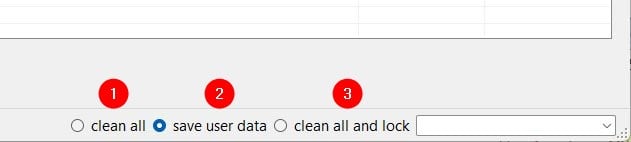
- Finally, click the Flash button to initiate firmware installation.

- Wait until the firmware is installed on your Xiaomi device. When the flashing process completes, you’ll see a message saying, “The operation completed successfully.” and “Success” in the Mi Flash Tool.
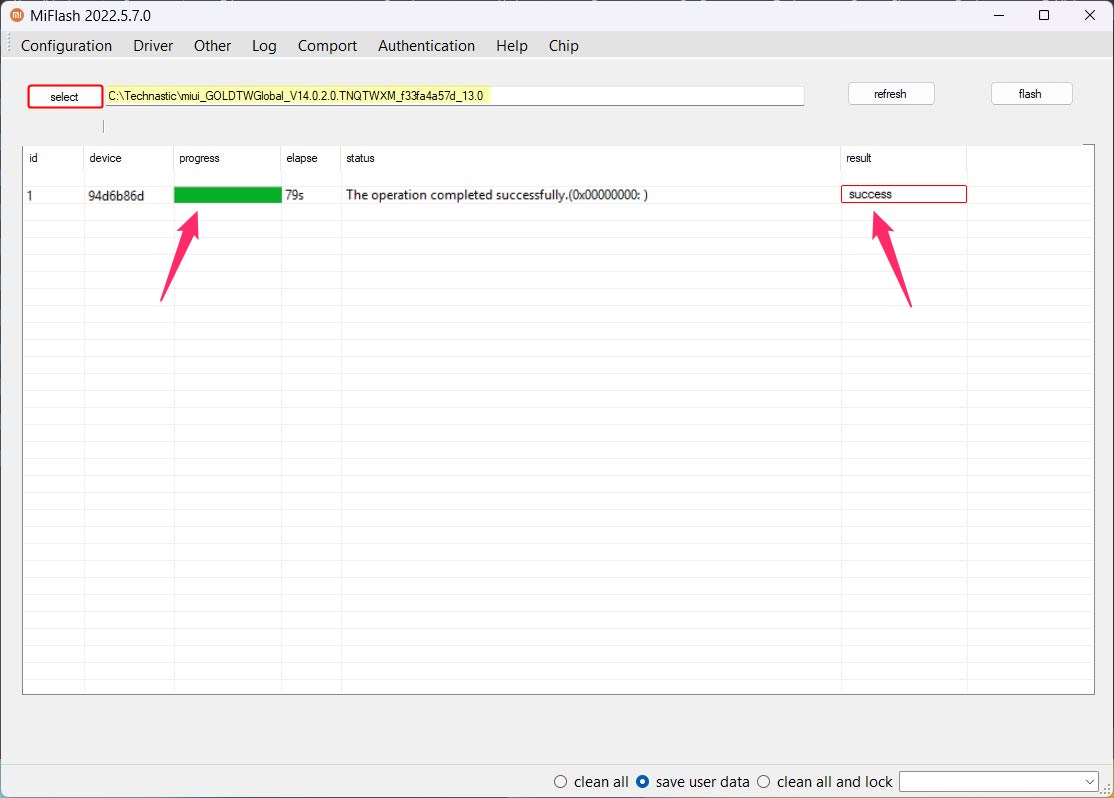
- You can now reboot your phone and disconnect the USB cable.
When your phone boots up, go through the setup process. The firmware will come with lots of bloatware. You can read our tutorial to uninstall useless system apps on your Xiaomi phone.
