- Lock a chat: Open a WhatsApp chat, tap the 3-dot icon, select View contact, and tap the toggle next to Chat lock.
- Unlock a chat: Tap the Locked chats entry at the top of the WhatsApp chat feed, use your PIN or fingerprint to view the locked chats, and tap the chat you want to unlock. Then tap the 3-dot icon, select View contact, and toggle off the Chat lock option.
WhatsApp has privacy settings that allow users to enable PIN, pattern, or fingerprint to stop prying eyes from accessing all chats. If you lock the WhatsApp app, you’ll have to authenticate your identity whenever you want to access your conversations. WhatsApp’s Chat Lock feature hides and locks chats that contain sensitive or personal conversations. Here is how to hide, lock, and unlock a specific chat in WhatsApp and WhatsApp Business.
Locking a Specific Chat in WhatsApp
If you’re looking for a way to keep your WhatsApp chats private and hidden from prying eyes, use the Chat Lock feature.
- Launch WhatsApp and open a conversation you want to lock.
- Tap on the conversation name (which can either be a contact name or a phone number) to view the chat info screen. Alternatively, you can open the chat info screen by tapping the 3-dot icon and selecting the View Contact option.
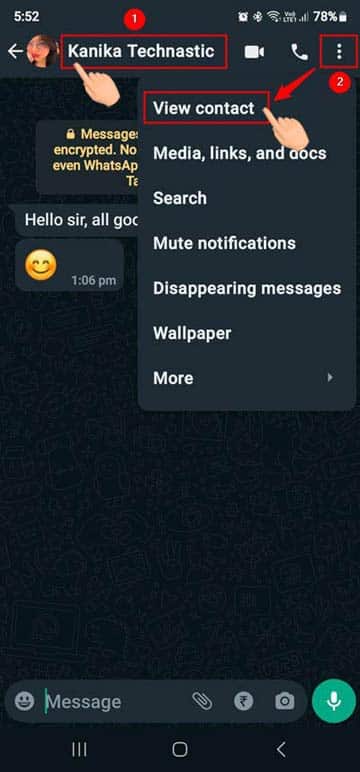
- On the chat info screen, tap the Chat lock option.
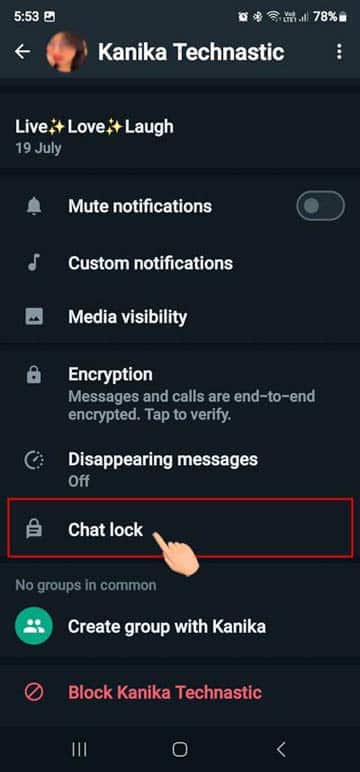
- On the next screen, tap the toggle button next to Lock this chat with fingerprint.

- A small pop-up will appear saying that the chat you are locking on your current device will not be locked on other linked devices. Just tap OK.
- Now, place your finger on the fingerprint scanner button to enable the chat lock. You’ll be greeted with another pop-up confirming that the chat has been locked.

That’s it!
Must Read: 350+ Most Useful and Amazing Websites on the Internet
Finding Locked Chats on WhatsApp
Now that you’ve locked a WhatsApp chat, you should also know how to find it on WhatsApp. When a chat is locked, WhatsApp hides it so it does not show in the chat list. There are 3 ways to find locked chats in WhatsApp for Android.
Method 1: Via WhatsApp Chat Feed
To find the hidden or locked chats in WhatsApp, do the following.
- Open WhatsApp, and swipe down the chat list.

- You’ll see Locked chats at the top of the chat feed.
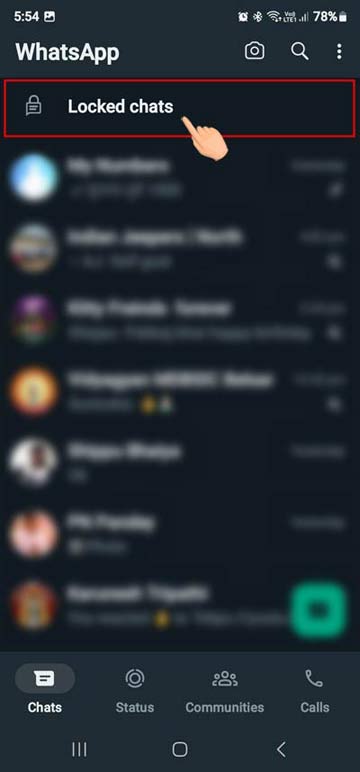
- Tap Locked chats and scan your fingerprint or use your device PIN to view the list of all locked chats.
- You’ll now have your locked chats in front of your eyes. Tap a chat to view its messages or start a conversation.
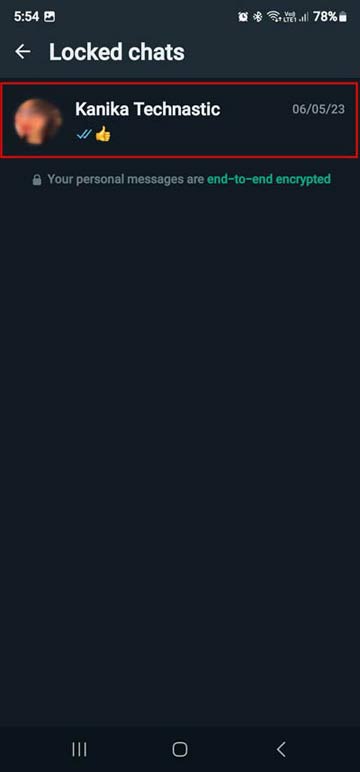
Method 2: Using WhatsApp Contact Search
Alternatively, you can access a locked WhatsApp chat with the built-in chat search feature.
- Open WhatsApp and tap on the Search icon.
- Type the name of the contact for which you enabled the Chat lock.
- Tap the contact name, and use your fingerprint or PIN to view the chat.
Method 3: Via Contacts App
While the above methods are easy, there’s yet another way to find locked chats in WhatsApp for Android.
- Open Contacts on your Android device.
- Look for the contact for which you enabled the Chat lock feature.
- Open the contact info page and tap on the WhatsApp shortcut.
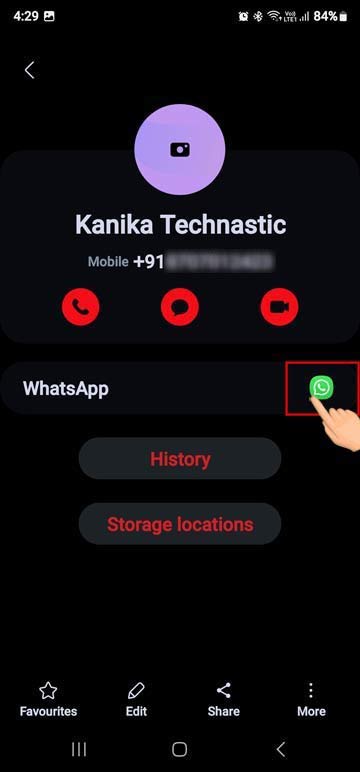
- You’ll then be prompted to use your fingerprint or PIN.
That’s it! You can now view the locked chat.
Unlocking a Locked Chat on WhatsApp
I came across the Chat Lock feature in WhatsApp accidentally. I enabled the feature out of curiosity. However, after locking the chat, I was unable to find it. To be honest, I was baffled. However, after some time, I could access the locked chat using the chat search feature.
Turning the chat lock off or unlocking a locked chat in WhatsApp is pretty easy. Here’s how to do it.
- Open WhatsApp and swipe down the chat feed to view Locked chats.
- Now, tap the chat you want to unlock. You’ll need to use your fingerprint to view the chat.
- When the chat is open, tap the contact name or 3-dot icon > View contact to view the chat info page.
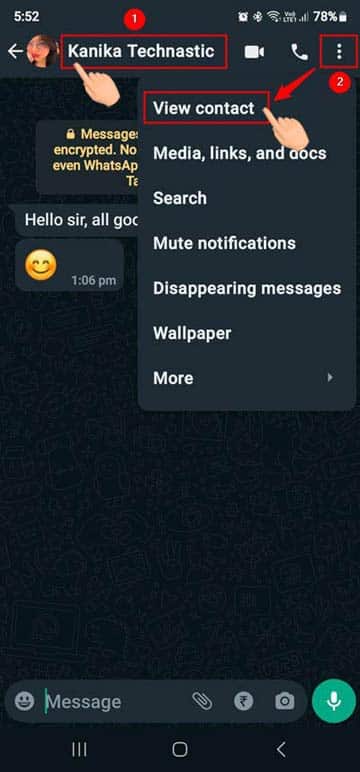
- On the chat info page, go to the Chat lock option and tap it.

- On the next screen, tap the toggle next to the Lock this chat with fingerprint option.
- Put your finger on the fingerprint scanner or use your device’s PIN.
The locked WhatsApp chat will be unlocked.
Frequently Asked Questions
How to lock chats without a fingerprint or with a password?
Chat lock uses your phone’s current security method. For example, if you don’t use a fingerprint lock on your Android device, you can lock a WhatsApp chat without a fingerprint using a PIN, password, or pattern. If you want to use Chat Lock without a fingerprint, remove it from the active phone unlocking methods.
How to Lock a WhatsApp group by an admin?
The Chat lock feature works not only for individual chats but also for groups. You can easily lock a WhatsApp group, whether you are its admin or just a member.
Will I get notifications for locked chats?
No, you won’t get any notifications if you receive new messages in a locked chat. Locking a chat doesn’t block the calling feature.
Can I turn on the Chat lock for archived chats?
Archived chats in WhatsApp can’t be locked. If you wish to lock an archived chat, you must unarchive it first. Read our handy tutorial to learn how to archive and unarchive WhatsApp chats.
We hope this step-by-step guide has helped you lock chats in WhatsApp for Android. It is important to remember to keep your chats secure and private, and with these simple steps, you can now do so with ease.
Read Next: List of 100+ Funny Websites to Cure Boredom
Source: WhatsApp
